How to Block Ads on Google Chrome? [ 2 Ways ]
Last Updated :
15 Mar, 2024
Are you tired of being disturbed by annoying pop-ups, blinking ads, and intruding advertisements while browsing? Apart from disrupting your online activities, these nagging adverts could also threaten the security of your PC and violate your privacy.
Luckily, there is an easy way to prevent your browser and ensure a safe internet experience on Chrome with AdBlock for Windows. Millions of users are enjoying an ad-free online experience and different levels of online freedom and peace that they had never thought of before. So let’s see how to block ads on Google Chrome.
Why Remove Ads in Chrome?
Removing ads on Chrome eliminates unwanted distractions while browsing, preventing annoying pop-ups and potential dangers like viruses or data theft. Tools like AdBlock simplify this process, providing a safer browsing and more enjoyable internet experience, especially for new users prone to clicking on harmful ads.
To know a detailed guide on How to Browse the Internet Safely, check out this article.
Web pages will also load quicker because they do not have to load these additional ad files. You will read peacefully without any interruptions. It’s an easy way to manage browsing habits, making the web less overwhelming and reducing the risk of encountering harmful content.
How to Remove Ads in Google Chrome?
There are options to block ads in Google Chrome. You can achieve this goal by using chrome’s settings that have come with built-in tools for doing so, or you can install an extension. The two methods are highly effective either of which may be chosen subjectively.
Method 1: Remove Ads From Google Chrome Using Settings
Step 1: Open the Google Chrome
To access the browser on your computer, click the chrome icon on your desktop. It is a coloured sphere with a small blue dot in the center. If you are using Mac, it can be found at Applications folder or start Windows.
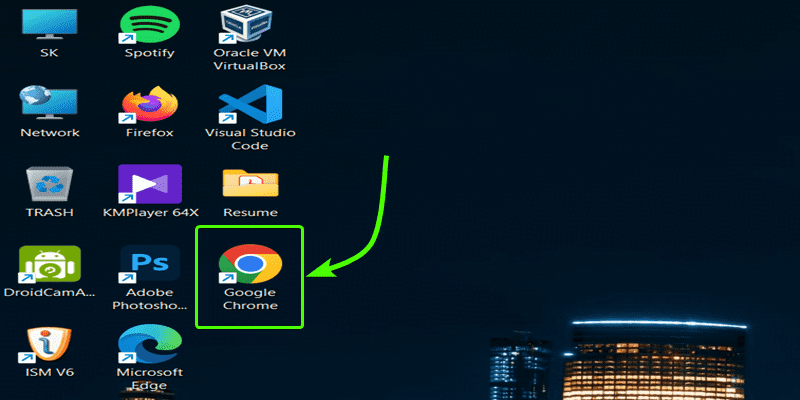
Step 2: Go to Chrome three-dot menu
With chrome opened, press the three dot symbol. This symbol is located beside the search bar at the top right of your browser window; when clicked upon, it displays a drop down list. Look for “Settings” in the dropdown menu and click on it.
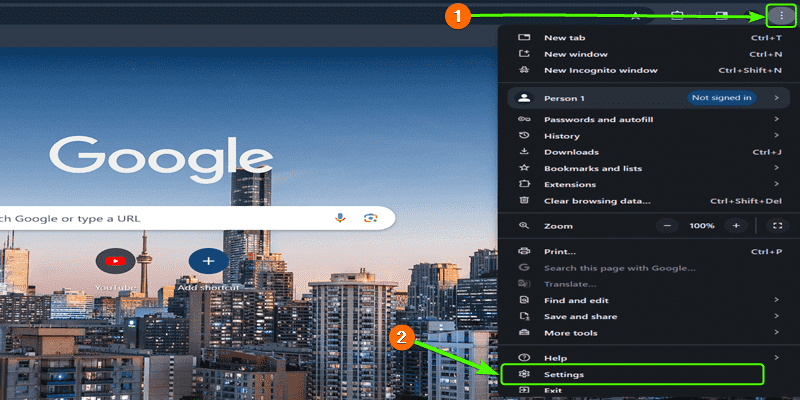
Step 3: Go to Privacy and Security and then ” Ad Privacy “
Navigate to the Privacy and Security section of the Chrome settings and click on “Ads Privacy ” Clicking on this option will reveal various ad-related settings.
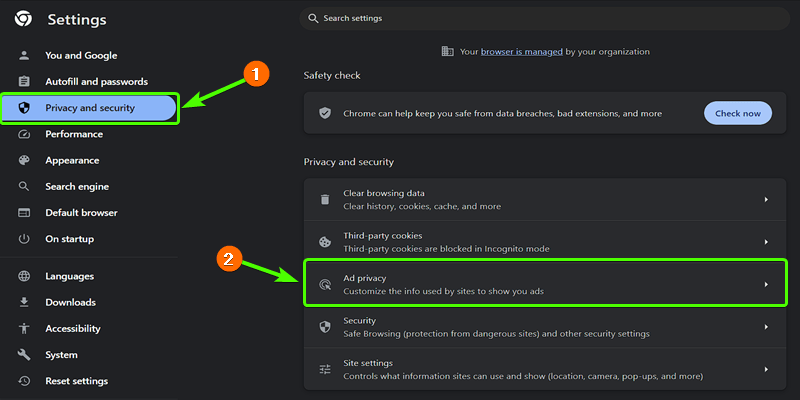
Step 4: Disable all the Options in all 3 Sections
After, Clicking on the Ad Privacy option you will see the three Options Like ” Ad Topics “, ” Site Suggested Ads ” & ” Ad Measurement ” Go to through the all the Options one by one and Disable the Every Section.
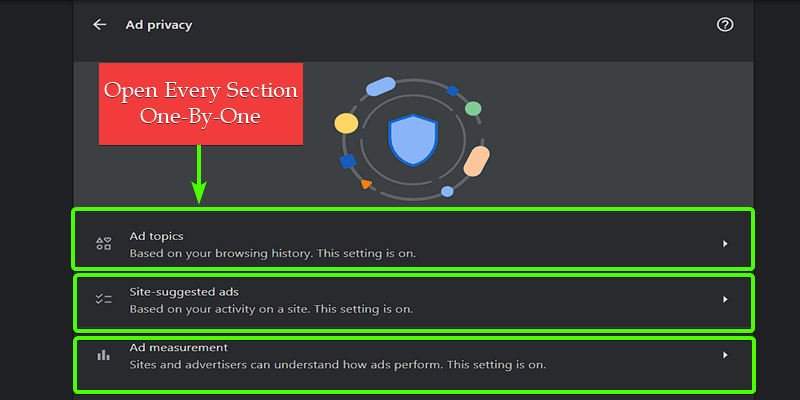
Go through each option in these sections and turn off or disable
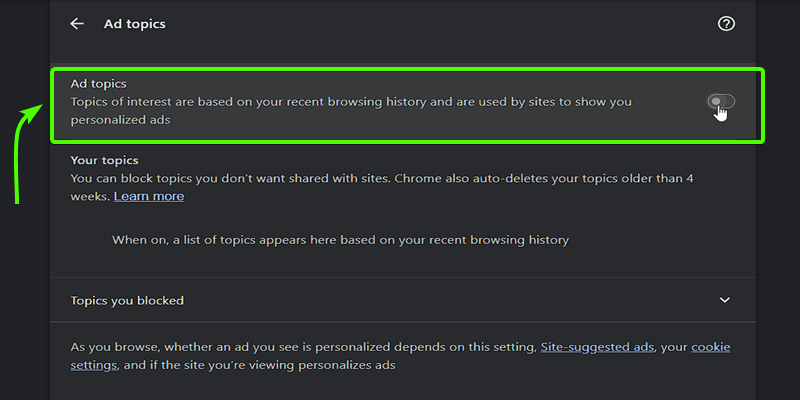
Method 2: Remove Ads From Google Chrome Using AdBlock
You can remove ads using Google Extension called AdBlock. This method is more reliable and safer then first method. So let’s see how to remove ads using AdBlock.
Step 1: Add AdBlock Extension to Google Chrome
- Go to the AdBlock Extension Website.
- Click on the Red button ” Get Adblock for Chrome “.
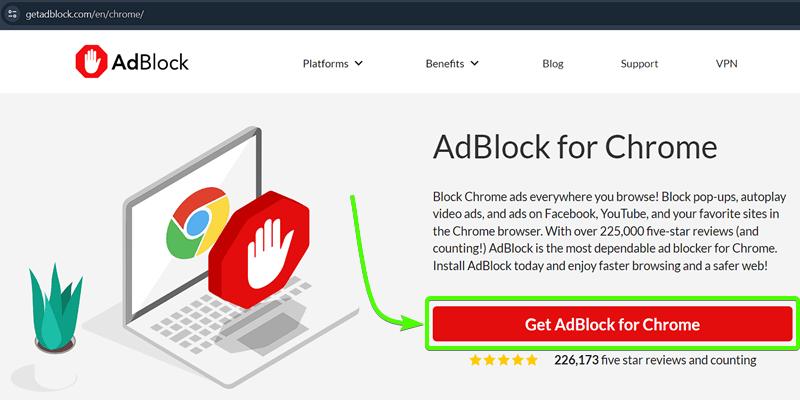
- click on the ‘Add to Chrome’ button to add the extension to your Chrome browser.
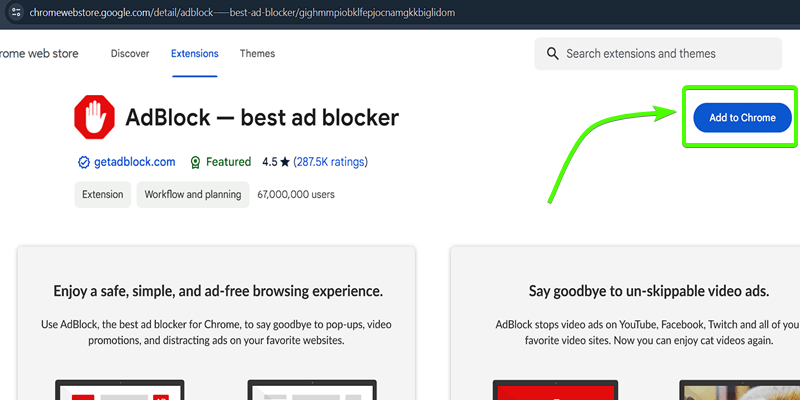
After, That the Pop-up will come to your Page like the Below Images Just, click on ” Add Extension.“
Step 2: Run the AdBlock extension on Chrome.
The extension will be added automatically and will appear in your extensions area once the process is complete. You will notice a small red stop sign icon with a hand in it located on the top right of your browser.
Customize the options and settings according to your preferences and save the changes. You are now running the AdBlock extension on Chrome.
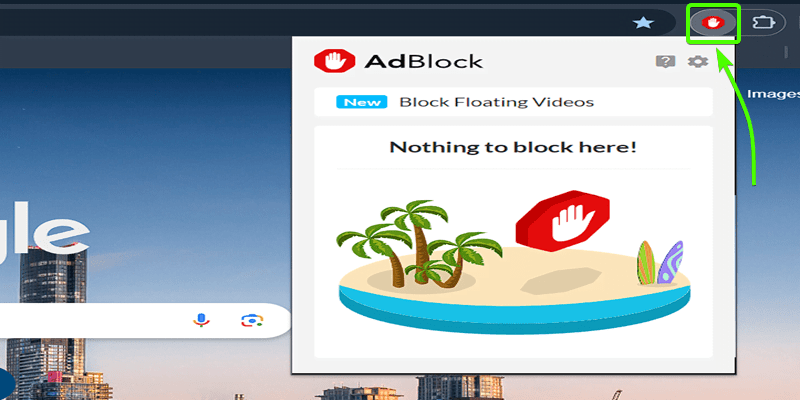
Congratulations, you have successfully implemented another method to block advertisements from displaying in the Chrome browser.
Conclusion
In summary, Chrome browser ad-block extension is a simple method to get rid of irritating ads while web surfing and this can considerably enhance your internet experience. For either internal ad-blocking features or AdBlock software installation on their browsers, users can remove the annoying pop-ups easily.
You will be able to experience a faster browsing session that is free from disruptions as well as possible intrusion of intrusive advertisements into your computer system. Goodbye to the continuous manifestation of ads and welcome peace and tranquility into your online expedition.
Also Read
Share your thoughts in the comments
Please Login to comment...