How to Convert PDF to Word Documents? [Vice Versa]
Last Updated :
22 Apr, 2024
Converting PDF files to Word documents, and vice versa, is a common need for many people dealing with digital documents. PDF (Portable Document Format) is widely used for sharing documents because it maintains formatting across different devices and operating systems. On the other hand, Word documents are popular for editing and collaboration due to their flexibility and compatibility with various software.
In this article, we’ll explore simple and effective methods to convert PDF to Word documents and vice versa. These methods will empower you to easily switch between formats, allowing you to edit, share, and collaborate on documents with ease.
How to Convert PDF to Word Documents? [Vice Versa]
In this article, We’ll show you how to convert PDF to a Word Doc and Word Doc to PDF.
How to Convert PDF to Word Documents?
To convert a PDF file to Word Docs, we have listed out the 3 most efficient methods to Convert PDF to Word Doc.
Method 1: Convert PDF File to Word Docs Using Microsoft Word
Step 1: Open Microsoft Word.
Step 2: Click “File” > “Open” > “Browse” and select your PDF file.
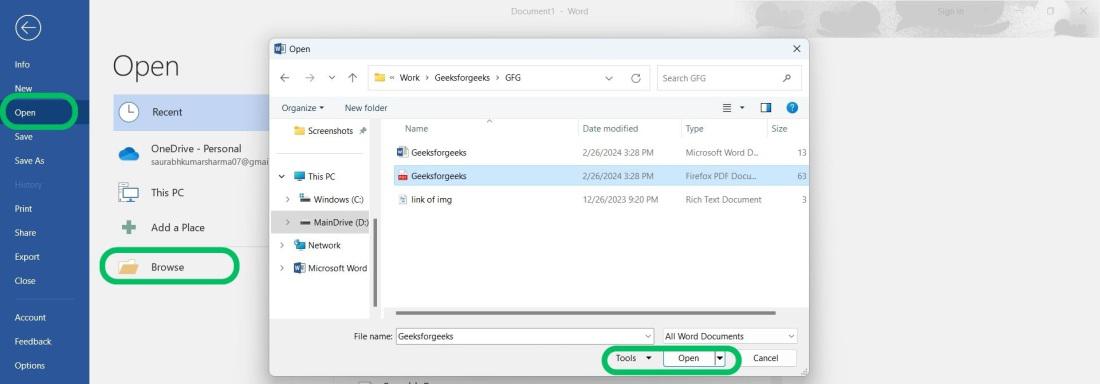
Step 3: Word will attempt to convert the PDF layout and content. Review and adjust formatting if needed.
Step 4: Click “File” > “Save As” and choose “Word Document (.docx)” from “Save as type” dropdown to save your converted file.
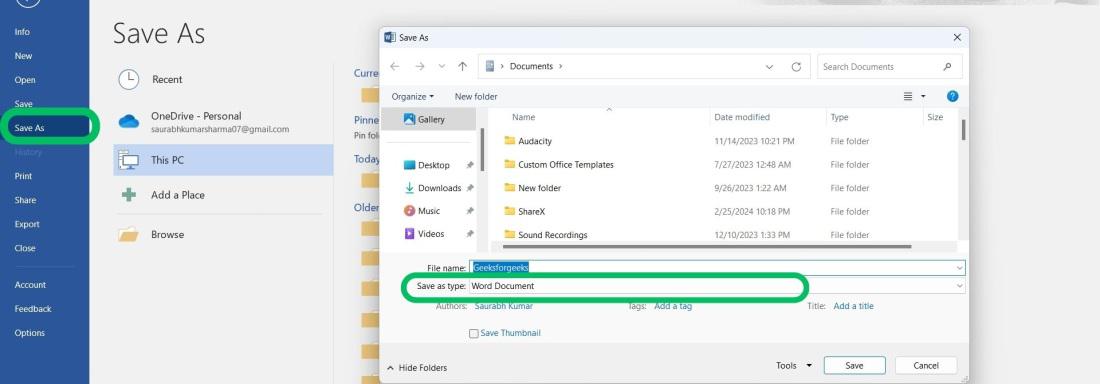
Also check: Important Features of Microsoft Word!
Method 2: Convert PDF File to Word Docs Using Google Docs
Step 1: Open Google Docs via this URL
Step 2: Click on “Blank Document”
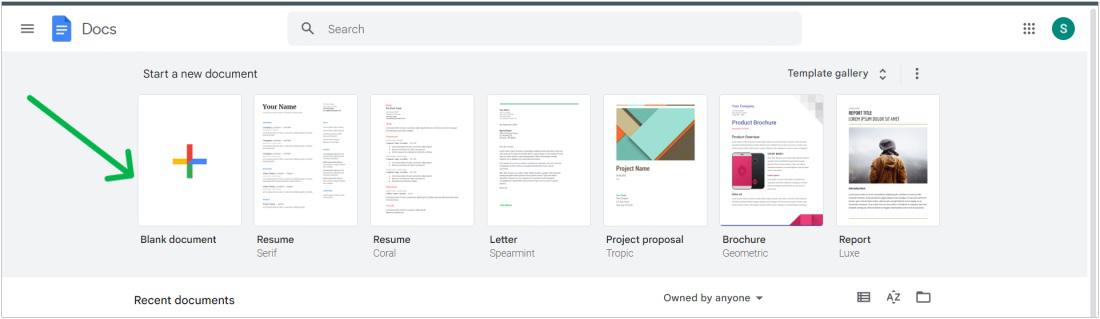
Step 3: Click On “File” > “Open” and select your PDF file or Upload your PDF to Google Drive
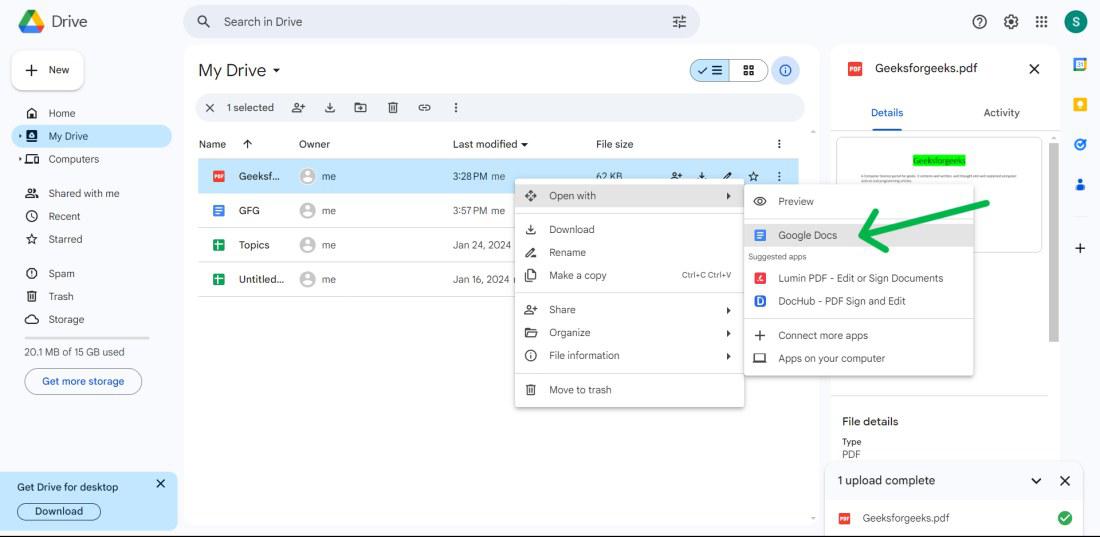
Step 4: Click to “File” > “Download” and choose “Microsoft Word (.docx)” to save the converted file.
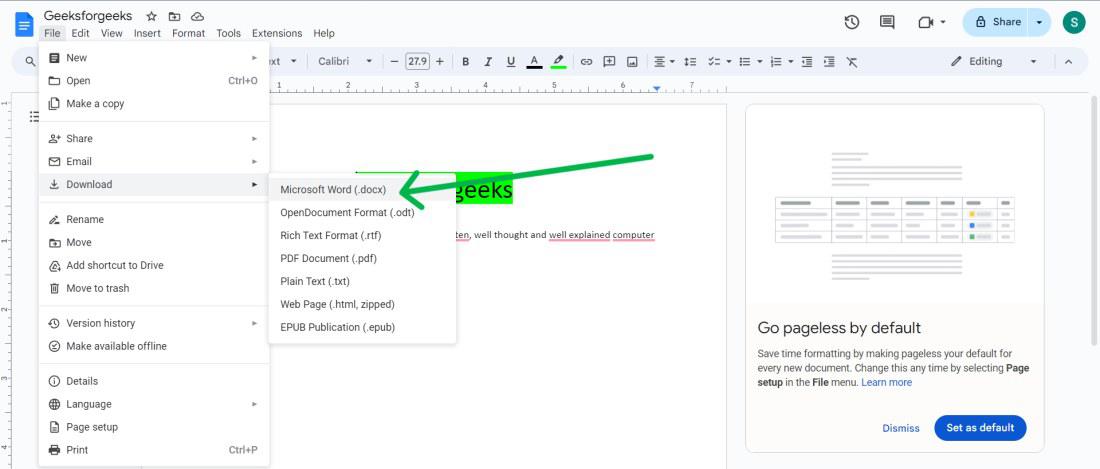
Method 3: Convert PDF File to Word Docs Using Online Converter
Step 1: Open any browser then on search bar type “PDF to Word Converter” open any website from the list
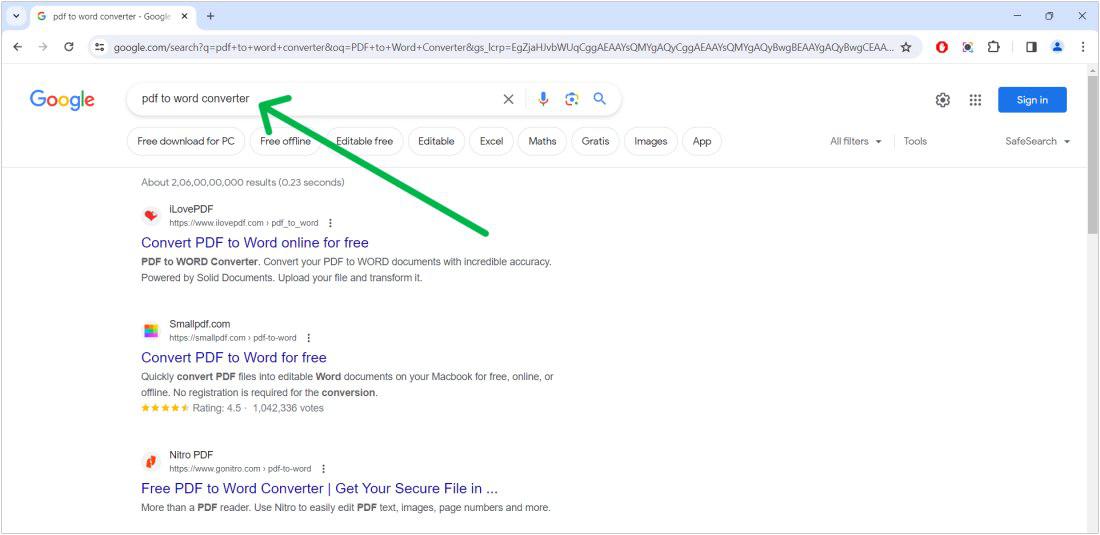
Step 2: After open website Click on “Select PDF File” then select your PDF file.
Step 3: Click on “Convert to WORD“
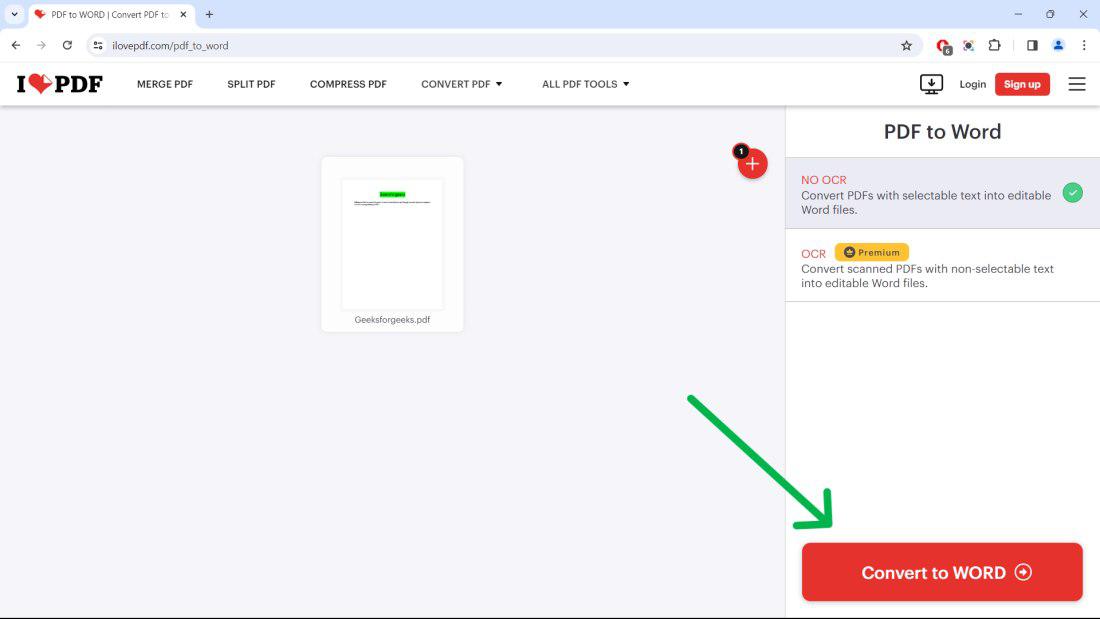
Step 4: Then, Click on “Download Word” button.
Also check: 10 Free PDF to Word Converter Apps in 2024!
How to Convert Word to PDF Documents?
Converting Word Docs to PDF format is very easy. You can covert Word Docs to PDF with in-built Microsoft feature. We have listed out the 3 most efficient methods to convert Word Doc to PDF.
Method 1: Convert Word to PDF Using Microsoft Word
Step 1: Open Microsoft Word.
Step 2: Click “File” > “Open” > “Browse” and select your Word document file.
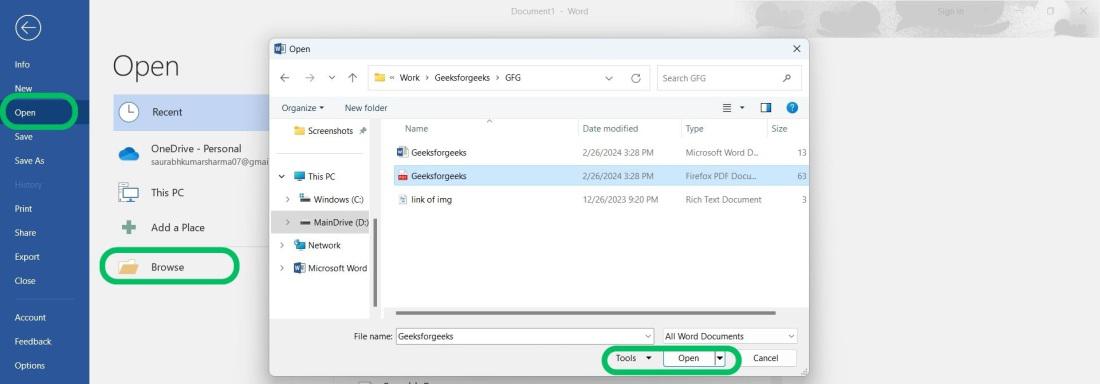
Step 3: Word will attempt to convert the word documents layout and content. Review and adjust formatting if needed.
Step 4: Click “File” > “Save As” and choose “PDF” from “Save as type” dropdown to save your converted file.
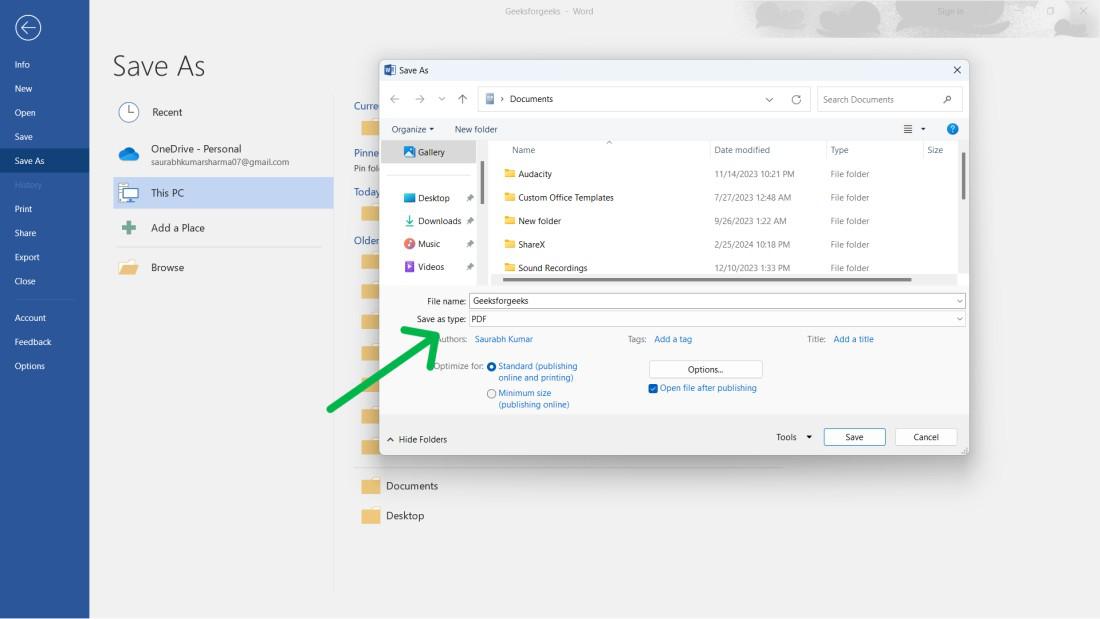
Method 2: Convert Word to PDF Using Google Docs
Step 1: Open Google Docs via this URL
Step 2: CLick on “Blank Document”
Step 3: Click On “File” > “Open” and select your Word file.
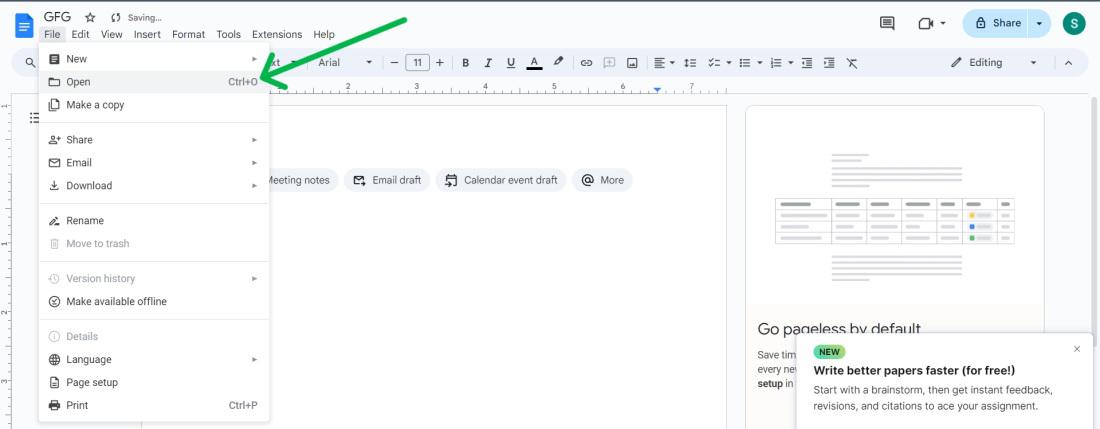
Step 4: Click on “File” > “Download” and choose “PDF Document (.pdf)” to save the file.
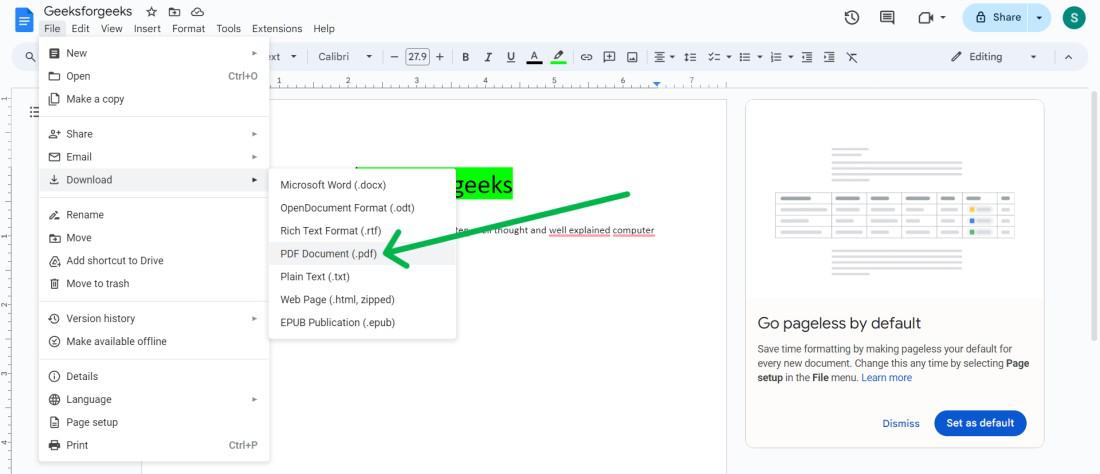
Method 3: Convert Word to PDF Using Online Converter
Step 1: Open a browser.
Step 2: Type ‘Word to PDF Converter’ in the search bar.
Step 3: Open a website from the list.
Step 4: Click ‘Select Word File’.
Step 5: Select your Word file.
Step 6: Click ‘Convert to PDF’.

Step 7: Click on “Download PDF” button
Conclusion
In Conclusion, We have demonstrated three methods to convert PDFs to Word docs and vice versa: using Microsoft Word, Google Docs, or online converters. Each approach efficiently transforms files to suit particular requirements. By following the steps outlined in How to Convert a PDF to a Word Doc and Word Doc to PDF, you can seamlessly switch between these formats to meet your document needs.
How to Convert PDF to Word Documents? [Vice Versa] – FAQs
How to Convert PDF to Word Documents?
Follow these steps to convert pdf file into word ducments:
- Open Microsoft Word.
- Click “File” > “Open” > “Browse” and select your PDF.
- Review and adjust formatting.
- Click “File” > “Save As” > “Word Document (.docx)”.
How To Convert PDF To Word Document Without Losing Formatting?
Follow these steps to convert PDF to word documents without losing formatting:
- Open Adobe Acrobat and load the PDF.
- Navigate to “File” and select “Export PDF.”
- Set the export format to “Microsoft Word Document.”
- If you want to preserve the original layout, go to “Settings” and enable “Retain Page Layout.” (Optional: Tweak other settings for more control)
- Finally, hit “Export,” then specify a filename and location for the Word document you’re converting to. Save it.
Does Microsoft have a PDF to Word converter?
No, Microsoft does not have any in built features to convert the pdf file into word documents.
How do I open a PDF and convert it to Word?
- Simple method: Open the PDF in Microsoft Word (best for text-heavy PDFs).
- More control (paid): Use Adobe Acrobat Pro to export the PDF as a Word document.
How to copy from PDF to Word?
- Searchable PDFs: Highlight, right-click “Copy” in PDF reader, then paste in Word.
- Scanned PDFs: Convert PDF to Word (online or software) then copy from Word.
Share your thoughts in the comments
Please Login to comment...