Ever stare at a locked-up PDF, yearning to tweak a typo or add a paragraph? PDFs, with their pixel-perfect layouts, are a boon for document sharing, but editing them can feel like wrestling a stubborn mule. Thankfully, free PDF to Word converter apps come to the rescue, letting you transform your uneditable PDFs into flexible Word documents with ease.
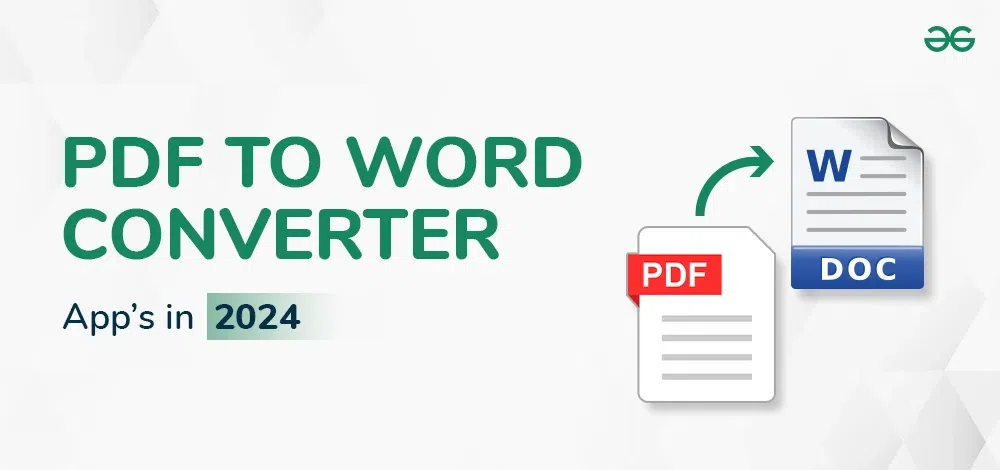
Imagine:
- Fixing a crucial error in that important report without starting from scratch.
- Adding a forgotten detail to your resume, instantly.
- Crafting an engaging blog post from a scanned magazine article.
With the right free PDF to Word Converter Apps, you can easily supercharge your editing skills.
But wait, there’s more:
- No installation hassles: These online tools are accessible from any device with a web browser.
- Lightning-fast conversions: No more waiting in line for your PDF to be freed.
- Preserved formatting: Say goodbye to distorted layouts and font meltdowns.
- Multiple file formats: Handle not just PDFs, but also images and other document types.
So, ditch the download struggle and embrace the power of free PDF to Word converter apps! Get ready to unlock the hidden potential of your locked-up PDFs and unleash your inner editing ninja.
In the next sections, we’ll explore the top contenders in the free PDF to Word converter arena.
10 Free PDF to Word Converter Apps
1. Adobe PDF to Word
(Best free PDF to Word converter for seamless integration with Adobe products)
The creator of PDF, Adobe has provided the ideal portal for PDF to Word conversion for free. You can also download its latest version for a free trial period. The premium versions add more features and tools to create, edit, and convert PDF files into many other formats.
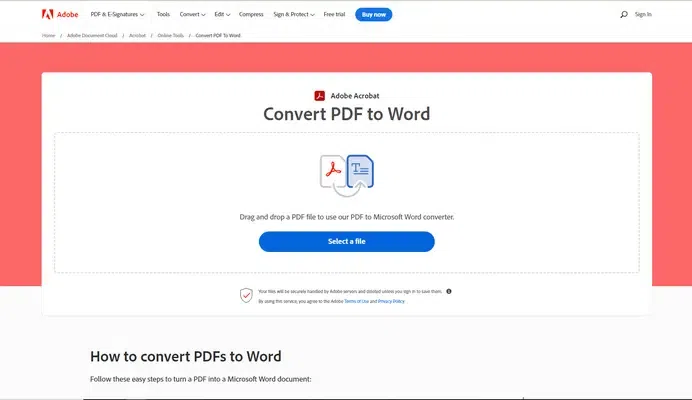
Features:
- The browser version does not require any installation
- Preserves format with the highest accuracy
- Optical character recognition (OCR) feature available
- Convert batches of PDF files to Word docs
Pricing: It is free to use. The premium online service with other tools costs $9.99/month.
Operating Systems: Windows, macOS, Web
Reason to Buy:
✅ Seamless integration with Adobe tools
✅ Accurate formatting retention
✅ OCR for scanned documents
Reason to Avoid:
❌ Limited features in the free plan
❌ Potential file size restrictions
(Best free PDF to Word converter for filling forms and signing documents)
pdfFiller is a resourceful PDF to Word converter. It is one of the simple and free PDF converters users can access online. Also, the conversions are really fast and accurate. Within a few steps, you can upload files and select the format to get them converted.
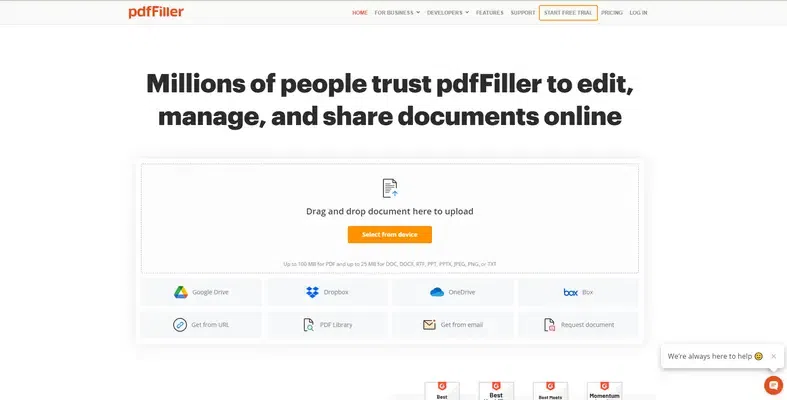
Features:
- Easy UI to use online
- No installation required
- PDF compression and conversion are easy
- PDF file editing options are available
- OCR feature is available
- Lets you select the specific pages or sections to convert
Pricing: It offers a 30-day free trial period. It has pricing for Individuals and Business. The Business Basic plan starts from $8/month while the Individual Basic plans starts from ~$8.4/month
Operating Systems: Web-based
Reasons to Buy:
✅ Easy form filling and signing
✅ Legal compliance features
✅ Cloud storage for documents
Reasons to Avoid:
❌ Highly Internet Dependent
Visit Site: pdffiller.com
3. XODO
(Best free PDF to Word converter for annotations and collaboration)
XODO is one of the best Free PDF to Word Converter Apps one can access online. This web app allows you to easily select files from cloud storage and devices to convert PDF into Word. Xodo also allows editing DOCX files online.

Features:
- Easy conversion of scanned and native PDFs
- OCR tool available
- Can edit Word files without MS Word
- Convert PDF files to other formats
- Split, merge, edit, and compress PDFs
Pricing: It offers a 7-day free trial period. The XODO Pro version costs $9/month for one user. The XODO Pro version for multiple users has a customized pricing label.
Operating Systems: Windows, Android, iOS
Reasons to Buy:
✅ Extensive annotation tools
✅ Real-time collaboration features
✅ Smooth conversion process
Reasons to Avoid:
❌ Can be slower with large files
❌ Occasional formatting issues
4. PDF Candy
(Best free PDF to Word converter for versatile online conversion tools)
PDF Candy is a free PDF to Word converter app that users can access online. It is a web-based app that can be accessed online using any browser. The user interface is very clean and easy to understand to access 19 tools related to PDF conversion.
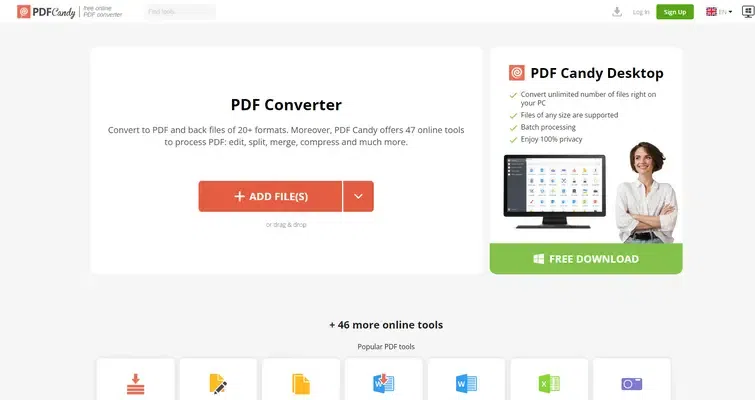
Features:
- Clean and easy UI
- 19 PDF conversion tools
- No installation required
- Convert PDF files to many other formats including OCR
Pricing: The free version allows only one conversion per hour. The monthly pack costs $7.29/month. The yearly pack costs $120 as a one-time fee.
Operating Systems: Web-based (accessible on any device with an internet browser)
Reasons to Buy:
✅ Supports over 40 file formats
✅ No software installation needed
✅ Easy to use interface
Reasons to Avoid:
❌ Free version has conversion limits
❌ Upload and download speeds can vary
(Best free PDF to Word converter for batch conversions and OCR)
WorkinTool PDF Converter is one of the most popular PDF to Word converter apps you can access on a browser. It can combine, split, merge, and edit PDF files. This web app is compatible with Mac OS and Windows.
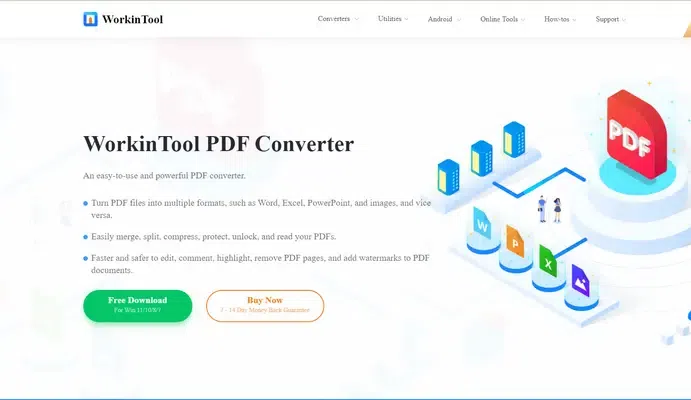
Features:
- Convert PDF files to many other formats
- Remove, edit, and combine pages to form a new PDF file
- No installation required
- Quality is preserved while compressing
- The free version supports file sizes up to 0.5 MB
Pricing: It is free to use on Windows 7/8/10/11. The Lifetime pack costs $31.96. The annual pack costs $29.95/year. The monthly pack costs $10.95/month.
Operating Systems: Windows
Reasons to Buy:
✅ Batch conversion for multiple files
✅ Accurate OCR for scanned documents
✅ Simple interface
Reasons to Avoid:
❌ Windows-only
❌ Limited editing features
6. WPS PDF to Word Converter
(Best free PDF to Word converter for integration with WPS Office suite)
WPS’s free PDF to Word Converter Apps is a prominent option on this list. It is popular for converting PDF files to Word docs in batches without distorting the layouts and images. The features of documents are preserved well. It is available in Windows and Android app versions.
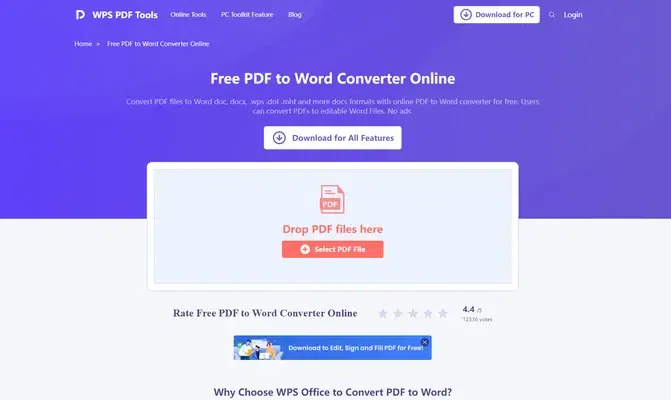
Features:
- Easy splitting and merging PDF files
- A batch conversion option is available
- Preservation of the original layout
- Available in browser and mobile app version
Pricing: The desktop version is free for Windows OS (XP to 10). The annual plan costs $19.99/year.
Operating Systems: Windows, macOS, Linux, iOS, Android
Reasons to Buy:
✅ Part of the comprehensive WPS Office suite
✅ Fast and accurate conversions
✅ Easy integration with other WPS tools
Reasons to Avoid:
❌ Requires installation of WPS Office
❌ Limited features outside of the office suite
7. UniPDF
(Best free PDF to Word converter for preserving formatting and advanced options)
UniPDF is one of the most recommended free PDF to Word converters for faster conversion. The UI is clean and highly assistive to the new users. It keeps the text and image formatting of PDF files intact during conversion. The free version offers only three conversions daily.
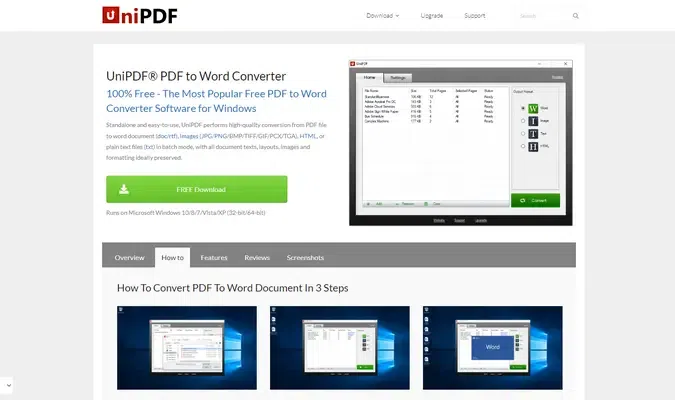
Features:
- Easy UI to work on
- Fast and simple PDF conversion to Doc
- Can convert images into conventional formats
- Works on Windows XP to 11 versions
Pricing: It has a free version. The Pro Expert version costs $29.97 for three PCs for lifetime use. Its Business version costs $99.97 for unlimited PCs and lifetime use.
Operating Systems: Windows
Reasons to Buy:
✅ Retains formatting well during conversion
✅ Offers advanced options like password protection
✅ Clean and straightforward interface
Reasons to Avoid:
❌ Windows-only
❌ No online version
8. Wondershare PDFelement
(Best free PDF to Word converter for comprehensive editing and features)
Wondershare PDFelement is one of the best free PDF to Word converter apps for Windows users. It offers Android and iOS app versions too. You can convert PDF files and even protect them. Users can also provide permissions for conversions.
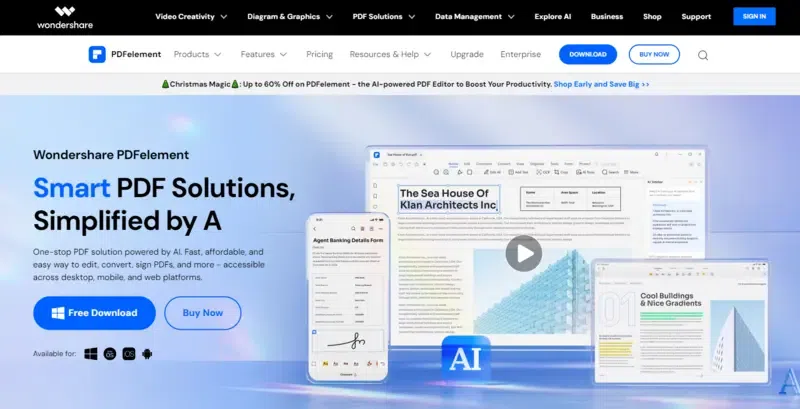
Features:
- AI-powered UI
- Ideal for image-rich PDF conversion
- Available in desktop and mobile app versions
- Inbuilt tools for image, text, and content editing
Pricing: it offers a free Windows version. Its Perpetual Plan costs US159 for a lifetime subscription. Its yearly plan costs $129/year. Its 2-year plan costs $149.
Operating Systems: Windows, macOS
Reasons to Buy:
✅ Extensive editing and conversion features
✅ User-friendly interface
✅ Advanced OCR and security options
Reasons to Avoid:
❌ Free trial has limited features
❌ Paid plans can be pricey
9. Smallpdf
(Best free PDF to Word converter for online convenience and multiple tools)
Smallpdf is one of the best free PDF to Word converters to use online. No installation or account creation is required. Simply upload your PDF files and get them converted to DOC files for free. You can also drag and drop files from devices or cloud storage.
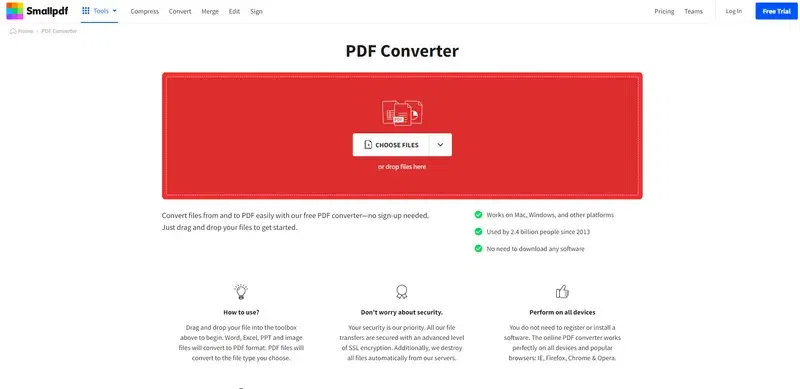
Features:
- No installation required
- No sign-up required
- Supports Windows, Mac OS and other operating systems
- Can convert PDF files to other conventional formats
Pricing: It is free to use.
Operating Systems: Web-based
Reasons to Buy:
✅ No software installation needed
✅ Variety of PDF tools beyond conversion
✅ Simple and intuitive interface
Reasons to Avoid:
❌ Free version has conversion limits
❌ Requires internet connection
10. Canva PDF Editor
(Best free PDF to Word converter for creative design and visual editing)
Canva offers a free PDF to Word converter as a web app. Drag and drop or upload PDF files to convert them into Doc files hassle-free. You can also choose your design and other features online to complete editing the file.
.png)
Features:
- Easy conversion into Doc and other file formats
- Easy UI to understand
- Extract images and embed elements in PDF editing
- Easy sharing and viewing of files
Pricing: It is free to use
Operating Systems: Web-based
Reasons to Buy:
✅ Add visual elements to PDFs
✅ Easy-to-use design tools
✅ Integrates with other Canva features
Reasons to Avoid:
❌ Not ideal
How to Choose the Perfect PDF to Word Converter
Don’t get stuck with a locked-up PDF! Picking the right free converter is easy when you know your needs. Here’s what to consider:
What do you need to convert?
- Just a few files? Any converter will do! Try simple options like WPS PDF to Word.
- Lots of files or big documents? WorkinTool PDF Converter handles them in bulk.
- Images in your PDF? Choose a converter that keeps them crisp, like Smallpdf.
- Sensitive documents? Opt for a converter you can install on your computer, like Adobe PDF to Word.
Who’s using the converter?
- Whole team on Microsoft Office? A quick converter like XODO works with all programs.
- Just a few departments editing PDFs? A powerful PDF editor like Wondershare PDFelement might be better.
Remember: Free converters often have limits on how much you can do. If you convert PDFs a lot, consider a paid version for more features.
How to Convert a PDF to Word for Free
Here’s how to convert a PDF to Word for free in simple steps:
Step 1. Choose your conversion method:
- Online: Use a web-based converter like Smallpdf, XODO, or PDF Candy. These require no downloads but may have file size limitations and internet dependence.
- Desktop: Download and install software like WorkinTool PDF Converter or WPS PDF to Word Converter. This offers more features and offline access but takes up storage space.
Step 2. Prepare your PDF:
- Ensure the PDF is clear and readable, especially if using OCR for scanned documents.
- Close any open instances of the PDF to avoid conflicts.
Step 3. Convert your PDF:
- For online tools, drag-and-drop or upload your PDF file.
- For desktop software, locate your PDF and initiate the conversion process.
Step 4. Edit your Word document (optional):
- Depending on the converter’s accuracy, you may need to adjust formatting or fix minor errors in the converted Word document. Most converters preserve basic formatting well.
Step 5. Download and Save (if applicable):
- Online tools usually prompt you to download the converted Word file.
- Desktop software may save the converted file automatically to a chosen location.
Bonus Tip:
- Explore different converters to find one that suits your needs and preferences. Consider file size restrictions, conversion quality, and available features before committing.
Some free converters have limitations like daily quotas or watermarks on converted files. Upgrading to a paid version often removes these restrictions and unlocks additional features.
List of benefits of using PDF to Word converter apps
1. Time efficiency: Streamlines the process of converting PDFs to Word.
2. Preservation of original content: Retains the integrity of the original document and minimizes the risk of data loss or alteration.
3. Ease of collaboration: Facilitates collaboration by converting PDFs to a widely used and editable format.
4. Cost-Effective: Provides a cost-effective solution for businesses and individuals who need to convert PDFs to Word without investing in specialized software.
5. Simple and easy UI: Typically features an intuitive interface, making it easy for users with varying technical expertise to navigate and use.
6. Versatility: Offers versatility in handling various types of PDF documents with complex formatting, tables, and images.
7. Security features: Allows users to implement security measures on the converted Word document ensuring control.
Conclusion
After considering the best free PDF converters, Adobe turns out to be the best one to use. SmallPDF is also a good choice to go with for multiple file conversions. These options offer multiple conversions every day with limited features to access. To access more and advanced features such as document creation, editing, formatting, etc, you need to buy the premium plans.
FAQs – Free PDF to Word Converter Apps
Which are the top free PDF to Word apps to access online?
The best free PDF to Word converters to access online are:
- Adobe
- SmallPDF
- Wondershare PDFelement
- PDF Candy
- Workintool PDF Converter
Which is the best PDF to Doc converter?
The best among the top PDF converters is Adobe. You can use the converter for free online. No file installation is required.
Which PDF converters are available as mobile apps?
The top PDF converter apps available for mobile devices are:
- WPS PDF Converter
- Office Suite 7 + PDF to Word
- Wondershare PDFelement
- PDF Converter Pro
Is there a free PDF to Word converter?
Adobe, pdfFiller, and SmallPDF allow free PDF to Word conversion online.
Share your thoughts in the comments
Please Login to comment...