How to enable or disable spell check in Mozilla Firefox Browser?
Last Updated :
06 Dec, 2023
Firefox is a free open-source web browser developed by Mozilla Foundation and Mozilla Corporation. Firefox web browser has various features that are available in almost all the latest web browsers. Moreover, it has built-in features, multiple user logins, multiple tab opening, private mode browsing, viewing browsing history, downloading files from websites, installing extensions, quick access to websites in a single click, and more.
Spell Check in Firefox
Suppose we are typing in a text box or commenting on any website using the Firefox browser, and we may have entered the spelling of some words wrongly. When we are doing any such typing work in Firefox, those spelling mistakes can be marked immediately as wrong using a red underline. This helps users to rectify spelling mistakes during or after completing typing. This helps users to not spend much time reading between every line in search of spelling mistakes in the text typed or pasted. This way of alerting the spelling mistake can be enabled or disabled in the Firefox browser easily.
How to Enable Spell Check in Firefox
Step 1: Open Firefox web browser on your desktop or laptop device.
Step 2: Open any website in Firefox and type something in the wrong spelling.
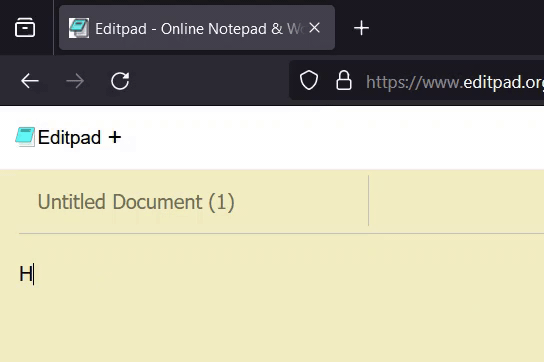
Typing some words in wrong spelling in Firefox browser
We can see that there is a spelling mistake in the line typed in this website. ‘Computer’ is mistakenly spelled as ‘Compter’. But this mistake is not highlighted and alerted.
Step 3: To enable spell check, click the ‘Menu’ icon at the top rightmost corner of the Firefox browser.
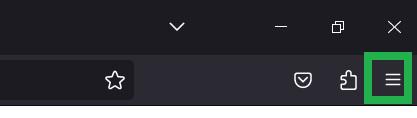
Click on the hamburger icon ‘Menu’
Step 4: A dropdown opens, click ‘Settings’ in the dropdown.
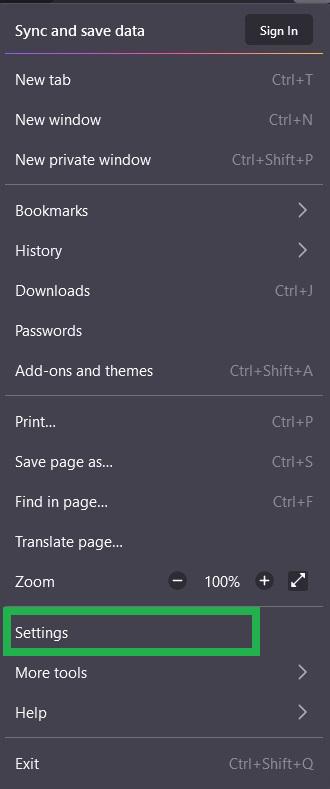
Click ‘Settings’ in the dropdown
The settings tab of Firefox browser opens in new tab.
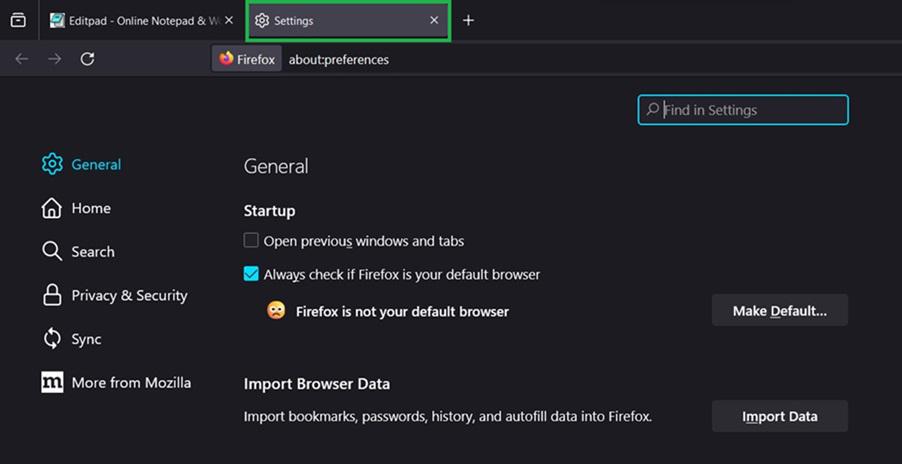
Settings tab opened in new tab in Firefox browser
Step 5: Scroll down in the Preference tab and locate ‘Language’ settings. Tick the checkbox of ‘Check your spelling as you type’.
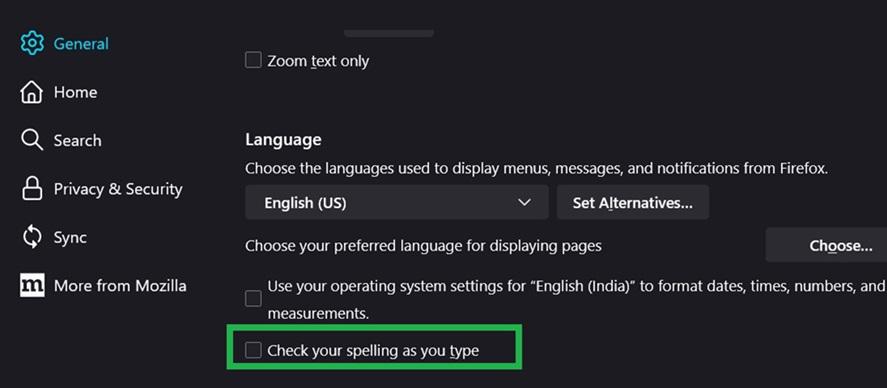
Tick the checkbox
The checkbox is checked now.
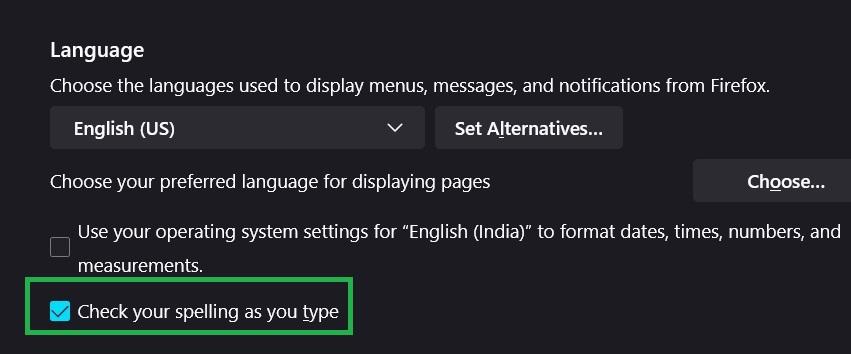
After checking the checkbox to enable spell check
Step 6: To save the settings, close the browser and relaunch the Firefox browser.
Step 7: Now type again in any text area in any websites in Firefox browser.
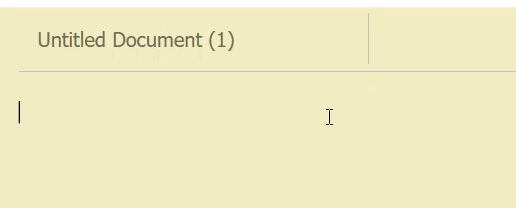
Spelling mistake is pointed out by red underline
As the spell check is activated, as we type the spelling mistakes are shown as underlined in red color. Spell check enabled in Firefox browser.
How to Disable Spell Check in Firefox
Step 1: Open Firefox web browser in your desktop or laptop device.
Step 2: To enable spell check, click the ‘Menu’ icon at the top rightmost corner of the Firefox browser.
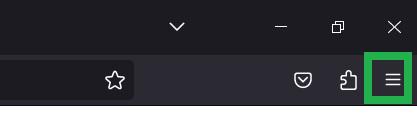
Click on hamburger ‘Menu’ icon
Step 3: A dropdown opens, click ‘Settings’ in the dropdown.
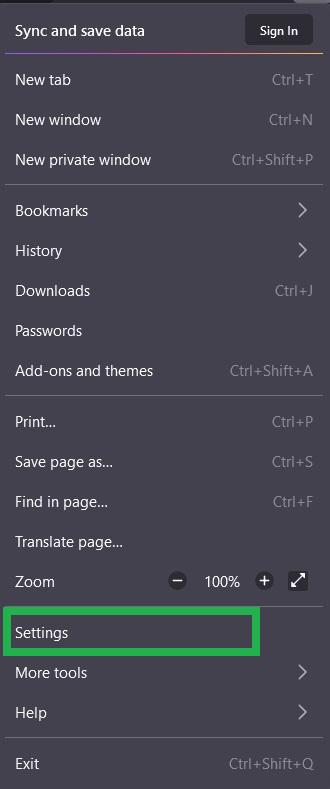
Click ‘Settings’ in the dropdown
Settings tab open in a new tab in Firefox browser.
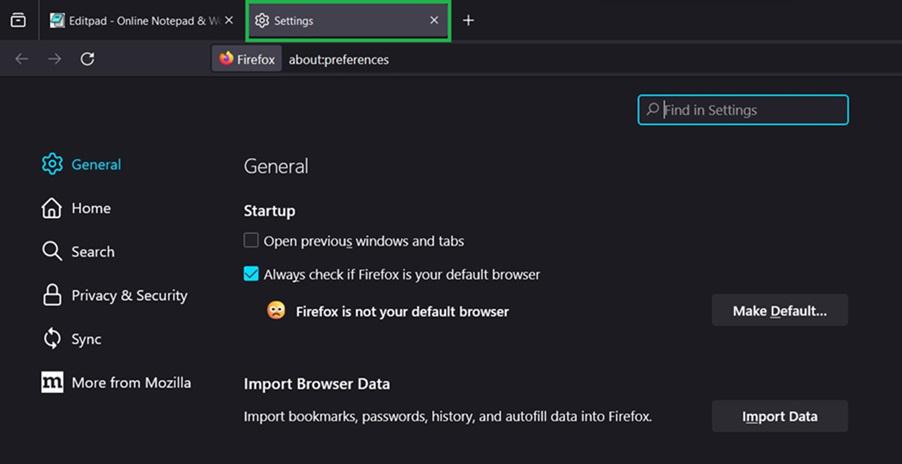
Settings tab opened in a new tab
Step 4: Scroll down in the Preference tab and locate ‘Language’ settings. Untick the checked checkbox of ‘Check your spelling as you type’.
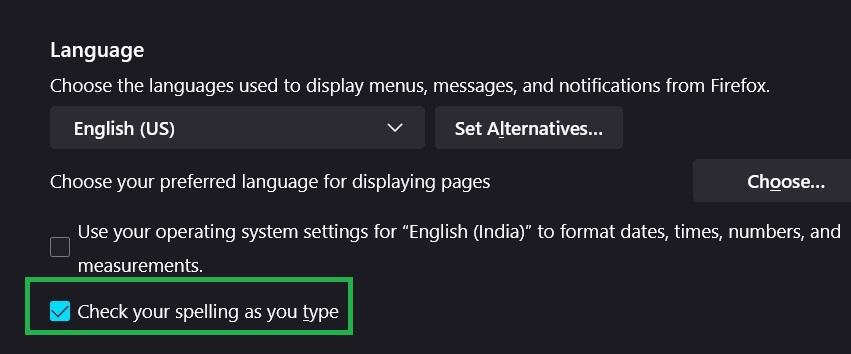
Untick this checkbox
The checkbox is unchecked now.
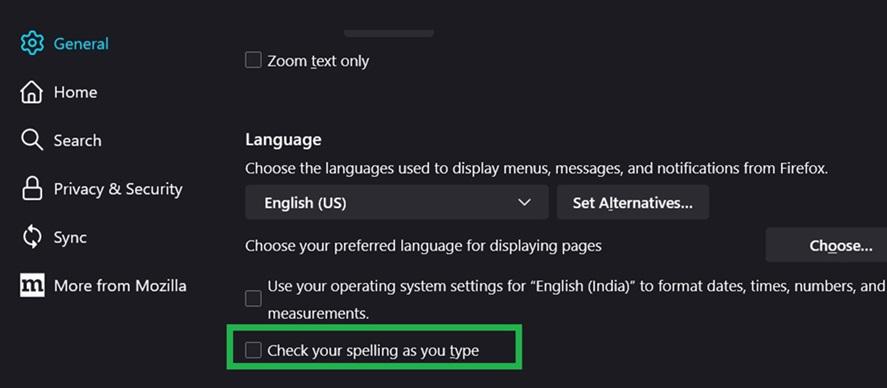
After unticking the checkbox
Step 5: To save the settings, close the browser and relaunch the Firefox browser.
Step 6: Now type again in any text area in any websites in Firefox browser.
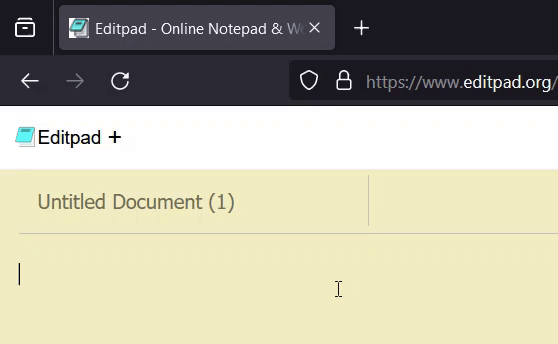
Spell check is disabled and hence not working in Firefox browser
As the spell check is disabled now, as we type in the browser, the spelling mistakes are not shown as underlined in red color. Spell check disabled in Firefox browser.
Conclusion
In this article, we have discussed about spell check and how to enable spell check in Firefox web browser. Enabling spell check helps users to find the mistake in the content they have typed in a website in Firefox browser. This saves time to the user to help in rectifying mistakes. Also we have discussed the steps to disable spell check in Firefox browser.
Share your thoughts in the comments
Please Login to comment...