How to Upgrade from Windows 7 or 8 to Windows 10 for Free
Last Updated :
17 Apr, 2024
Microsoft released Windows 10 in July 2015 and offered a free upgrade to the users of existing computers running Windows 7, 8, and 8.1. People can get the multi-device app. Nevertheless, the entitlement to the free update can come after the users have a copy of Windows 7, 8, or 8.1 installed on their computer and if they have a product key. If you’re looking to upgrade from Windows 7 or 8 to Windows 10, ensure you meet these criteria.
Microsoft issues these product keys, which are codes actually, and attaches them to each copy of Windows to avoid pirated products. Users can download and run a trial version of Windows 10 without a key, but the trial has a period of grace during which users can activate Windows 10 using the key from the original license.
In this article, We will show you how to upgrade from Windows 7 or 8 to Windows 10.
Why Upgrade to Windows 10?
You should upgrade your Windows to Windows 10 for the following reasons.
- Windows 10 offers inbuilt antivirus, firewalls, and updates that are sent regularly, and also supports the biometric authentication of fingerprint logins to make security more robust.
- Windows 10 optimized for different devices uses ReadyBoost, which improves system performance through a USB flash drive or a better-performing SD card.
- Windows 10 refactored the Start menu, Snap, and Cortana to help users’ work efficiency
- The Action Center, Game Mode for optimized gaming, and Windows Ink for drawing and writing improve Windows 10’s entertainment value.
Also Check: Windows 10 –Feel the Difference
How to Upgrade Via Direct Download?
Step 1: Navigate to this URL:
https://www.microsoft.com/en-us/software-download/windows10
Step 2: Click on “Download Now“
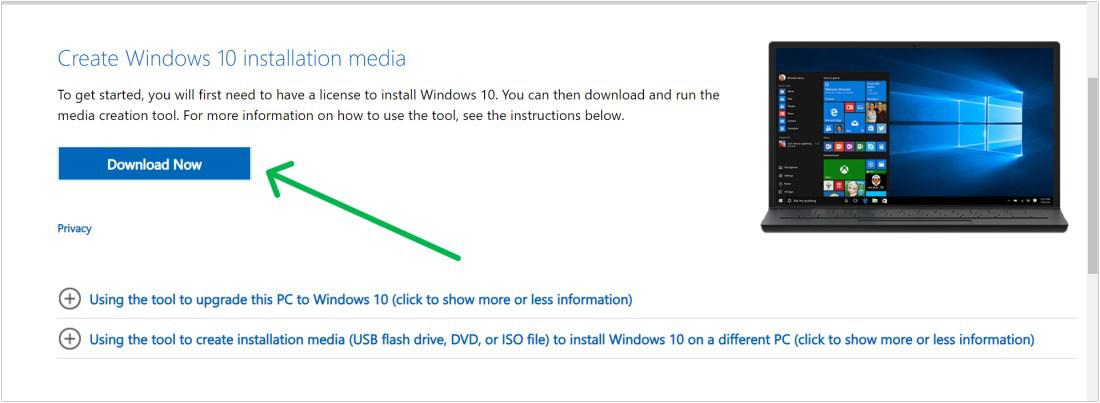
Step 3: Right-click “MediaCreationTool22H2.exe” and select “Open.”
Step 4: Choose “Upgrade this PC now.“
Step 5: Click on the Next button.
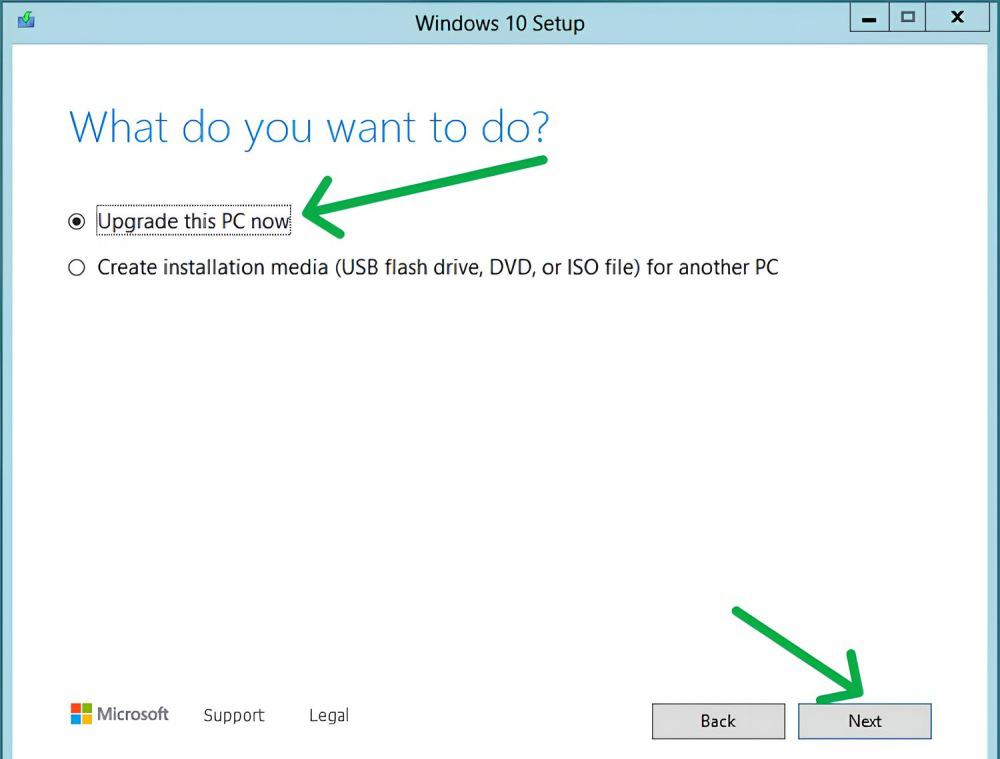
Step 6: Choose “Keep personal files and apps”
Step 7: Then, proceed by clicking on “Install”.
How to Create a Windows 10 USB Install Disk?
Step 1: Navigate to this URL:
https://www.microsoft.com/en-us/software-download/windows10
Step 2: Right-click “MediaCreationTool22H2.exe” and select “Open.”
Step 3: Choose “Upgrade this PC now.“
Step 4: Now choose “Create installation media( USB flash drive, DVD or ISO) for another PC,”.
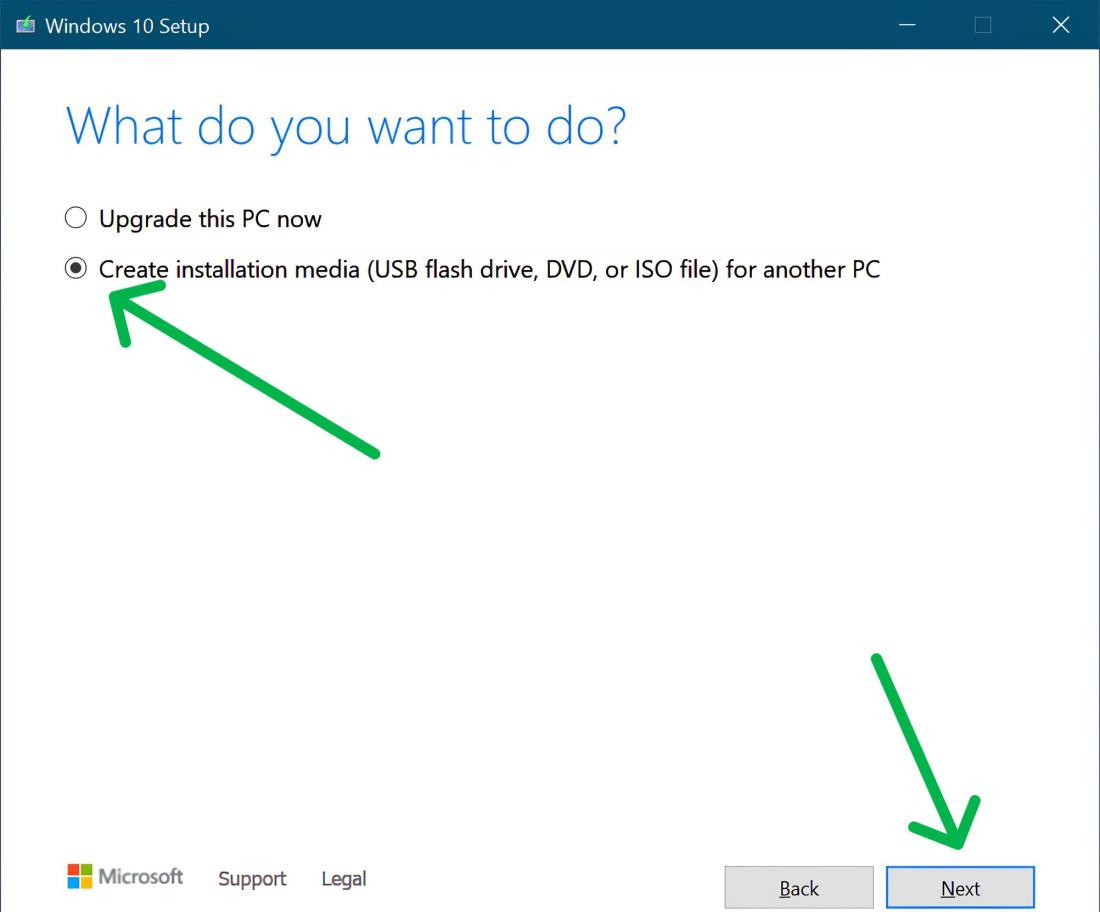
Step 5: Choose Language, edition, and architecture from prompts.
Step 6: Select “USB flash drive” as a media type and pick your preferred USB device from the list.
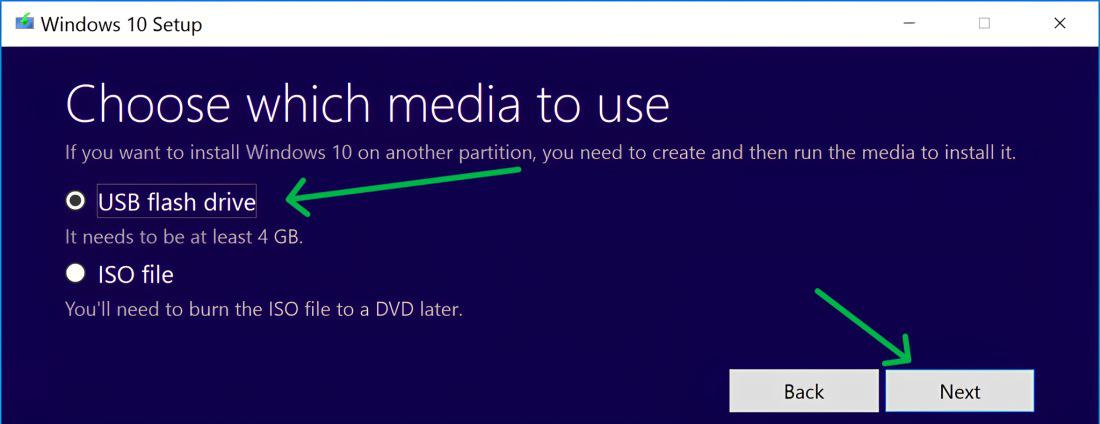
Step 7: Click on the Finish button
Step 8: Launch setup.exe
Step 9: Choose “Download and install updates” and click on the Next option.
Step 10: Click on the Accept button
Step 11: Then, Click on the “Install” button
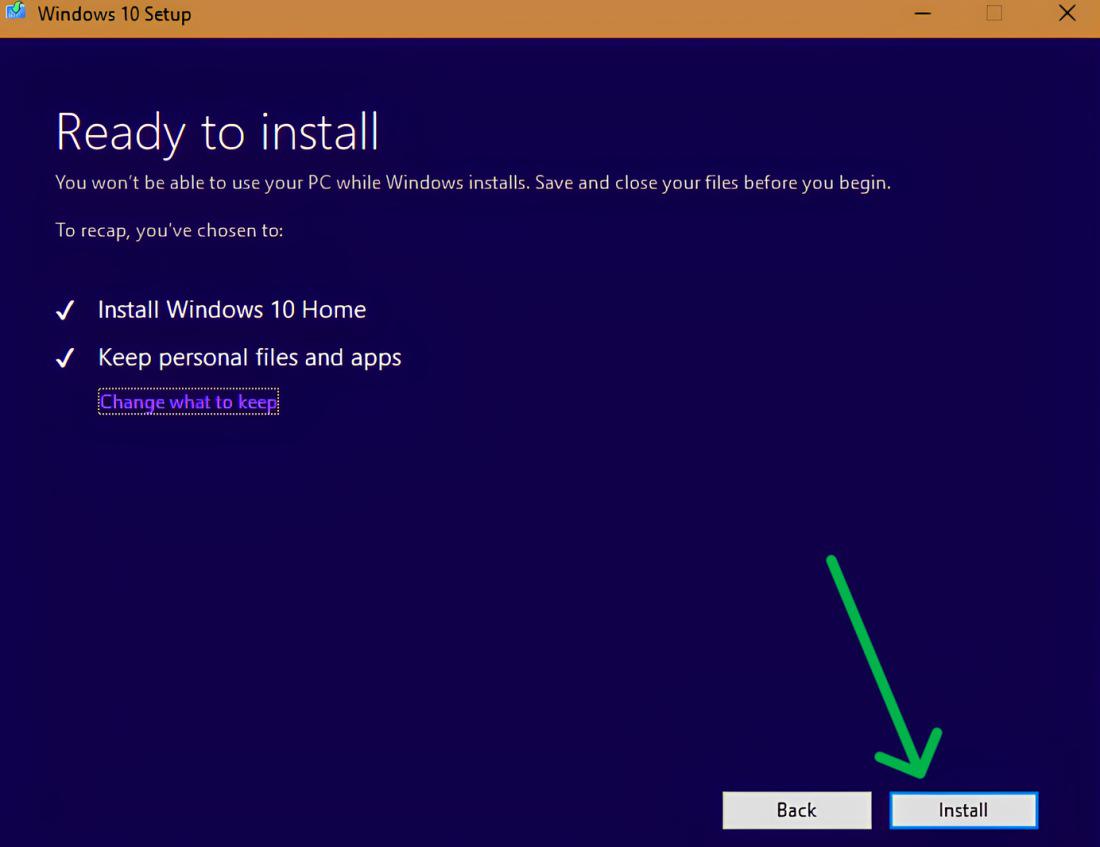
Step 12: Then, Click on the Next button.
Step 13: Click on the “Use Express settings“
Step 14: Click the Next button again
Quick Solution!
Here is a quick solution for our active and speedy learners. Follow these to upgrade from Windows 7 or 8 to Windows 10:
Conclusion
In Conclusion, to Upgrade from Window 7 or 8 to Windows 10 means that you will be able to operate a cutting-edge operating system that improves your device’s performance, security, and usability. If you want to upgrade from Windows 7 or 8 to Windows 10 for free and easily, you can download it directly or get an install disk using USB.
Upgrade from Windows 7 or 8 to Windows 10 – FAQs
How to Upgrade from Windows 7 or 8 to Windows 10?
Follow these steps to upgrade from Windows 7 or 8 to Windows 10:
- Download Window 10 from Microsoft’s official site.
- Right-click “MediaCreationTool22H2.exe” and select “Open.”
- Choose “Upgrade this PC now.“
- Click “Next.”
- Choose “Keep personal files and apps”
- Click “Install” to proceed.
Can I Upgrade My Windows 7 or 8 To Windows 10 For Free?
Yes, you are able to upgrade as long as you have licensed, installed, and activated copies of Windows 7 or 8. Go to the Windows 10 Download page, click “Download now”, run the setup tool by yourself, and follow the instructions to do it.
How do I upgrade to Windows 10 for free?
visit the Windows 10 Download page, click “Download now,” run the setup tool, and follow the provided instructions.
Can Windows 7 be upgraded to Windows 10 for free?
Yes, You can upgrade from Windows 7 or 8 to Windows 10 for free by downloading from Microsoft’s official site and following installation instructions given in this article.
How To Upgrade From Windows 7 or 8 To Windows 10 via Windows Update?
Microsoft does not support Windows 10 upgrade for free likely. To perform an in-place upgrade or make installation media, you should use Media Creation Tool on the Microsoft website.
Share your thoughts in the comments
Please Login to comment...