How to Install Windows 10 From a USB Flash Drive?
Last Updated :
17 Apr, 2024
Windows 10 offers ample attractive features that encourage users to download Win 10 to their desktop/PC. Like, there is the Cortana application that acts as a personal assistant, and a virtual desktop can be enabled. Also, Windows 10 comes completely free for the users which is another plus point among all the operating systems.
So, here you will learn how to install Windows 10 in a step-by-step process.

Windows 10 Hardware Requirements
Here are the minimum system specifications needed to properly run Windows 10:
- Processor: 1GHz or faster
- RAM: 1GB for 32-bit or 2GB for 64-bit
- Storage Space: 16GB for 32-bit or 20GB for 64-bit
- Graphics Card: DirectX 9 or later with a WDDM 1.0 driver
- Display: 800×600
Installing Windows 10 From USB Flash Drive
It’s not always possible to install Windows 10 using a disc because the majority of modern computers do not have a CD or DVD drive. Luckily, discs are no longer necessary—all you need is a USB drive.
Here, we will first focus on the configuration of the USB drive that is going to be used for the installation process. Following that, the steps for the installation of Windows 10 will be executed.
Configuration of USB Drive:
Step 1: Browse to the Official Website of Windows 10 & download the ISO File for configuration purposes. Click on Download Tool Now. Insert the USB Drive into the device which has a minimum of 8 GB of free memory
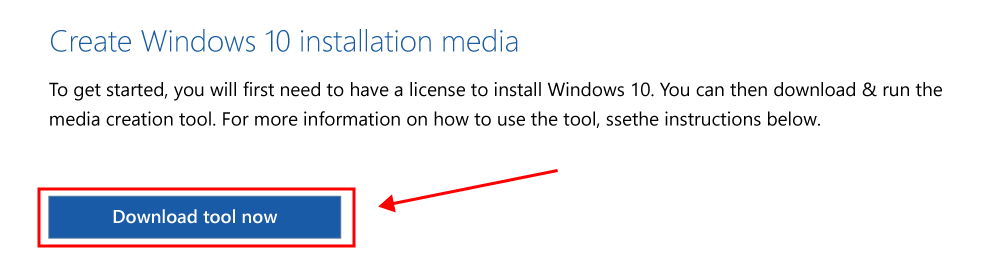
Step 2: Open the installed file & click on the Accept button to move ahead.
Note: It is advisable to read all the items & conditions before moving ahead. If you find anything improper, you can decline the process.
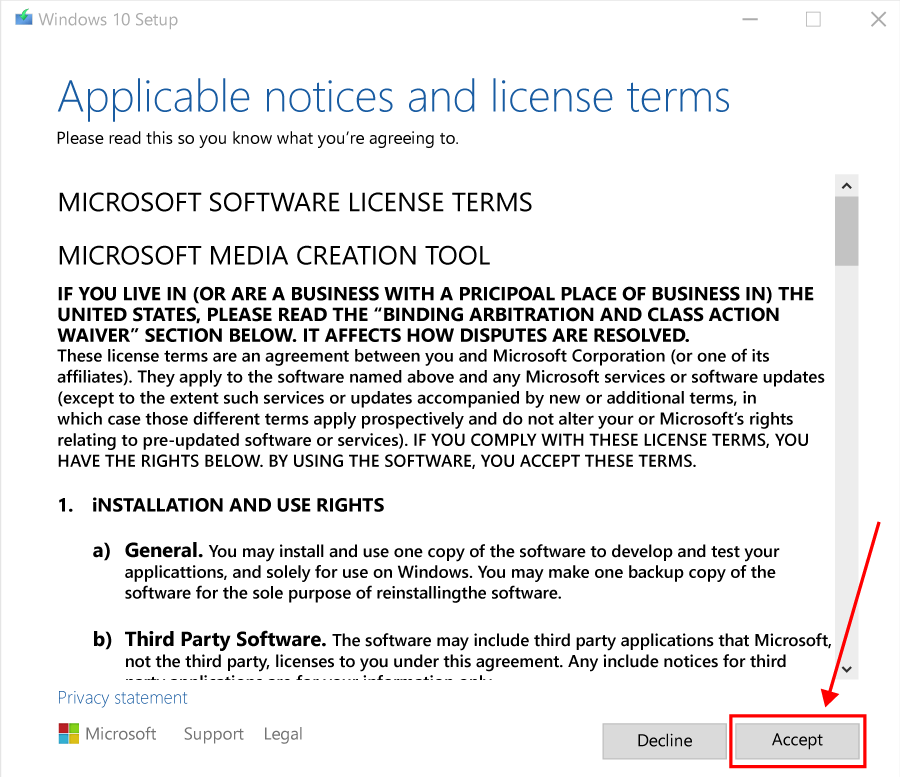
Step 3: Click on the Second Option to create Installation Media. After that, click on Next.
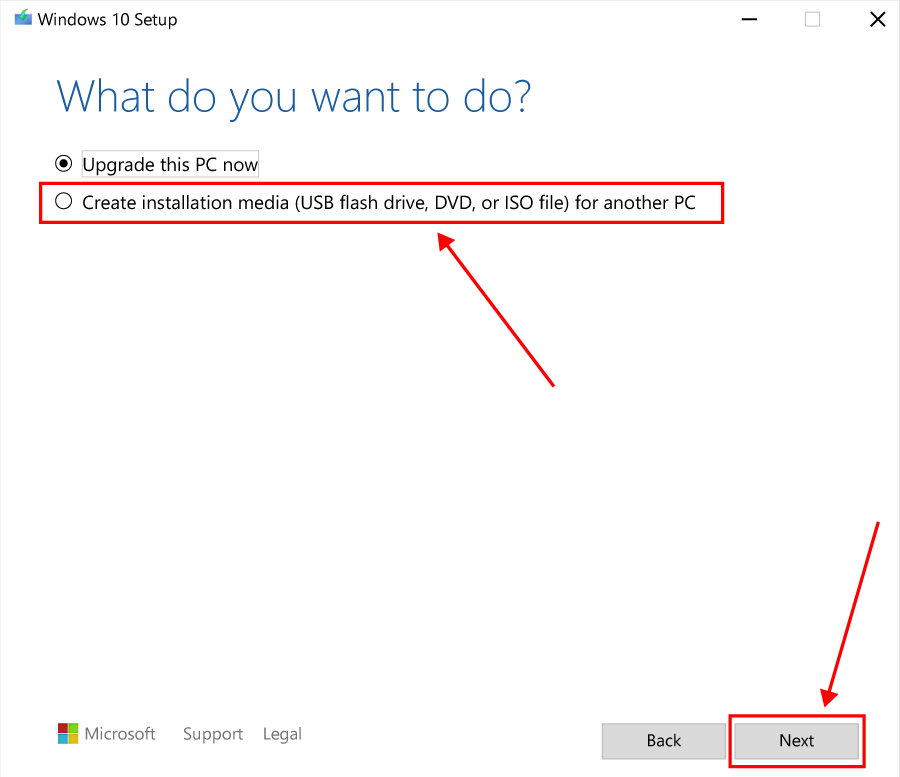
Step 4: Now, in the next window, mark the Checkbox which will get all the device-related information. Click Next to move ahead.
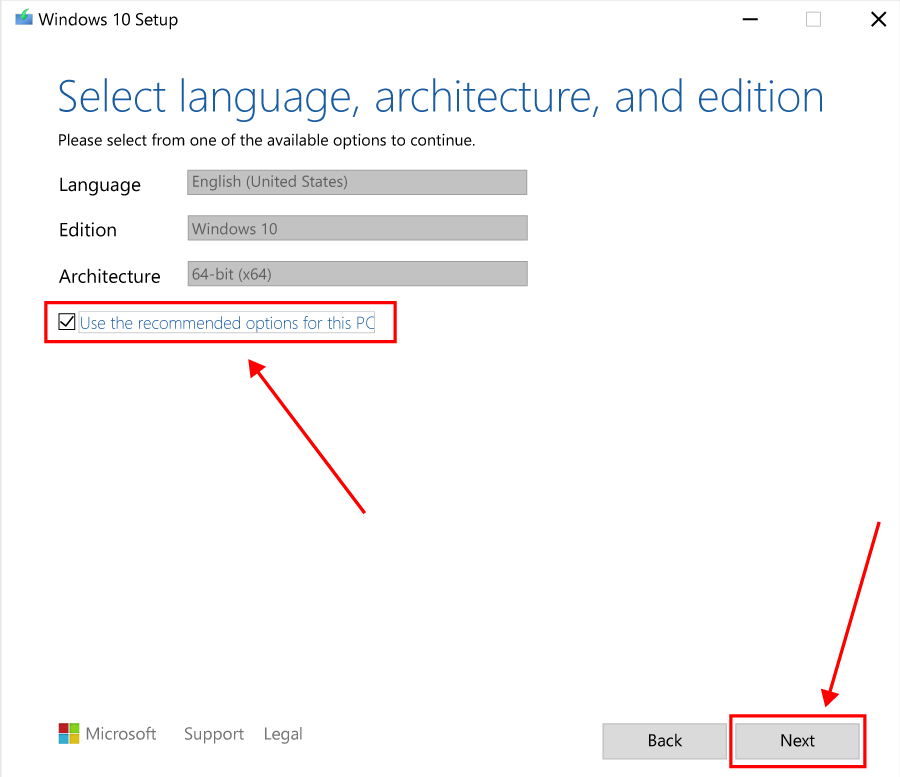
Step 5: Now, click on the USB Drive option & click Next.
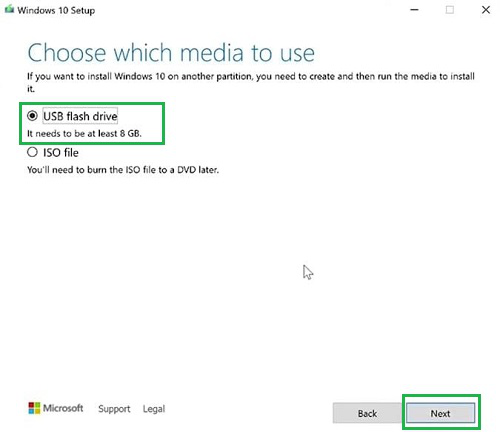
Step 6: Now, the USB Drive will be shown, click Next to start processing.
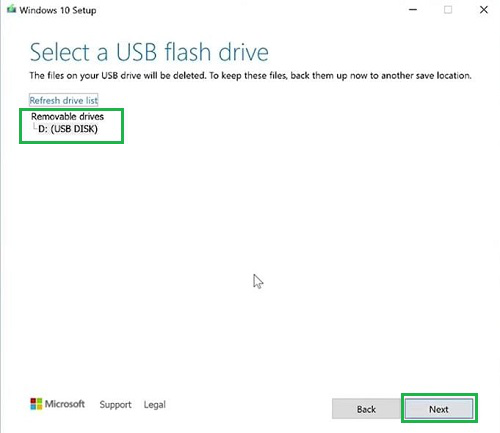
Step 7: After waiting a bit, click on Finish to complete the process.
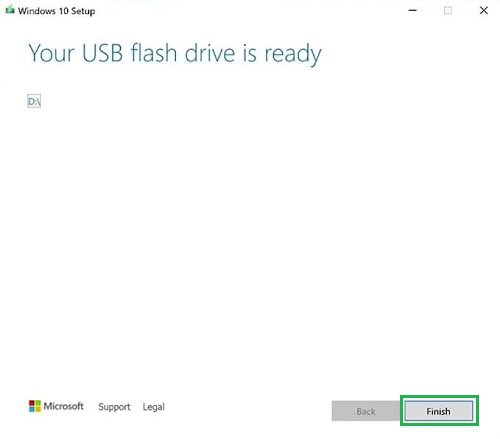
Hence, we have successfully configured the USB drive for installing Windows 10 on a desktop or laptop.
Installation of Windows 10:
The steps to install Windows 10 from USB are as follows:
Step 1: To boot Windows 10 with USB, restart the device & enter the boot menu option. On the screen, click on Next by leaving all the options as it is.
Note: The method to enter the boot menu is different for different devices. Sometimes, pressing the F2 key can lead to the boot menu. It is advisable to search for the key on the internet along with the name of the motherboard. Because the key depends upon the type of motherboard installed in the device.
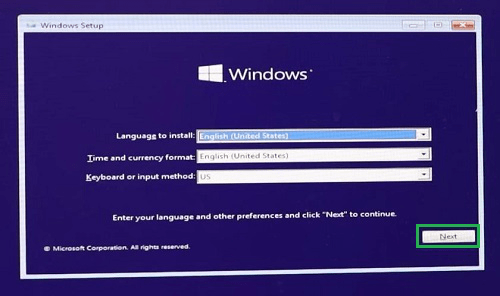
Step 2: Now, click on the Install Now button.
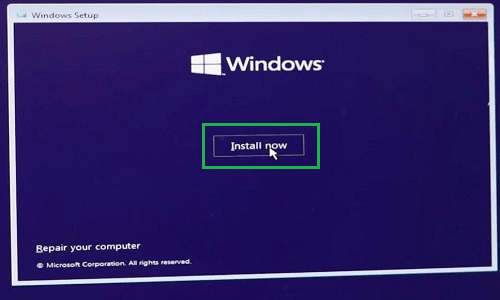
Step 3: In the next window, it will ask for the Product Key. Click on the option below to move ahead without Product Key.
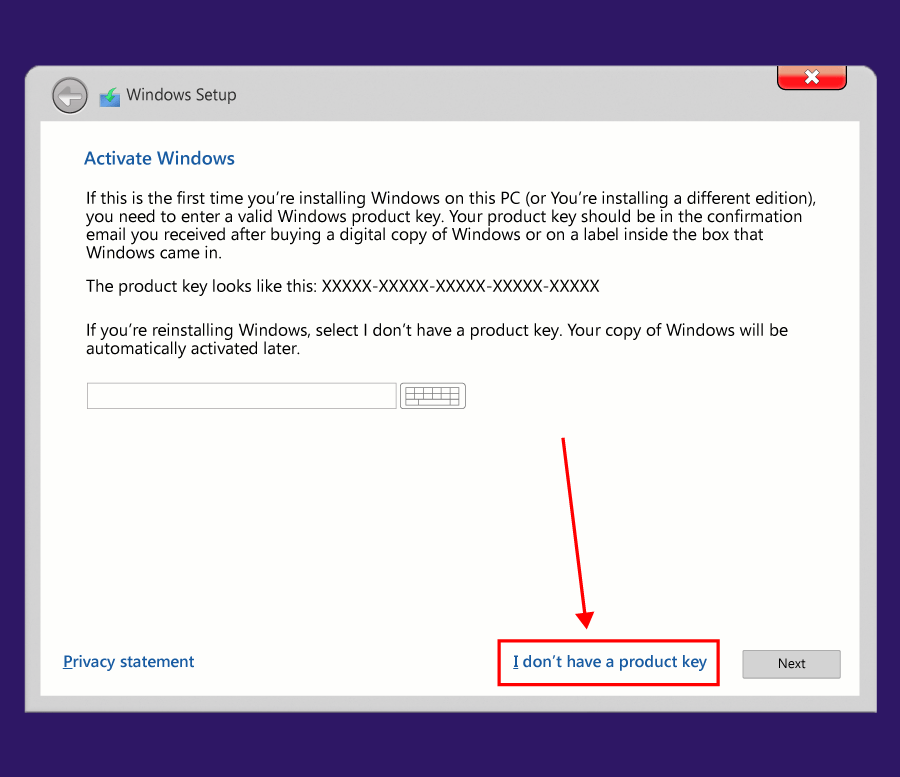
Step 4: On the next page, so many options will be present for Windows 10. Select the Default one & click Next.
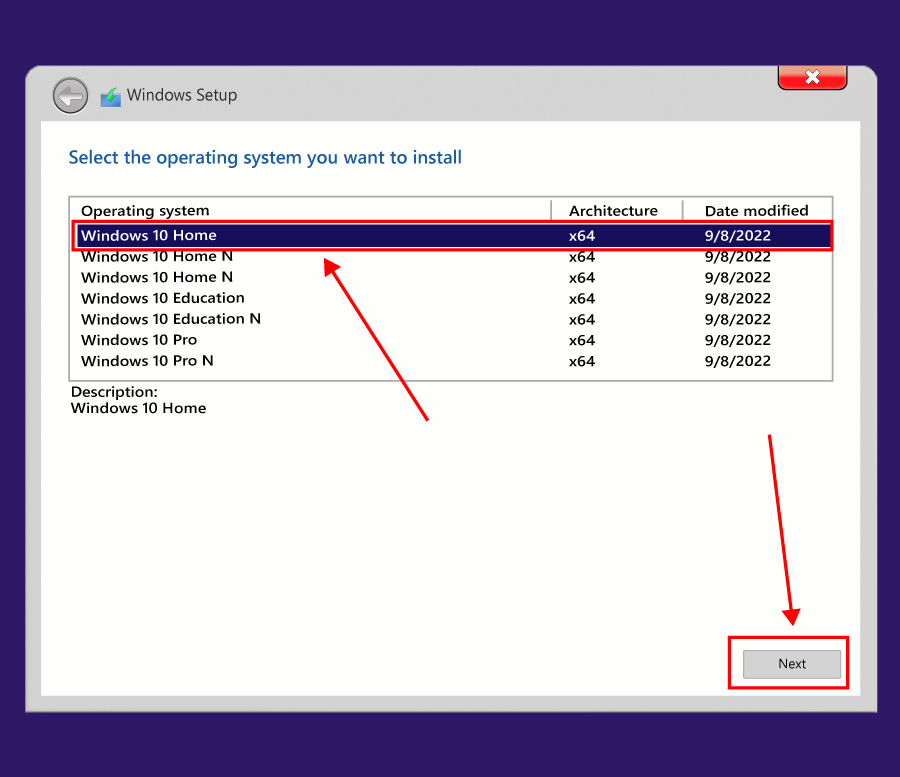
Step 5: Click on the Checkbox as consent for the terms & conditions. And click on the Next button.
Note: It is advisable to read all the items & conditions before moving ahead. If you find anything improper, you can decline the process.
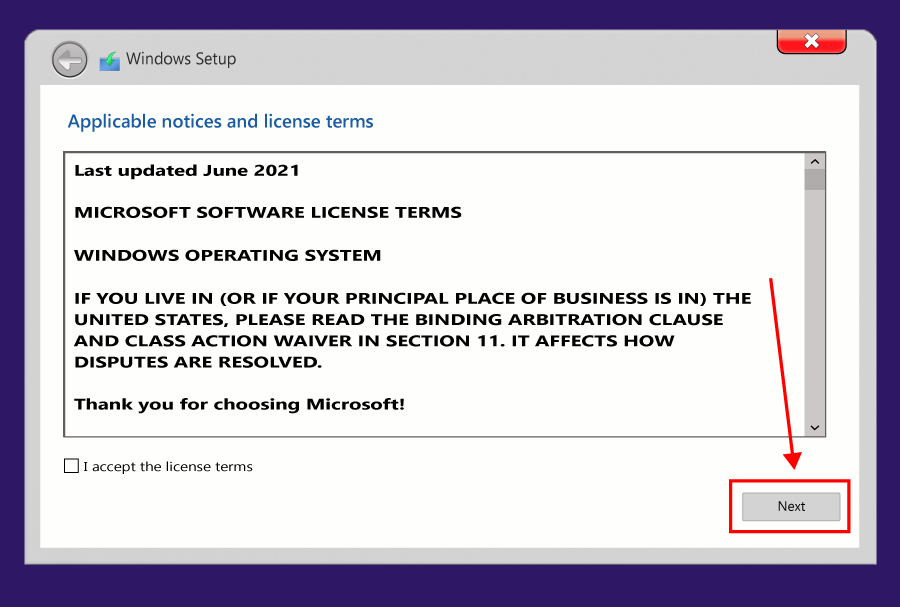
Step 6: Now, click on the Upgrade option to move all the files & supported applications to Windows 10 without occurring any error.
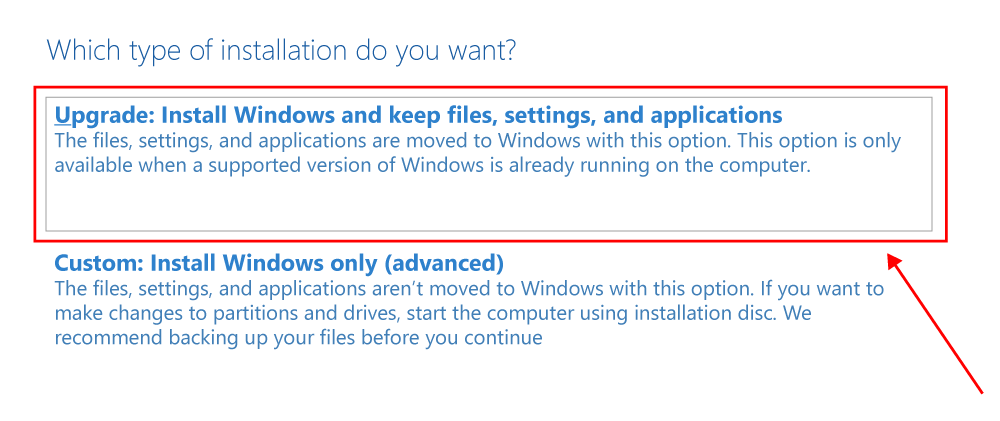
Step 7: Now, the installation process is started. Wait till the installation is completed.
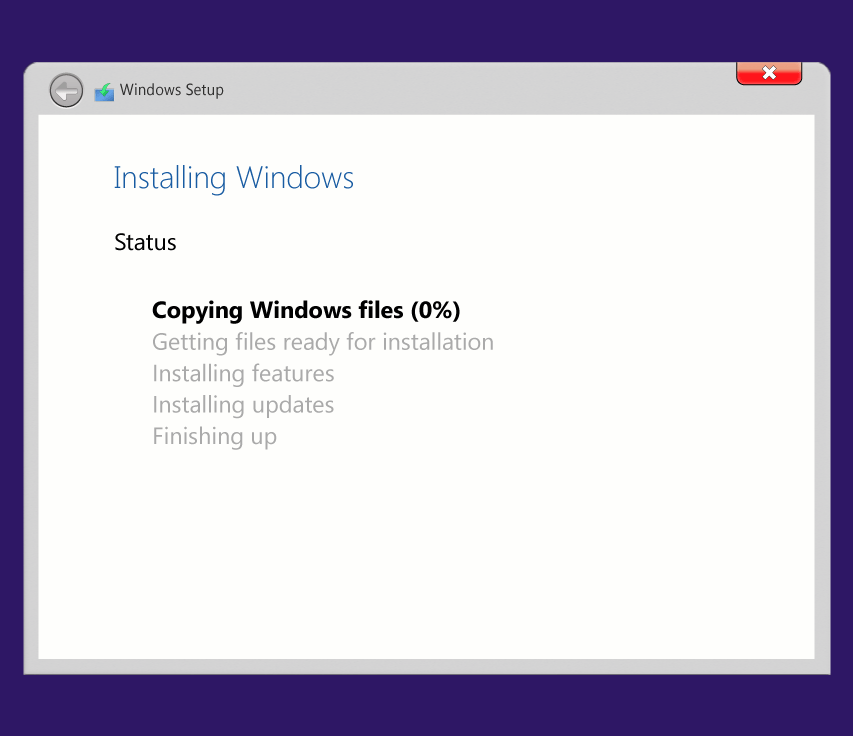
Hence, we have successfully installed Windows 10 operating system using a USB drive on any computer or laptop.
From the above method, it is clear that the installation of the Windows 10 operating system is a cakewalk. Just you need to have a minimum of 8 GB of USB drive for it. You can now install Windows 10 without taking the help of any technician who charges you for doing such a simple task.
Share your thoughts in the comments
Please Login to comment...