How to Upgrade in Ubuntu?
Last Updated :
06 Feb, 2024
For every software, an update is a necessary tool to make the software up-to-date and equipped with the latest technology. If the update of that software has been pending for a long, it could start working malfunctioning. Operating System is no different from that. Even, the Ubuntu Operating System, a Linux Distribution follows the same concept.
Unlike the Windows Operating System, the System Upgrade Process in Ubuntu or any Linux Distribution doesn’t arrive frequently. Individuals need to Perform Ubuntu Upgrade when there is a New Available Ubuntu Version in the market. So, if you want to Upgrade Ubuntu to 23.10 Version, you have to execute Ubuntu Update Packages.
This article is going to discuss the methods used to Install New Upgrade on Ubuntu using different applications and tools.
Quick Preview to Upgrade Ubuntu:
- Search for the Software Updater.
- Open the application & it will check the updates.
- Click on Install Now.
- After installation, click on the Install Now.
Methods to Upgrade Ubuntu Operating System
To Get Latest Version of Ubuntu by Upgrading, the following guidelines can be used. Let us start with the Manual System Update.
Method 1: Upgrade Ubuntu OS using Manual Update
Step 1: Open the Linux Terminal & execute the following command. It will Update & Upgrade the system at the same time.
Command: sudo apt update && sudo apt upgrade
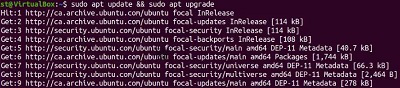
Step 2: Now, we have to Restart the Ubuntu device. You can perform the following command for the same.
Command: reboot
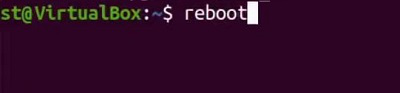
Congratulations! With these above two commands, the Latest Version of Ubuntu is now installed on the system & can be used.
Method 2: Upgrade Ubuntu OS using Software Updater
Step 1: Search for the System Updater on the App Preferences. Open the application.
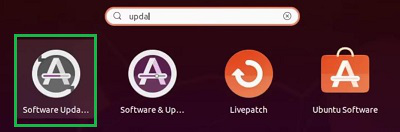
Step 2: After checking the updates, click on the Install Now Button to download them.
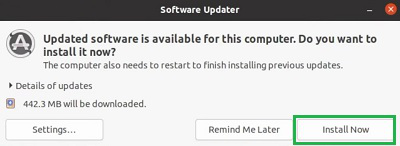
Step 3: Now, go to the Restart Now button to install the latest Ubuntu version.
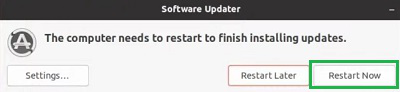
Hooray! The above method shows the process of Upgrading Ubuntu OS with Software Updater without using Linux Terminal.
Method 3: Upgrade Ubuntu OS using Automatic Update
Step 1: Open the Linux Terminal to execute the following Linux Commands. It will automatically install the Updates.
Command: sudo do-release-upgrade
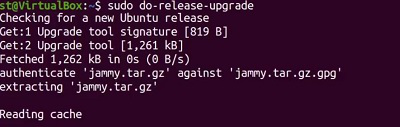
Step 2: After installation is completed, you will get the message Upgrade is Complete.
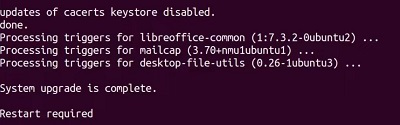
So. these are the simple methods you can perform to Install Latest Ubuntu Version on your device. You can use the Software Updater to Upgrade Ubuntu or Ubuntu Terminal Tool where Ubuntu Upgrade Command will be executed to get the new version without having any kind of issues. Pick up the methods as per your wish & try it now!
Also Read
Frequently Asked Questions to Upgrade Ubuntu OS
How to Upgrade Ubuntu Operating System?
The steps required to Upgrade the Ubuntu operating system are the following.
- Open Software Updater
- It will check for necessary pending updates.
- Click on Install Now.
- Go for the Restart Now option to save the installation.
What is the method to Upgrade Ubuntu using Terminal?
The process to upgrade Ubuntu using Terminal is the following. Do check the following guidelines to understand the process.
- Open Linux Terminal.
- Execute the command sudo apt update && sudo apt upgrade
- After completion, execute the command reboot to restart the system.
What if I have not performed Ubuntu Upgrade for a long time?
There is no problem if you have to perform the Ubuntu Upgrade for a long time. Just you have to be alright with one old version of the operating system where the latest technologies will get involved. Other than these issues, there are no more difficulties you can face with the old version of Ubuntu.
Share your thoughts in the comments
Please Login to comment...