How to Edit Videos on Your Phone Like a Pro?
Last Updated :
14 Apr, 2024
In today’s digital world, Video editing is crucial for creating engaging content. With smartphones, mobile video editing has become accessible to all. Did you know that over 80% of internet traffic is projected to be video-based this year? This highlights the importance of professional-grade editing.
Luckily, mobile technology now allows for high-quality editing directly on your phone. Learning how to edit videos on phone has become essential for Generation Z, making it easier than ever to create captivating content on the go.
This article will highlight the methods to Edit Your Videos Like a Pro on a Phone without any issues & implications.
Methods to Edit Your Videos on a Phone Like Professional
We’ll explore mobile video editing methods to help you create captivating content anywhere, anytime.
For Video Editing Like Pro on Phone, there is no need to use any third-party applications. With Google Photos or any inbuilt applications, we can easily achieve our goal.
Method 1: Edit Videos on a Phone like Pro Using Video Frames
If you want to make any changes in the Video Frame or edit your videos on a phone, the Video Option should be used. You can Clip the Video into shorter parts as well as add a beautiful Frame to the Video using the Export Frame option.
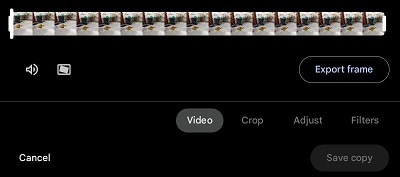
Method 2: Edit Videos on a Phone like Pro By Cropping Video
If you want to Crop the Video or Rotate the Video to a certain angle, or even Edit Your Videos on a Phone you can use the Crop Option in the Video Editing Apps. You can also make changes in the Resolution Frame of Video as well.
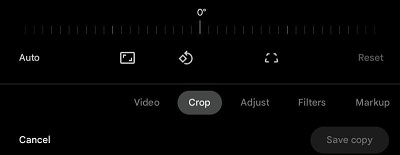
Method 3: Edit Videos on a Phone like Pro Using Different Effects
Now, if you want to increase the Brightness or Contrast of the Video to some level, the Adjust Option will be used. Along with Brightness & Contrast, there are many other options like HDR, White & Black Points, Highlights, etc are present.Additionally, if you’re looking to Edit Your Videos on a Phone, you can explore these options for enhancing your footage.
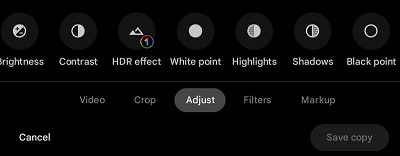
Method 4: Edit Videos on a Phone like Pro Using Different Filters
It’s a crucial and much-needed video editing option. If you want to tweak the color or add a new filter, you have the filter option right there. You can even turn it black and white using this feature. And for those who like editing on their phones, now you can edit your videos on a phone too.
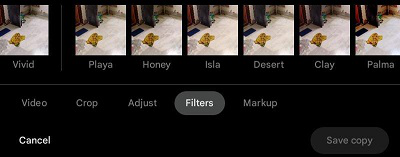
Method 5: Edit Videos on a Phone like Pro Using Markups
If you want to Highlight or Blur any section in the Video, the Markup Option will be used in most Edit Your Videos on a Phone apps. You can even add Text in different Fonts on the Video to make it a more beautiful one.
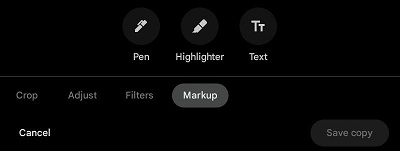
Method 6: Edit Videos on a Phone like Pro Using Video Quality
Many Edit Your Videos on a Phone apps offer the ability to enhance the overall quality of your videos. Once you enter the video editing interface, you’ll typically find a button or setting at the top that allows you to adjust the video resolution. In some cases, you might even be able to increase the quality to 1080p HD, resulting in sharper and clearer visuals for your final video.

Method 7: Edit Videos on a Phone like Pro Using Video Speed Maker
In the More Settings of the Video Editing App, go for the Symbol as you can see in the Image. Once, you click on it, you will find some Speed Parameters to increase or decrease the speed of the video.

Method 8: Edit Videos on a Phone like Pro Using Captions
Under the More Settings, click on the Caption option to add Subtitles to the Video. You can also download Fonts from the Internet if needed.
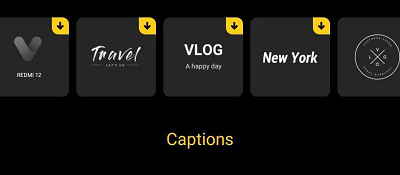
Method 9: Edit Videos on a Phone like Pro Using a Soundtrack
You can use the Soundtrack option of the Editing Apps for Video. There you will find some options to Add Background Music to the Video. You can pick some music from local files as well as download them.
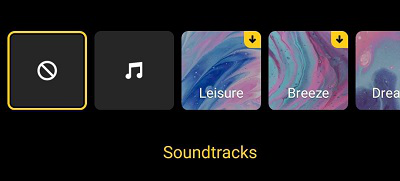
Method 10: Edit Videos on a Phone like Pro Using Aspect Ratio
There is another option present to change the Aspect Ratio. You can increase the Aspect Ratio to make the video more beautiful. Also, you can reduce it when you feel the necessity.
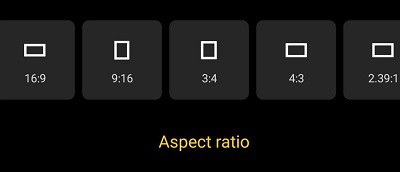
These are the few methods that you can use to Professionally Edit Videos on Phone without installing any application. However, if you want to install any third-party app & check their performance, you can check the article 12 Best Video Editing Apps for Android.
From the above entire discussion, it might become clear that Professionally Editing Videos on Phone is not a challenging task anymore. With the new technologies, such a hard job for any professional becomes a cakewalk for any individual. You just need to have good taste to make Attractive Edited Videos on Mobile.
How to Edit Videos on Your Phone Like a Pro? – FAQs
How can I edit Videos on my Phone like a Professional?
To edit videos on your Phone like a professional, the following steps you can use on your device.
- Open the Video & click on the Edit option.
- There are many editing options present.
- If you want to highlight anything go to the Markup Section.
- Or you can use different filters under the Filter Section to look attractive.
How can I add some text on the video using Mobile?
To save some text on any video using Mobile, the following guidelines should be executed.
- Open the Video.
- Click on the Markup Option.
- Select the Text & write down the statement.
- Click OK & it will be posted on the screen.
Can I use third-party apps to edit any videos?
Yes! You can certainly use any third-party application to edit videos on mobile. Many applications are present to be installed from the Google Play Store. However, some applications can access and store your personal information that might be lethal form your privacy side.
How do I edit a video in my gallery?
Gallery apps offer basic video editing like trimming and adjusting light.
For advanced editing:
- Android: explore third-party apps.
- iPhone: use iMovie (pre-installed).
How do I start editing videos?
- Grab free software (iMovie, DaVinci Resolve).
- Organize clips.
- Plan your video story.
- Edit: trim, add music/text (software helps!).
- Practice with short videos first.
Are phones good for video editing?
Phones are good for basic video editing on the go. They can trim clips, adjust light and color, and sometimes add music and text. But for advanced editing with more features and precision, a computer with video editing software is better.
What app should I use to edit my videos?
- Android: CapCut, VN Editor
- iPhone: InShot, iMovie
- Beginner-friendly (Free):
- More Features (Free with purchase): KineMaster (Android & iPhone)
- Pro Editing (Paid): LumaFusion (Android & iPhone)
Share your thoughts in the comments
Please Login to comment...