How to View and Manage Saved Passwords on Your iPhone?
Last Updated :
03 Jan, 2024
Short Preview!
Follow these steps to view and manage saved passwords on your iPhone:
- Open “Settings” on your iPhone.
- Scroll and tap “Passwords.”
- Authenticate with Face ID, Touch ID, or passcode.
- Now, you can View and manage saved passwords, including website logins and app credentials.
Modern websites and iPhone applications prioritize security by encrypting user access with username and password requirements. While enhancing safety, this practice results in users needing to remember multiple login credentials, contributing to the challenge of managing numerous passwords and potentially causing confusion in accessing and recalling browsing history.
So let’s see How to view and manage saved passwords on your iPhones.
How to View Saved Passwords on iPhone?
iPhone helps you to manage the saved passwords and view them in case of any crisis to log in to the application or website from a different mobile device. In this article, we will explore the steps used to manage and view passwords on your iPhone using various methods:
Method 1: View Saved Passwords on iPhone Using Settings App
Step 1: Open your Settings application on your iPhone and click on the Passwords option as shown.
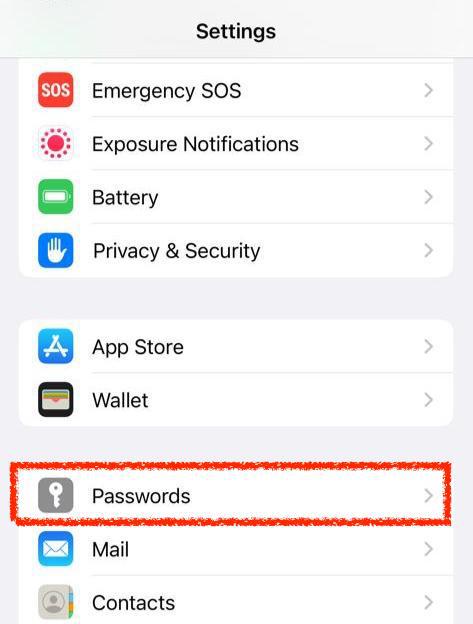
Step 2: Once you click the Passwords option, you will be directed to enter your authenticated Apple ID and password or sign in using Face ID option.
Now you will be directed to the list of websites and user accounts with their saved passwords to read and manage as shown.
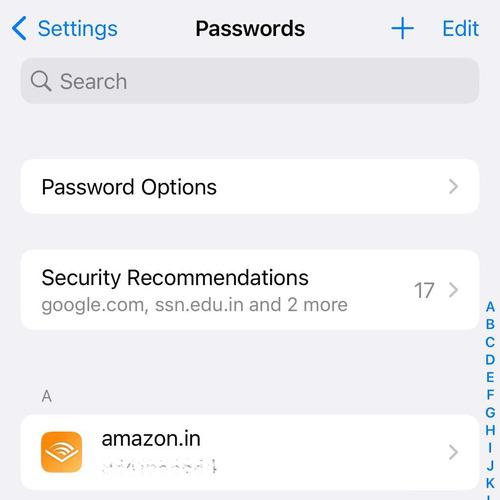
Method 2: View Saved Passwords on iPhone Using Password Manager
Password Manager keeps the track of all passwords instead of remembering or writing down in a sticky note. There are certain password managers available like LastPass in the App Store that helps you in ease and allow you to save password from different websites.
Step 1: Download the password manager of your choice downloaded from the App Store like MyValut or LastPass.
Step 2: Open the password manager and login the application using your user credentials or simply login through Face ID recognition.
Step 3: Now you will be able to see the list of all saved login credentials.
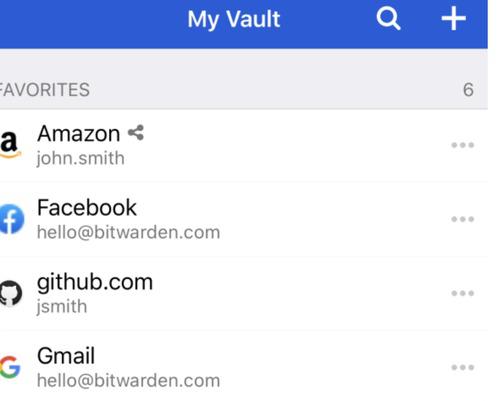
How to Manage Saved Passwords on iPhone?
It is also important to look out how to edit and change passwords in case of any privacy issue. Below are the steps to manage and edit passwords.
Step 1: Open Settings app in your iPhone and click on Passwords. Authenticate with email id or facial recognition. Now, a list of websites with saved passwords would be displayed.
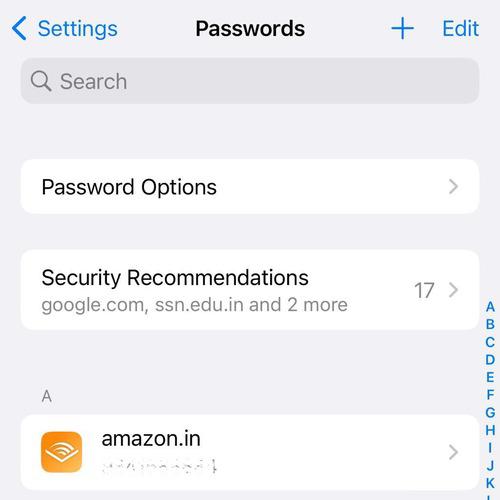
Step 2: Select the website or application that you want to change the password for. To change the password, click on the Change Password on Website option which will direct you to the website where you can change the password.
You can also delete the password using Delete Password option.
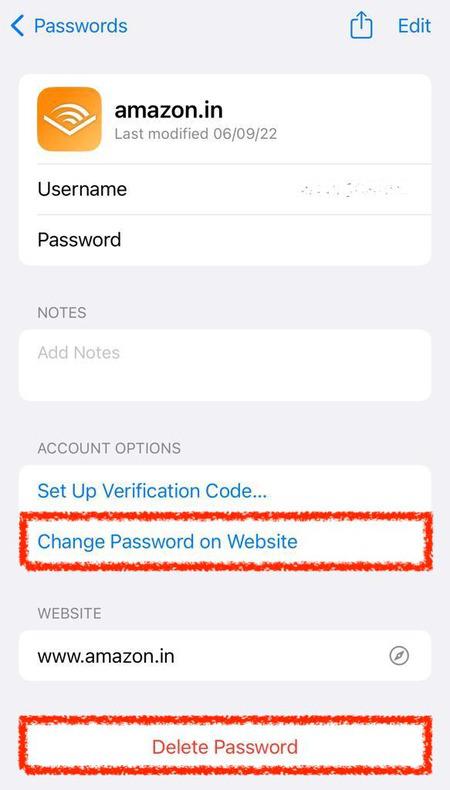
Step 3: Click on Done to save the changes permanently.
This way, we can use the passwords feature to manage or view the saved passwords.
Conclusion
Passwords are crucial and unique identification that allows us to access and encrypt our personal information around applications and websites. Every password must be uniquely synchronized to create and enable them to prevent unauthorized access. Get valuable tips for choosing a strong password or you can try out Strong Random Password Generator Online. But remembering passwords is overwhelming, it is important to know where passwords are saved to read and view.
Password Managing is a real time saver that iPhone is sure shot capable of, saving a lot if time in login through multiple websites across any platform with one click of automatic username and password appearance stored in Passwords folder in iPhone or through Face ID recognition with efficiency and ease.
Also Read
Share your thoughts in the comments
Please Login to comment...