How to Manage Saved Passwords on Firefox Android?
Last Updated :
26 Mar, 2024
While working on the Web Browser, we often perform some confidential activities where along with the Username, we have to enter the Password. Nowadays, due to the security of your account, every platform is secured with a Password. To make the password easy to remember, the Firefox Browser comes up with the Manage Save Password feature.
On the Firefox Browser on Android, when you enter any Password along with your Username, there is a popup message arrives. The message asks to Save Passwords on Firefox. All of your Personal Confidential Information gets saved there securely. You can Manage Saved Passwords on Firefox & perform some operations from Firefox Settings.
In this article, we will discuss the steps needed to Manage Firefox Saved Passwords on Android Applications in no time.
How to Manage Saved Passwords on Firefox Android?
To Configure Saved Passwords on Android Firefox, the following detailed guidelines should be observed. Let us start the discussion.
Section 1: Disable Saved Passwords Feature on Firefox Android
Step 1: Open Settings of Firefox Application. Go for the Logins & Passwords.
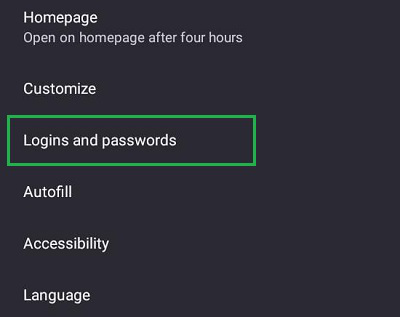
Step 2: Click on Save Logins & Passwords.
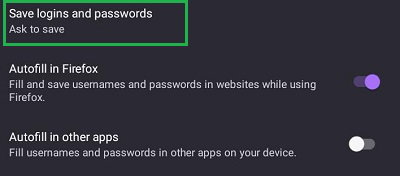
Step 3: Select the Never Save option.
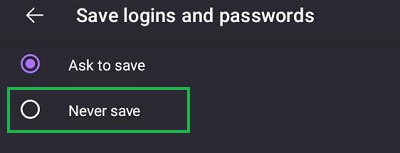
Also check: How to Manage Saved Passwords in Google Chrome?
Section 2: Sync Passwords to Firefox Server
Step 1: Open the Logins & Passwords option from the Settings of Firefox.
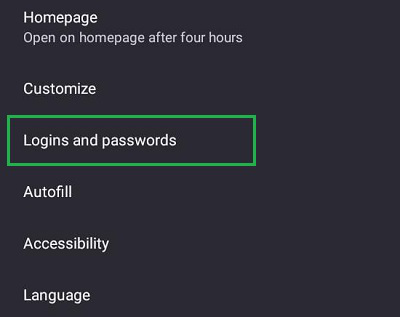
Step 2: Click on the Sync Logins option to sync saved data. The button will be enabled.
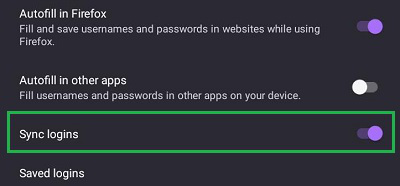
Section 3: Edit and Delete Saved Passwords on Firefox Application
Step 1: Open the Logins & Password settings.
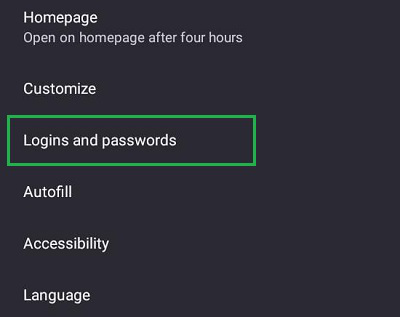
Step 2: Click on the Saved Logins options. From there a list of passwords will appear. Click on each to Edit or Delete them.
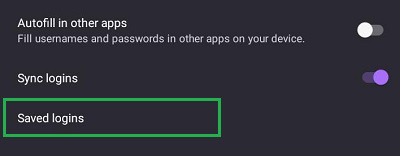
From the above discussion, the process to Handle Saved Passwords on Firefox should become clear to you. Sometimes, the Saved Password Feature on Web Browsers can serve as a lifesaver in case you have forgotten a crucial password. However, from a security viewpoint, the Firefox Save Password Feature should be disabled permanently.
FAQs to Manage Saved Passwords on Firefox Application
How to Manage Saved Passwords on Firefox Application?
To Manage Saves Passwords on Firefox Application, the following steps should be executed.
- Open Firefox Application.
- Go to the Settings.
- Go for the Logins & Passwords.
- Now, you can make changes there to manage saved passwords.
How to Disable the Saved Password feature on the Firefox App?
To Disable the Saved Password feature on the Firefox application, the following guidelines should properly be used.
- Open Firefox Settings.
- Go for the Logins & Passwords.
- Click on the Save Logins & Passwords.
- Click on the Never Save option.
Is it safe to use the Saved Password Feature on Firefox App?
From the Security Viewpoint, the Saved Passwords on Firefox Application there are no issues. The passwords are saved completely from external threats. However, it is not a good practice to save the confidential information on the browser. Confidential Information should be only stored in your brain.
Share your thoughts in the comments
Please Login to comment...