How to Scan QR Codes?
Last Updated :
25 Apr, 2024
Quick Response (QR) codes have played a major role in many areas of our lives in recent years. When it comes to personal marketing efforts, contactless payments, and outside website access, QR codes provide a flexible and effective way to send required internal data. QR codes are being used by all users or people for a growing number of reasons and flexibilities.
In this article, we’ll discuss the initial process of scanning QR codes easily on any device.
What is a QR Code?
Quick response (QR) codes are system-generated, square-shaped matrices of either light or dark pixels that are used to encode all the required data and quickly retrieve the proper data. QR codes are a significantly more versatile form of barcoding system than regular barcodes in the system, with a multitude of uses ranging from supply chain management to Bitcoin wallet addresses to perform well. There are currently numerous QR code variants and versions available for users that are tailored for particular uses or have larger internal data storage capacities. QR codes are read by specialized software that can extract data from the patterns in the black squares arranged in a grid (matrix) on a white backdrop.
How to Scan QR Code on Windows?
Users need to use the QR Code scanning option available in the native camera app windows. We can follow the below-mentioned steps to scan the QR Code on Windows.
- Open the Windows Search menu> Type & Search Camera > Select the first result.
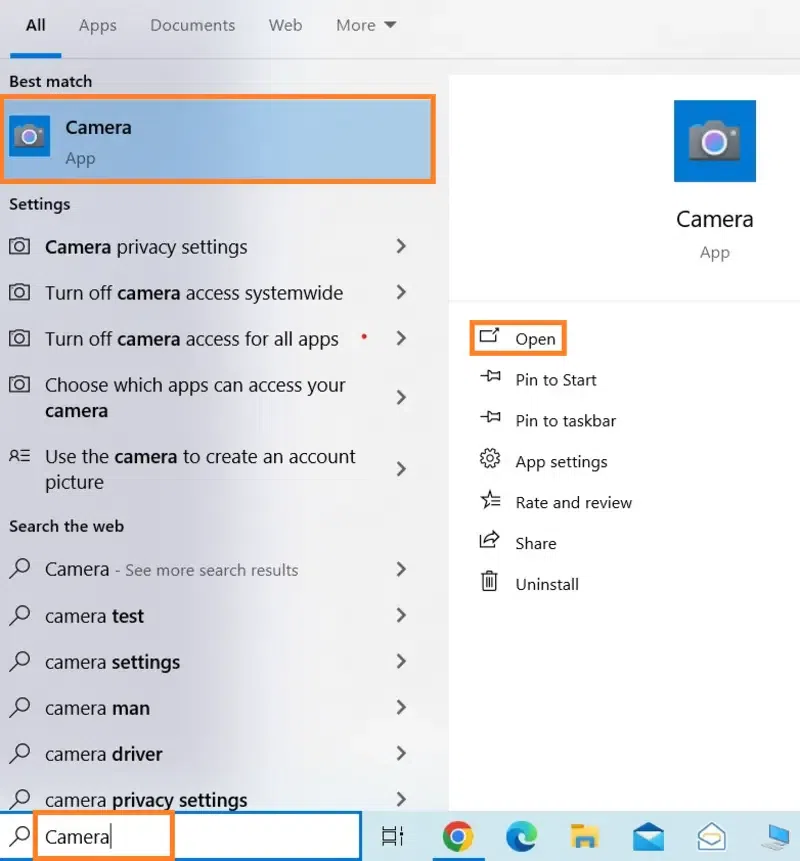
- Click on Barcode > Position the QR code or barcode in front of the camera.
How to Scan QR Code on MacOS?
In macOS, there is no actual functionality to scan the QR Codes. So, all Mac users need to download or install some free applications that are available in the Apple App Store. Follow the below-mentioned steps to scan QR Codes on MacOS:
- Go to Apple App Store > Install QR Journal or QR Codes scanners
- Open QR Journal or Scanners > Select the “Scan” button to activate the system webcam
- Position the QR code in front of the system > Use the attached link or code.
.png)
How to Scan QR Codes on Android?
It’s a very simple process to scan any QR Codes on Android applications. Users don’t require much technical knowledge and can scan QR Codes by following the mentioned processes:
- Open Camera > Use rear-facing view
- Point the Camera position to a required QR Code > Tap on the banner or recent QR Code to scan.
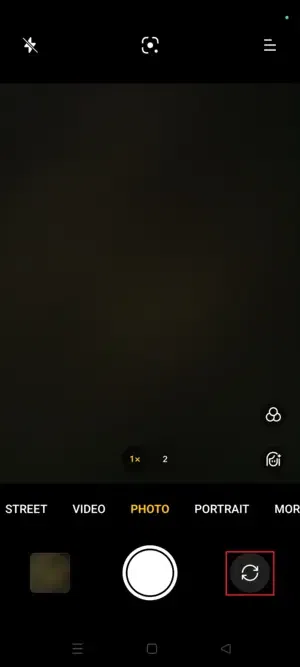
If you’re unable to see the QR Code on your Android device, follow the below-mentioned steps –
- Clean your Camera lens for better performance.
- Adjust the brightness settings for a better experience.
- Hold the Android device at the right angle and proper distance.
- Turn on the Flashlight to capture the QR Codes
How to Scan QR Code on iPhone?
iPhone has the same functionality or techniques as Android devices to scan QR Codes. We need to follow the below-mentioned steps as per user situations.
How to Turn on QR Code Scanner in iOS?
QR Code Scanner is a default software application in iOS devices but sometimes it doesn’t work properly. Users need to follow the below-mentioned guides or steps to enable it.
- Open Settings app > Scroll Down to open Camera application

- Find and Choose “Scan QR Codes” > Enable it and see it shows green switch signals.
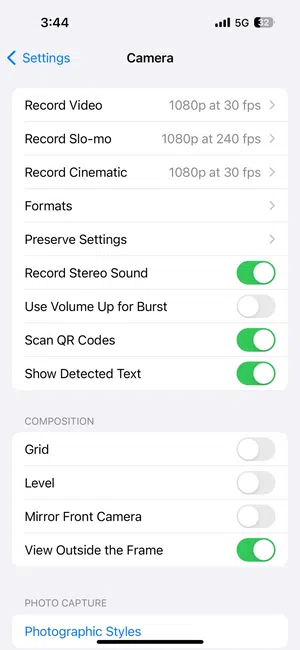
How to Scan QR Code with the iPhone’s QR Code reader?
Users can scan any QR Codes by using the iPhone built-in Camera application. Users need to follow the below-mentioned guides or steps to use it properly.
- Open the iPhone Camera application > Select the rear-facing view

- Point the camera in the proper direction to the QR Code > Wait some time to scan it properly for better processing.
Issues with Scan QR Coders by Phone Camera
There are several possible causes for your camera’s inability to read QR codes. These are the most typical:
- Outdated software on the computer. Your phone’s operating system has built-in capabilities for scanning QR codes. Your device might not be able to scan QR codes if your operating system is out of date.
- Lack of ability to scan QR codes. Some older devices may lack a built-in QR code scanner. Here, third-party apps for scanning QR codes could be useful.
- Low-quality camera. Your phone’s camera may have trouble capturing QR codes if it has low quality.
- Inadequate illumination. Your camera could have trouble seeing the QR code if it is dimly lit.
- A broken or blocked lens on a camera. The focus of a camera can be affected by scratches or damage, making it challenging to focus.
How to Scan QR Code securely?
Users need to follow the below-mentioned cybersecurity precautions to scan QR codes securely.
- Never scan a QR code that you find in an odd or unfamiliar place.
- Avoid clicking on any links that are produced by dubious QR codes.
- Before visiting the URL, always check it again. Typically, the notification includes the website’s name.
- Use only official apps if your operating system has a built-in QR code scanner.
- Invest in extra security measures to guard against viruses. Even if the QR code contains a link to a dangerous website, use NordVPN Threat Protection to prevent access to hostile websites.
Conclusion
QR codes are being used by all users or people for a growing number of reasons and functionalities. Gaining proficiency and efficiency in scanning QR codes can greatly improve the digital user experience by providing instant access to services and information with a single scan process. These pointers will assist the users in efficiently and accurately scanning QR codes in a variety of system scenarios, whether users choose to use the built-in camera on Android devices or an outside QR code scanner application to perform at any time.
How to Scan QR Codes – FAQs
How to scan QR Codes on my phone?
We need to follow below-mentioned steps to scan QR Codes on phone –
- Open Camera application > Control the center or lock screen system.
- Select rear facing camera option > Hold the camera in front of QR Code or open the link.
Can we scan any QR code without any application?
Individuals can access the saved information by scanning QR codes with their android devices to control the overall processes. To read a QR code, users can utilize a camera app or a QR code scanner to process initially. If android device has a camera and supports QR code scanning, they can also scan a required code without using any application.
How to scan a QR Code with the help of Google?
Users need to follow below-mentioned steps to scan a QR Code with the help of Google –
- Active Google Lens on the Android device > Launch Google Assistant
- Hold the lens at the QR code to access properly.
Can I scan all the QR Codes in Google Browser?
Users of Google Chrome can scan QR codes easily because the browser comes with a built-in capability designed to deal with situations like this when required. To search for a particular picture with a QR code, users need to right-click on it and select “Search Image with Google” option for better experiences. This will cause the browser window to open with a internal system generated Google Lens panel to the right side.
Which types of devices can read a QR Code?
QR scanners, which are occasionally integrated with all the system cameras, are found in the majority of android devices as well as iPhones. All the users need to do is use a QR scanner to scan QR codes proficiently. Some tablets, including the iPad from Apple, include built-in QR readers in their cameras application for better user experience.
Share your thoughts in the comments
Please Login to comment...