How to Manage Saved Passwords in Google Chrome?
Last Updated :
27 Feb, 2024
Chrome is a very popular browser provided by Google. Nowadays almost most people use Chrome browser for web surfing or to do any task related to the internet. When we access any website, most of those websites recommend us to sign in or allow us to use the most useful features of their website after signing in.
Initially when we do not have any account on that website then first we need to create an account by providing all the details with login ID and password. Now we have to use multiple websites so for that we have one option to use the same password for every website.
In that case, if data of any website gets leaked or somehow attackers get access to our one website’s password then the security of our all other website accounts will be compromised. So for that reason, we make different passwords for accounts of different websites.
Google Chrome provides its password manager. If you allow that password manager to save the ID and password of any website then it will save that password. Now let us see some of the benefits of Google Password Manager.
Benefits of Google Password Manager
- No Need to Remember Password: It can save us all passwords, so we don’t need to remember any passwords. Whenever we need any password then we can simply see that by going to the password manager
- No Need to Enter Password Manually: When we go to any website whose ID and password are saved in our Google password manager then it automatically fetches that ID and password from the password manager, we don’t need to add ID and password manually
- Free to use: There are many paid password managers but Google Password Manager doesn’t take any charges for managing passwords
- Tells about Weak and Strong Passwords: If there is any password that is not up to the mark then Google password manager warns about that. It can tell which password is strong and which password is weak.
- Able to import all passwords in a CSV file: When we need all saved passwords to be transferred to some other place then we can export all passwords in a CSV file and then we can move that somewhere.
How to manage saved passwords in Chrome?
Now to manage all saved passwords we need to go to the password manager section in Chrome. There we can see all the saved passwords and for which website that password is used. But you can do all those if you can access Google Password Manager. So we are going to see all the steps to access Google Password Manager available in Chrome.
Manging Passwords on Computers
Step 1: Open the Chrome browser and click on the three dots present in the top right corner.
.webp)
Step 2: Click on the Passwords and autofill present in the fifth option.
.webp)
Step 3: Click on Google Password Manager present in the first option.
.webp)
Manging Passwords on Mobile Phones
Step 1: Open the Chrome App and click on the three dots present in the top right corner.
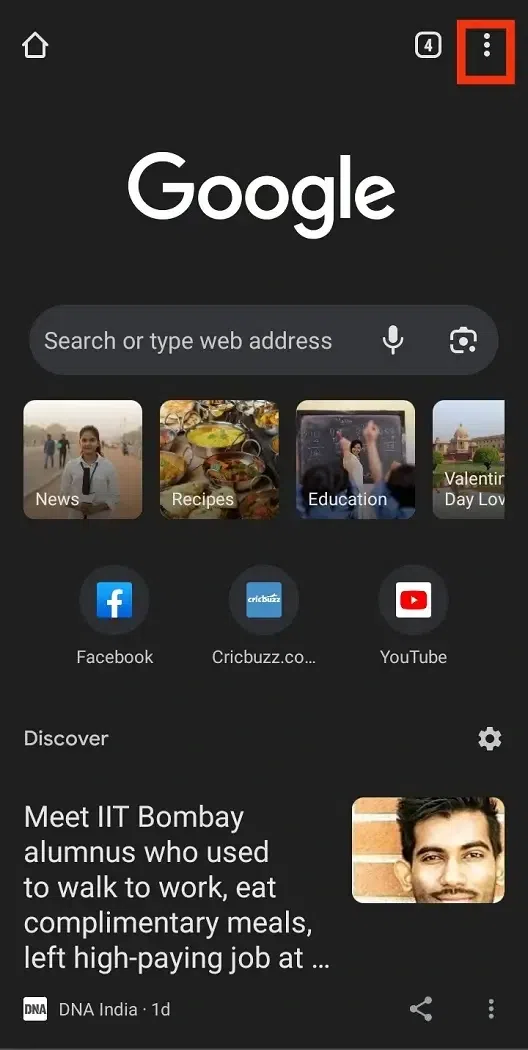
Step 2: Click on the Settings present in the seventh option.
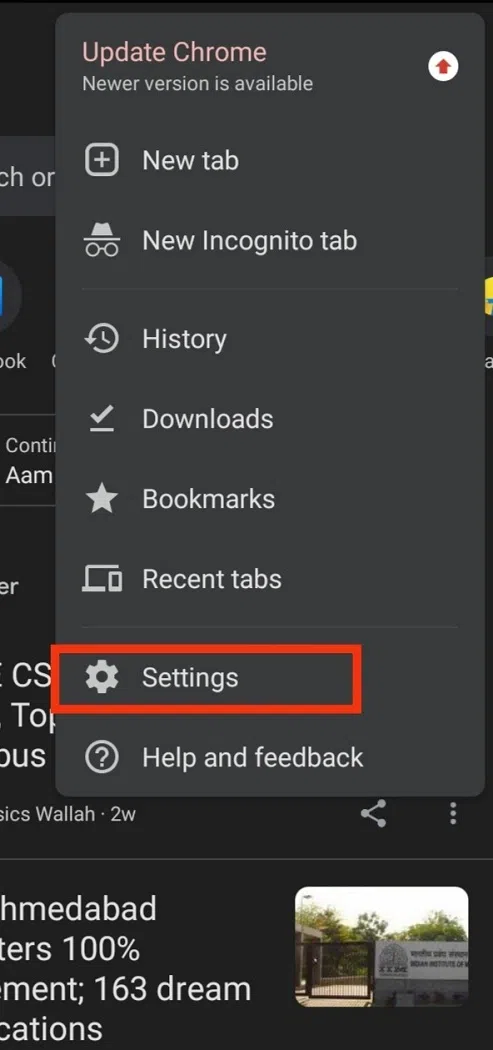
Step 3: Click on Password Manager by scrolling down.
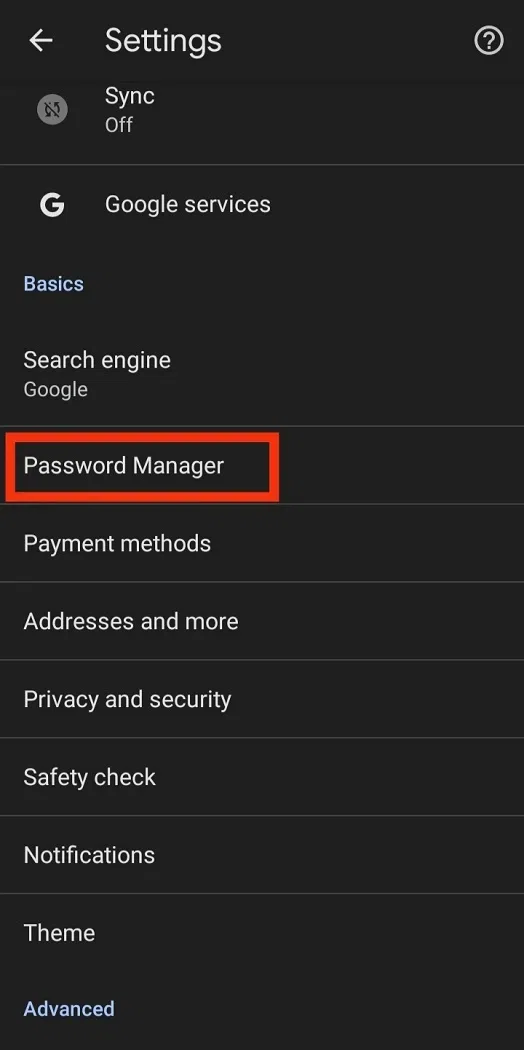
Step 4: If you have any saved password then you will be able to see that here.
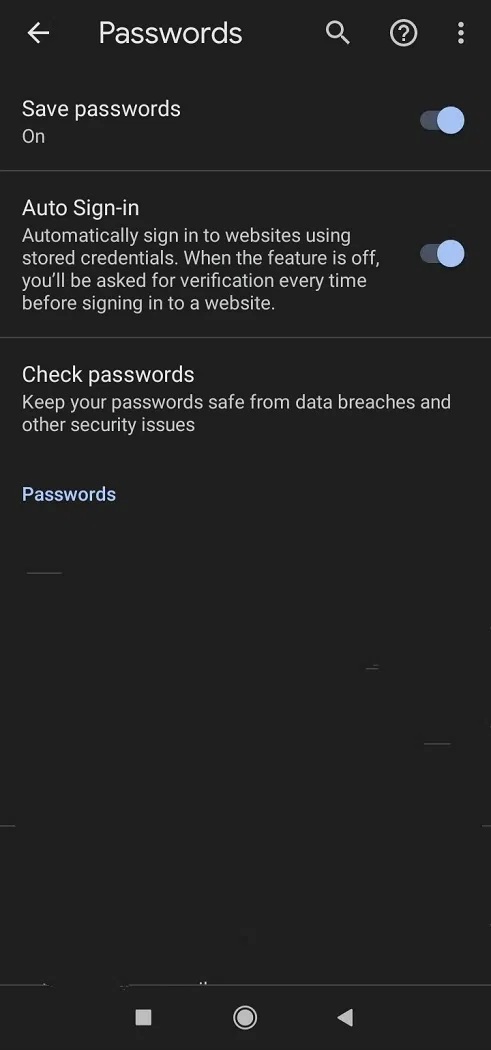
So here you can see all the saved passwords, I haven’t saved any password yet that’s why here we are not able to see any saved password. But in your case if you will save any password you can see that here. You can also manage all the setting related to this password manager by going to the settings present in the third option.
Conclusion
Managing saved password is very crucial because if we are unable to manage our saved password then there is no point of saving that. So we should follow these steps to view password manager and manage those password using the available options.
FAQs
Q1: Do we need to install any extension for using Google Password Manager?
Answer: No, Google Password Manager is inbuilt into Google Chrome. There is no need to install any extension for using that.
Q2: Google Password Manager is paid or free?
Answer: Google Password Manager is free to use.
Q3: Can we stop Google Password Manager from saving password of any site?
Answer: Yes, We can stop Google Password Manager from saving passwords of any specific site.
Share your thoughts in the comments
Please Login to comment...