Installation of Node JS on Windows
Last Updated :
25 Dec, 2023
The Node can be installed in multiple ways on a computer. The approach used by you depends on the existing development environment in the system. There are different package installers for different environments. You can install Node by grabbing a copy of the source code and compiling the application. Another way of installing Node is by cloning the GIT repository in all three environments and then installing it on the system.
Installing Node On Windows (WINDOWS 10):
You have to follow the following steps to install the Node.js on your Windows :
Step 1: Downloading the Node.js ‘.msi’ installer the first step to install Node.js on Windows is to download the installer. Visit the official Node.js website i.e) https://nodejs.org/en/download/
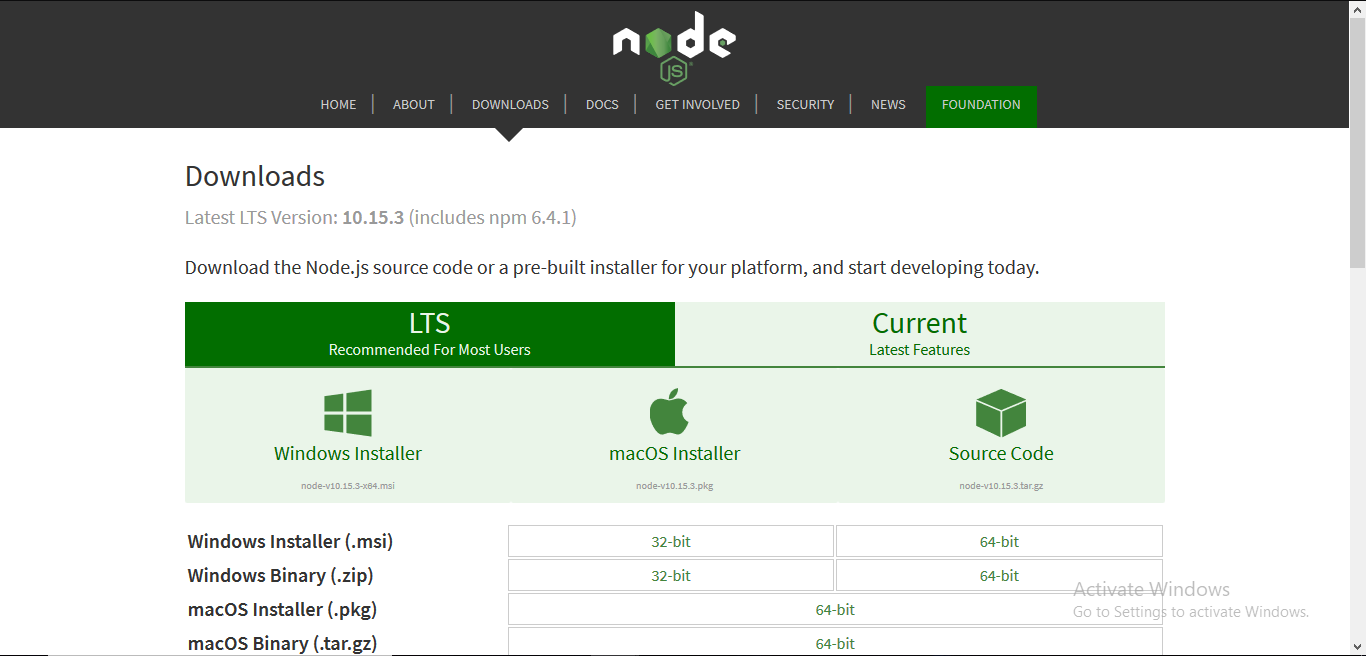 Step-2: Running the Node.js installer.
Step-2: Running the Node.js installer.
Now you need to install the node.js installer on your PC. You need to follow the following steps for the Node.js to be installed:-
- Double click on the .msi installer.
The Node.js Setup wizard will open.
- Welcome To Node.js Setup Wizard.
Select “Next”
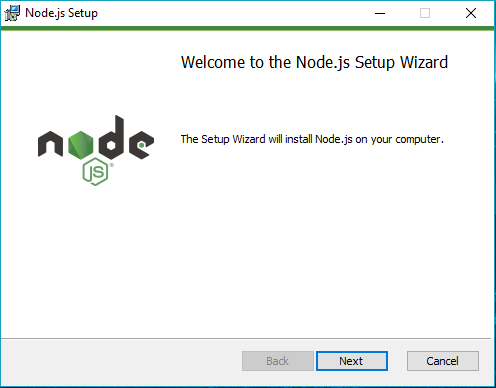
- After clicking “Next”, End-User License Agreement (EULA) will open.
Check “I accept the terms in the License Agreement”
Select “Next”
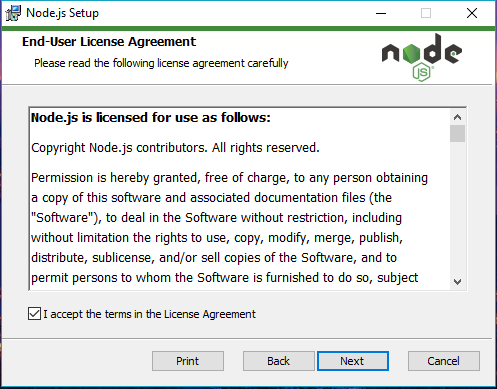
Set the Destination Folder where you want to install Node.js & Select “Next”
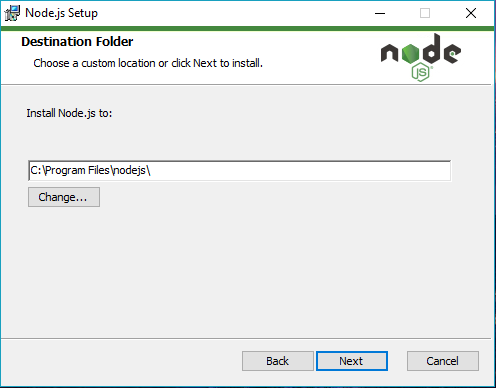
Select “Next”
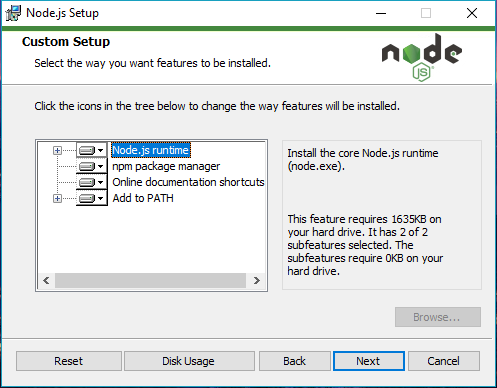
- Ready to Install Node.js.
The installer may prompt you to “install tools for native modules”.
Select “Install”
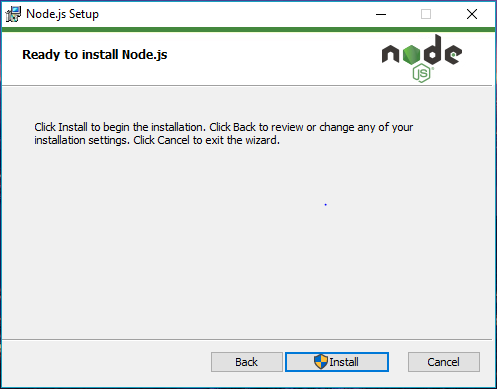
Do not close or cancel the installer until the install is complete
- Complete the Node.js Setup Wizard.
Click “Finish”
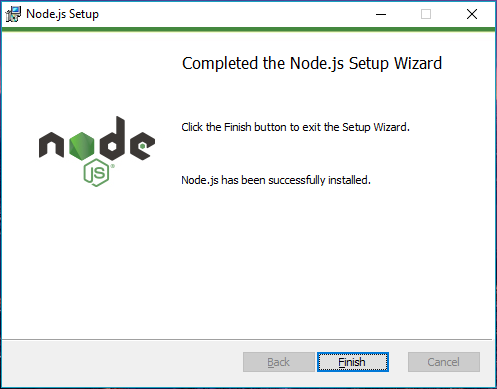
Step 3: Verify that Node.js was properly installed or not.
To check that node.js was completely installed on your system or not, you can run the following command in your command prompt or Windows Powershell and test it:-
C:\Users\Admin> node -v
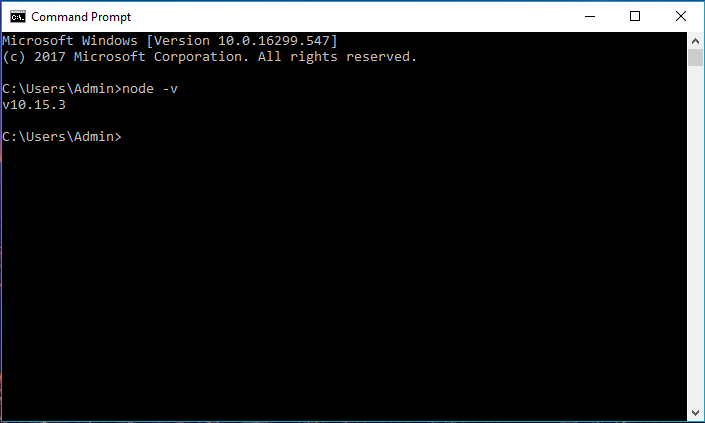
If node.js was completely installed on your system, the command prompt will print the version of the Node JS installed.
Step 4: Updating the Local npm version.
You can run the following command, to quickly update the npm
npm install npm --global // Updates the ‘CLI’ client
Share your thoughts in the comments
Please Login to comment...