How To Use WhatsApp on a Computer?
Last Updated :
27 Feb, 2024
Quick Solution!
Here is a quick solution for you. Follow these steps to Use WhatsApp on a Computer:
- Browse to the Official WhatsApp Page.
- Download the certain EXE file as per the OS.
- Install the Application by executing the file.
- Launch the WhatsApp App & log in with a QR Code.
- Open Browser.
- Browse to the WhatsApp Web Page.
- Login there using a QR Code.
WhatsApp Messaging Service is one of the important Chat Services that can be used by any individual from any part of the world. Using the WhatsApp Chat Service, one can establish End-to-End Encrypted Messages at any location in the world. As it is becoming so popular, WhatsApp Available on Windows & Mac Computers.
Earlier, WhatsApp was only Made for Android & iOS. However, with the latest modification, there are a couple of ways to Use WhatsApp on Computer. Using the Computer WhatsApp Service, you can chat with others in as same as Android or iOS WhatsApp. Getting & Using WhatsApp on Computer is not a challenging process altogether.
This article will discuss the methods to Use WhatsApp on Windows or Mac computers without having any kind of implications.
If you want to know more details about WhatsApp, you can check the article Founder of WhatsApp on GeeksforGeeks.
How to Use WhatsApp on a Computer?
To Operate WhatsApp Messages on Computer, the following guidelines should properly be used. We will start with the Installation Process of WhatsApp Desktop.
Method 1: Use WhatsApp Desktop Application on Computer
Step 1: Visit the Official Website of WhatsApp Messenger using any Browser like Google Chrome. Download File as per your OS.
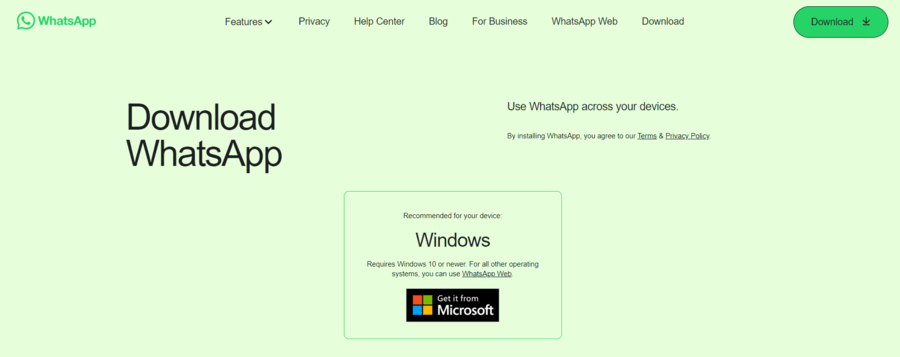
Step 2: Now open the WhatsApp Installer. Double-Click on it to start the Installation Process.
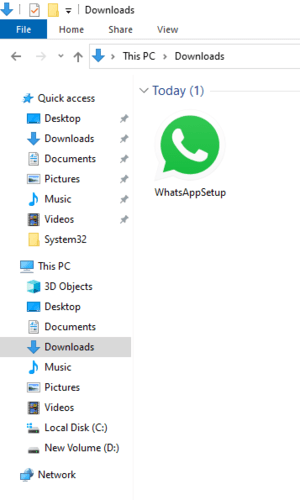
Step 3: After Whatsapp is installed, it will show in the list of your installed apps in the Start Menu. Open it.
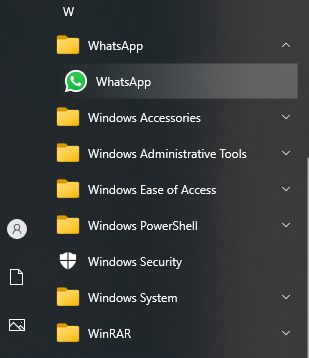
Step 4: Scan the QR Code given on the screen with the WhatsApp web on the desktop to link both devices with a single WhatsApp account. Once you scan the QR Code, the chat automatically opens up which is the same as the chat on your phone.
.png)
Method 2: Use the WhatsApp Web Application on Computer
Browse to the WhatsApp Web Official Page. And you will find the QR Code present. Scan the QR Code with mobile to use the WhatsApp Service over the browser without installing it on the system.
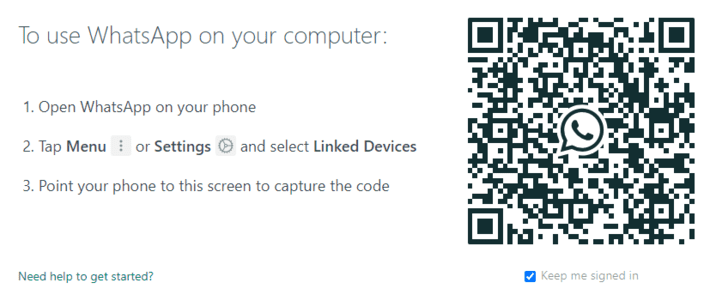
From the above discussion, it should clear the process to Apply WhatsApp Service on Computer. The best way to use the WhatsApp Web Service on Desktop is to bypass the need for the WhatsApp Installation on Computer. It will be the same efficient as a Physical WhatsApp Application on Computer.
Also Read
Frequently Asked Questions to Use WhatsApp on Computer
How to use WhatsApp on the computer?
To use WhatsApp on a Computer, the following steps should be used one by one.
- Browse to the WhatsApp Official Page.
- Download the WhatsApp Application.
- Double-click over it to install it promptly.
- Execute the application & get a QR Code to link the Mobile App.
What is the difference between WhatsApp Desktop & WhatsApp Web?
The WhatsApp Desktop & the WhatsApp Web are two completely different things. When there is an app installed on the computer will be known as the WhatsApp Desktop. And when WhatsApp is running in Browse, it will be called WhatsApp Web. You can use the WhatsApp Web on any device, even on Tablets., but not the WhatsApp Desktop. It is only for Computers.
Can I use WhatsApp on a Computer without Scanning the QR Code?
Yes! You can use WhatsApp on a computer without scanning a QR Code. On the QR Code Page, one option is present Login With Phone Number. Get there & write down the WhatsApp Number there. You will get the OTP at the Mobile Number. You have to Put the Mobile Number there to use it.
Share your thoughts in the comments
Please Login to comment...