WhatsApp’s fame as a popular chat app is often attributed to its lightweight and responsive nature, without compromising (at least for the most part) on the features that people expect from a chat app. But there’s perhaps one particular function that WhatsApp doesn’t support, and it’s hiding the phone number. So, in this article, all the steps on how to hide your phone number in WhatsApp are given to make it easy.
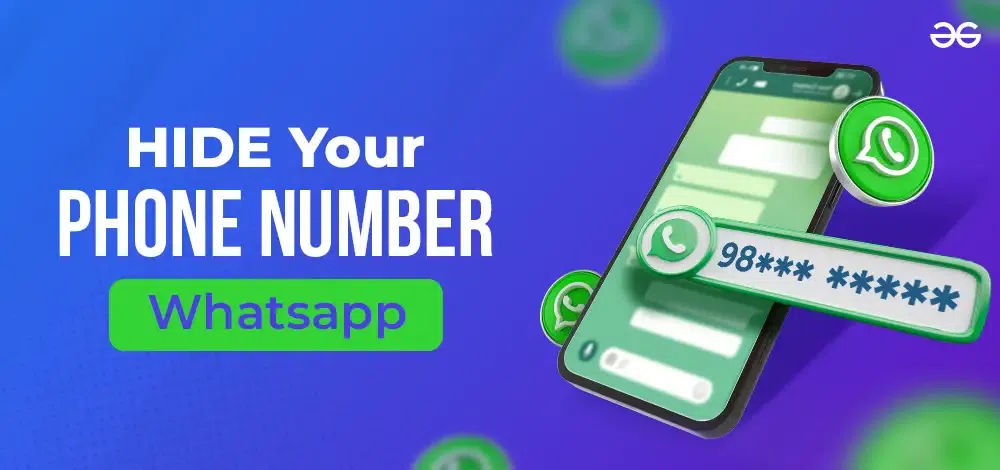
Read this detailed article to learn how to hide your phone number in WhatsApp.
How to Hide Your Phone Number on WhatsApp?
If you’re thinking, there are a few sensible scenarios where a WhatsApp user would possibly want to cover their phone number while using WhatsApp:
- The person may want to initiate a conversation on WhatsApp without the other individual knowing their phone number.
- The person may be interested in becoming a member of a WhatsApp group without disclosing their phone number to everyone in the group.
Since there’s no built-in feature for hiding numbers on WhatsApp, we have to get help from other programs to figure out how to conceal phone numbers on Android.
Getting a New Phone Number
An excellent method to hide your cellphone number on WhatsApp is to use a virtual telephone number. The most famous digital phone provider is Google Voice Phone. You can use the Google Voice phone number to make free calls, send text messages, and forward calls. So, if you need to hide your phone number in WhatsApp, use the Google Virtual Cellphone Provider.
First, you have to install the Google Virtual Phone app. So, to download and set up the Google virtual cellphone number service, comply with these steps. (Note: If the app is not available in your region, you can use a VPN.)
Step 1: Go into your Play Store or App Store according to your platform type (Android or iPhone) and look for the Google Voice app. Then download and set up the service to get started.
Step 2: The next step is to sign up for your account. So, log into your Google account, or when you have already logged in, hit on the “Continue as Your Account Name” button.
Step 3: Now, read the terms and conditions, and then click on the accept button.
Now you have to pick out a location to link with your virtual phone number before you can move on to the solution of how to mask phone numbers.
Step 4: Search for the region as per your preference for place, city, or country. When you have discovered your selected place, hit the Choose button.
Step 5: From now on, you can easily comply with the Google wizard instructions and get the Google virtual number.
Setting Up a New WhatsApp Account
You have received a virtual number that you can use to cover your real phone number on WhatsApp. So, use this number to sign in to a WhatsApp account, or, in case you already registered your physical number with WhatsApp, just change your number.
Step 1: Start by logging out of your WhatsApp account completely.
Step 2: Instead of entering your current phone number, input the secondary number you created through Google Voice.
Step 3: Click on “Next,” and WhatsApp will ask you to confirm your number.
Step 4: Make sure you entered your number correctly and hit “OK” to continue to the next step.
Step 5: You can obtain the OTP SMS and code immediately from the Google Voice app.
Once you acquire your code, enter the six digits into the box on your device. Your verification is complete. Next, you’ll be asked to input a name for your WhatsApp account (this could always be modified later), and once this is performed, you’ll be introduced to your new inbox.
Despite using your different number, you can still view your contacts automatically from your primary device, even though you should keep in mind that they won’t see your name for your account until you provide them with your different number or you begin messaging them through the service.
How Do You Change Your WhatsApp Phone Number?
You will not lose your WhatsApp information by just changing the number linked to it. If you are changing your phone and your number, then you need to transfer the WhatsApp backup, or else you’ll lose your data.
The process of changing WhatsApp’s number on both iOS and Android is pretty easy. The app also offers you the option to tell your contacts about the change in number. Regardless, all the groups you have joined will be notified of the change in the number in your account.
Prerequisites:
- You should know the old number connected to your WhatsApp account.
- The new number has to be activated on your phone so that you can confirm the one-time generated code.
- An active internet connection is needed for WhatsApp to update your details on the server.
How do I change my WhatsApp number on Android?
If you want to change your phone number on WhatsApp on your Android device, you can simply go to the settings and follow these steps:
Step 1: Start by opening WhatsApp on your Android phone and tapping the three-dot icon on the top to go to Settings.
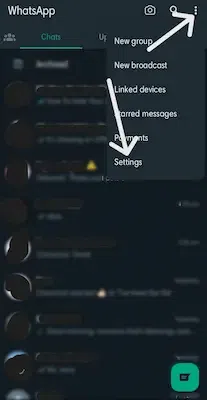
Step 2: Once the WhatsApp settings are open, browse to its Account Settings and tap on the “Change Number” feature.
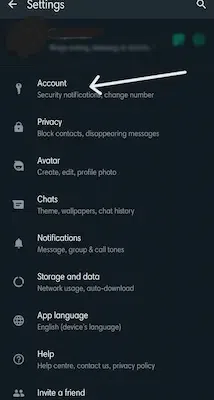
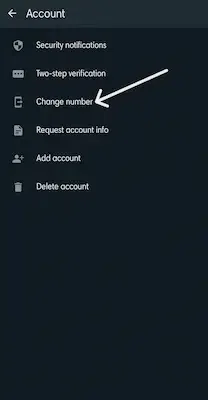
Step 3: As a window opens, you need to enter your old and new numbers on WhatsApp. Wait for some time, as WhatsApp might send a one-time-generated code that you need to enter into the app.
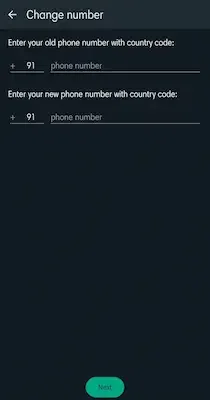
Step 4: That’s it! After getting the code, your WhatsApp number will be modified. Finally, you could choose to automatically inform everyone or just your selected contacts about the change.
How do I change my WhatsApp number on an iPhone?
Similar to Android, you can learn how to change WhatsApp numbers without losing data on an iPhone. Just follow these instructions:
Step 1: First, simply open WhatsApp on your device and go to its Settings by tapping on the gear icon at the bottom.
Step 2: Once the WhatsApp settings are opened, browse for your Account Settings > Change Number option.
Step 3: Here, you can enter your old and new numbers that have to be updated on WhatsApp. Tap “Next” and enter the authentication code sent by WhatsApp to your new number.
Step 4: When WhatsApp changes your number, it will notify you. You can choose to inform your contacts about the updated number too (optional).
Conclusion
In this modern era, privacy is paramount, and knowing how to hide your phone number in WhatsApp can be invaluable knowledge for safeguarding your private data.
If privacy and protection are primary worries for you while using WhatsApp, you ought to generate a Google Voice phone number and begin using it on WhatsApp. However, there are hackers and scammers who are after customers’ private WhatsApp data with a wicked cause in mind. Therefore, you need to protect your phone from these kinds of people.
Whether you use this method or not, always remember that absolute online privacy is not possible. These strategies only make it harder, not impossible, for people to see your number.
How To Hide Your Phone Number In WhatsApp – FAQs
1. Can you use WhatsApp without a phone?
Answer:
No, WhatsApp considers phone numbers as the basis of account creation, not like competitors, which allows customers to pick out other alternatives like email or username. In fact, it asks for your phone number as a mandatory entry in the registration process. So, there’s no option to use WhatsApp without a phone number.
2. Do I need to provide a real phone number on WhatsApp?
Answer:
WhatsApp makes use of your phone number to send the verification codes while registering your account. So, sure, you need to use your real phone number on WhatsApp. However, you could also use a landline number or a virtual phone number. In such cases, you’ll use call-based total authentication in place of text authentication, or OTP.
3. Is it true that if I change my number on WhatsApp, I will lose my chats?
Answer:
No, your WhatsApp chats and different app data would not be lost by changing your number on WhatsApp. However, if you are changing your phone as well, then your data will be lost.
4. How do I know if a person has changed their number on WhatsApp?
Answer:
If you are already part of a WhatsApp group, then you can get a notification from the group every time a member changes their number. Alternatively, you could visit their old number’s WhatsApp profile and check if they are active or not.
Share your thoughts in the comments
Please Login to comment...