Mastering the art of seamless social media integration has become a crucial part of using social media. Among the numerous platforms that have gained prominence, Instagram stands as a dynamic domain for sharing life’s moments visually. However, with the growing influence of platforms like WhatsApp in fostering real-time communication, effectively bridging the gap between these two giants becomes essential.
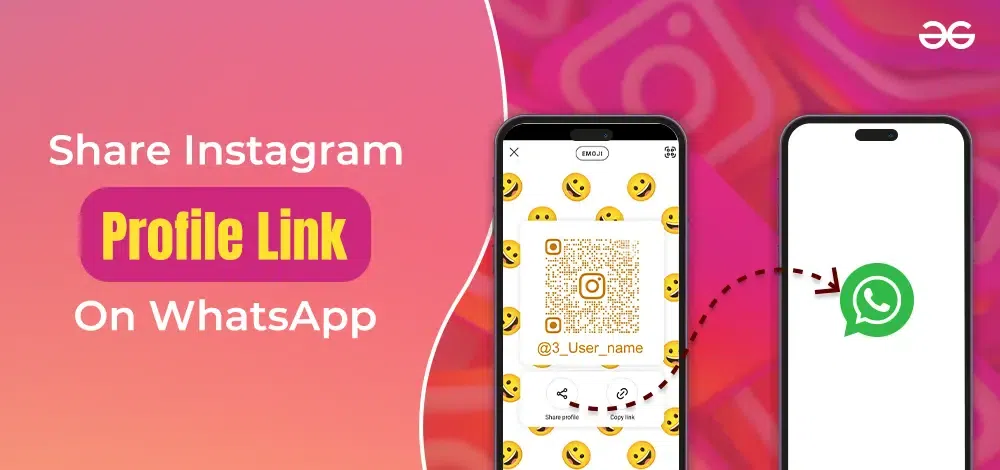
Understanding the intricacies of sharing an Instagram profile link on WhatsApp not only enhances your online presence but also facilitates effortless connections. Let us delve into the step-by-step process of sharing an Insta link on WhatsApp.
How To Share an Instagram Profile on WhatsApp?
WhatsApp is a messaging app that allows you to send and receive messages from known and unknown contacts. You can also share profile links, media files, and even contact information with peers. Check out the methods of sharing an Insta view profile link on WhatsApp.
Here is the list of steps to follow for sharing an Instagram profile on WhatsApp.
Sharing your Insta profile on WhatsApp
Step 1: Open your Instagram app on your smartphone.
Step 2: Find the right bottom icon on the home screen of the Insta app. Tap on it.
.webp)
Step 3: Your Insta Bio or profile page will open. Find the ‘Share Profile’ option on your bio. Tap on it.
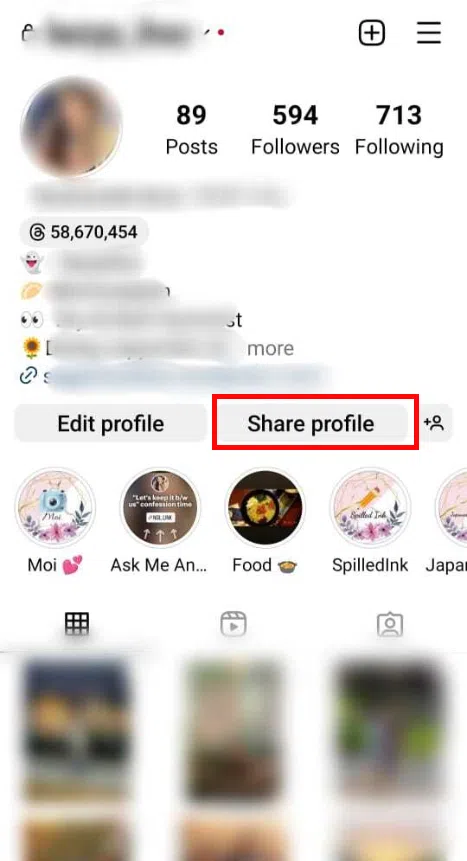
Step 4: A dialogue box will open with two options. Choose ‘Copy Link’ to get your Insta Profile URL get copied on the clipboard. You can also directly ‘Share Profile’ your bio with available apps and other options.
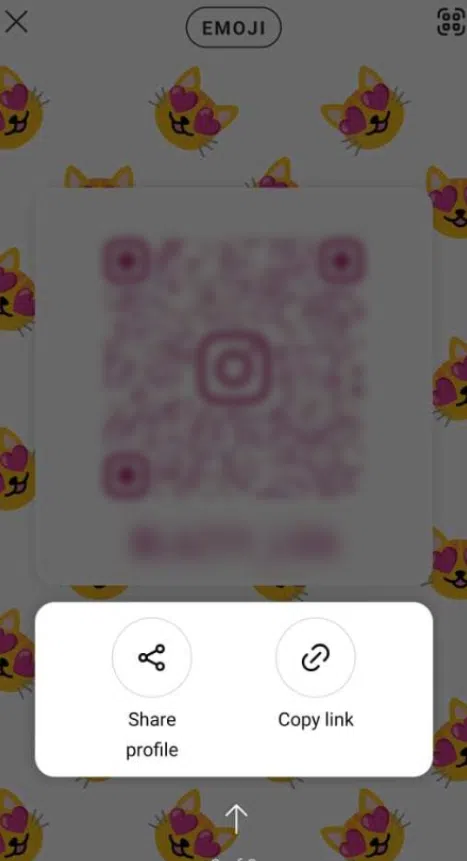
Step 5: Open WhatsApp and choose the contact you want to share your profile link with.
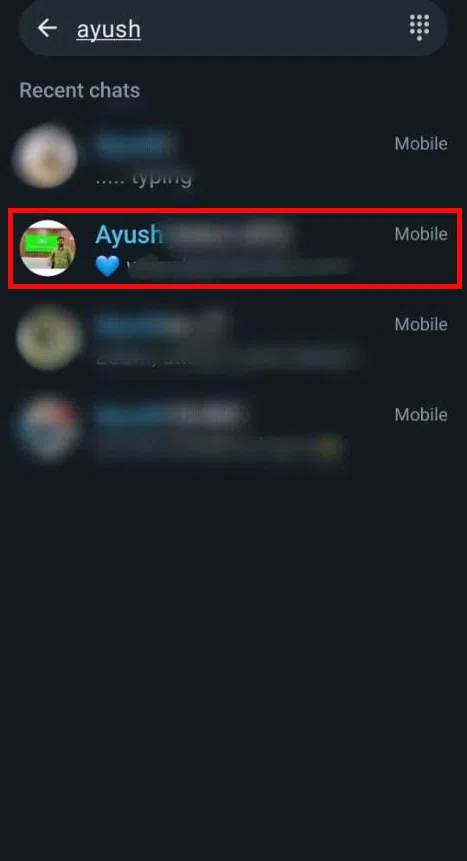
Step 6: Long press on the empty chat field on that contact’s chat window. A ‘Paste’ will appear. Select that option and get your Instagram profile link pasted.
.webp)
Step 7: Hit the ‘Send’ button. Your bio link is shared.
Sharing your Insta profile QR code on WhatsApp
Step 1: Open your Insta app and visit your profile/bio.
Step 2: Find the hamburger icon (3-bar icon) at the top right corner of your profile bio. A dialogue box will appear.
Step 3: Choose ‘QR Code’ on that list. Your profile’s unique QR code will appear.
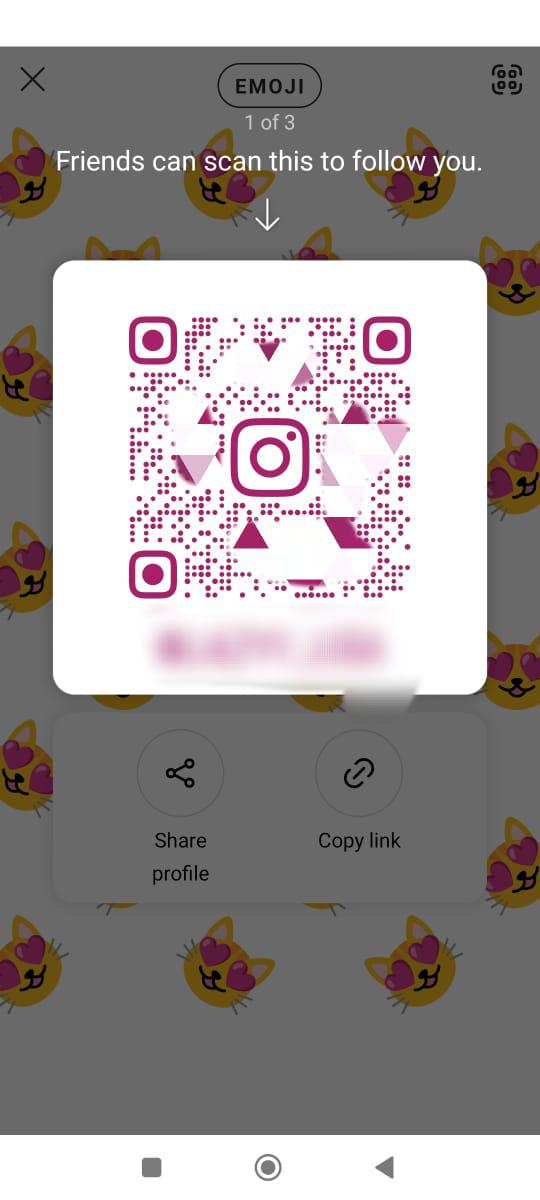
Step 4: Find the ‘Share’ button at the right top corner of the QR code window. Find WhatsApp in the available options to share it with your contacts. You can also take a screenshot and share it as a media file on WhatsApp.
Sharing other’s Insta profiles on WhatsApp
Step 1: Open your Insta app and find the profile you want to share.
Step 2: Find the 3-dot icon on the right top corner of the profile page. Tap on that icon.
Step 3: A dialogue box will open. Find the option ‘Copy Profile URL’ from that box. The profile link will get copied on your clipboard.
Step 4: Open WhatsApp.
Step 5: Choose the contact you want to share the Instagram profile with.
Step 6: Long press on the chat field. The ‘Paste’ option will appear along with other options.
Step 7: Choose ‘Paste’ and the copied URL will get automatically pasted.
Step 8: Tap on the ‘Send’ icon at the right side of the chat field to share the Insta profile URL.
How To Share an Instagram Profile on a Desktop?
Now that we have understood how to share an Instagram profile on WhatsApp, let us discuss how to share one on a desktop.
Sharing your Insta Profile on desktop
Step 1: Open ‘www.instagram.com’, on any suitable browser.
Step 2: Enter your credentials and visit your profile. You will find that the URL has your unique profile name appended to the official Instagram URL.
Step 3: Copy that link.
Step 4: Open ‘web.whatsapp.com’ on another browser tab.
Step 5: Authenticate your WhatsApp account by scanning the QR code and linking your desktop with the web app.
Step 6: Search the contact account you want to share your Insta profile URL.
Step 7: Paste your profile URL on the chat field and hit ‘Send’.
Sharing other’s Insta profiles on desktop
Step 1: Visit your Instagram profile on your desktop browser.
Step 2: Find the account you want to share. Copy its URL.
Step 3: Access WhatsApp by authenticating and linking your phone with the web app.
Step 4: Find the contact(s) you want to share the Insta profile link with.
Step 5: Paste the copied URL on the respective chat fields and hit ‘Send’.
How To Share Instagram Stories on WhatsApp?
You can also share an Instagram story on WhatsApp the way you learned to share a profile. The recipient will be able to view it via the Instagram viewer. Here is how you can do it:
Sharing your Insta story on WhatsApp
Step 1: Launch your Instagram app on your phone.
Step 2: Visit your profile/bio and visit the Insta story view portion. All your stories will be saved in that section.
Step 3: Tap on the story you want to share.
Step 4: Find the available options at the bottom of the story.
Step 5: Choose the ‘Share to’ option. The enlisted app icons will appear. Choose WhatsApp. The Insta story URL will automatically get copied on the clipboard.
Step 6: WhatsApp will automatically open. Find the contact you want to share your story with.
Step 7: Long press on the chat field and paste the story URL. Hit ‘Send’.
Sharing other’s Insta stories on WhatsApp
If you come across an Insta story from another user and find it worth sharing, here is what you need to do.
Step 1: Open your Insta app and click on that story.
Step 2: Find and choose the ‘Share to’ link at the bottom of the Insta story.
Step 3: Choose WhatsApp from the enlisted app icons. It will open automatically. The story link will also get copied on your clipboard.
Step 4: Open the contact window on WhatsApp. Press and hold to let the ‘Paste’ option appear on the chat field.
Step 5: Tap on ‘Paste’ and hit ‘Send’ to share the Insta story link.
Sharing Insta story on WhatsApp status
Step 1: Visit the Instagram app and click on the ‘Share to’ option on a story.
Step 2: Your WhatsApp will open automatically when you choose its icon from the list.
Step 3: Visit the Status section on your WhatsApp app. Find the pen-shaped icon at the right bottom corner and select it. A new empty status window will appear. For iOS devices, you will find the same icon at the mid-top portion of your WhatsApp status section.
Step 4: Press long enough on the empty screen. The ‘Paste’ option will appear. Select it.
Step 5: Hit the ‘Send’ button on the green chat field and share the Insta story with all or chosen contacts.
Wrapping up
Sharing an Instagram profile or a story has never been easier. Follow these simple steps and learn how to confidently share a story or profile on WhatsApp. You can use the WhatsApp mobile or web app to do the same. Why wait, then? Share delightful Instagram stories and profiles with your peers and enjoy this fascinating world of social media.
FAQs – How To Share Instagram Profile Link On WhatsApp
1. How can I share an Instagram profile on WhatsApp?
Here is how you can share an Insta profile on WhatsApp:
- Visit your Instagram app.
- Copy the link to an Insta profile.
- Open WhatsApp.
- Find the contacts you want to share the link.
- Paste the link and send it.
2. How can I find the Insta profile URL on a web browser?
You will find the Insta profile URL at the top of the web browser tab. Drag and select the URL with your mouse and copy it by right-clicking on it. You can also press CTRL + C after selecting the URL.
3. How can I paste a copied Insta URL?
You can right-click and choose ‘Paste’ to do so. You can also press CTRL + V to paste the copied URL in a specific location.
4. Will someone not using Instagram be able to see Insta stories?
They will not be able to see a shared Insta story unless they download and install the app. Instagram does not allow non-users to view stories. One has to have an account on this domain to view or access stories. His name will appear on the viewer’s list of story creators.
Share your thoughts in the comments
Please Login to comment...