How to Use Google Maps Offline?
Last Updated :
02 May, 2024
Quick Preview to Use Google Maps OfflineMaps!
- Open Offline Maps > Tap the Downloaded Map.
- The Downloaded Section will be present to use.
Did you know that you can use Google Maps even without an internet connection? Yes, it’s true! Navigating through places can be tough, especially when you don’t have a good internet connection. This is where Google Maps Offline can help. It lets you download maps and use them without needing the internet. Google Maps is a popular navigation app used by millions worldwide.
To know about Google Maps & its working process, check the article How Does Google Map Work?
In this article, we’ll show you how to download or save Google Maps and how to use Google Maps offline without having any issues.
How to Download Google Maps for Offline Use?
Downloading Google Maps for offline use is a simple process that can save you a lot of trouble when you’re in areas without internet. Here’s how you can download and save a route in Google Maps offline. These steps are easy to follow and let you use the map without internet, so you can stay on track.
Step 1: Open Google Maps & go to the Offline Maps Section.
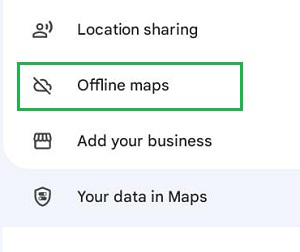
Step 2: Select Your Own Map option.
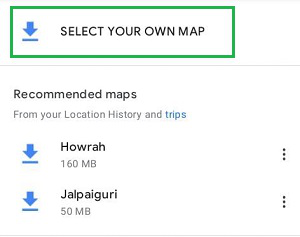
Step 3: Drag the section & click the Download option.
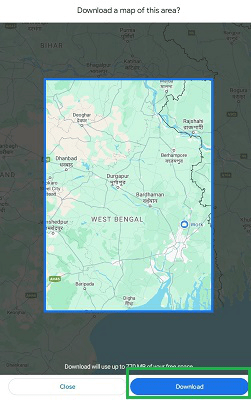
No, the live feature needs an internet connection. Offline, you can use downloaded maps for navigation, but real-time tracking requires online access.
How to Use Google Maps Offline?
Once you have downloaded and save google map for offline use, using Google Maps without an internet connection is very easy. Here’s what you need to do:
Step 1: Enter into Google Maps as Offline & go to the Offline Maps.
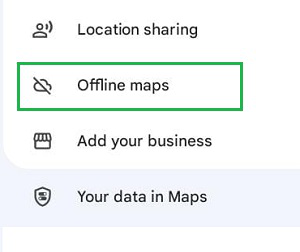
Step 2: Select the Downloaded Map.
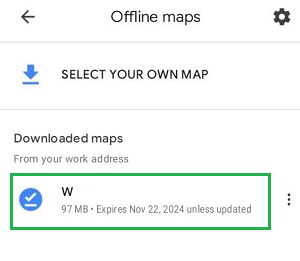
Step 3: You will find the Downloaded Section is visible to use.
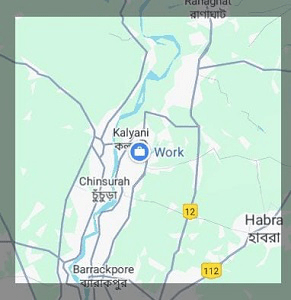
Remember, while using offline maps, live traffic information, alternate routes, and some other features might not be available. However, you will still be able to reach your destination with the basic navigation functions. This guide effectively shows how to use Google Maps both online and offline.
We will recommend you to Download Offline Google Maps beforehand & if possible use a WiFi Connection. Otherwise, it will take a lot of time & data to get Google Maps in Offline Mode.
How to Use Google Maps Offline – FAQs
Can I use Google Maps Offline?
To use the Google Maps Offline, the following steps are worth to be noted.
- Open Google Maps & click on Offline Maps.
- Select the Downloaded Offline Map.
- The downloaded section will be visible.
How can I Download Google Maps Without Internet use?
To download any Google Maps for Offline use later, the following guidelines should be used.
- Open Google Maps.
- Go to the Offline Maps by taping on the Profile.
- Click the option Select Your Own Map.
- Drag the frame & click Download.
How can I Remove a downloaded Offline Google Maps?
To remove a downloaded Offline Google Maps, the following steps will be executed.
- Open Offline Maps in Google Maps.
- Tap the Three Icons on Downloaded Offline Maps.
- Go for the Delete option.
How do I go offline on Google Maps?
Download maps for offline use on Google Maps:
- Open app, tap profile picture.
- Choose “Offline maps”.
- Pick specific area or download based on current location.
Remember: Only get driving directions offline, not live traffic updates.
Can Google Maps track you offline?
No, Google Maps itself cannot track you offline.
Share your thoughts in the comments
Please Login to comment...