How to Set Up Gmail to Your iPhone?
Last Updated :
20 Nov, 2023
iPhone doesn’t come with a collaboration with Google. It is not like Android devices where a Google Account or Gmail account is necessary to operate the device. The iPhone works on a separate operating system, iOS where having an Apple ID is necessary. So, the devices are more concentrated on the Apple Account services than the Google Services.
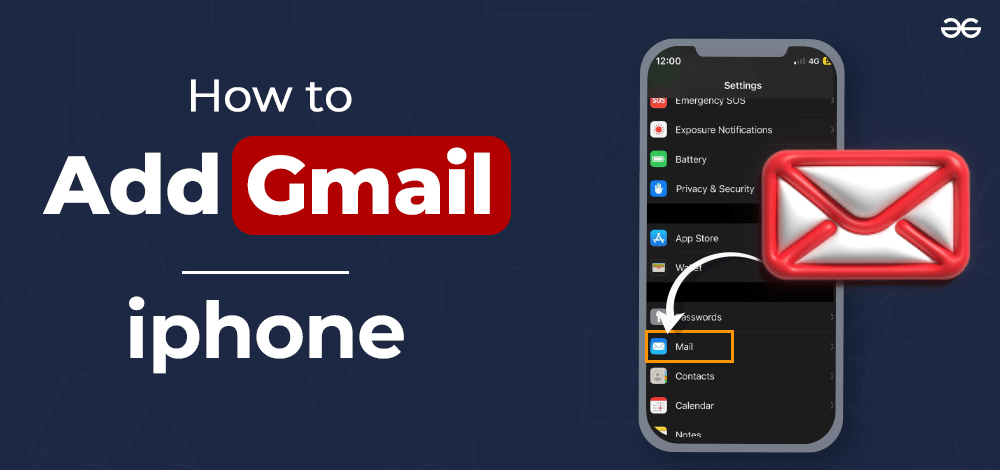
But every user mostly relies on their Google Accounts and has every kind of data synced there. That is the reason, they have to configure iPhone Google Account on their device separately. After adding the Google Account, you can use Gmail on your iPhone after installing it without any problem.
In this article, we will discuss a few handful methods to Add a Gmail account to your iPhone by using Google Mail in your iPhone’s mail or by using iPhone mail as well without consuming much time and effort.
How to Add Gmail on iPhone?
To attach your Gmail account on iPhone, the following methods can be used. We will first start with the Mail application present on the device for adding such accounts.
Method 1: Add Gmail on iPhone Using the Mail Application
Step 1: Open Settings & go to Mail.
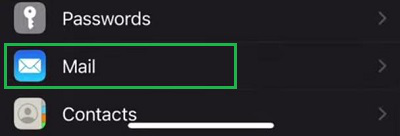
Step 2: Click on the Accounts section.
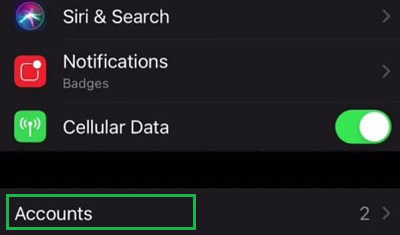
Step 3: Now, click on the Gmail option present there.
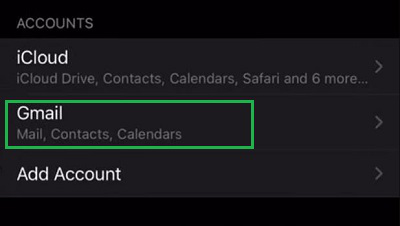
Step 4: A popup message will arrive. Click on the Continue button.

Step 5: Add the Gmail Address & Password to move ahead.
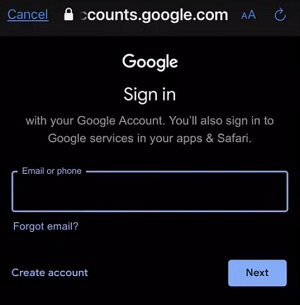
Step 6: Make sure the Mail Button is enabled and click Save.
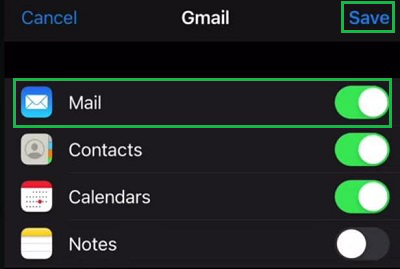
Hence, we have successfully added Gmail on your iPhone using the Mail Application.
Method 2: Add Gmail on iPhone using Gmail Application
Step 1: Download and install the Gmail app on your iPhones, and Sign in to your Gmail account on iPhone.
Step 2: Open the Gmail Application & click on the Google option present there.
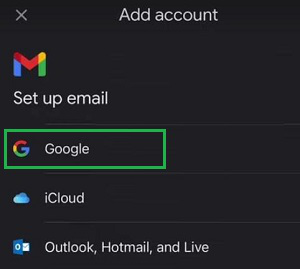
Step 3: Click on Continue to move ahead.
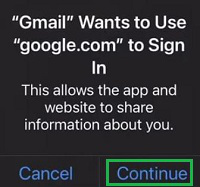
Step 4: Provide the Email Address and Password to log in there.
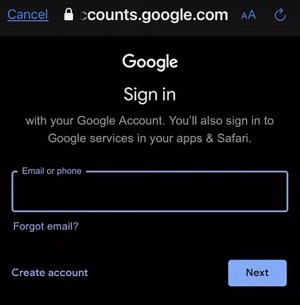
Hence, we have successfully added the Gmail on your iPhone using the Gmail Application itself.
So, these are the two easy and simple steps involved in adding your Google or Gmail account to your iPhone. If the Mail application is used for joining the Gmail account, works better than the other one. As in this case, the setting will itself first change with the modification. Whereas, in the second case, the Settings will take separate time to get the job done.
Also Read
FAQs: Add Gmail to iPhone
1. What is Gmail?
Gmail is an email messaging service introduced by Google in 2004 which now has more than 25% of the global email client market. Gmail provides Smart Compose and Smart Replies that help to get a job easily with email services. Also, Gmail comes with free 15 GB memory space for attaching and sharing any documents.
2. How to add a Gmail Account on my iPhone?
To add a Gmail account on your iPhone, the following guidelines can be used.
- Open Settings and go to Mail.
- Click on Accounts and Select Gmail.
- Click on the Continue option.
- Add Email Address and Password.
- Check the Mail Button is enabled. Click Save.
3. Can I directly launch the Gmail application on my iPhone?
Yes, you can directly launch your Gmail application on your iPhone. But if you are opening it first time, then some steps should be executed for login.
- Click on the Google option on your landing page.
- Select Continue on the popup message.
- Enter your Email and Password for configuration.
Share your thoughts in the comments
Please Login to comment...