How to Rotate Your PC’s Screen on Windows 11?
Last Updated :
09 Apr, 2024
How to rotate your PC’s Screen on Windows 11 Command Line: Sometimes, you may need to the rotate Screen on Windows of your PC for various reasons like using alternative monitor orientations, playing games, etc. Windows 11 presents some simple approaches that can help you quickly change screen orientation!
Methods to Rotate Your PC’s Screen on Windows 11
In this article, we will show you four methods to rotate the screen on Windows 11 using display settings, and keyboard shortcuts.
Method 1: Rotate Screen on Windows Using Display Settings
Step 1: Right-click on the desktop background to open the context menu.
Step 2: Select “Display settings” from the menu. This will open the Display settings window.
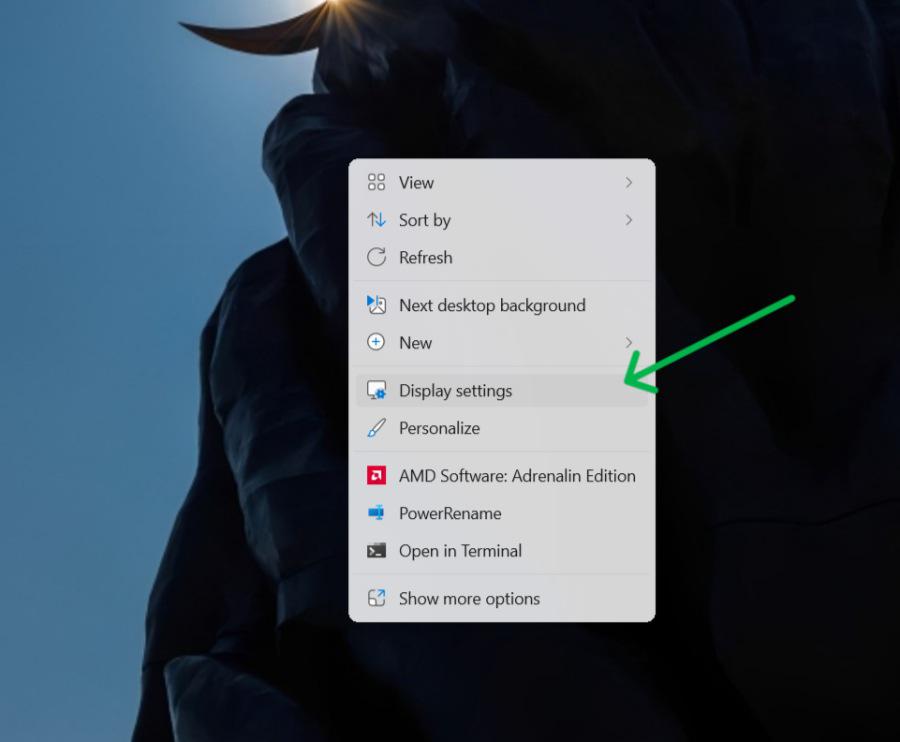
Step 3: Choose the orientation you want from the four options: Landscape, Portrait, Landscape flipped, and Portrait flipped.
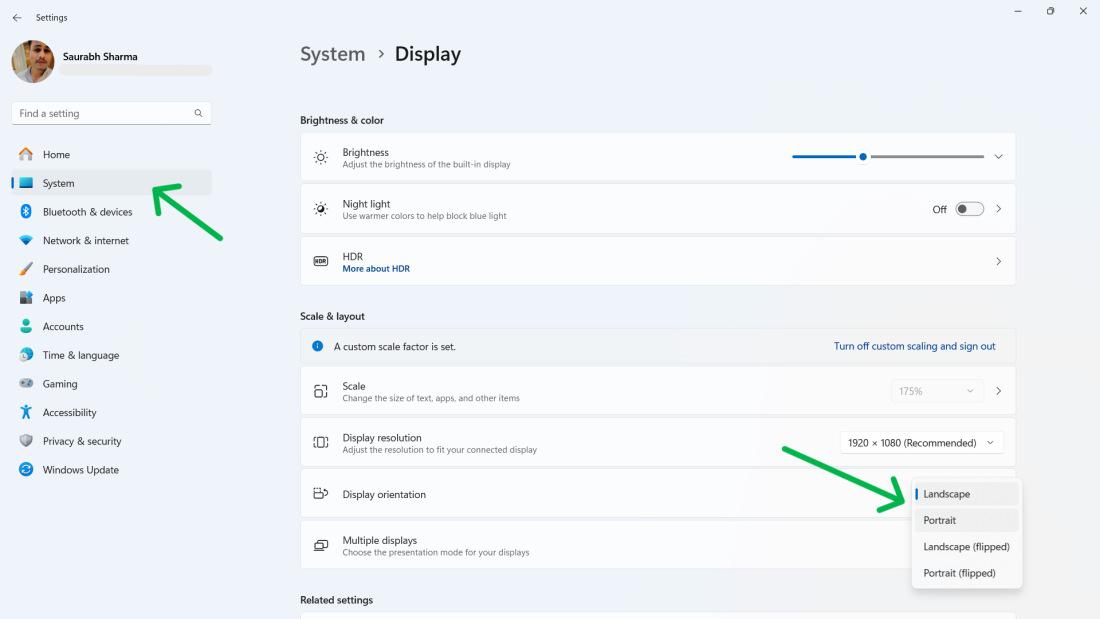
Step 4: Click on Keep changes to confirm your choice, or click on Revert to go back to the previous orientation.
Method 2: Rotate Screen on Windows Using the Screen Rotate Application
Step 1: Open Microsoft Store by pressing Win + S on the search bar and type “Microsoft Store“
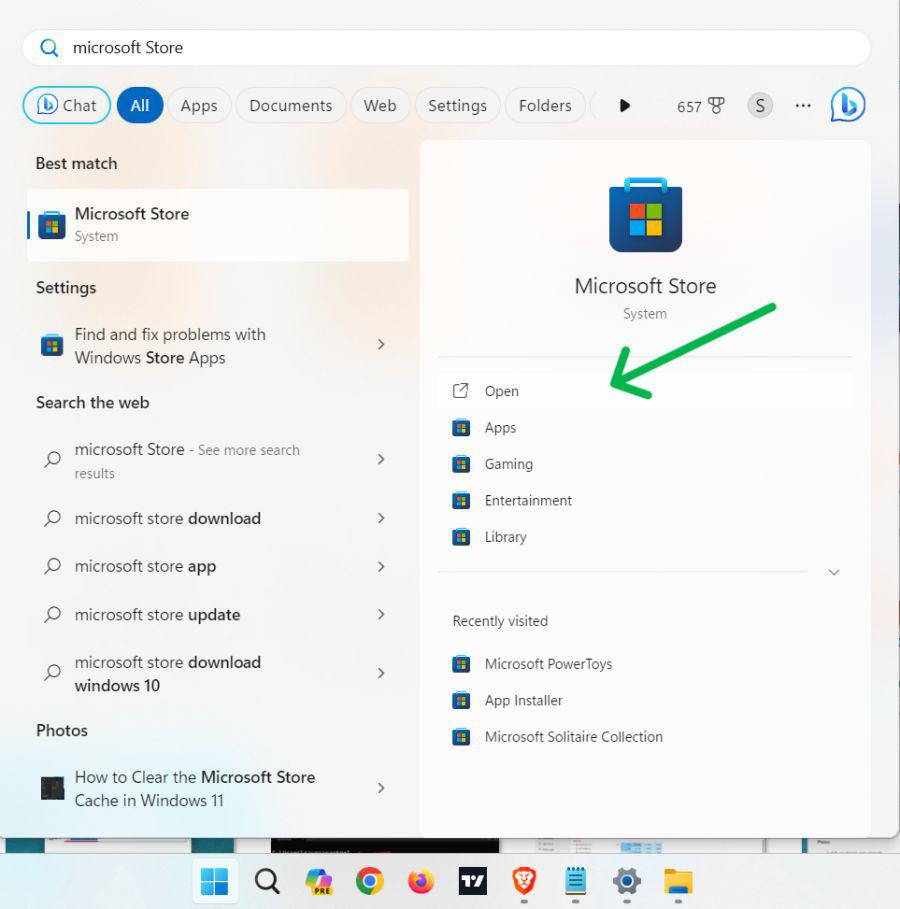
Step 2: On Microsoft Store search bar type “Screen Rotate“
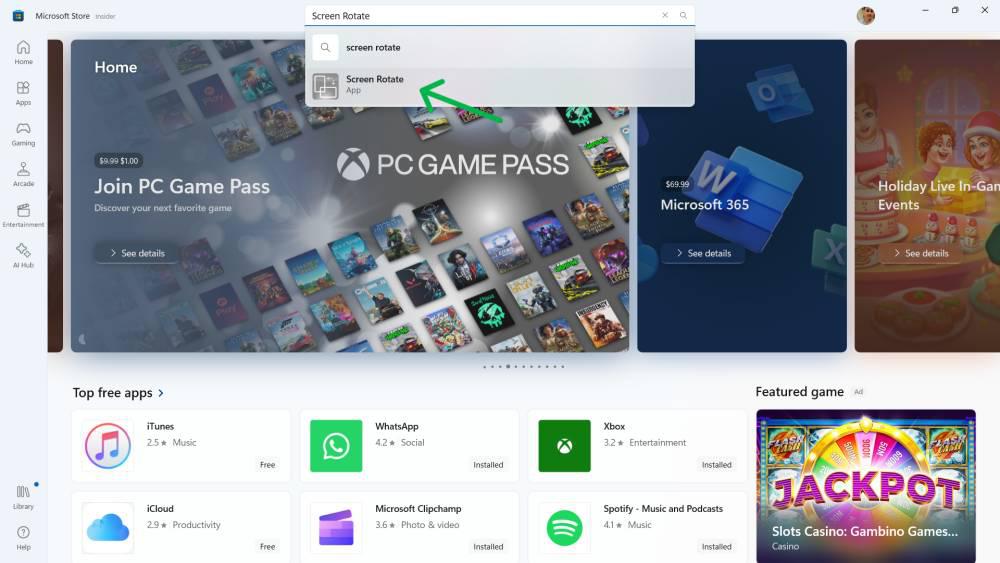
Step 3: On the right side click on the “Get” button to download the Screen Rotate

Step 4: Open the “Screen Rotate” and then click on “Settings Icon” at the bottom. You can change the shortcut or keep it as it is
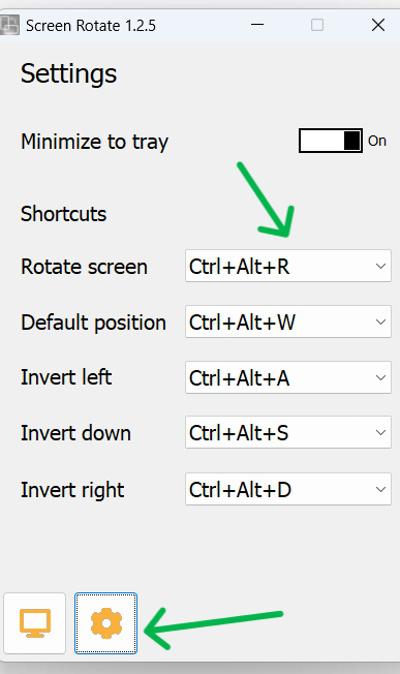
Method 3: Rotate Screen on Windows Using Keyboard Shortcuts
Another method of rotating the screen while using Windows 11 is through the use of keyboard shortcuts. This method is faster and easier as compared to display settings, especially if you keep alternating between orientations.
Here are the shortcut key to rotate the screen:
- Pressing Ctrl + Alt + right arrow will rotate your screen 90 degrees clockwise.
- Pressing Ctrl + Alt + Left arrow will rotate your screen 90 degrees counterclockwise.
- Pressing Ctrl + Alt + Down arrow rotate your screen 180 degrees.
- Pressing Ctrl + Alt + up arrow restores the screen to normal orientation.
Method 4: Rotate Screen on Windows Using Registry Editor
Step 1: Press Win + S to open the search bar.
Step 2: To open the Registry Editor, type “Registry Editor” and hit Enter.
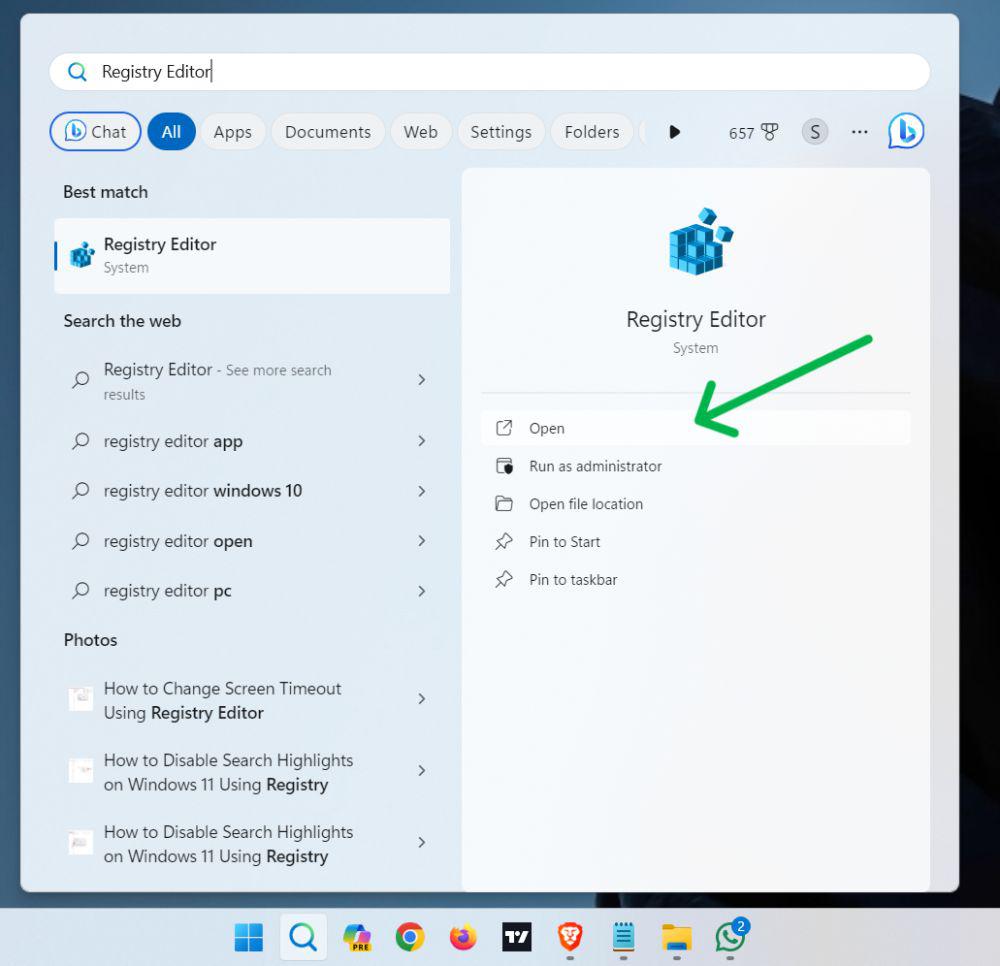
Step 3: In the Registry Editor, navigate to the following key:
HKEY_LOCAL_MACHINE\SOFTWARE\Microsoft\Windows\CurrentVersion\AutoRotation
Step 4: Double-click on “Enable” to edit its value. Set the value to:
- 0 to disable screen rotation.
- 1 to enable screen rotation.
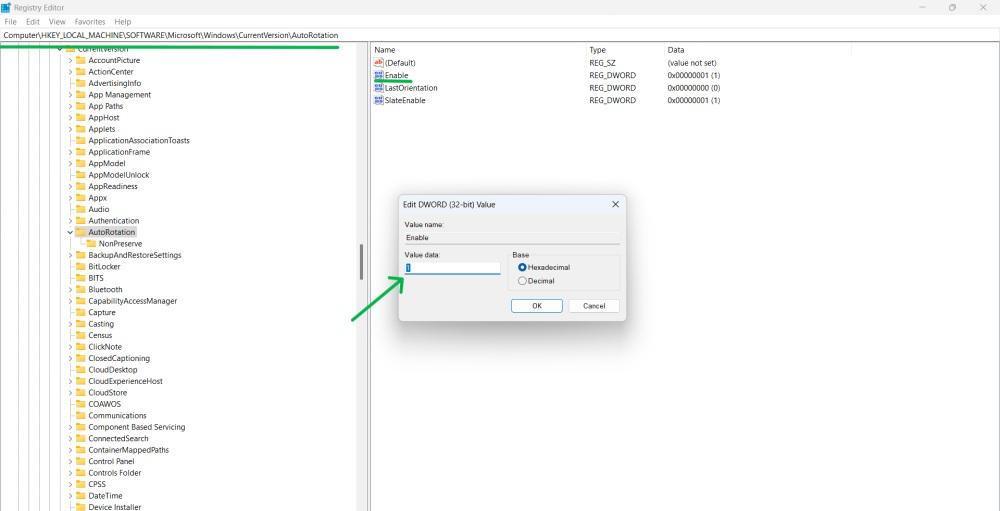
Step 5: Close the Registry Editor.
Step 6: Restart your computer for the changes to take effect.
Conclusion
In Conclusion, we have shown you how to rotate the display screen on Windows 11 using four methods of windows 11 rotate screen: via display settings, keyboard shortcuts, screen rotation in windows applet or registry editor. There are various methods you could use to get the job done. Using Windows 11 to rotate the screen in laptop is simple and amusing, therefore give it a shot and experience another view of your PC.
How to Rotate Your PC’s Screen on Windows 11?- FAQs
How can I rotate my PC screen?
To change screen rotation in windows 11:
- Right-click on the desktop, select “Display settings,”
- choose the desired orientation,i.e. landscape, Portrait etc
- click “Apply.”
Alternatively, use the keyboard shortcut Ctrl + Alt + Arrow keys.
Why rotate my screen on Windows 11?
Screen rotation in Windows 11 makes document viewing more convenient and allows a person to choose their preferred orientation. It is also suitable for gamers.
How to rotate the screen on Windows 11 using keyboard shortcuts?
Rotate screen windows 11 shortcut key: Use Ctrl + Alt + Arrow keys to rotate the screen on Windows 11 among Intel graphics card users. You can customize of disable these shortcut key to rotate the screen through the Intel Command Center provided on your PC.
Do third-party screen rotation applications affect system performance?
Normally, third party screen rotation apps are designed to work unobtrusively and not to consume much system resources. Download apps from reliable sources having reviews and compatibility issues with your Windows 11 system.
Share your thoughts in the comments
Please Login to comment...