How to Download All Your Google Photos to PC or Mac?
Last Updated :
22 Feb, 2024
Google Photos is an essential application that helps to store all personal & professional images on the online platform. Sometimes, it becomes a necessity to download Google Photos on a PC or Mac from Google Photos.
There are some steps in the Google Account that help in the Google Photos download process all at a time. Here’s how to download your Google Photos to PC or Mac.
How to Download Google Photos to Mac or PC at Once?
To download all Google Photos to your PC, follow these simple steps carefully.
Step 1: Go to your Google Account page and click on “Data & Personalization.“
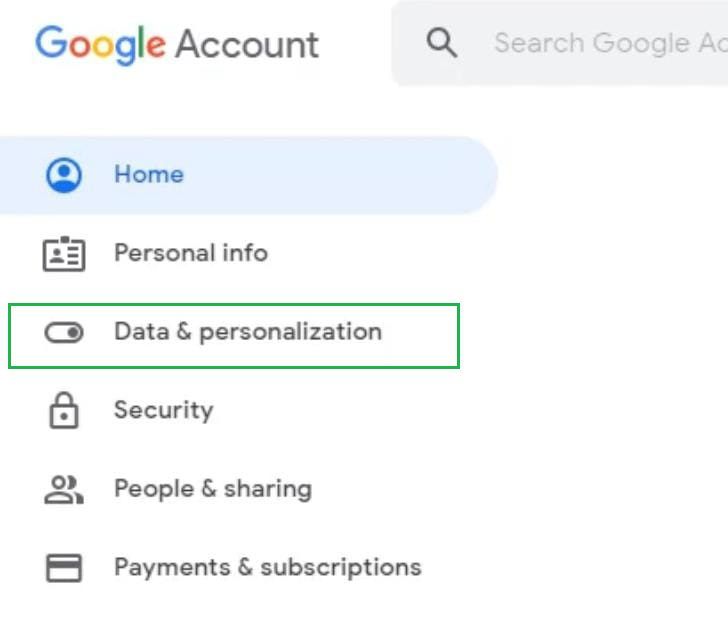
Step 2: Scroll down and find “Download Your Data.” Click it.
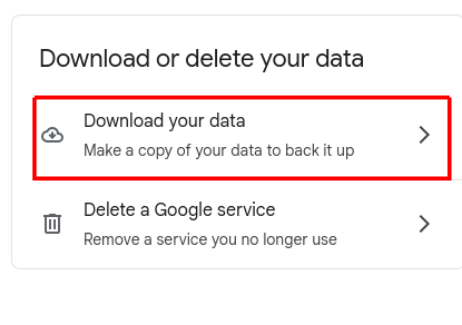
Step 3: In that window, click on Deselect All option to move ahead further in the process of Google Photos download.
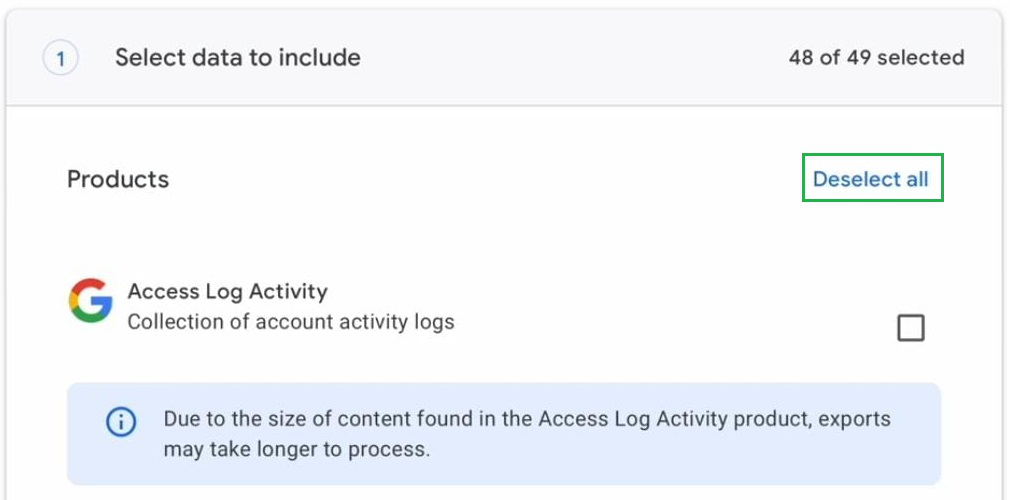
Step 4: Scroll down and find “Google Photos”. Check the box to download Google Photos.
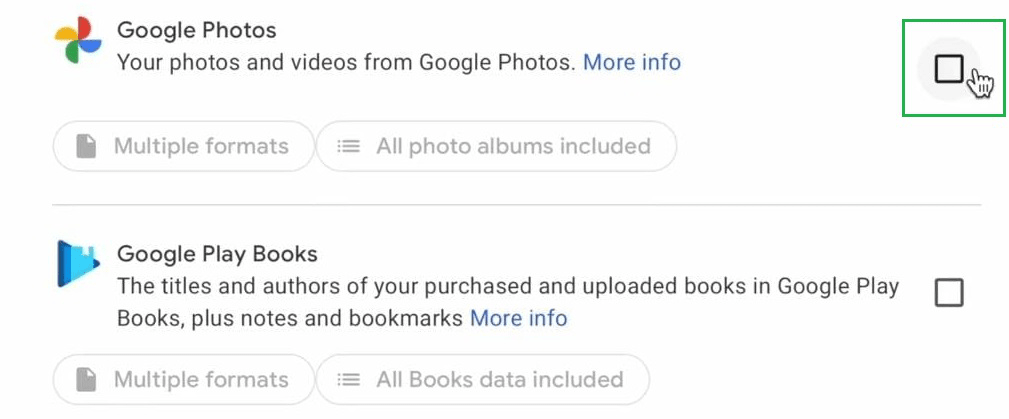
Step 5: Move down to the page & click “Next Step.”
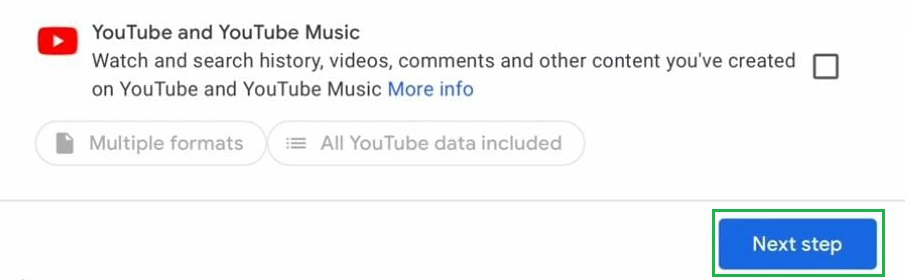
Step 6: Choose how you want to download Google Photos. Choose the option from the dropdown option.
Note: It is recommended to use the method by which the essential link to download all the images will come to your email address.
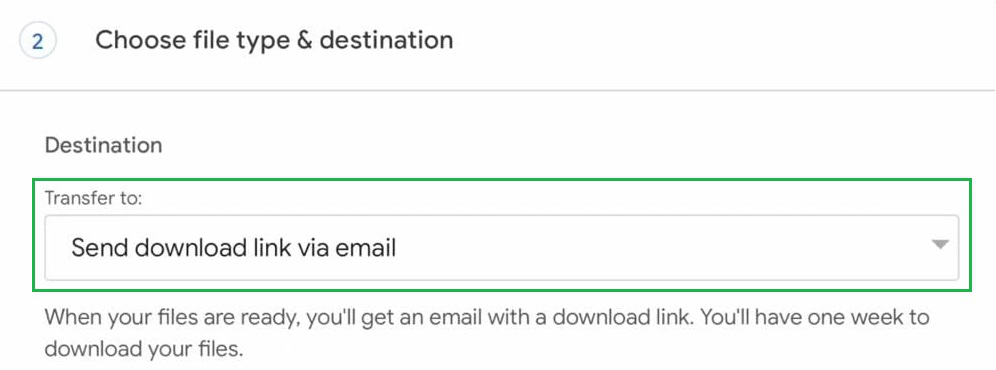
Step 7: Choose the file type from the dropdown option based on your operating system.
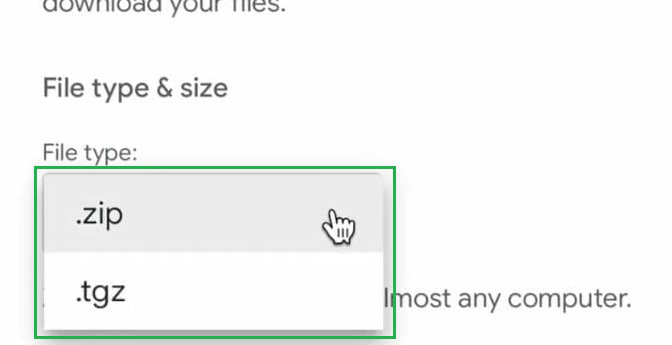
Step 8: Select file size from the drop-down and hit “Create Export.“
Note: It is recommended to choose the maximum file size for best picture quality.
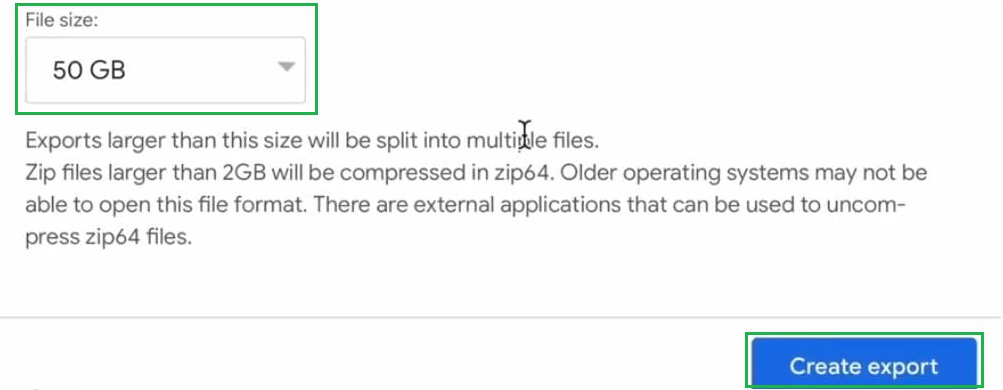
Step 9: Check the Export Progress tab. Wait for an email at your Google email address (may take a few days).
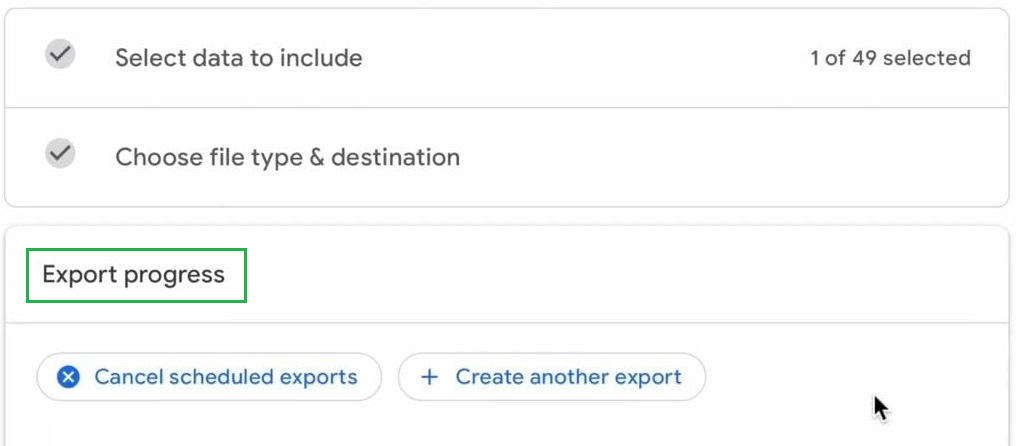
Step 10: Once you receive the email, click the Download link to finish.
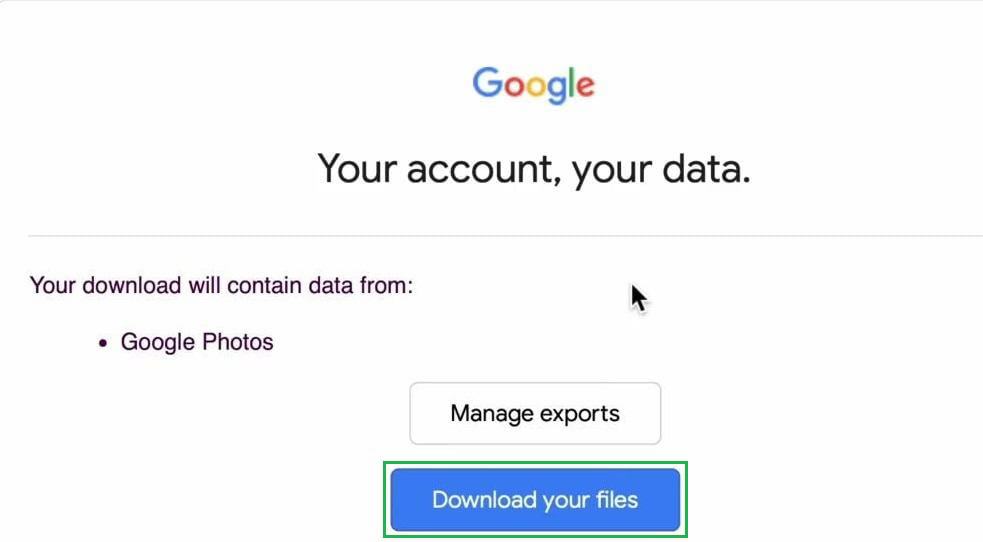
Hence, we have completed the process to download all Google Photos at a time by following the 10 easy steps. Now, you’ve successfully downloaded all your Google Photos in one go! Now, Let’s see how to download a particular image from Google Photos to your PC.
How to Download a Particular Image From Google Photos to PC?
Downloading a particular image is very obvious. Just follow these simple steps to download an image from Google.
- Open Google Photos.
- Click on the image you want to download.
- Click the three dots in the top right.
- Choose ‘Download.’
.png)
Shortcut key: Open the Google image you want to download and Press Shift + D
So, that’s it you have successfully downloaded a particular Image from Google Photos. Now let’s see how to download a complete album from Google Photos to your PC.
How to Download a Complete Album From Google Photos to PC?
- Open Google Photos and select the album.
- Click on the three dots in the top-right.
- Choose “Download all“
Wait for the download to finish, the image will be saved to your PC. You can access all the images or videos in a zip file format. Unzip this file and access your downloaded album on your device.
Also Read
How to Download All Your Google Photos to PC or Mac- FAQs
Can I download all photos at once from Google photos to mac?
No, Google Photos does not provide a direct option to download all photos at once from the web interface
How many photos we can download at once from Google Photos?
500, You can Dowmload 500 photos at once from google photos
How long does it take to download all Google Photos?
It usually takes less than a day to download all google photos. It depends on your internet connection speed and file size.
Can I Download Google Photos with Metadata?
Yes, By using Google Takeout you can download photos with metadata.
Share your thoughts in the comments
Please Login to comment...