How to Make A Free Resume on Google Docs – Quick Steps
- Open Google Docs > Sign in with your Google Account
- Select a Resume Template or Create your Template
- Edit and Customize the Template > Format the Text & Style
- Save and Download Resume to Different File Format
Making a resume is an imperative part of finding work, and Google Docs may be a convenient tool for doing it. It makes a difference if you make a professional-looking resume that shows off your aptitudes and experience. Whether you’re beginning from scratch or employing a format, Google Docs makes it simple to customize your resume.
In this guide, we’ll show you step-by-step how to form an incredible resume utilizing Google Docs. With Google Docs, you’ll alter your resume online and make it seem noteworthy to potential managers.
What is a Resume
A resume is like a detailed summary of your job history. It’s a paper that shows the places you’ve worked, the schools you went to, any volunteering you did, and any prizes or good things you did. Your resume tells your future boss why you’re a good fit for the job they’re hiring for.
How To Create a Resume in Google Docs Using a Template
Google Docs offers accommodating layouts and apparatuses to help you grasp your abilities and experiences effectively. Whether you are a tenderfoot or experienced, with Google Docs, you’ll effectively alter and spare your resume online, guaranteeing that it’s continuously up-to-date and prepared for your work look.
Step 1: Open Google Document
To start, get to Google Docs in your web browser after signing in to your Google account.
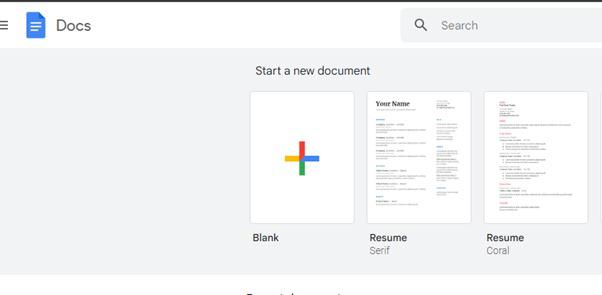
Step 2: Click on the Template Gallery Button
Explore the bottom right corner of the screen and press the “Template Gallery” button.
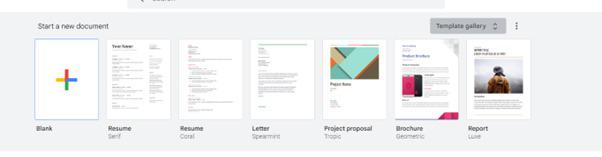
Step 3: Choose a Resume Template
Inside the layout format, select a resume layout that not only looks outwardly engaging but also guarantees readability.
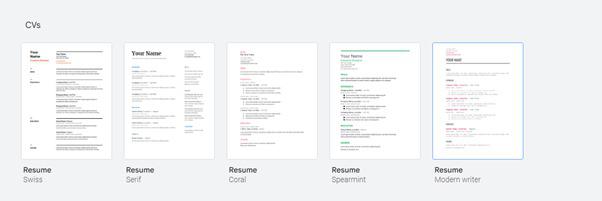
Step 4: Insert data in a brief way in the template
Personalize the chosen layout by contributing your claim data. This includes basic, subtle elements like your contact data, a brief self-introduction, your instructive foundation, proficient encounters, and important skills.
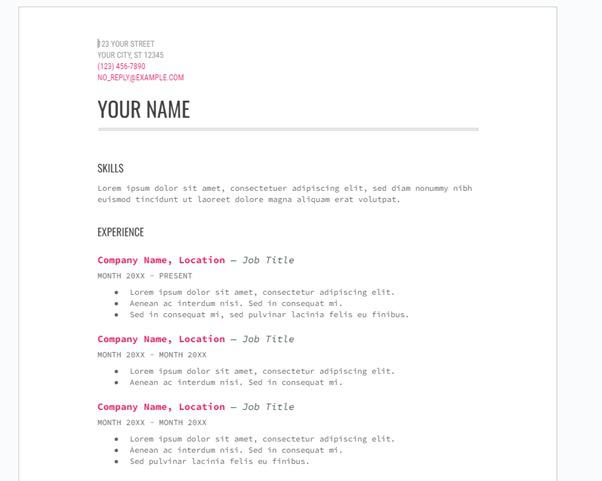
Step 5: Maintain a Clean and Clear Resume
Insert complicated components such as tables, pictures, content boxes, headers, footers, or bizarre fonts.
Step 6: Do Customization and Download in PDF
Once you’ve customized your resume to your satisfaction, continue to download it as a PDF file. Simply click on File. At that point, select Download and select “PDF Document.”
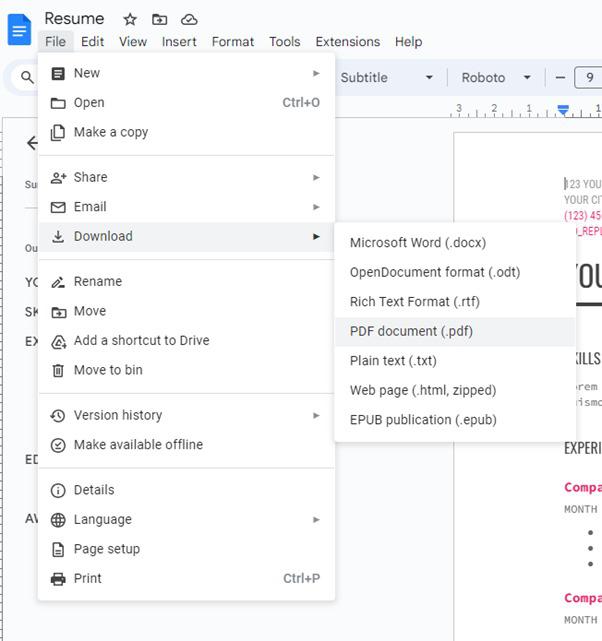
Step 7: Analyze the resume with data
Take a minute to completely analyze the downloaded PDF to guarantee that all the information appears precisely as you desire.
Step 8: Save and Share your Resume
Save your completed resume. You’ll be able to effectively share it electronically with potential managers or print it out for difficult duplicates.
How to Create a Resume in Google Docs Without Template
Step 1: Log into Google Docs
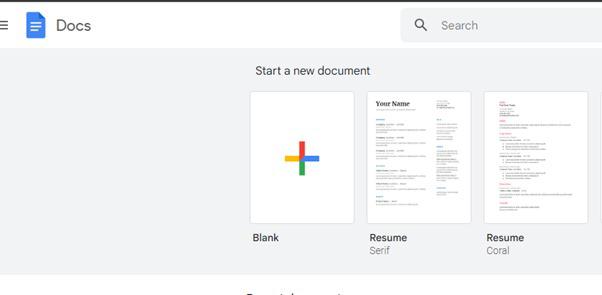
Step 2: Open a Blank Document
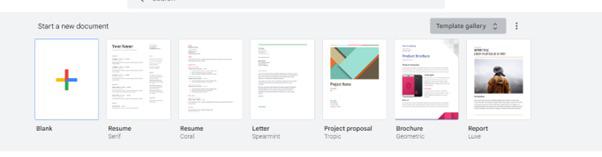
Step 3: Go to Page Setup and Set Margins
Go to Page margins, which are typically 1 inch. Visit Page Setup > Margins in File.
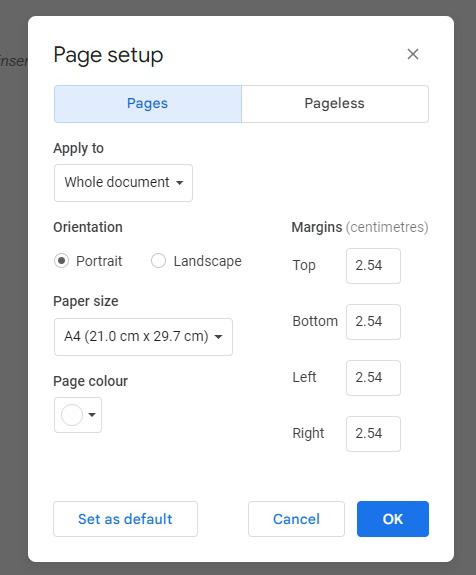
Step 4: Format the document along with its layout.

Step 5: Set a body text font size of 10–12 points.
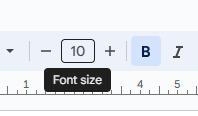
Step 6: Set the line spacing between 1.15 and 1.5. Include a section.
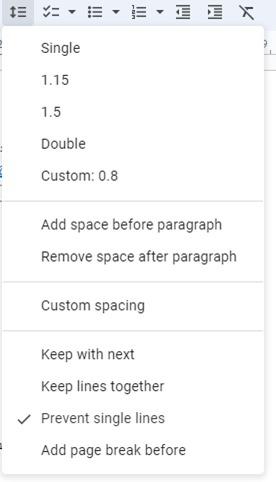
Step 7: Include these Sections in your resume
- Contact Details: Your personal information.
- Summary or Objective: A brief statement about your goals.
- Education: Your academic background.
- Work Experience: Details of your previous jobs.
- Skills: Your relevant abilities.
- References: People who can vouch for you.
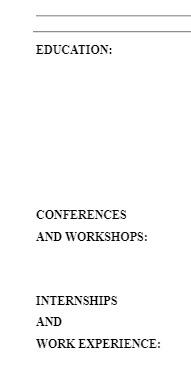
Step 8: To distinguish parts, use bold text and headers.
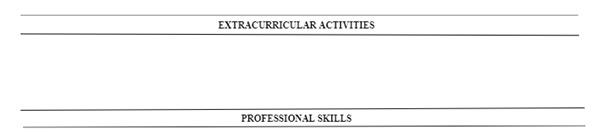
Step 9: Enter the Following Content
- Enter your contact information such as contact number, address, etc
- Mention education background, certifications, etc
- Use bullet points to list elements inside a section: B. Job duties or competencies.
How to Download Your Google Doc Resume As a PDF
Step 1: Open your Google Docs
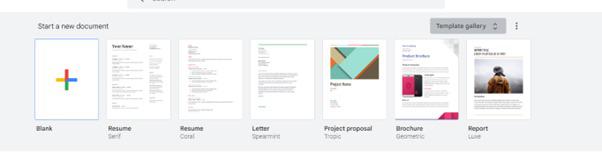
Step 2: Go to the File option and Click on Download
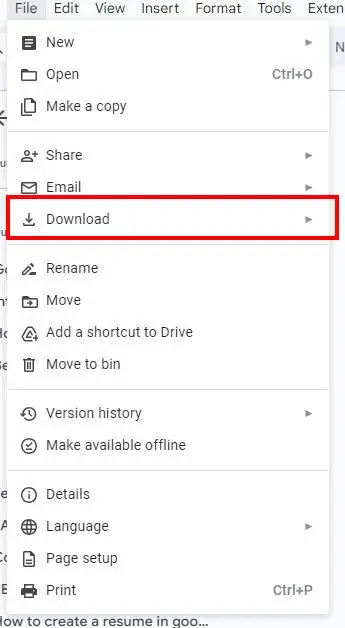
Step 3: Choose “PDF Document (.pdf).”
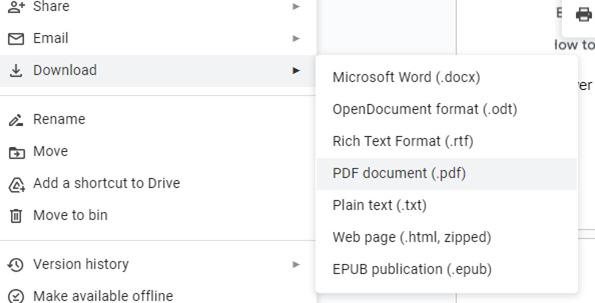
Top 5 Resume Templates for Google Docs
The Google Docs Template Display offers a wide cluster of professionally planned resume templates that cater to different businesses and inclinations. Each template may be a standout choice for making a noteworthy resume that successfully exhibits your skills and experiences. With alternatives for clean and cutting-edge plans, these layouts not only upgrade meaningfulness but also leave an enduring visual effect.
Whether you are a seasoned professional or just beginning your career, the Template Display guarantees that you can effortlessly discover and customize a resume template that suits your unique needs. It’s an important asset for creating a standout resume that can help you secure your desired work opportunity.
1. Coral Resume
The Coral Resume format from Google Docs Format Gallery is a great choice for those looking for a new and dynamic continuing plan. Its clean format, combined with alluring coral complements, adds a touch of uniqueness to your resume. It’s an excellent format for those who need to form an important first impression and stand out in competitive work markets.
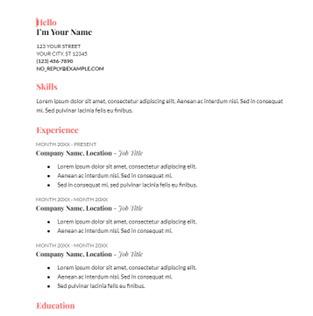
2. Spearmint Resume
The Spearmint Resume format stands out as an outwardly engaging alternative within the Google Docs Template Display. Its reviving minty colors and well-organized segments make it an amazing choice for those who need a present-day and a la mode resume. This format is best suited for people who want to showcase their skills and experiences in an eye-catching and easy-to-read format.
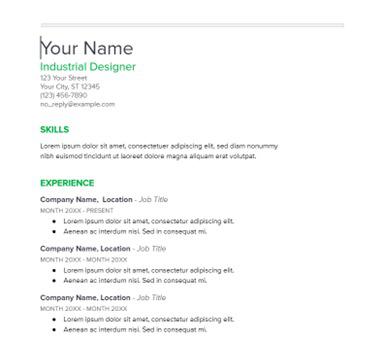
3. Swiss Resume
The Swiss resume format may be a classic and ageless choice accessible within the Google Docs Template Gallery. Its smooth and proficient design, inspired by Swiss plan standards, is perfect for those looking for a moderately impactful resume. This template is the leading alternative for people who need to showcase their capabilities and make a solid impression in a clean and well-structured format.
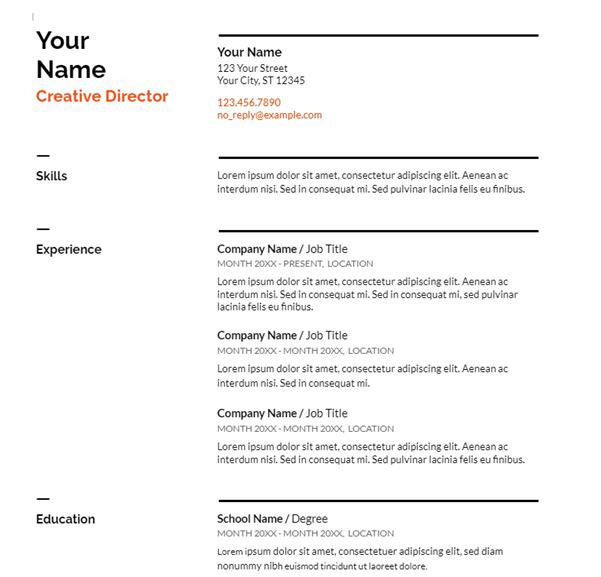
4. Seriff
Elegant fonts are used in serif resume templates to enhance their aesthetic appeal. appropriate if you want your CV to appear more upscale. This template is simple to understand and may be used for a number of activities.
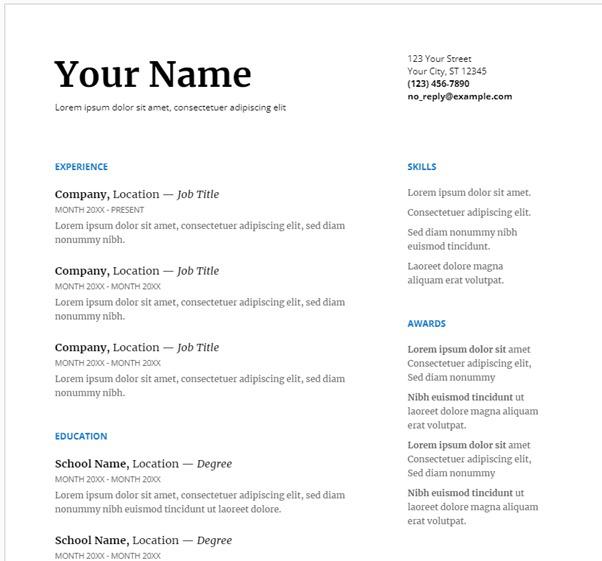
5. Modern Writer
A modern writer’s resume template is one of the best templates to showcase your qualifications. This template will help your resume stand out and leave a strong impression.
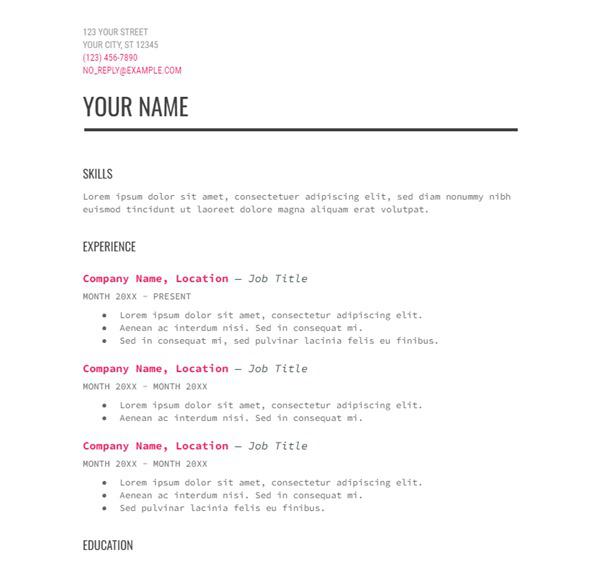
Advantages to Create a Resume on Google Docs
Google Docs offers a diverse range of resume templates, permitting clients to select from different styles and plans that best suit their inclinations and needs.
- Creating a resume on Google Docs is clear and user-friendly, making it available for people of all ability levels.
- As a cloud-based stage, Google Docs empowers users to get to and alter their resumes from any place with an online association, guaranteeing steady accessibility and convenience.
- Users can effectively share their resumes with collaborators or potential bosses, encouraging input and survey processes.
- Multiple clients can at the same time alter a resume on Google Docs, empowering real-time collaboration and updates.
- Google Docs consequently saves changes as you work, diminishing the chance of losing your progress.
- Users can share their resumes in different groups, counting PDF and Word, guaranteeing compatibility with diverse application processes.
- Google Docs keeps a point-by-point amendment history, permitting users to track and return to past versions of their resume.
- Google Docs may be a free stage, making it an available choice for people looking to form or upgrade their resumes without extra costs.
Conclusion
In conclusion, making a well-crafted resume on Google Docs is a fundamental step in your work-life balance. This user-friendly device offers a cluster of layouts and highlights, making it available for both apprentices and experienced people. By following the step-by-step enlightening sketched out in this direct, you’ll effectively tailor your resume to highlight your aptitudes, encounters, and capabilities. Google Docs gives you the comfort of online editing and capacity, guaranteeing that your resume is continuously up-to-date and prepared for potential employers.
In today’s competitive job market, having a standout resume can essentially boost your prospects. With Google Docs, you have a solid and free asset at your disposal to help you make an outwardly engaging and proficient resume. So, begin creating your noteworthy work nowadays and take that imperative step towards landing your dream job.
FAQs
What is Google Docs, and why should I utilize it for making my resume?
Google Docs may be a free, web-based word-processing application. It’s an incredible choice for making resumes since it offers simple collaboration, cloud storage, and a variety of formats to help you make a professional-looking resume.
Do I require a Google account to utilize Google Docs for making my resume?
Yes, you’ll need a Google account to get to Google Docs. On the off chance that you do not have one, you’ll be able to effectively make it for free.
Are the resume formats in Google Docs customizable?
Absolutely, Google Docs resume layouts are completely customizable. You’ll alter the format to include your individual data, work history, aptitudes, and more.
Can I get to my resume from anywhere if I use Google Docs?
Yes, one of the preferences of utilizing Google Docs is that your resume is put away within the cloud. You’ll be able to get to and alter it from any gadget with web access.
Share your thoughts in the comments
Please Login to comment...