How to Edit a PDF in Google Docs
Last Updated :
19 Jan, 2024
How to Edit a PDF in Google Drive – Quick Tips
- Open your Google Drive.
- Upload the PDF file you want to edit.
- Right-click on the uploaded PDF file.
- Choose “Open with” and select “Google Docs.”
- Make your edits within the Google Docs interface.
- Once done, go to “File” and select “Download.”
- Choose the PDF format to save your edited document.
PDFs are universally acceptable and are exchanged a lot over the internet, which gives rise to the need to edit them online easily. Good Docs being a powerful online word processing tool offers a wide range of features, which makes it very easy to edit PDFs online.
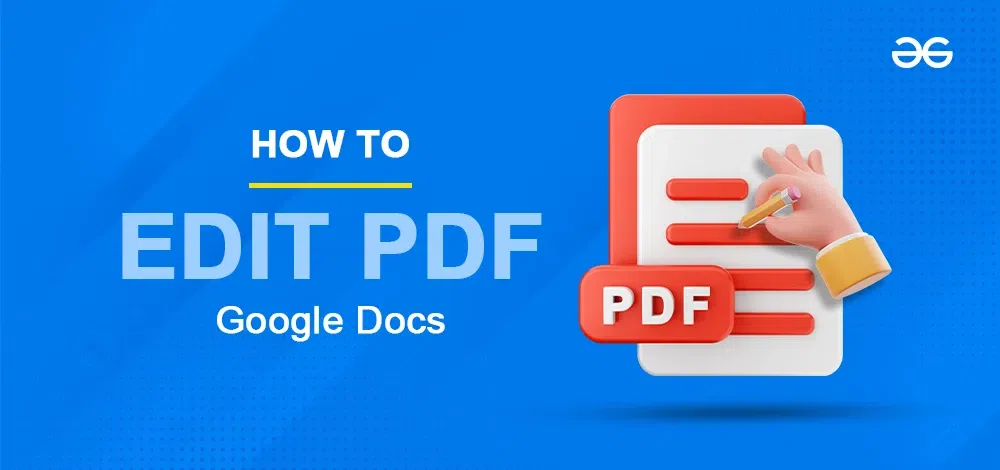
Here, in this article, you will learn how to edit a pdf with Google Docs:
How to Edit PDF in Google Drive Using Google Docs
Step 1: Open your Google Drive
On the Google Home Page, click on the Bento menu icon; from the dropdown, click on the Google Drive icon to open the Google Drive home page.
or simply follow this link: https://drive.google.com/drive/u/0/home
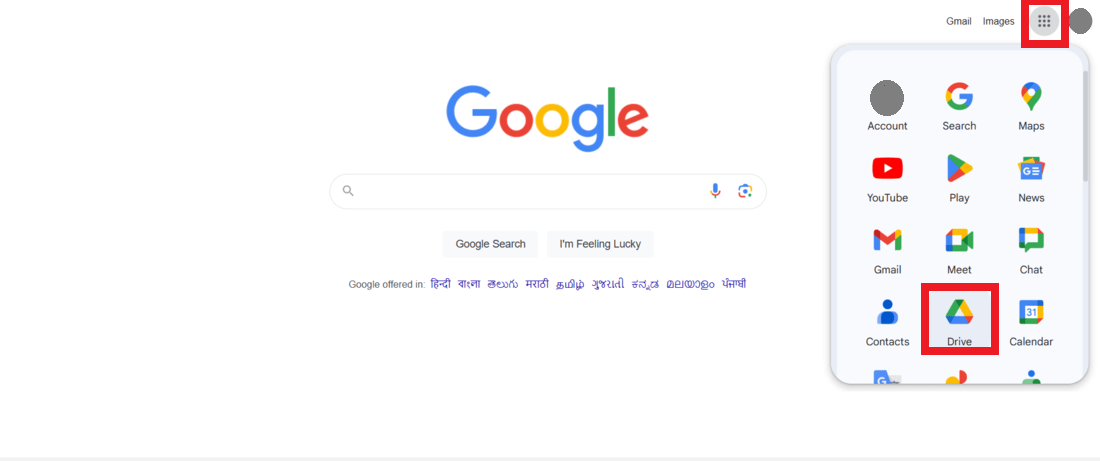
Open Google Drive
Step 2: Upload the pdf that you want to edit to your Drive
In the top-left corner, click the “New” button.
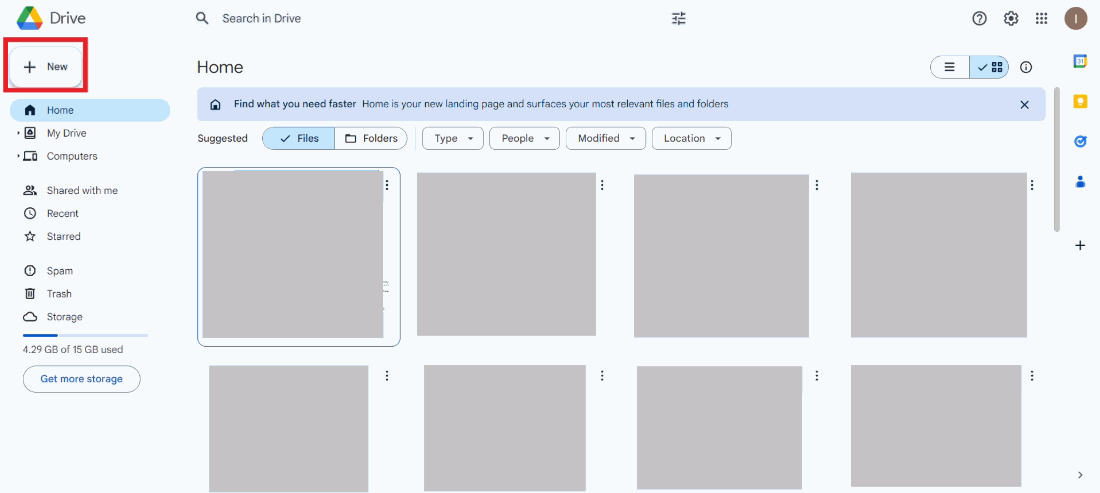
Click the “New” button
From the dropdown, click “File upload” and choose the pdf file that you want to edit.
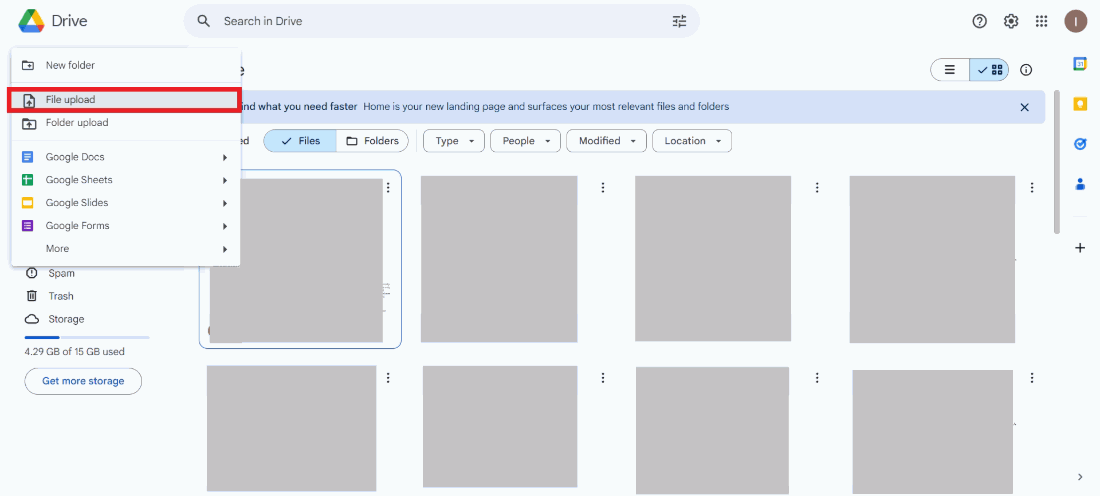
Click “File upload”
Step 3: Open it with Google Docs
Once the pdf gets uploaded to Drive, click on the three dots next to the pdf name, from the dropdown click on “Open with”, then select “Google Docs”.
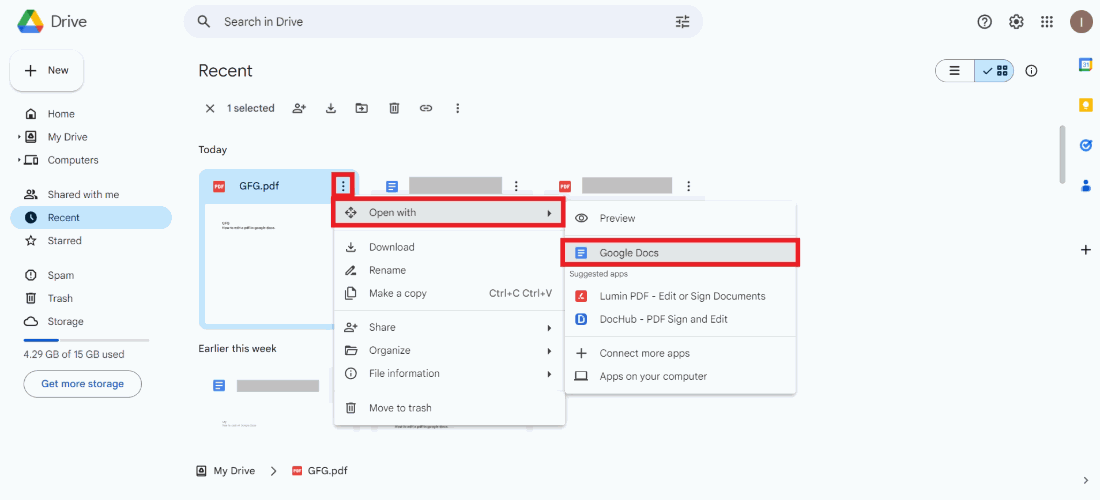
Open with Google Docs
Step 4: Edit the pdf as you want
The pdf will now be opened in Google Docs. Edit the document as per requirement.
Step 5: Download the document in PDF format
When your editing is complete, download your document as a new PDF. Navigate to the menu bar at the top click “File”, from the dropdown, click “Download”, then click “PDF Document(.pdf)”.
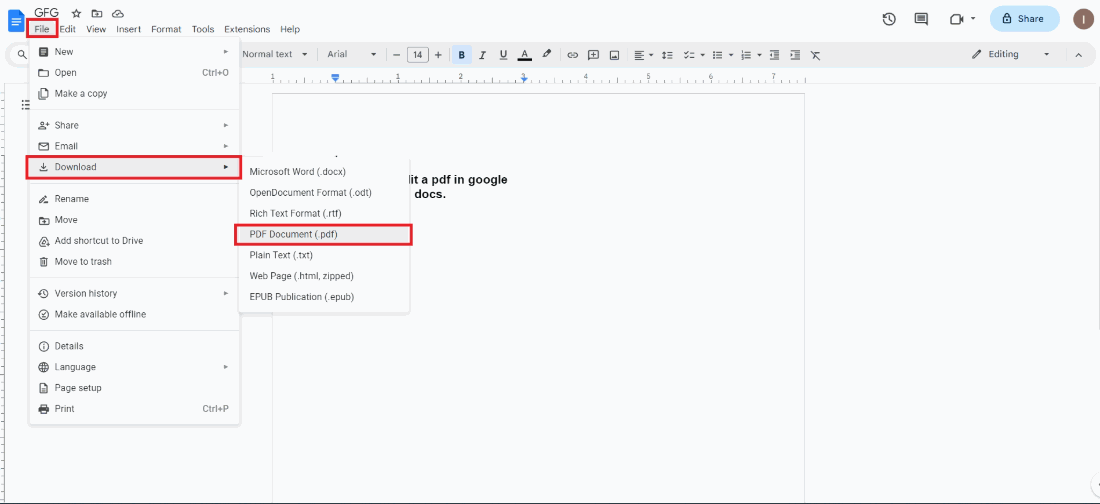
Download the document as pdf
Conclusion
So, in this article, we learned how to edit a PDF online using Google Docs. First, we need to upload the PDF to Google Drive and then open it as a Google Doc from there. Then, once you are done with all the editing, you can download the document in PDF format.
FAQs
Can I directly edit a PDF file in Google Docs?
No, Google Docs does not have a native feature to edit PDF files directly. However, you can convert a PDF to a Google Docs document by uploading it to Google Drive and then opening it with Google Docs from there, further you can edit the document as required and download it in pdf format.
How do I convert a PDF to Google Docs?
Upload the PDF file to Google Drive, right-click on the file, select “Open with,” and choose “Google Docs.” This will create a new Google Docs document based on the content of the PDF.
Share your thoughts in the comments
Please Login to comment...