How to Download & Install Firefox on Mac?
Last Updated :
15 Apr, 2024
On any Operating System, we can Download & Install Firefox Browser. Many individuals assume that Installation of Firefox on Windows is relatively easier as we have only to install the EXE File. However, Installation of Firefox on Mac is not also a challenging task. We can Download & Install Firefox on Mac with simple steps.
In this article, we will discuss the steps required for Having Firefox Browser on Mac OS without having any kind of implications.
What is Firefox?
Firefox is one of the most popular Web Browser after Google Chrome in the Web Browser Market. Firefox is an open-source browser that can be installed on any kind of operating system. Despite having a lot of Differences Between Firefox & Chrome, users prefer Firefox Installation on Different OSes for its High Performance, Security, and Beautiful Customization.
How to Download & Install Firefox on Mac?
Step 1: Browse to the Official Firefox Page & click on the Download Firefox button.
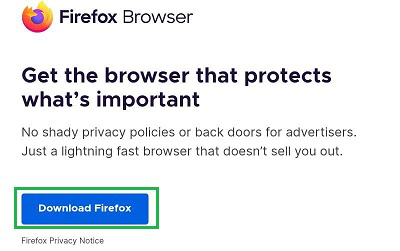
Step 2: Open the Downloaded DMG File.
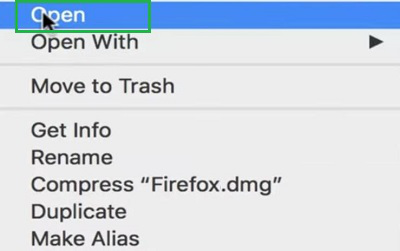
Step 3: Drag & Drop the Firefox Browser to the Application Center.
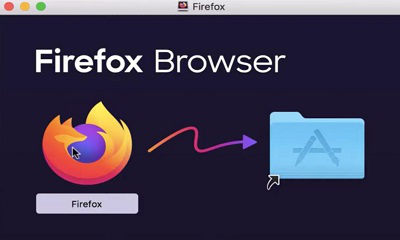
Step 4: Firefox will be installed on the device. Open the Installed Firefox.
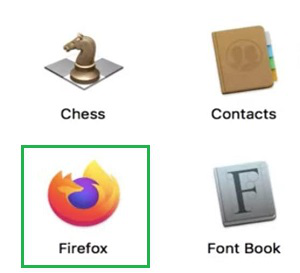
Step 5: Click on the Open Button to launch the Firefox.
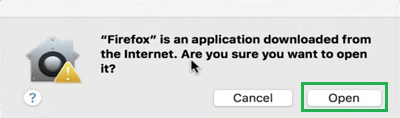
So, as we can see these are the simple few steps we have to perform on the Mac Operating System for the Firefox Browser Installation. After successfully Configuring Firefox on the thatMac operating system, browse to your favorite webpage & check the interface. So, follow the above-mentioned steps properly & install your New Browser on Mac after Safari Browser.
Also Read
Conclusion
Firefox is a web browser that is popular for its speed, security, and customization possibilities for users. The approach is easy to follow if a Mac user wants to install Firefox for the first time or wants to switch to another machine. Use Firefox as a new web browser to experience a quick, safe, and customizable browsing process for better implementation.
Frequently Asked Questions to Download & Install Firefox on Mac
How to Install Firefox on Mac?
To install Firefox Browser on Mac, the following guidelines should be followed.
- Download the DMG File.
- Open the File & Drag-Drop to the Application.
- Open the Application & open Firefox.
- It will configure the Firefox.
From where I can download Firefox on Mac?
To download Firefox on Mac, you have to browse the Official Mozilla Firefox Page. Download the Firefox Application on the device. You will get the DMG File after downloading. Use that Downloaded DMG File for the installation process.
Can I Use Firefox & Safari browser at the same time?
Yes, you can use the Firefox & Safari browser at the same time. Firefox & Safari don’t share the same platform. So, you can use these two browsers on your Mac Device without having any kind of issues.
Is Firefox safe for MacOS?
As long as users are using an Apple device, they’re in safe hands if they decide to utilize Safari software system to implement. Firefox is much compatible with Windows, macOS, iOS, Android, and Linux operating systems, but Safari is limited to Apple hardware system as per result.
Which is better for a MacOS – Safari or Firefox?
The decision between Firefox and Safari ultimately a hard task to necessity and personal preferences of the users. Safari is the best option for Apple system settings users who appreciate the internal stability and security, while Firefox might be a better fit for individuals who seek customisation and add-ons functions in their system.
Share your thoughts in the comments
Please Login to comment...