How to Download Python Old Version and Install
Last Updated :
31 Jul, 2023
Python is a popular programming language known for its simplicity and versatility. When we install Python in our systems we always install the latest version of it but there may be situations where we need to install an older version of Python due to compatibility reasons or to work on legacy projects so that we can use old features of Python that are eliminated in latest versions. In this article, we will learn how to download and install an old version of Python.
Check Current Python Versions Installed on the System
To check current versions of Python installed in Windows we have to run the below command in the command prompt:
py -0
Below is the output of the above command which shows currently Python 3.11 and Python 3.9 is installed on the system.

Steps to Download and Install Python Old Version
Step 1: First, we have to go to the official website of Python “https://www.python.org/downloads/” and when we scroll down the page we get the old release version of Python as seen in the screenshot below. We can select any specific version of Python that we want to install. Click on “Download” to download any specific version of Python.
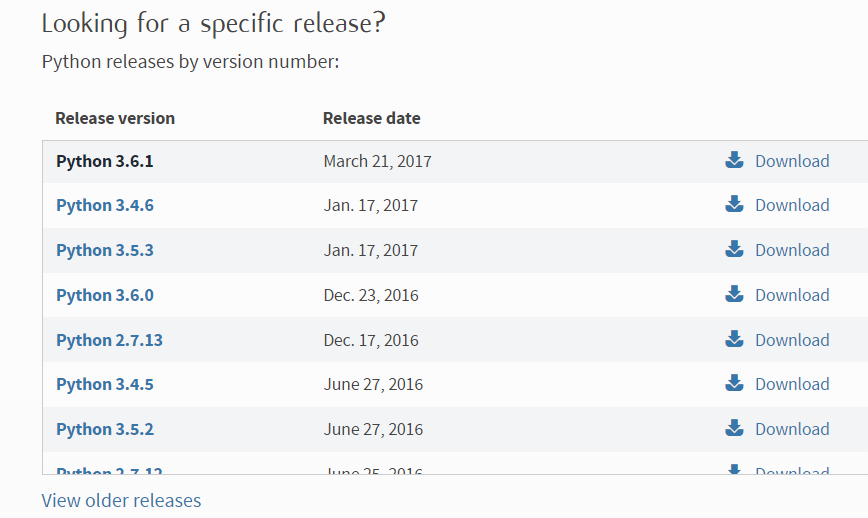
Step 2: After clicking on download, the download page will open and again we have to scroll down the page and we find the installer files as seen in the below screenshots. Click on the installer that is compatible with your Windows or macOS (64-bit or 32-bit). The installer will be downloaded which is used to install Python.
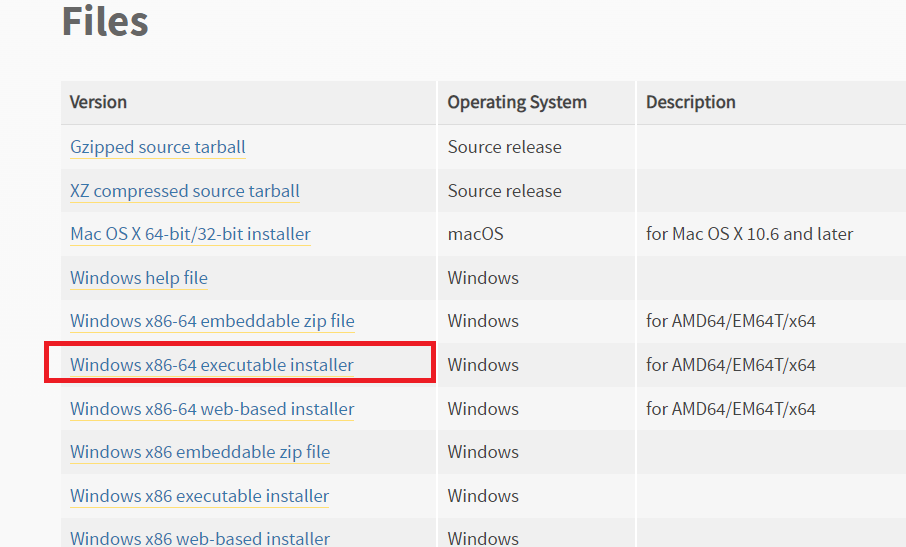
Step 3: Double-click on the installer downloaded on your system. A window will be opened as given below screenshot. Select the checkbox “Add Python 3.6 to path” to automatically set the path and then click on “Install Now” to install the Python 3.6.1.
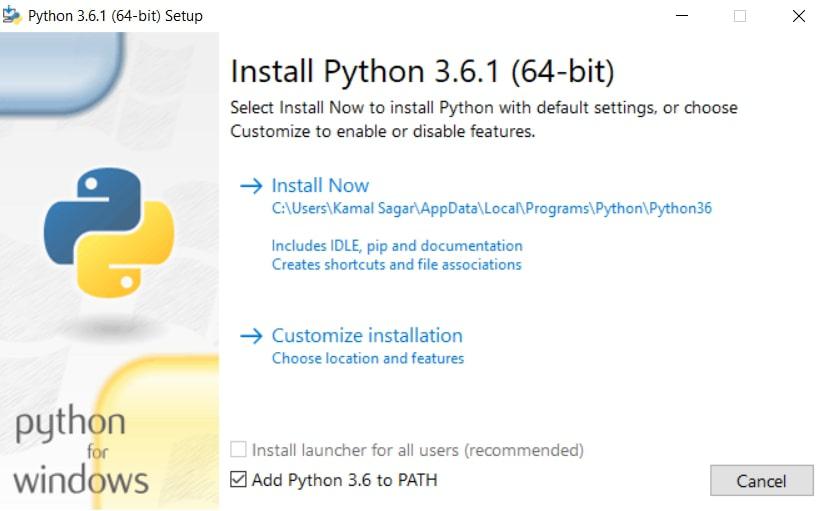
Step 4: To check all versions of Python installed on the system execute the command “py -0” on the command prompt. We will get the output as given below in which we can see that Python 3.6 is successfully installed on the system.
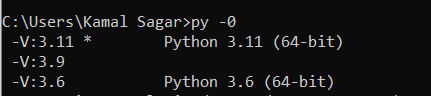
Step 5: Execute the commands on the command prompt as seen in the below screenshot. The first command will show the current version of Python and after executing the Second command we can run the Python program as given below.
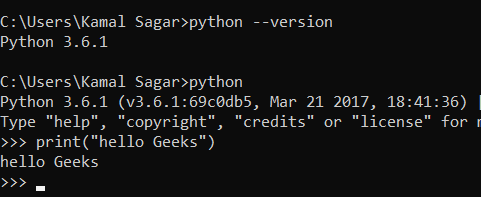
Note: To Know more information about installing Python refer to this article “Download and Install Python“.
Share your thoughts in the comments
Please Login to comment...