Does it sometimes feel that your iPhone’s screen has a mind of its own, and the apps are moving erratically as if a ghost is touching it? If you are experiencing this, it means that your phone might have a ghost touch issue. This issue can be seen on any iPhone model, such as 5, 6, 7, or 8, or it can be seen in the latest generation of iPhone.
If you are facing this issue, you might want to know how to fix a ghost touch on an iPhone. It is important to fix this issue as it interrupts your intended use of the device and, in the long run, can also make your phone unresponsive and frozen.
There are numerous easy and simple ways to fix this problem. In this article, we have mentioned some of the tried-and-tested solutions to help you overcome this problem.
How to Fix Ghost Touch on an iPhone: 10 Tried & Tested Fixes
How to Fix Ghost Touch on an iPhone?
Here are the best tips on how to fix ghost touch on an iPhone–
1. Restart your iPhone
The first and foremost quick solution is to restart your phone as in some cases, it might help. This is how you can restart your iPhone depending on the model you are using-
- If you have an iPhone X/11/12/13/14, you must press the ‘Volume Down’ button and the ‘Side button’ until you see the power-off slider. After that, you can switch off your phone by sliding the slider to the right. You can switch on the iPhone simply by pressing the ‘Side button.’
- For other iPhone models, you can power off your iPhone by pressing the ‘Power Button’ until you see the power-off slider. After that, you can switch off your phone by sliding the slider to the right. You can switch on the phone by pressing the same ‘Power Button.’
If the problem still, persists, you can try out other methods.
2. Update iOS
The next thing is to check if you are using the latest version of iOS. With every new update, iPhone launches fixes to the bugs and issues that might cause your phone to act up. Here is how you can update to the latest iOS version-
Step 1– Open Settings on your phone and click on ‘General’
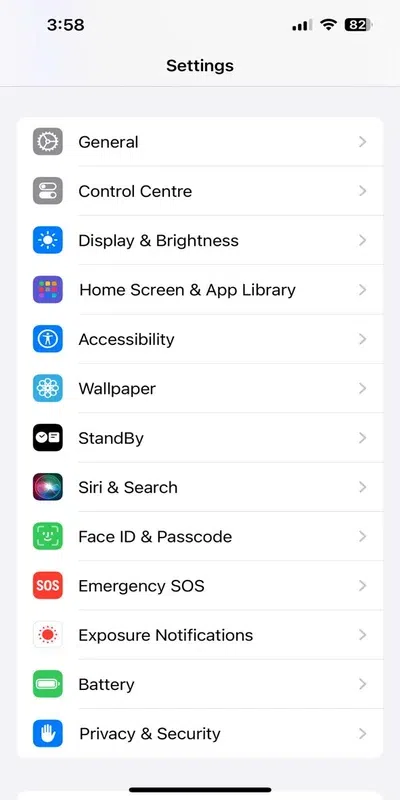
Step 2– Click on ‘Software Update’, and if updates are available, click on ‘Download and Install’
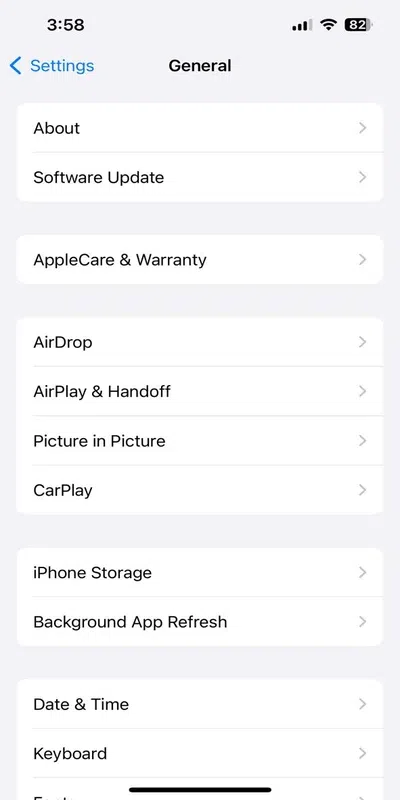
Step 3– Now, you need to enter the security passcode and agree to the terms and conditions to start the installation process. It will automatically update to the latest version and your ghost issue might get resolved.
3. Remove the Screen Protector
Sometimes, screen protectors and the phone case get dirty. Clean them and check if the problem is resolved. If not, then remove the screen protector and check if the issue might be resolved.
You should also check if there is any dirt on the screen, as dirt or spilled liquid on your phone’s screen might cause a ghost touch on your iPhone. You can use a soft and slightly damp cloth to clean the screen to resolve the ghost issue.
4. Hard Reset
To resolve and fix the ghost touch glitch on your iPhone, you can also try the hard reset method. Here is how you can do hard rebooting-
- For iPhone 6 and previous models- You need to press the Home and Power buttons together till you see the Apple logo.
- For iPhone 7 and 7 plus devices- Press the Volume Down and Power buttons together until you see the Apple logo.
- For iPhone 8 and all the latest generations models- Begin by pressing the Volume Up button and release it. Then press the Volume Down button and release it. After that, press the Side button to make the Apple logo appear.
5. Restore iPhone
You should opt for this method if none of the above-mentioned tips work. You need to connect your iPhone to a PC using a USB port to restore it through iTunes. When the phone appears on the PC, connect it to iTunes. You will get two options: Restore and Update. You need to click on the Update option. This might help fix the ghost issue.
Note: Take a backup of your phone, as this process might delete all data from it.
6. Adjust 3D Touch Sensitivity
You can adjust the touch sensitivity easily through your phone. Here are the steps on how to fix ghost touch on an iPhone using this method-
Step 1– Go to the settings on your phone and click on ‘Accessibility’
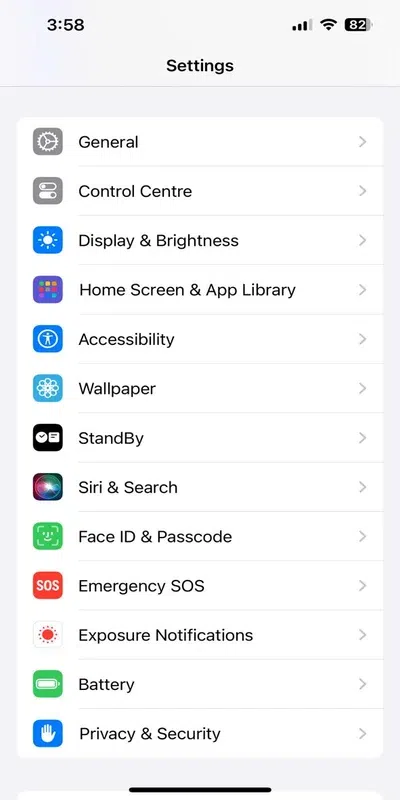
Step 2– Click on the Touch option and tap Haptic Touch or 3D & Haptic Touch
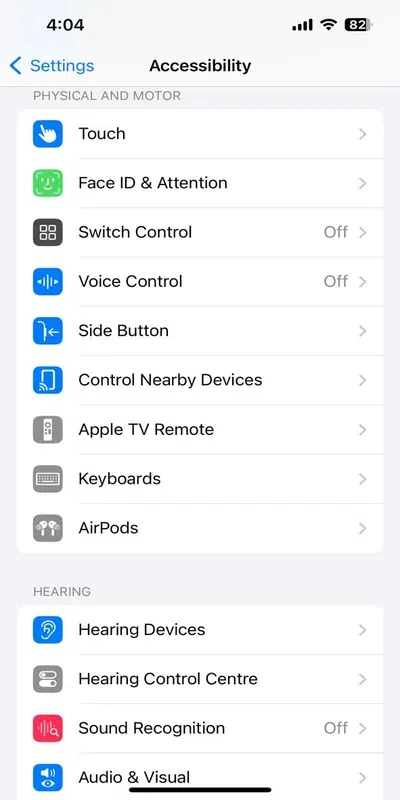
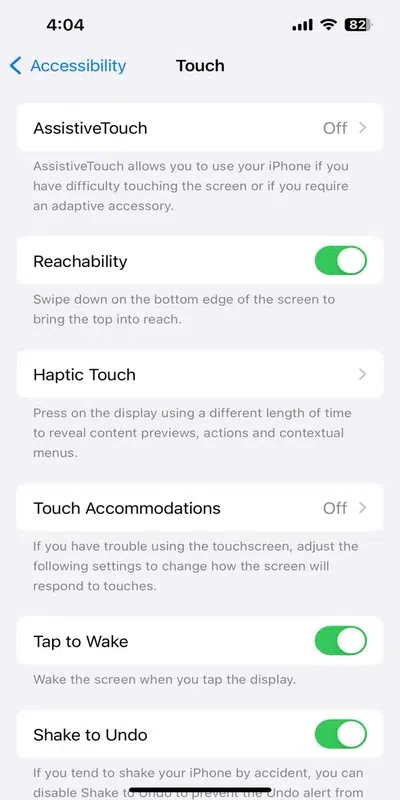
Step 3- Here, you get the option to choose the touch duration: Fast, Default or Slow
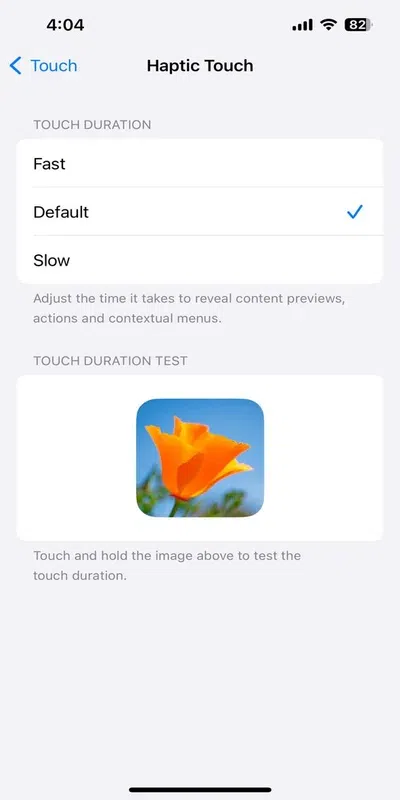
Step 4- On an iPhone with 3D touch, you also get the option to select the pressure required: Light, Medium, or Firm.
You can change the settings and see if the ghost issue is fixed.
7. Factory Reset
If all the above methods fail, this method can be your lifesaver. This is the last step you can take before contacting Apple Support. Remember to back up all your data, as this step will erase all the data. Here is how to perform a factory reset on your iPhone-
Click on General and select ‘Reset iPhone’
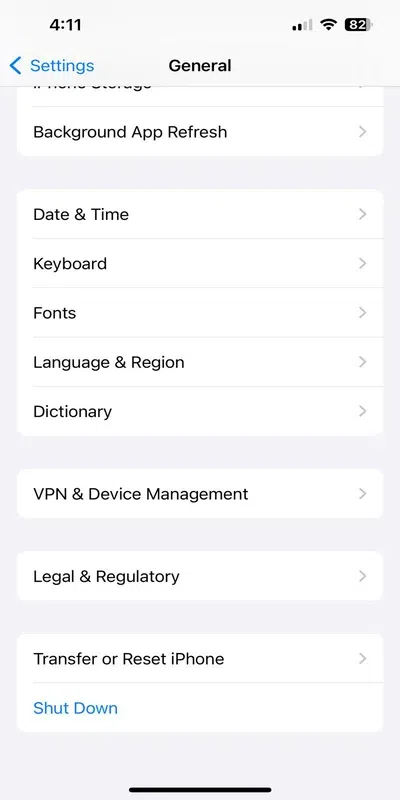
Step 2– Now, click on ‘Erase All Content and Settings’ and after that you need to put in your passcode
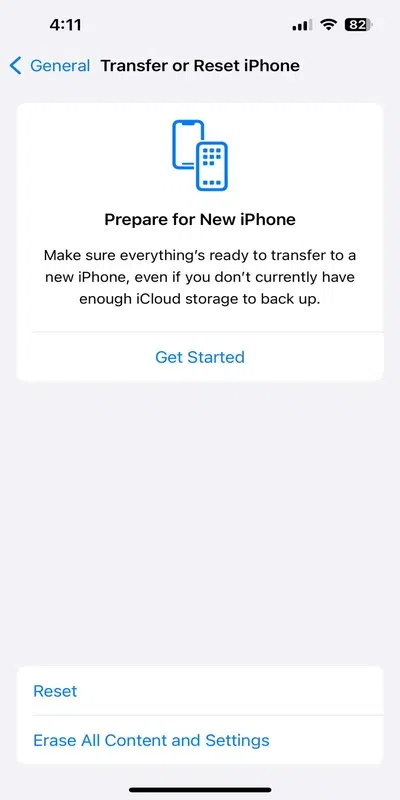
Step 3- As soon as you click here, you will get an option, ‘Erase iPhone’
Step 4- You will have to wait for your iPhone to get restored and then click on ‘Restore from iCloud backup.’
Step 5—The last step is to enter your Apple ID and Password to log into your account again.
8. Temperature Changes
Apple claims that the iPhone works from 0° to 95°, but it is still recommended to avoid leaving it on too hot or cold surfaces for extended periods. Therefore, avoid keeping it at any extreme temperature, as that can lead to ghost issues on your iPhone.
If none of the above-mentioned tips and fixes work, you should contact Apple Support. There might be a hardware issue causing a ghost issue on your phone. Therefore, book an appointment at the nearest Apple center or an Apple Authorized Service Provider to get the problem fixed as soon as possible.
10. Repair Tips
Using low-quality parts or dodgy repairs can increase the problem even more. You should take your iPhone apart and fix it yourself until you have considerable experience. Another essential thing to remember is not to use third-party chargers or accessories, as they can cause all kinds of issues with your iPhone.
It is also recommended to remove dirt, dust, and debris using a soft, lint-free cloth. For sticky or grimy substances, you can lightly dampen the cloth to clean the screen as it might fix the issue.
Conclusion
We hope that you know how to fix a ghost touch on an iPhone. These are easy steps that can solve this issue. Follow any of these tips on your iOS devices, including iPhones, Macbooks, and iPads. Hopefully, this troubleshooting guide will remove the ghosts and reclaim your touch screen, making it work smoothly.
Related Articles
FAQs – How to Fix a Ghost Touch on an iPhone
Which iPhone model is majorly affected by the ghost touch issue?
This problem has majorly affected the iPhone X model. In fact, Apple also admitted that it had found issues affecting the iPhone X screen.
What are the three major issues causing ghost issues?
The top causes of ghost touch issues are-
- Manufacturing Defects
- Hardware Problems
- Software issues
Can low storage space in a phone cause a ghost touch issue?
Yes, when the phone’s memory is full, it might respond slowly, which can also lead to the problem of ghost touch on iPhone.
Share your thoughts in the comments
Please Login to comment...