Google Meet’s face touch-up filters come to desktop
Last Updated :
20 Mar, 2024
For many, video calls can feel daunting, especially with the pressure to appear presentable despite less-than-ideal lighting or a busy background. Google Meet’s new face touch-up filters aim to alleviate these concerns, empowering users to project a more confident and polished image during meetings. Let’s delve deeper into this exciting update and explore how it can transform your video conferencing experience.
In Short
- Google Meet has expanded its feature set by introducing face touch-up filters for desktop users.
- Initially launched on mobile platforms, these filters are now accessible via the web application.
- The new feature aims to provide a more polished appearance without drastically altering one’s look.
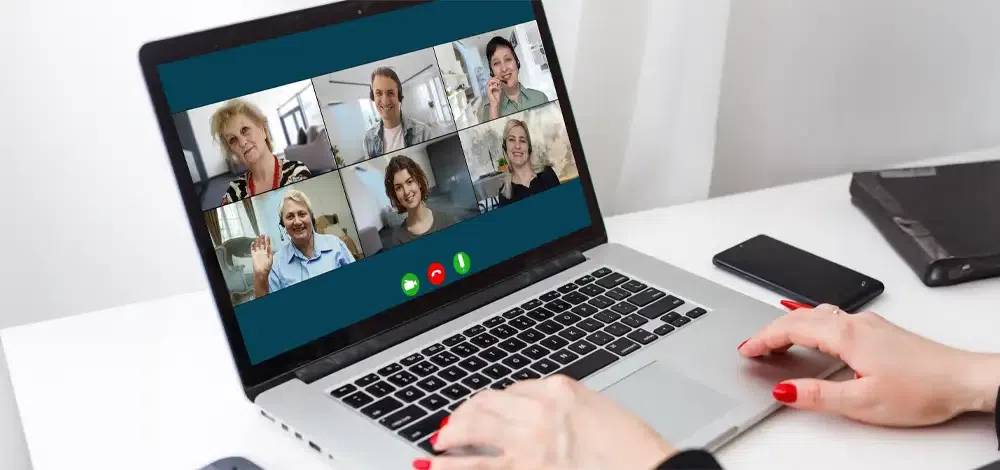
Google Meet’s Face Touch-Up Filters
Google Meet’s new feature, face touch-up filters, is like a makeup artist for your video calls. They subtly smooth your skin, reduce under-eye circles, and brighten your eyes for a more polished look. Choose from a natural “subtle” effect or a slightly stronger “smoothing” filter, all while maintaining a professional and realistic appearance.
Smart Technology for a Natural Look
Google Meet utilizes advanced facial recognition technology to apply the touch-up filters seamlessly. Once enabled, the filters analyze your face in real-time and make subtle adjustments to:
- Complexion Smoothing: This feature minimizes the appearance of minor blemishes and imperfections, creating a smoother and more even-toned look.
- Under-Eye Lightening: Dark circles and puffiness under the eyes can be a common concern during video calls. The under-eye lightening effect helps to reduce their visibility, resulting in a brighter and more awake appearance.
- Eye Whitening: This subtle adjustment brightens the whites of your eyes, making them appear more vibrant and refreshed.
Steps to Flawless Video Calls
Using Google Meet’s face touch-up filters is a breeze. Here’s a quick guide:
Step 1: Join or Start a Meeting
Launch your Google Meet call.
Step 2: Go the Menu
Click the three dots in the bottom right corner.
Step 3: Activate Touch-Up
Select “Apply visual effects” and under “Appearance,” toggle on “Portrait touch-up.”
Step 4: Choose Your Filter
Opt for “Subtle” or “Smoothing” based on your preference.
Step 5: Preview and Adjust
The live preview lets you see the filter and make adjustments before joining the call.
Filter Options Are Available On Google Meet
Google Meet offers two levels of face touch-up filters to cater to individual preferences:
- Subtle Filter: This option provides a light touch, applying minimal complexion smoothing, under-eye lightening, and eye whitening for a natural yet polished look.
- Smoothing Filter: For those who desire a slightly more defined effect, the smoothing filter intensifies the adjustments made by the subtle filter. It offers a more polished look while still maintaining a natural appearance.
Benefits of Google Meet’s Face Touch-Up Filters
There are several advantages to utilizing Google Meet’s face touch-up filters:
- Increased Confidence: Feeling good about your appearance during video calls can significantly boost your confidence and overall communication effectiveness.
- Reduced Self-Consciousness: By minimizing the appearance of minor imperfections, the filters can help you focus on the meeting content rather than worrying about your on-screen image.
- Professional Presentation: Project a polished and professional demeanor during important business calls and presentations.
- Natural Look: Unlike some video conferencing filters, Google Meet’s options prioritize a natural appearance, ensuring you look like yourself, just with a touch of enhancement.
Google’s Face Touch-Up Filters in Video Conferencing Platforms
| Feature |
Google Meet |
Zoom |
Microsoft Teams |
| Availability |
Desktop & Mobile (Paid Accounts) |
Mobile Only |
Not Available (Background Blur Only) |
| Filter Options |
Subtle, Smoothing |
None |
None |
| Focus |
Natural Enhancements (Skin, Under-eye, Eyes) |
None |
None |
| Customization |
Limited (Filter Strength) |
None |
None |
| Live Preview |
Yes |
None |
None |
| Accessibility |
Paid Accounts Only (For Now) |
Free & Paid Accounts |
Free & Paid Accounts |
Google Meet’s current limitation of offering face touch-up filters only for paid accounts might change in the future, potentially becoming available for free accounts as well.
Conclusion
In conclusion, Google Meet’s innovative face touch-up filters entrust you to improve your video conferencing experience. Choose between subtle and smoothing filters for a touch of complexion smoothing, under-eye lightening, and eye whitening, all designed for a more natural-looking video presence. With a live preview in the Google Meet web application, you can adjust the appearance settings and join calls with increased video call confidence.
Google Meet’s Face Touch-Up Filters – FAQs
How do I touch up my appearance on Google Meet?
Enable Google Meet’s face touch-up filters (currently in paid accounts) to achieve a polished look with subtle skin smoothing, under-eye lightening, and eye whitening.
How do I make my face look better on Google Meet?
Besides face touch-up filters (for paid accounts), ensure good lighting and adjust your camera angle for a flattering view.
Why does my Google Meet not have filters?
Besides face touch-up filters (for paid accounts), ensure good lighting and adjust your camera angle for a flattering view.
Is my face mirrored on Google Meet?
No, your face appears to yourself mirrored on Google Meet, but others see you normally.
How do I change my skin tone on Google Meet?
Currently, Google Meet doesn’t offer skin tone adjustment options.
Is there a beauty filter on Google Meet?
Google Meet’s face touch-up filters focus on natural enhancements, not dramatic beauty filters found on social media apps.
Share your thoughts in the comments
Please Login to comment...