How to Get the Weather Widget on Windows 11 Taskbar?
Last Updated :
05 Apr, 2024
Windows 11, the latest version of Microsoft’s operating system, introduces exciting new features to enhance user experience. One such feature is the weather widget on the taskbar, providing users with quick access to essential weather information. Whether you’re planning your day or want to get weather widget at your fingertips can be incredibly convenient.
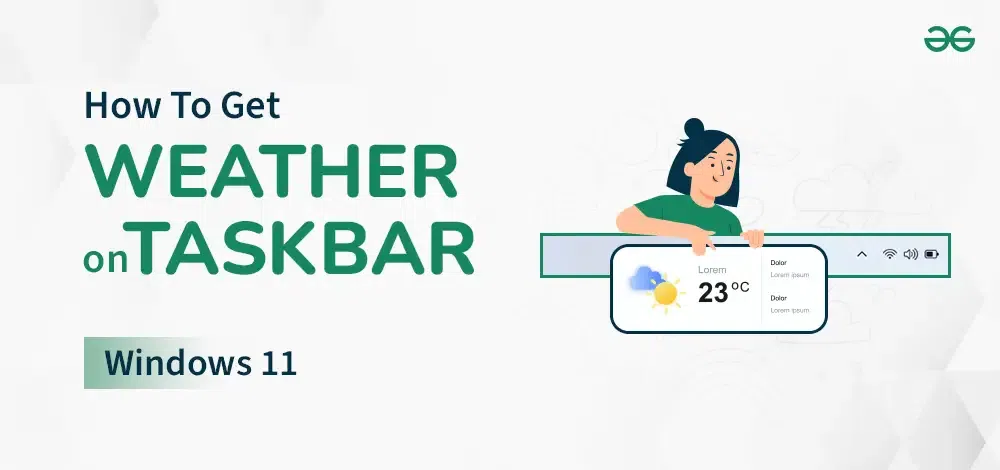
In this article, We will see how to get weather widgets on the taskbar in Windows 11, ensuring you stay informed about the weather conditions with just a glance.
How to Enable the Weather Widget?
In this guide, we’ll walk you through the simple steps to enable the weather widget on your taskbar. Say hello to convenience and goodbye to constantly checking weather apps. Let’s get started on enabling the weather widget and bringing weather widgets on taskbar to life !!.
Step 1: Right-click on an empty space on your taskbar to open the start menu.
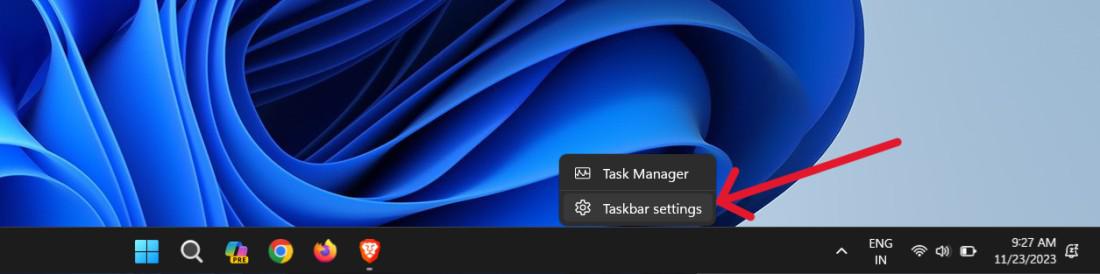
Step 2: Hover over “Weather” and click the checkbox to activate the weather widget on your taskbar.
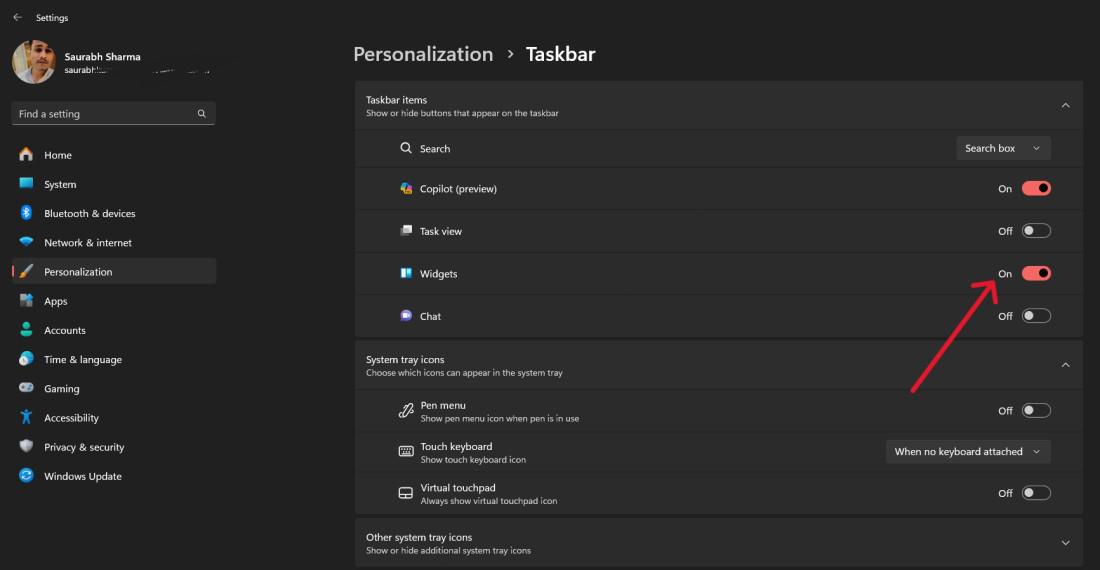
How to Customize Weather to Show Icon Only?
Are you tired of cluttered weather displays on your device? In this guide, we’ll show you how to customize weather to show icon Only. With just a few simple steps, you can declutter your screen while still staying informed about the weather conditions.
Say goodbye to unnecessary details and hello to a cleaner, more streamlined weather experience. Let’s explore and learn how to customize weather to show icon only and enable weather widget.
Step 1: Open the Settings app in Windows 11, you can use shortcut Win + I.
Step 2: On left sidebar click on Personalization then on right side click on Taskbar and expand the Taskbar Behaviors.
Step 3: Set Taskbar alignment to the Left.
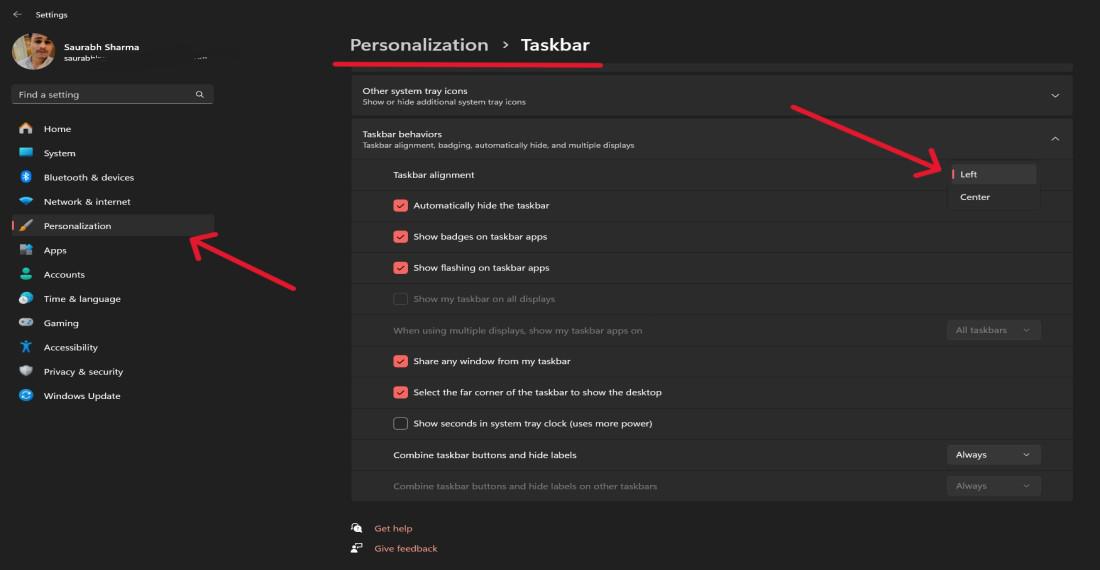
Conclusion
In conclusion, It is very simple to include weather in the notifications of your Windows 11 taskbar directly. The guide makes activation and customization easy, giving you an easier path to updates minus any other applications. Plus, you can also enjoy weather widgets on taskbar for quick access to weather information. Want to know more? Check out our guide on how to get the weather widget on windows 11 taskbar?
How to Get the Weather Widget on Windows 11 Taskbar? – FAQs
Can the weather widget on Windows 11 have negative impacts on the computer’s battery life?
No, the windows 11 battery usage does not have much association with the weather widget.
What are the steps involved in changing the unit measure for temperature readings under Windows 11?
Yes, Go to the Weather widget, tap to the three dots icon, choose Customize widget, and adjust your unit settings.
How do I add weather to the Start menu in Windows 11?
- Open Settings (Win + I).
- Go to Personalization.
- Click Taskbar and turn on Widgets.
How do I get weather on my lock screen Windows 11?
Open Settings > Personalization > Lock screen, choose “Weather” under “Lock screen status”.
Does Windows 11 have a weather widget?
Yes, Windows 11 does have a weather widget! It’s not directly on the Start menu, but it can be accessed through the taskbar.
Share your thoughts in the comments
Please Login to comment...