How to Edit PDF in LibreOffice?
Last Updated :
16 Apr, 2024
When you receive or download any PDF File on a Desktop or Laptop & want to work on it by editing, then it is a bit challenging task. There are numerous applications present to View PDF Files, but very few present to directly edit. To edit PDF Files, you have to convert it into Word files first. However, if you have the LibreOffice, your job is nearly done.
The LibreOffice is one of the Editing Applications that helps to modify PDF files without Converting to any other file format. The LibreOffice is an open-source application made mainly for Linux & its distributions. However, the LibreOffice can be installed in any Operating System like Windows & Mac. To edit PDF File on LibreOffice, you need to just open it.
This article is going to focus on the steps needed to edit PDF Files on LibreOffice without converting them into any other file format.
Recommened Article: Install LibreOffice on Windows, Ubuntu or MacOS
How to Edit PDF in LibreOffice?
Editing a PDF document in LibreOffice is quite simple and user-friendly. Here are the following ways to edit a PDF in LibreOffice:
Step 1: Open PDF Files using the Open File option on the left-hand side.
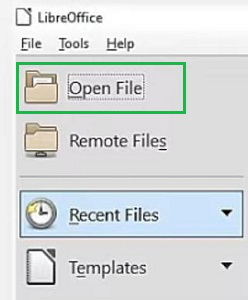
Step 2: The PDF File will become available to edit. Once, you click on it, the Formatting Options will present on your Right-Hand Side.
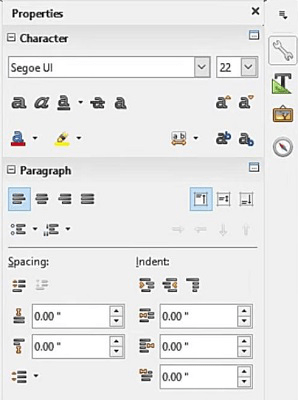
Step 3: Also, you will find other options like Insert, Format, Tools, View, and Edit at the upper side of the screen.

Step 4: Once, the editing is completed, use the Save Button to close the window.

The above steps provide everything you need to edit any PDF using LibreOffice. When you open a PDF file in LibreOffice, you will see an interface that resembles Microsoft Word. To begin editing, simply click on any area or line in the PDF file. Give it a try by opening a PDF file and seeing how it works!
Conclusion
In conclusion, editing PDFs in LibreOffice is a straightforward process that allows you to make basic changes to your documents. By using LibreOffice Draw, you can easily open and modify text and images in PDFs. This is a convenient option for those looking to make quick edits without needing specialized PDF editing software. Just remember to save your work in the desired format once you’ve made your changes to keep your document up to date. If you’re interested in learning more about How to Edit PDF in LibreOffice, follow the steps outlined in the article for a smooth editing experience.
How to Edit PDF in LibreOffice?- FAQs
How to Edit PDF on LibreOffice?
To Edit PDF Files on LibreOffice, the following steps should be used.
- Open the PDF File in LibreOffice.
- Click on the opened document file.
- From the right-hand side, select the Editing option.
- Press the Save button on the upper side to close the window.
What is the way to open PDF Files on LibreOffice?
There are two ways are present to open any PDF Files on LibreOffice. The two ways are the following.
- Directly Drag & Drop the PDF file into LibreOffice from File Manager.
- Use the Open File Feature on the LibreOffice Application.
What are some editing features I can find in LibreOffice?
If you have used the Microsoft Word Application, you can understand the number of editing options provided by LibreOffice. From Inserting any Images or Elements to Changing the Margin of the Document, everything can be done with the help of the LibreOffice application.
Can you convert PDF to LibreOffice?
Yes, you can convert a PDF to a format compatible with LibreOffice. When you open a PDF file in LibreOffice, it automatically converts the PDF into a format that can be edited within the LibreOffice application.
Where is the option of edit in LibreOffice?
Once the document is open, the editing options are located in the toolbar at the top of the window.
Share your thoughts in the comments
Please Login to comment...