How to edit PDF files using PDFedit In Linux?
Last Updated :
21 Aug, 2023
PDF (Portable Document Format) files are widely used for sharing documents due to their platform independence and consistent formatting. While PDF files are known for their static nature, there are occasions when you may need to make edits or modifications to the content. Fortunately, Linux offers various tools to help you edit PDF files, and one such tool is PDFedit.
PDFedit is an open-source PDF editing application specifically designed for Linux systems. It provides a range of features to manipulate PDF files, allowing you to modify text, add images, annotate, and more. In this article, we will guide you through the process of using PDFedit to edit PDF files in Linux.
Install PDFedit on Linux System
Let us see, how to install PDFedit in Linux System:
Before you can begin editing PDF files with PDFedit, you’ll need to install it on your Linux system. The installation process may vary depending on your Linux distribution, but you can generally install it using the package manager.
For Debian-based distributions
Such as Ubuntu, We can use the following command in the terminal:
sudo apt-get install pdfedit
For Fedora, RedHat and CentOS
We can use the following command:
sudo dnf install pdfedit
Once you have PDFedit installed on your Linux system, follow these steps to edit your PDF files:
Step 1: Launch PDFedit
Open a terminal and type the following command to start the PDFedit application:
pdfedit
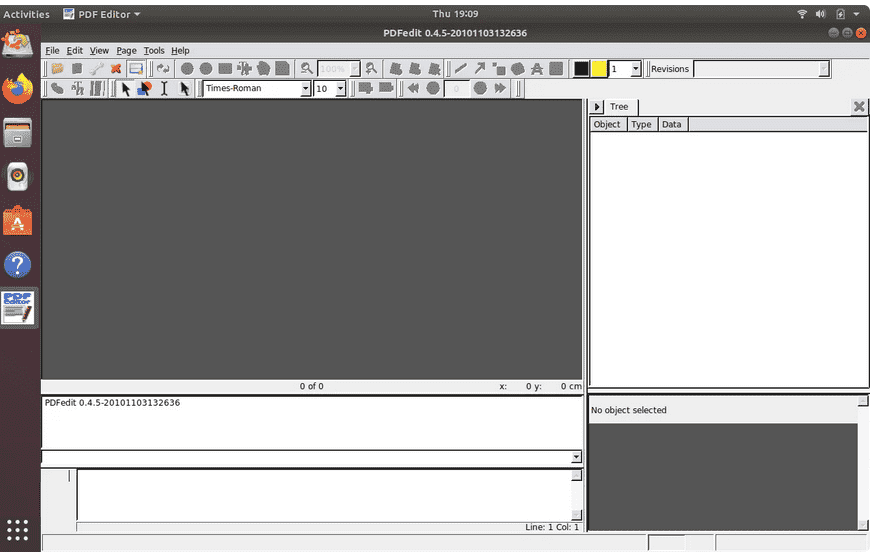
Home-Page
Step 2: Open the PDF File
In the PDFedit application, go to “File” and select “Open” to browse for the PDF file you want to edit. Select the file and click “Open”.
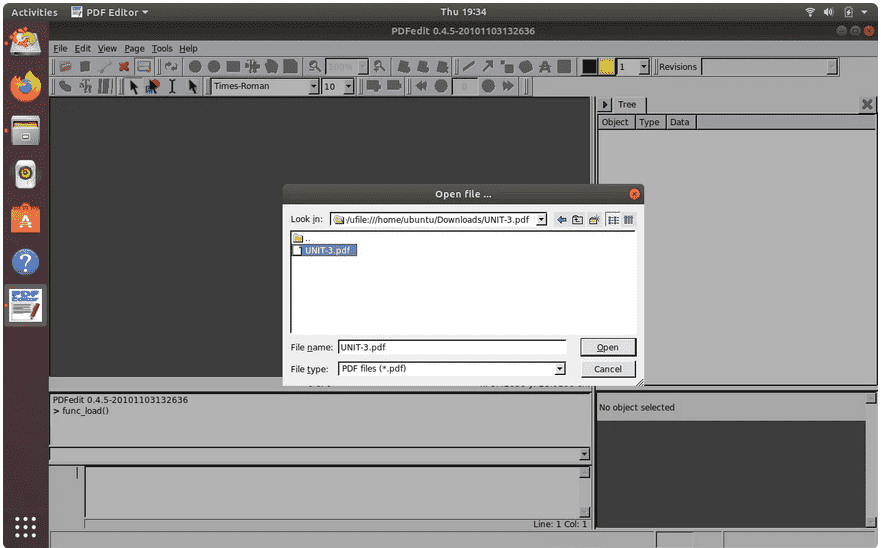
Select PDF File for Editing
Step 3: Select the Editing Mode
PDFedit offers different editing modes, including Text, Image, and Object. Choose the mode according to the type of edit you want to perform.
- Text Mode: Use this mode to modify or delete existing text in the PDF file. Click on the text you want to edit and make the necessary changes.
- Image Mode: This mode allows you to add, delete, or modify images within the PDF file. Select the image you want to edit and perform the desired actions.
- Object Mode: With object mode, you can manipulate graphical objects, such as lines, shapes, and annotations. Select the object you want to edit and apply the desired modifications.
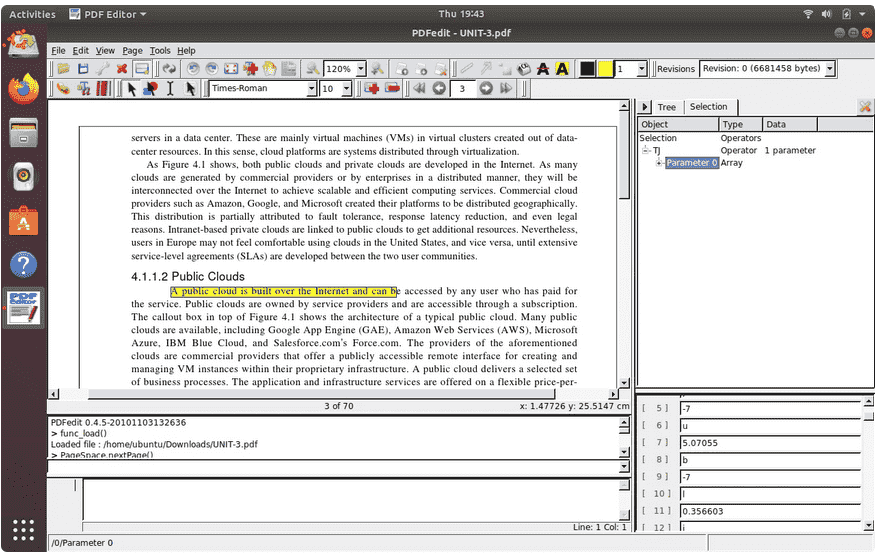
Before Editing PDF file
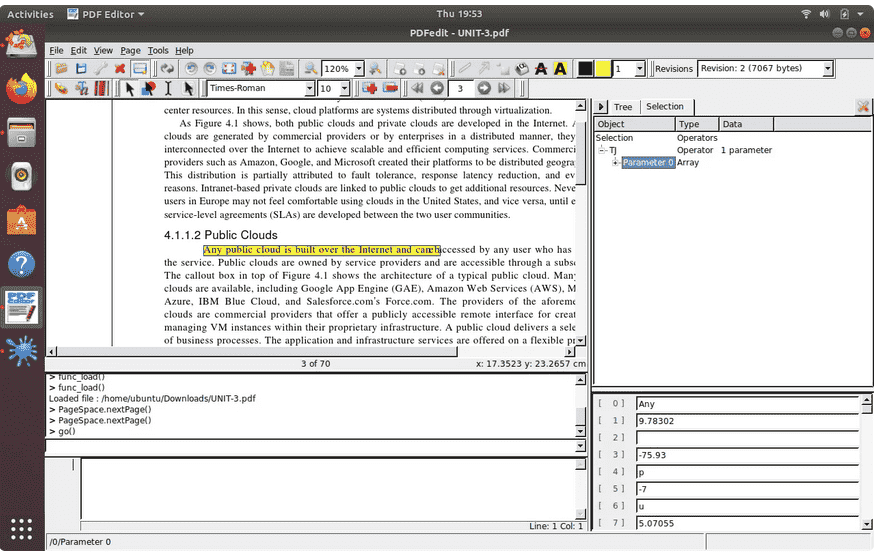
After Editing PDF File (A to Any)
Step 4: Save the Edited PDF
Once you have made the necessary edits, go to “File” and select “Save” to save the changes to the PDF file. Alternatively, you can choose “Save As” to save the edited file under a different name or location.
Additional Tips for Using PDFedit:
- Undo/Redo: PDFedit provides undo and redo options, allowing you to revert or reapply your changes. You can find these options under the “Edit” menu.
- Zoom and Navigation: Use the zoom in/out and navigation tools provided by PDFedit to better view and navigate through the PDF file while editing.
- Adding Annotations: PDFedit allows you to add annotations, such as comments or highlights, to the PDF file. These annotations can be helpful for adding notes or clarifications.
- Merge or Split PDF Files: In addition to editing individual PDF files, PDFedit also supports merging multiple PDF files into a single document or splitting a PDF file into multiple pages.
- Be cautious: It is important to note that extensive editing of complex PDF files, especially those with intricate formatting, may lead to unintended changes or formatting issues. Always double-check your edits and make sure to save a backup copy of the original PDF file before proceeding with significant modifications.
Conclusion
PDFedit provides a powerful and flexible solution for editing PDF files in Linux. With its various editing modes and features, you can modify the text, add or manipulate images, annotate, and perform other editing tasks efficiently. Remember to exercise caution when editing complex PDF files and always keep a backup of the original file. With PDFedit, you can confidently make edits to your PDF files while using Linux as your operating system.
Share your thoughts in the comments
Please Login to comment...