Today’s youth loves to capture every moment, and video has become an important part of our lives. Whether you are a vlogger or a content creator, you have a lot of video editing apps available that can convert a simple video into an extraordinary one.

In this blog, we will see the 12 best video editing apps for Android with a wide range of features that can be used by a beginner and an expert.
12 Best Video Editing Apps For Android
Let us explore the options and discover a perfect app for everyone in terms of video editing.
1. Adobe Premier Rush
Adobe Premier Rush is a powerful video editing app for Android users who want a professional result. It helps users directly upload their videos on clouds and help them access it from anywhere. It contains free services like motion graphics, colour, audio, which helps people connect to a larger audience wherever they work.
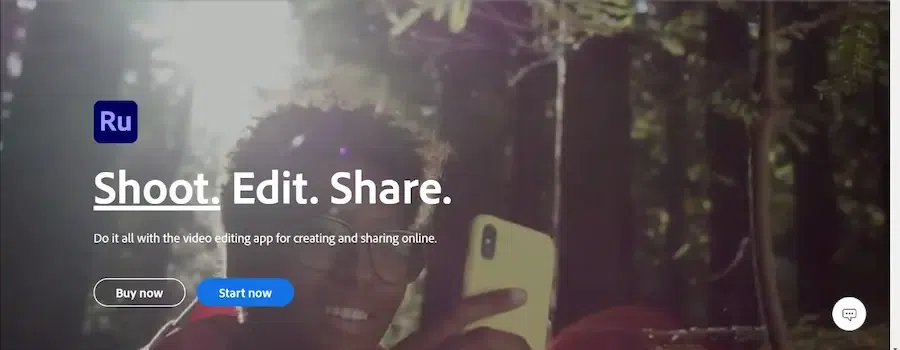
Adobe Premier Rush
Features:
- Auto Duck Music – It automatically adjusts background music to hear dialogues properly.
- Cloud Sync – Our projects and files are directly psyched to the cloud so that they can be accessible by any device.
- Built-In Templates – This App contains custom templates for titles and graphics so a beginner can easily understand them.
Pricing:
- Free Plan – It includes basic editing features.
- Adobe Rush Premium pro plan costs around Rs. 1675/monthly, providing no watermarks and extra features with large storage.
|
It is a Cloud Based Application so the edits are automatically transferred to your other devices and you can start editing on one device and switch on another device to complete the edit.
|
You cannot copy and paste your effects or apply a color grade across multiple clips.
|
|
It has very fast exporting time even while using on Phone.
|
Pro Version Plan is expensive.
|
Website: https://www.adobe.com/in/products/premiere-rush.html
2. KineMaster
KineMaster is a popular Video Editing App that is known for its easy-to-use website design. It contains inbuilt templates for every video content whether travelling or Instagram reels or you can build your video from scratch. People can also add voice overs, music of their choices related to their video and also use its tool to enhance the quality of their video.
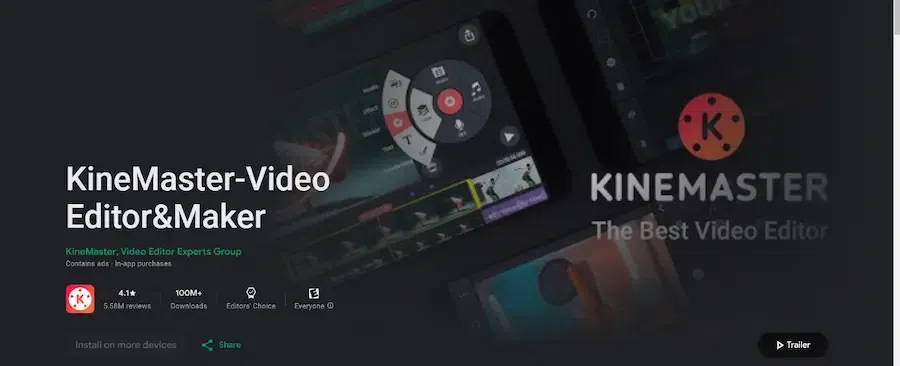
KineMaster
Features:
- Transition and Effects – It provides various transitions and animations that upgrade our video.
- Audio Features – We can add multiple audios at the same time, voiceovers or sound effects.
- Multi-Layer Editing – It allows you to work on multiple levels of your project to give it a creative visual.
Pricing:
- It offers a free version that contains basic editing tools for your video.
- Its Premium costs around $3.99/month to remove watermarks or upgrade to premium editing tools.
|
Interactive and Easy to understand Interface.
|
Has Watermarks and ads on Free Trials
|
|
Supports multiple Audio and Video Layers
|
Editing lengthy videos for Multiple overlays is Difficult
|
Website: https://kinemaster.com/en
3. PowerDirector
PowerDirector is a video editing app developed by CyberLink and used by professionals to edit, cup, and add animations or graphics to their videos. Using their tools, you can add text to your video layer and create artistic scenes. It contains tools best used by both beginners and pro video editors.
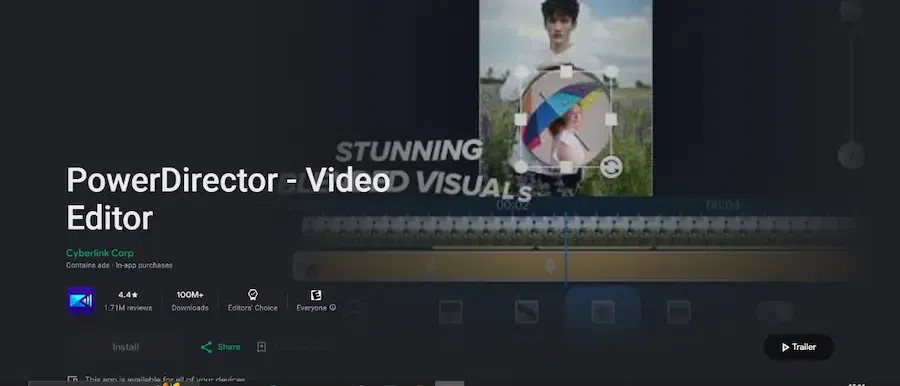
PowerDirector
Features:
- It has a motion tracking feature that allows you to directly add animation to your video.
- It avoids adding layers to every part of your video.
- It also contains an activity dashboard to check your past activities and resume from where you have left off.
- It contains a vast library of all the tools editors can use.
Pricing:
- Its free version contains a lot of tools and animation effects.
- If you want to enjoy 100 wonderful audios with the latest features then you can do so at $4.58/month.
|
Provides Advanced Colour Correction and Audio Control
|
You Cannot Control Speed and Pitch of your Audio
|
|
It supports 4k Footages
|
Editing more than 1 Video at a time is impossible in PowerDirector
|
Website: https://www.cyberlink.com/products/powerdirector-video-editing-software/overview_en_IN.html
4. Filmora
Filmora is a video editing app through which you can adjust the volume of each part of your video and add transitions. Big marketing professionals use it for their marketing content, using the drag-and-drop interface to easily import their files to this app.
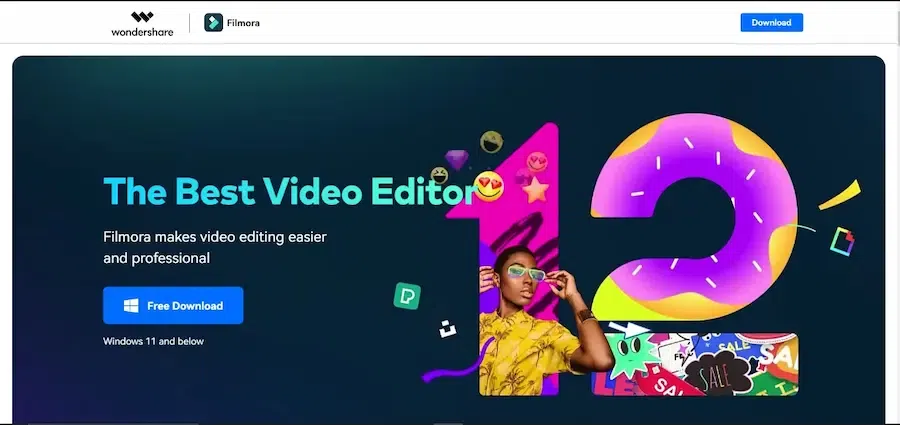
Filmora
Features:
- Whether you are editing a video from the beginning or want to continue from in between, it provides an easy interface for both.
- You can use its effects like removing background, color contrast, etc.
- Using Filmora, you can add multiple audios simultaneously and use its speech-to-text to save time.
Pricing:
- It offers both free versions that contain basic editing tools for your video.
- If you want to use all its features and remove the watermark, you can buy its premium at $49.9/year.
|
Split Screen Feature provides user to work on multiple projects and multiple Screens at a time.
|
Prominent Features are missing without Subscription.
|
|
It provides Advanced Text Editing
|
Uses Watermark on Free Version
|
Website: https://filmora.wondershare.com/
5. Funimate Video Editor
Like any other video editing app, Funimate Video Editor also provides all the updated tools for effects and animations for the video. This app is available for Android and iOS users, which they can download with the help of the Play Store or Apple Store. We can do filmmaking or any other general video editing.
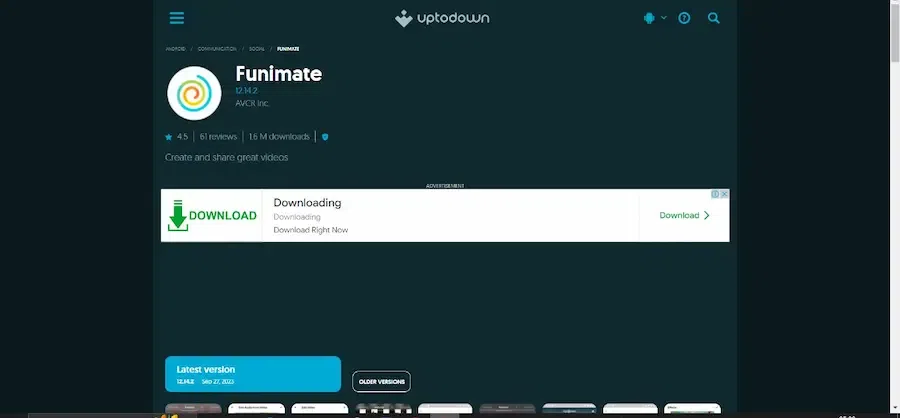
Funimate Video Editor
Features:
- Creating a reverse or slow-motion video while using Funimate is way too easy.
- It provides basic features like cropping, cutting, merging, and editing your videos.
- You can add music from the library, record your music, and merge it with any video part.
Pricing:
- It has a free version with a watermark on the video.
- To remove the watermark and for cropping your photos and movies, you can pay $2.99, a one-time payment.
|
Reliable for creating Short Music Clips
|
Only people of age more than 13 can make account on Funimate
|
|
Creating Slow-Mo videos and Reverse videos is too easy
|
Uses Watermark on Free Versions
|
Website: https://funimate.com/
6. GoPro Quick
If you are a content creator, GoPro Quick app is best for you, as it takes the best shots from your video, filters them, and quickly edits your video to a new one. You can give it your Google photo access and use the drag-and-drop feature to quickly import your file.
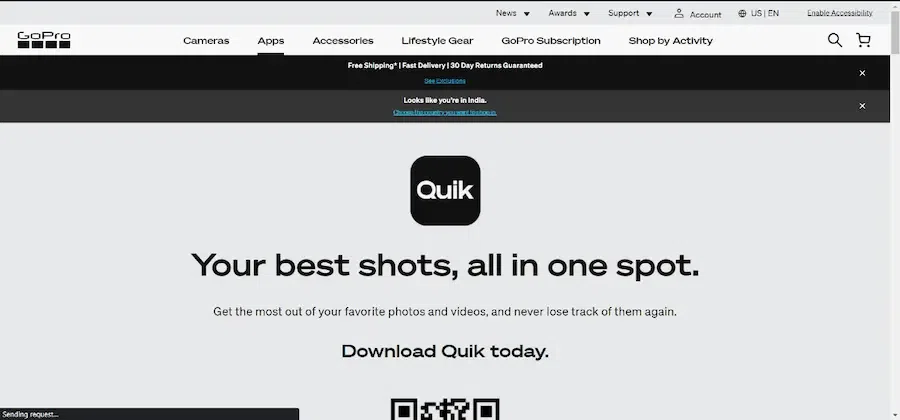
GoPro Quick
Features:
- It contains 25 additional video filters with four background themes.
- You can also add your own recorded music or voice-overs.
- It contains special animation effects tools that can used to enhance your video.
- Its easy interface helps users to easily interact with this app.
Pricing:
- Just like others, its free version contains fewer features with a watermark.
- To access more themes and filters and to add your own music, get a subscription at $1.99/month.
|
It provides User Friendly and Intuitive Interface
|
Only available for iOS
|
|
Allows to create and edit Picture Collages
|
Limited Video Editing Capabilities
|
Website: https://gopro.com/en/us/shop/quik-app-video-photo-editor
7. Splice
Splice allows users to fully customize their videos and use features like keyframing, trimming, cutting, etc. and to make it look like an art. It has a vast music library from where you can extract background sounds. You can also use its social media sharing option to export your video directly on the web.
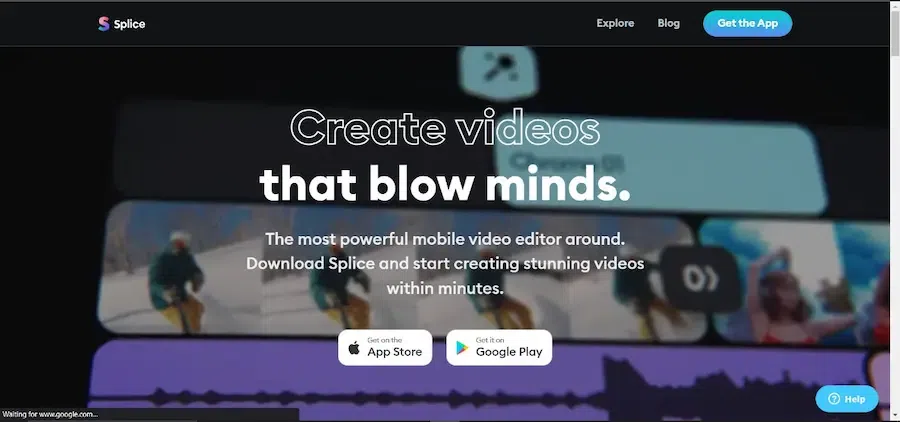
Splice
Features:
- Apart from adding transitions and other effects, we can add background music to our video to make it more efficient.
- You can directly share your content on social media without degrading its quality.
- You can use image overlays to increase the quality of your video.
Pricing:
- It has a free version, which contains basic features for video editing.
- You can also use its premium version at $12.99/month, which you can access on both desktop and Android.
|
The App has extensive audio library.
|
It is not available on Android.
|
|
You can directly upload your completed videos to social media such as Instagram, YouTube, etc.
|
It is under Copyright.
|
Website: https://splice.com/
8. Viva Video
VivaVideo is a mobile editing app through which we can edit our videos with so much ease. We can also use pro editing tools to add or remove its background and other effects to make it look classic. You can also use its inbuilt templates or stickers to take reference.
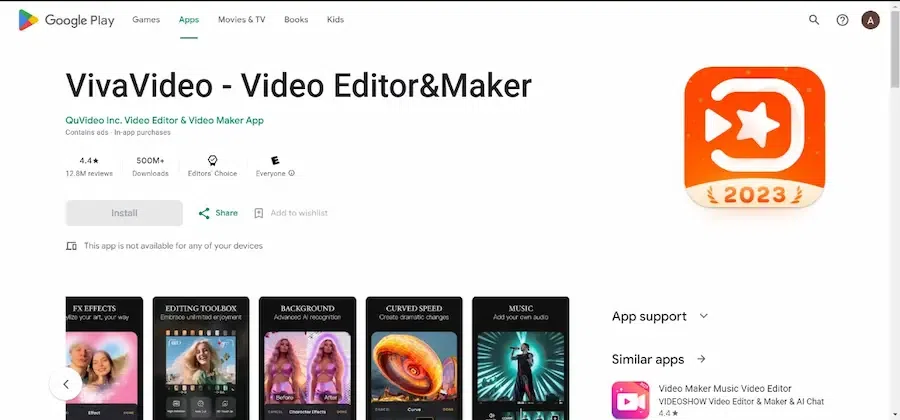
Viva Video
Features:
- It allows users to add texts or titles that can be overlayed on the images. This feature is most suitable for adding subtitles to your video.
- You can also control the speed of your video and can give different speed effects like fast forward or slow-motion speed.
- Once your video is completely edited, you can share it in any resolution with anyone.
Pricing:
- Its free version is available with limited tools and filters. It restricts the quality and also adds watermarks.
- With $10/month, you can remove all the tools’ restrictions and the watermark.
|
It provides different fonts and text styles.
|
Only 5 minutes of video editing is possible in free version.
|
|
Comes with speed control feature.
|
It uses Watermarks and Ads in Free version.
|
Website: https://vivavideo.tv/
9. InShot
InShot is an image or video editing app that gives an easy interface for users from students to professionals. Anyone can import their video using the drag-drop feature. You can merge video clips and also add effects like animations. It makes editing fun with a vast library and also give access to large number of built in templates.
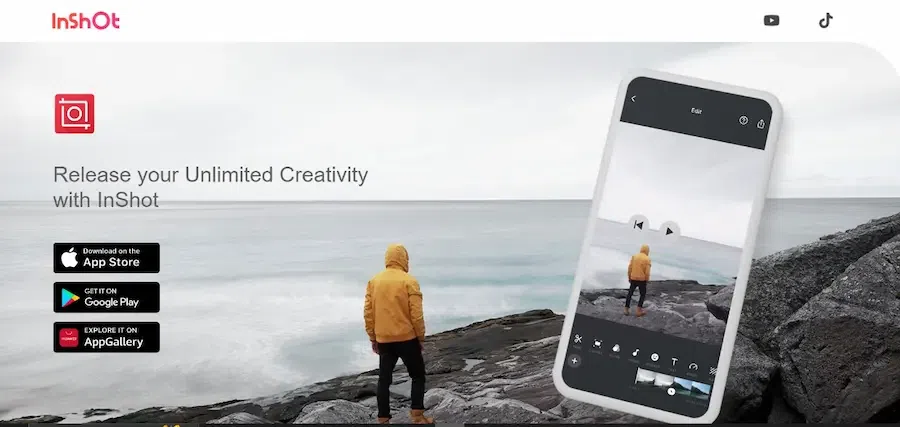
InShot
Features:
- It allows users to create quick, short videos with easy editing.
- Using this app, you can edit any format video, whether landscape or portrait.
- You can also save your video in the cloud to access it anywhere.
- This app provides regular updates with new features.
Pricing:
- Its free version has limited access to the effects library.
- If you want to remove the watermark and access all its library tools, you can buy a subscription at Rs. 190/month.
|
It supports multiple Videos and Audio Formats.
|
Does not provide Sticker search option
|
|
Pro version has an affordable Price.
|
To remove watermark you have to watch an Ad before exporting the video.
|
Website: https://inshot.com/
10. Google Photos
Google Photos is the most popular and generally used photo and video storage service developed by Google. It also provides very basic video editing features using which we can store our memories for a long time. You can also export your videos to other professional editing apps directly and make your job easy.
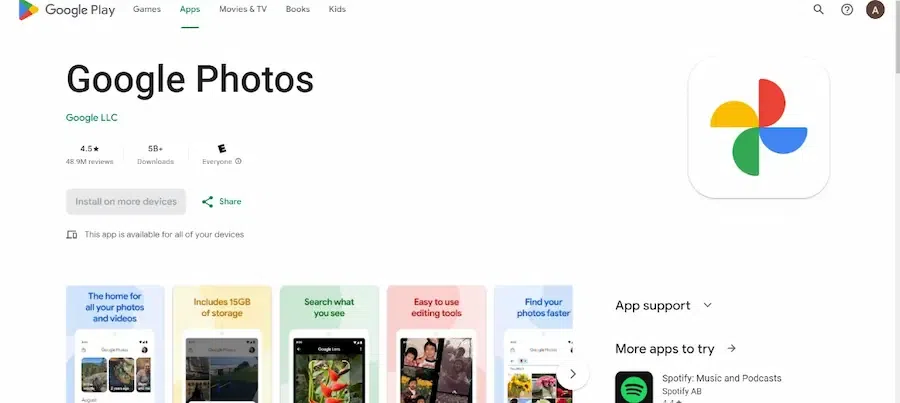
Google Photos
Features:
- It has a free and unlimited storage for photos and videos but contains a few limitations.
- Its storage size can be increased by buying a Google One subscription and with the help of that we will get higher-quality video storage.
- This app can automatically back up all your photos and videos from our mobile phones whenever we have an active internet connection.
Pricing:
- It has both free and paid storage options.
- You can buy its premium package, which starts at Rs. 130/month to access its storage.
|
It is Ad free and Watermark free
|
It provides Limited Storage
|
|
Photos can be sorted using Facial Recognition
|
Provides very basic Editing Features
|
Website: https://www.google.com/photos/about/
11. Magisto
Magisto is an AI-based video editing app, and its work is to convert a simple video into an attractive video through AI skills.
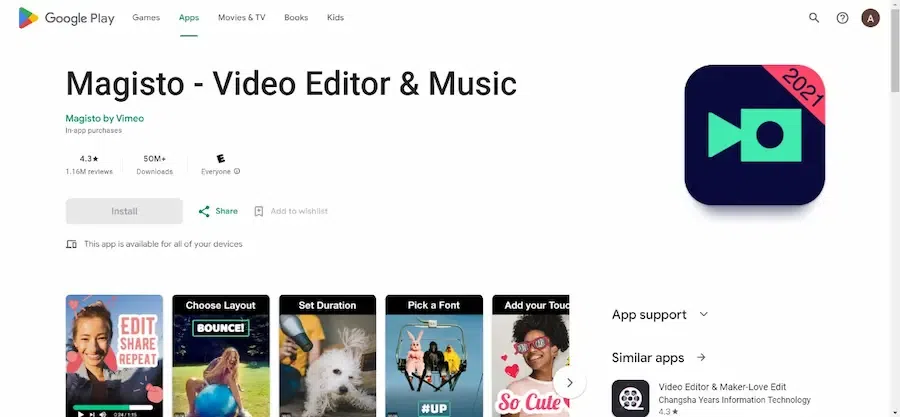
Magisto
Features:
- It uses complete AI to analyze video clips, automatically deciding which creative tool will best suit it and according to which it edits the clips.
- This app gives various templates that match people’s different occasions and moods.
- We can also access its music library for our videos.
Pricing:
- Its free version includes basic editing features and adds a watermark to our video files.
- It has a subscription of $9.99/month through which we can access its premium features and also remove its watermark.
|
Provides good variety of editing options
|
Uses Watermarks on Free Version
|
|
Easy to use platform
|
Pro Version is Expensive
|
Website: https://www.magisto.com/channel/music
12. CapCut
CapCut is also a video editing service which is available on Android apps that provides different features like other apps to easily edit our videos. You can use its features to add animations and multiple effects on your video.
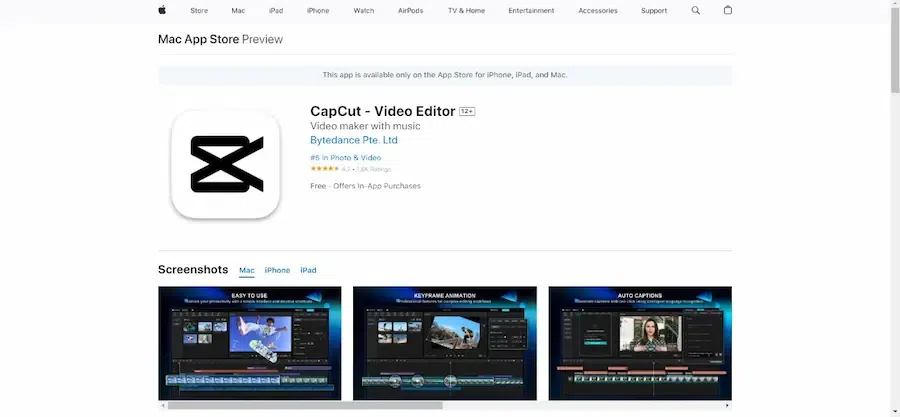
CapCut
Features:
- CapCut helps both beginners, as well as professionals edit their videos with ease while using its features.
- While using this app, we can use basic editing tools like cutting and adding transitions and advanced tools like keyframing and video speed control.
Pricing:
- The biggest advantage of CapCut is that all its editing tools are free for Android and iOS.
- But if anyone wants access to some more features of it, then it has a Pro version available for $7.99 per month.
|
It provides advanced features like Speed Control and Key Framing.
|
It is a Mobile only Editing Software.
|
|
It provides good quality Video Stabilization feature.
|
It isn’t efficient at editing Long Form Video Formats.
|
Website: https://www.capcut.com/
Best Video Editor App For Android
Comparing all the best video editing apps, we have extracted 5 best video editing apps along with their features and pricing plans comparison. Some of them includes Adobe Premiere Rush, KineMaster, PowerDirector, Filmora, and Funimate Video Editor. These apps offers best services and HD quality video editing options in free version too (for a trial periods also). Different unique features are there too like editing of slow-mo videos, replacing faces with AI, etc. which makes them the best video editor app.
Conclusion
There are several video editing apps for androids, whether you are a beginner or a professional or someone who has edited AI-based video earlier. Either you want to use limited features or every feature, there are lots of apps with which you can start your video editing journey successfully.
FAQs – 12 Best Video Editing Apps for Android
1. Can I edit my videos for free?
Answer:
Yes, there are a lot of apps who provide free access to people for video editing but the tools are limited like Google Photos, InShot, etc. These tools comes in easily-affordable prices.
2. Do these Video Editing Apps support 4K video editing for android?
Answer:
Yes, some of the video editor apps like PowerDirector or KineMaster supports 4k video editing.
3. What features to be considered for the best video editing app?
Answer:
There are multiple features to be taken care of while choosing the best video editor app such as video editing capability, resolution, speed, storage capacity, advanced features, and lastly, the pricing plans for premium which is affordable.
Share your thoughts in the comments
Please Login to comment...