How to Install Libreoffice on Ubuntu
Last Updated :
13 Mar, 2024
Libreoffice is an open-source office suite, which is free to download and use. Also, it is accessible on multiple platforms so it is used by millions of people and organizations worldwide. LibreOffice enhances productivity, catering to both professional and personal requirements. The suite is bundled with various valuable applications such as word processors, spreadsheet software, presentation creators, and other useful tools. This article will guide you through the installation process of the LibreOffice suite on an Ubuntu operating system. The installation steps are pretty easy to follow, and we will discuss three approaches to installing LibreOffice on Ubuntu.
Approach 1 – Using Ubuntu Software Center
Step 1: Open Ubuntu Software Center from the application menu.
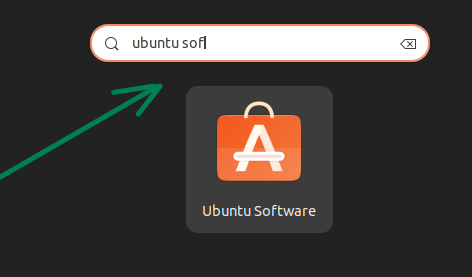
Software Center
Step 2: Search for Libreoffice in the search bar.
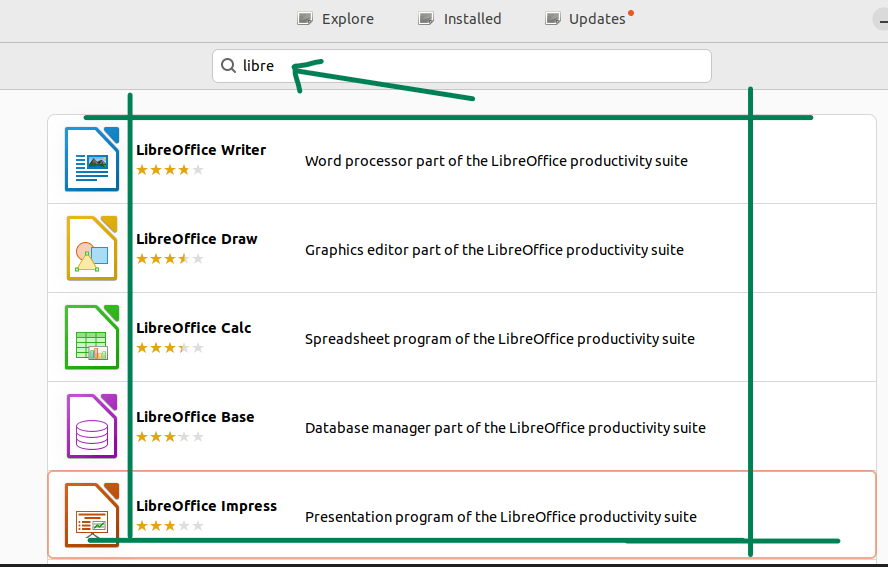
Search Libreoffice
Step 3: Choose the program of your choice and install it.
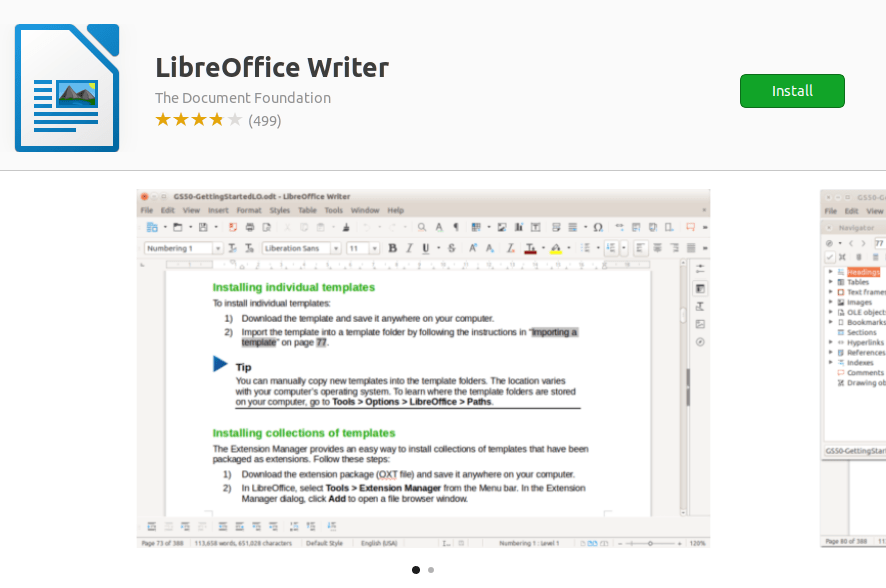
Install
Approach 2 – Installing using the apt package manager
Step 1: Update the package lists available for the software packages using the following command.
sudo apt update
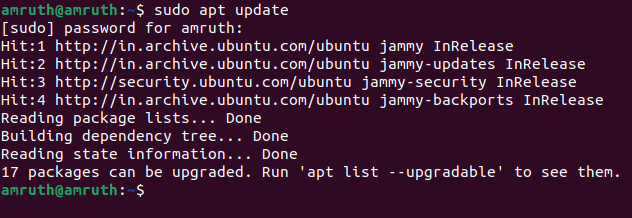
sudo apt update
Step 2: Install Libreoffice using the following command.
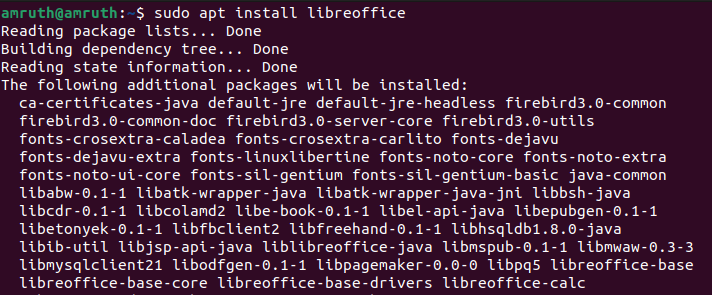
sudo apt install libreofiice
Step 3: A prompt will appear, asking whether to proceed with the operation or not. Press ‘Y’ to continue.

Enter Y to continue
Step 4: Upon the completion of the installation process, the software will be at your disposal for use.

Successful Instalaltion
Step 5: To check version use the following command.
libreoffice --version

Libreoffice Version
Approach 3 – Using snap command
Step 1 : Open Ubuntu’s terminal using the following key combination
Ctrl + Alt + T
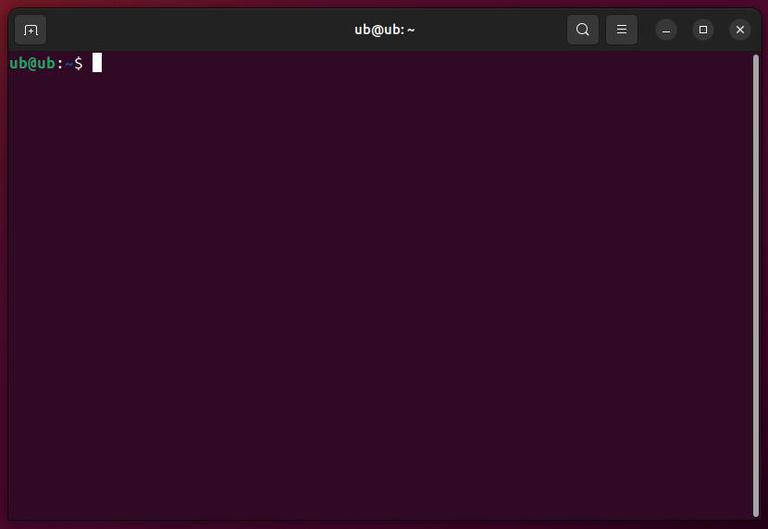
Open Ubuntu’s Terminal using Ctrl+Alt+T
Step 2 : Run the following snap command to install LibreOffice, and make sure to enter your password when prompted
sudo snap install libreoffice

Install Libreoofice using the snap command
Step 3 : Search for LibreOffice in the application manager and start using the application
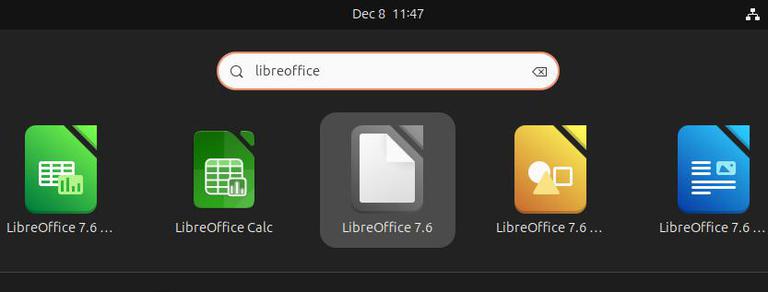
Search and use libreoffice
Conclusion
In summary, LibreOffice is a fantastic, free office suite that’s available on various devices. It’s used by millions of people and organizations worldwide because it helps both professionals and everyday users get more done. It’s a great tool for boosting productivity. In this article we have discussed how install the LibreOffice suite using these three approaches.
Share your thoughts in the comments
Please Login to comment...