How to install LibreOffice in Kali Linux?
Last Updated :
14 Mar, 2024
LibreOffice, the powerful and free office suite, is a valuable addition to any Kali Linux system. Whether you’re creating documents, analyzing spreadsheets, or creating presentations, LibreOffice offers a robust set of tools to meet user needs. In this article, we will install LibreOffice using two methods.
Method 1: Using the APT package manager
Step 1: Update the package list
- To make sure we are getting the latest version of LibreOffice, update the package list using the apt update command.
sudo apt update -y
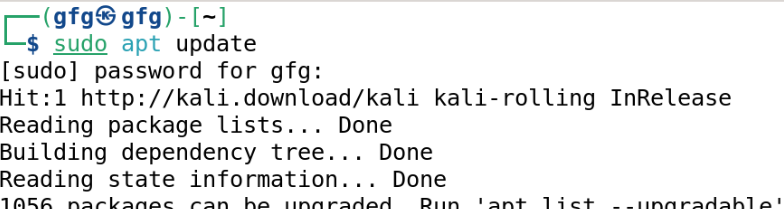
updating package list
Step 2: Install libreoffice
- Once repositories are up to date, we will install LibreOffice using apt install command.
sudo apt install libreoffice libreoffice-gtk4
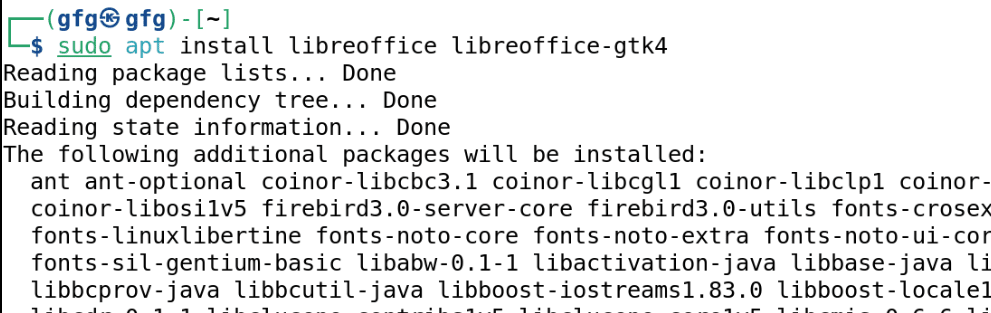
Installing LibreOffice
Step 3: Verify installation
Once the installation is complete, you can search for LibreOffice applications in your menu.

verifying installation from applications menu.
Method 2: Using .deb package
Step 1: Download .deb package
- In this step, we will download official deb package from LibreOffice’s website. Go to link below.
Link: https://www.libreoffice.org/download/download
- Select your operating system, for Kali Linux choose Linux(64-bit)(.deb) option from drop down menu.
- Now click on Download button as shown below. This will download an archive file with extension .tar.gz to your system.
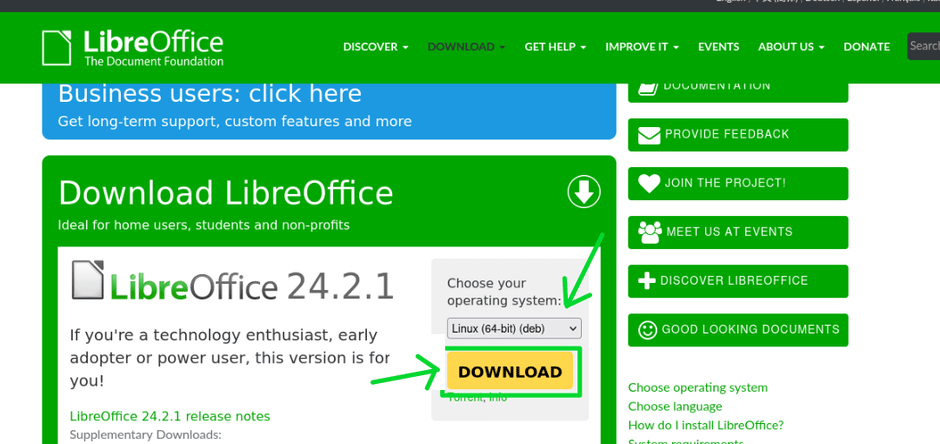
LibreOffice Website
Step 2: Extract the archive
- Once downloading is completed, navigate to your downloads folder using cd command.
cd Downloads
- We will extract the package using tar -xvf command.
tar -xvf LibreOffice*.tar.gz
- This will extract the archive in new folder with same name as of the archive file.
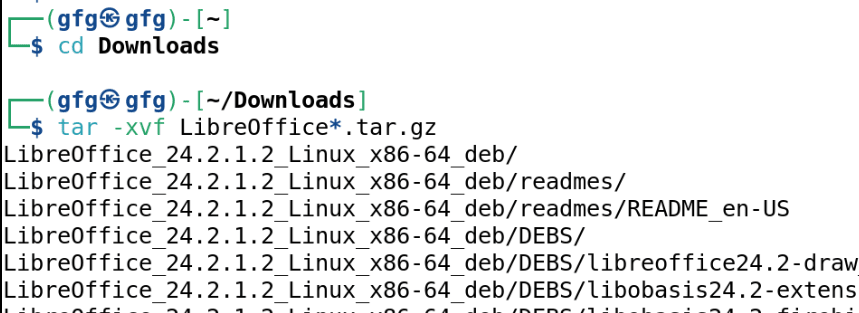
Extracting LibreOffice .tar.gz file
Step 3: Navigate to the extracted directory
- Installation packages are inside of DEBS folder.
- Once extracted, navigate to extracted directory using cd command.
cd LibreOffice*_deb/DEBS
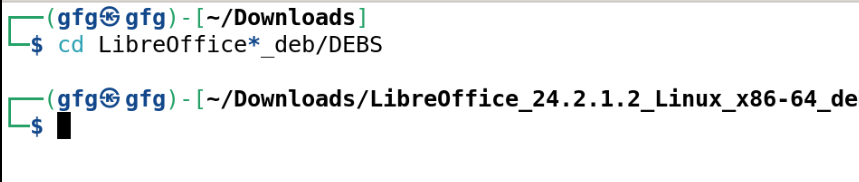
Extracted directory
Step 4: Install .deb packages
- Now, we will install all deb packages present inside of this directory to install LibreOffice using dpkg -i command.
sudo dpkg -i *.deb
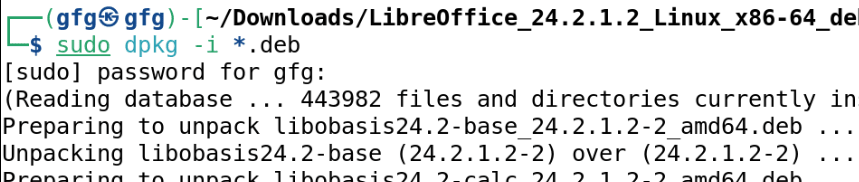
installing .deb packages
Step 5: Verify installation
- Once the installation is complete, you can search for LibreOffice applications in your menu.

verifying installation from applications menu
Conclusion
In this article we have discussed two methods for installing LibreOffice in Kali Linux. For most users, the recommended approach is to use the Kali repositories (using APT Package Manager) for ease of installation, compatibility, and regular security updates.
Frequently Asked Questions to install LibreOffice in Kali linux
What are the prerequisites for installing LibreOffice in Kali Linux?
No special prerequisites are required. However, it’s recommended to ensure your package lists are up-to-date using the following command:
sudo apt update
How do I verify if LibreOffice has been installed successfully?
Once the installation is complete, you can search for LibreOffice applications in your menu
How do I keep LibreOffice updated?
Simply run sudo apt update && sudo apt upgrade regularly to keep your LibreOffice updated.
Share your thoughts in the comments
Please Login to comment...