How to autosum in LibreOffice?
Last Updated :
18 Apr, 2024
Quick Solution!
Here is a quick solution for you. Follow these steps to AutoSum in LibreOffice:
- Select the Rows or Columns with Numbers.
- Click on AutoSum & then select Sum.
- The Sum Method along with the Range will be present at the end of the Row or Column.
- Click on anywhere on the screen to get the result & save it.
When you work on a datasheet, you often need to make a sum or average of large size of numbers within that sheet to get some idea about your business. Suppose, you have a thousand numbers in the LibreOffice sheet, who is going to add them manually & write down the result? In such cases, the AutoSum feature in LibreOffice is used.
The LibreOffice sum formula helps to calculate the numbers in a given range that you will be selected. One of the best features is, that when you make changes to any of the selected numbers or data, the LibreOffice AutoSum will automatically modify the result. Such a method is useful to reduce the workload on the LibreOffice Desktop Application.
For detailed guides on installing LibreOffice, visit the following links: macOS, Windows, and Ubuntu.
In this article, we will discuss the steps needed to perform LibreOffice sum formula without having any implications.
How to AutoSum in LibreOffice? (LibreOffice AutoSum Shortcut)
Step 1: Select the Row or Column in LibreOffice & click on the AutoSum. Now, go for the Sum Method.
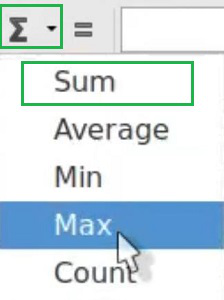
Step 2: You will find the SUM is now present with the Range Number of the Sheet. Click on anywhere on the screen to save changes & get results.
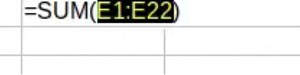
So, these are the simple few steps needed to get AutoSum of numbers in LibreOffice. You can also perform AutoSum to multiple columns in LibreOffice at the same time. Using number AutoSum in LibreOffice, the efforts to get the sum of multiple numbers are reduced to a one-click job.
How do I use AutoSum in LibreOffice?- FAQs
How to do a LibreOffice sum formula?
To AutoSum in LibreOffice, the following steps should be executed sequentially.
- Select the Numbers Row.
- Click on the AutoSum Symbol.
- Click on Sum.
- Now, select any area in the sheet to get the Sum Result.
What is AutoSum in LibreOffice?
The AutoSum is a special method in the LibreOffice. The AutoSum helps to do mathematical operations in a few quick seconds. From the AutoSum term, the Quick Summation technique is denoted. In such cases, a list of numbers is added to get the total result in the sheet itself.
What are other features in AutoSum in LibreOffice?
In LibreOffice, the AutoSum has few features & other techniques involved. Along with the Sum Method, the AutoSum has the Average, Count, Min, and Max features. You can use them in the same way we performed for the AutoSum Sum Method.
Share your thoughts in the comments
Please Login to comment...