How to Disable Google Assistant?
Last Updated :
23 Apr, 2024
Google Assistant is a popular virtual assistant developed by Google, designed to help users with various tasks using voice commands. While many find it helpful, some users may prefer to disable it for personal reasons or to conserve battery life. In this guide, we’ll walk you through the steps to disable Google Assistant on your device easily, ensuring you have control over your device’s functionalities.
Whether you’re using an Android phone, tablet, or a device with Google Assistant built-in, such as smart speakers or smart displays, follow these steps to customize your user experience to your liking and regain control over your device
Methods to Remove Google Assistant From the Screen
How to Disable Google Assistant on phone?
This guide will show you three easy ways to turn off Google Assistant on different devices. Whether you’re using an Android phone or a computer with Google Assistant, you can follow these steps to take control of your device again. We’ll explain how to do it on an Android phone, using voice commands, and in the Chrome browser.
Here are the following methods to turn off Google Assistant on your device.
Method 1 : Turn off Google Assistant on an Android phone
To turn off Google Assistant on Android device, follow these steps:
Step 1: Open your Google Account & click on the Settings option by tapping on your Profile Image.
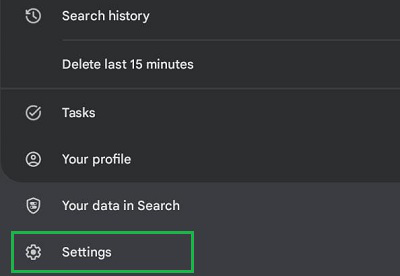
Step 2: Now, click on the General Settings.
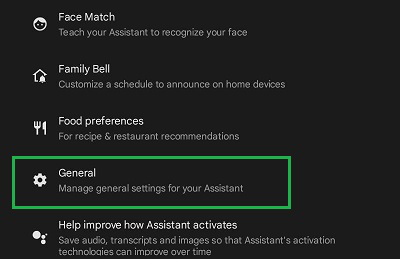
Step 3: Tap on the Button to stop the Service.
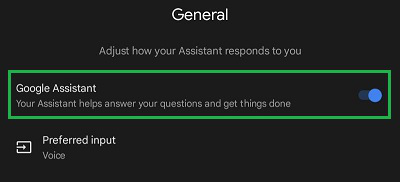
Hence, we have successfully stopped Google Assistant Service on Android.
Method 2 : Turn off Google Assistant using ‘Hey Google’ Voice Commands
We will discuss the steps required to disable Google assistant as well as to turn off Google assistant using “Hey Google” Voice commands in no time.
Step 1: Open your Google Account & click on your Profile Image. Now, go for the settings.
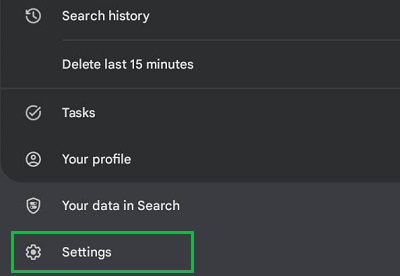
Step 2: At the very first, click on the Hey Google & Voice Match settings.
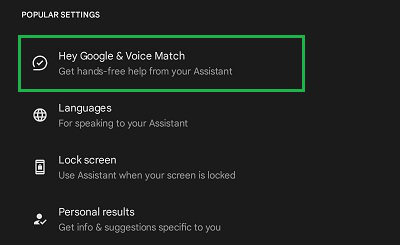
Step 3: Disable the Button present there.
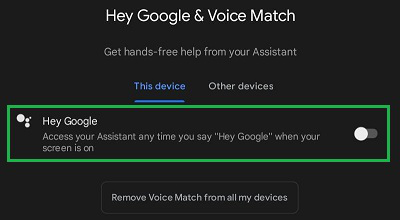
Hooray! You have successfully turned down the Google Voice Command To Service on Android.
Method 3 : Turn off Google Assistant in Chrome or ChromeOS
We will discuss the steps required to to disable Google assistant as well as to turn off Google assistant in chrome in no time.
Step 1: Find out the Settings Page by tapping on the White Circle. Click on the Settings on ChromeOS.
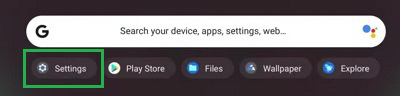
Step 2: Select the Search & Assistant option.
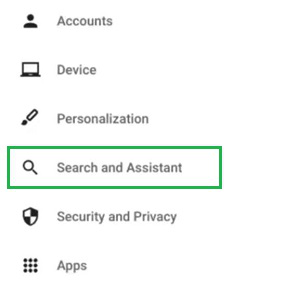
Step 3: To close the Voice Command, make the Dropdown Box option Off for Hey Google. To completely close the operation, disable the Button present there.
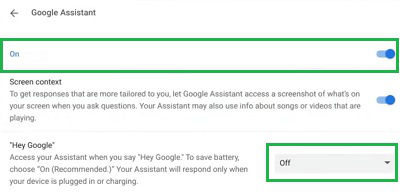
Conclusion
So, these are the simple methods you can try on to disable Google Assistant in your android phone by using ‘Hey Google’ Voice Commands” and to turn off google assistant in Chrome or ChromeOS. When you feel the necessity, you can again try these steps to enable Google assistant again on your device. Just you need to start the service by enabling the button present for each case.
How to Disable Google Assistant- FAQs
How do I turn off Google Assistant?
To disable Google Assistant on your device, the following steps need to be executed.
- Open Google Application & tap on your Profile Image.
- Select the Settings option
- Move to the General Settings.
- Disable the button to stop the Google Assistant entire service.
How do I deactivate Google Voice Assistant?
To turn off the Voice Assistant service, you have to follow the below guideline.
- Open Google Application & select the Profile Image.
- Go for the Settings option.
- Click on the Hey Google & Voice Match service.
- Tap on the button to close the service.
Can I uninstall Google Assistant on Android?
No! In the latest Smartphones, there is no provision present to uninstall the Google Assistant service. However, you can uninstall the latest updates & make it Factory Version. To do that, follow the below guidelines.
- Open Settings & search for Apps.
- Select Manage Apps settings.
- Find out the Google Assistant App and select that.
- Now, click on the Uninstall Update option.
How to Disable Google Assistant in Android ?
Disable Google Assistant:
- Open Google app.
- Tap profile picture > Settings > Google Assistant.
- Toggle “General” off.
How do I stop Google Assistant from popping up even when I turn off?
- Default App: It might still be your default assistant. Change it to “None” in Settings > Apps > Defaults > Assist app.
- Accessory Activation: Buttons on headphones etc. might trigger it. Check their settings to disable Assistant activation.
Share your thoughts in the comments
Please Login to comment...