How to Enable or Disable Smooth Scrolling in Google Chrome ?
Last Updated :
28 Dec, 2023
Smooth scrolling is a feature in Google Chrome that allows users to scroll and navigate among web pages seamlessly and smoothly. If your Chrome browser is experiencing jerky, abrupt jumps during scrolling, you can enable the smooth scrolling feature from the Chrome flags feature. The smooth scroll feature is enabled by default, but Chrome may disable it automatically if too many tabs are open. However, if you are used to the traditional way of scrolling and prefer it more, you can disable the smooth scrolling option.
Benefits of Enabling Smooth Scrolling:
- If Smooth scrolling is enabled, You will experience smooth and seamless scrolling on web pages. It eliminates jerky and abrupt jumps during scrolling.
- Reduces eye strain by continuous scrolling effect.
Benefits of Disabling Smooth Scrolling:
- Smooth scroll should be disabled if you have an unstable Chrome or are having problems with GPU; otherwise, the Chrome might crash.
- In old computers, especially, enabling smooth scrolling can cause Chrome to lag due to the use of more resources.
Step 1: Open the Chrome browser and Search for chrome://flags/ in the search tab of your window. Remember this link won’t work on other browsers. (The other browsers might replace “chrome” with their browser’s name. Once the experiments tab is open you can follow the next steps. )
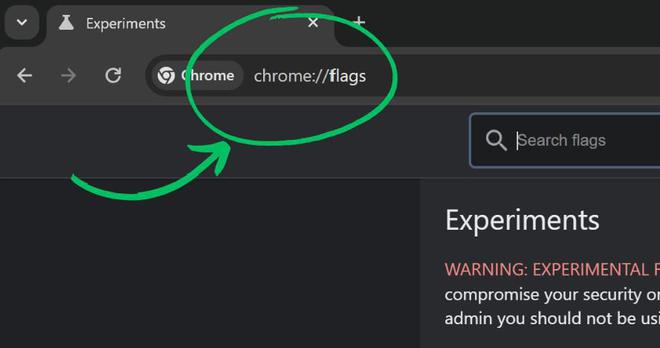
Step 2: Now, in the Search bar in the window, Search for ” Smooth Scrolling ” (without double quotes).
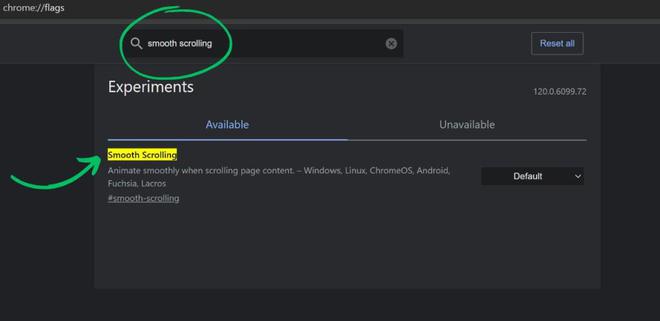
Step 3: There will be an option of Smooth scrolling. A drop-down menu will be given where the value is set to “Default.” Click on it and choose the option “Enabled.”
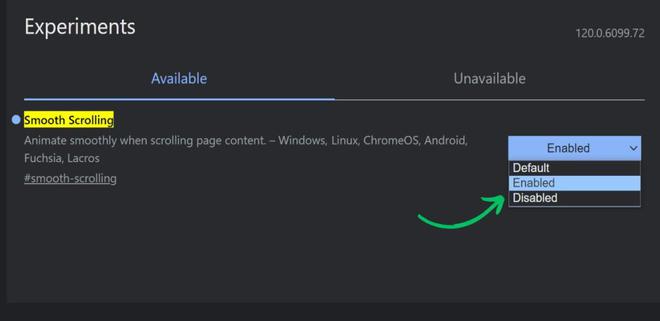
Step 4: After the above step, Click on the “Relaunch” button given at the bottom of the browser window. Your work will not be lost on relaunching the browser.
-660.jpg)
Step 5: Once the browser is reloaded, the Smooth scrolling option will be enabled successfully.
The steps for disabling the Smooth scrolling option are similar to the above given steps for enabling the Smooth scrolling
Step 1: Search for chrome://flags/ in your Chrome browser.
Step 2: Then Search for Smooth Scrolling in the search bar given in the window.
Step 3: The value in the drop-down menu is set to Default or Enabled (if changed earlier). Set the value to disabled.
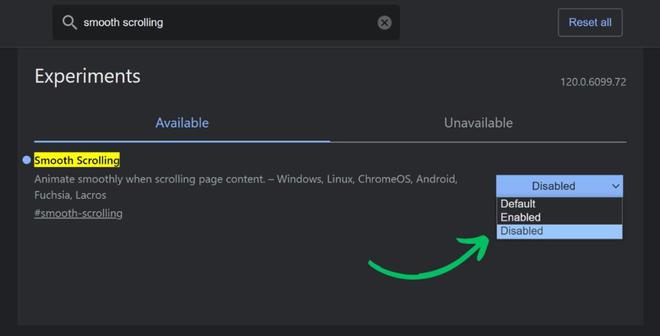
Step 4: Then click on the “Relaunch” button at the bottom of the window. After this, the Smooth Scrolling option will be disabled.
Conclusion:
Whether you like a smooth and seamless experience in your browser or you like the traditional way of scrolling, Chrome provides settings to change according to your preferences. Experience both types of scrolling and choose which style suits you the most. This article offers you ways for both enabling and disabling smooth scrolling in your Google Chrome browser.
Share your thoughts in the comments
Please Login to comment...