Twitter has been a great platform for sharing your thoughts with people around the world. Alright, no one calls it Twitter anymore, officially it’s “X” now but we will use its former name in this blog and let you enjoy the wave of nostalgia of its early days.
Since its inception, Twitter has been used to share things with people at large but with time perceptions have changed and now users want their Twitter account private. They only a target group to read their tweets or they don’t want a few selected individuals to have access to their tweets.
In this blog, we will look at simple steps to make your Twitter account private and protect your tweets from public viewing.
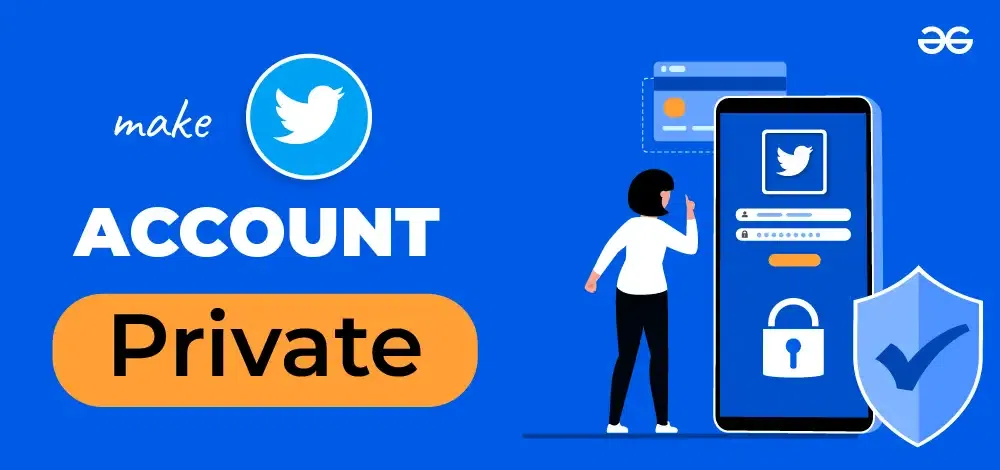
Every new signup account has a default privacy setting, that is your tweets will be open to the world. To change this there are pretty straightforward steps to tweak your privacy settings. Let us learn how you can make changes in the privacy settings of your Twitter account and switch it to a private account.
A private account offers perks like a re-enforced private Twitter life and thereby helps you to avoid all the negative people on the platform.
How To Make Twitter Account Private
A private Twitter account gives you a more exclusive digital space where you control who’s in. So, here only your approved followers can see what you share. It acts like a no-entry board for all the other users.
So, feel free to tweet without worries – only your approved followers are getting the updates. There is one thing that you should pay close attention to, and that is to keep an eye on who you invite into your Twitter circle!
It is believed that people with the Leo zodiac are attention-hungry but eventually even they might get tired of all the attention and chaos on social media platforms. Who doesn’t like a closed circle of really nice and like-minded people?
That is when you think of making your Twitter account private. Here are a few instances when making your Twitter account private can be a good idea:
- Personal Stuff: If you want to share personal stuff like family updates or moments with close friends, making your twitter account private keeps it just between you and them.
- Job Hunt: When you are on a job hunt, you might want to keep your tweets low-key. A private account ensures potential employers only see what you want them to.
- Avoiding Strangers: If you are not into sharing your thoughts with strangers, just introvert things right. Jokes apart, a private account lets you control who gets to follow you and see your tweets.
- Peace of Mind: It’s your space! If you just want to tweet without worrying about random folks seeing and giving an unwanted opinion, a private account gives you peace of mind.
Choosing to make your Twitter account private can bring the piece you have been craving for. It is pretty easy to do that on your computer – a few simple steps, and you’re good to go. Here’s a quick guide to help you out:
Step 1: Open Twitter: Go to Twitter’s website (https://twitter.com/) on your browser and log in.
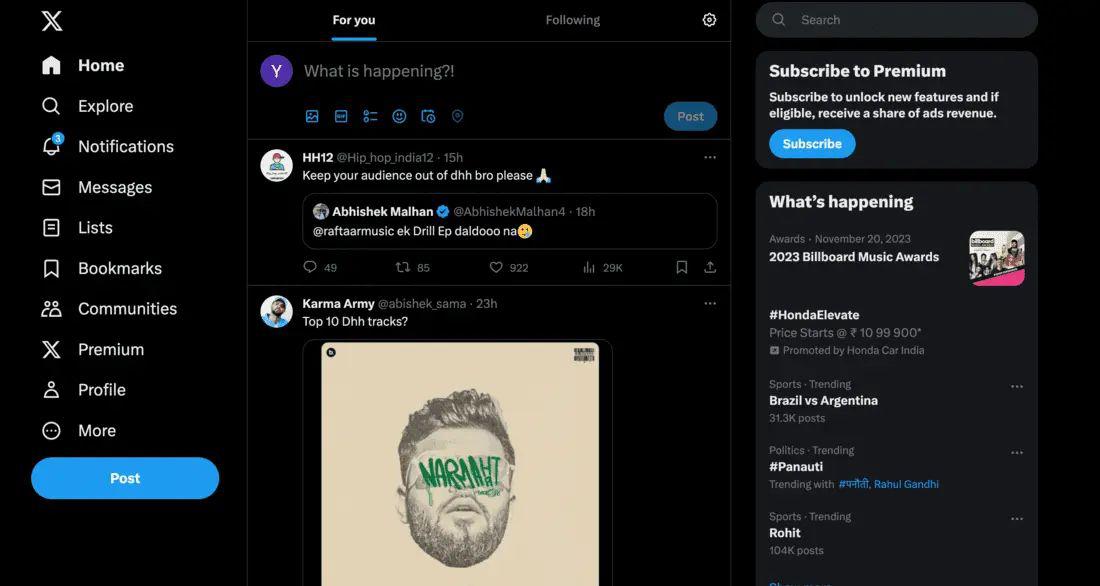
Step 2: Access Settings: Once logged in, look for “More” on the left side, click it, and choose “Settings and privacy.”
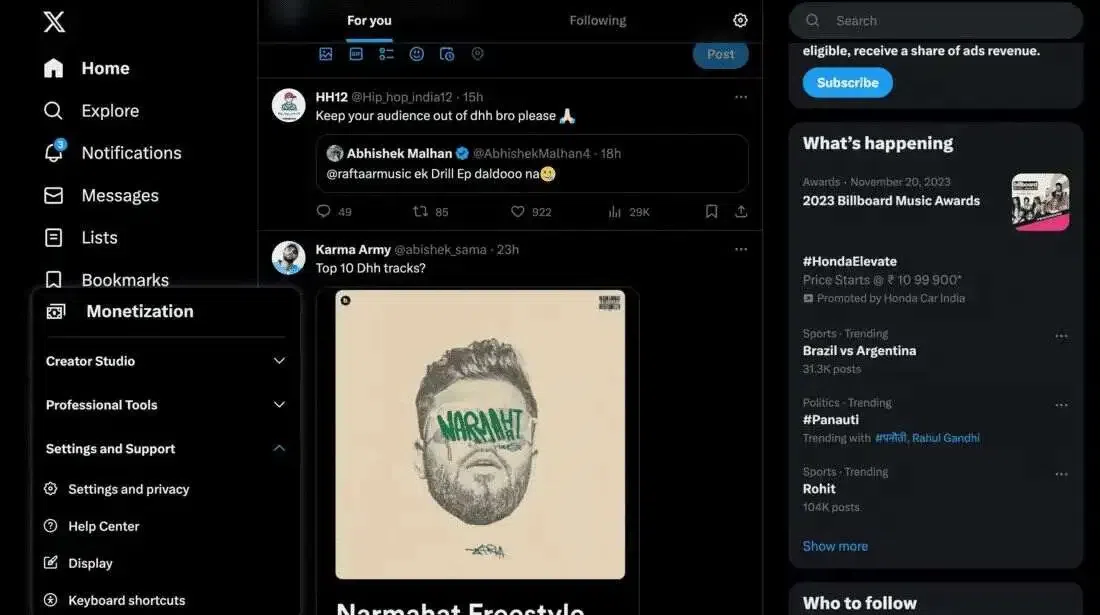
Step 3: Privacy and Security: In the Settings menu, pick “Privacy and safety” to open privacy settings.
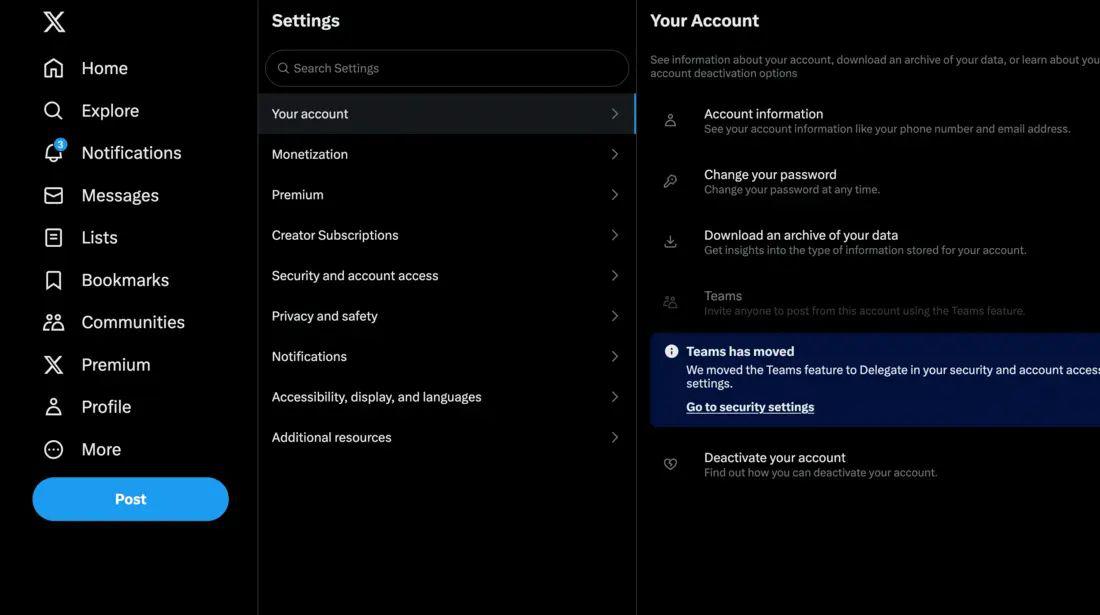
Step 4: Audience and Tagging: Under “Privacy and safety,” look for “Audience and tagging” to manage who sees your tweets.
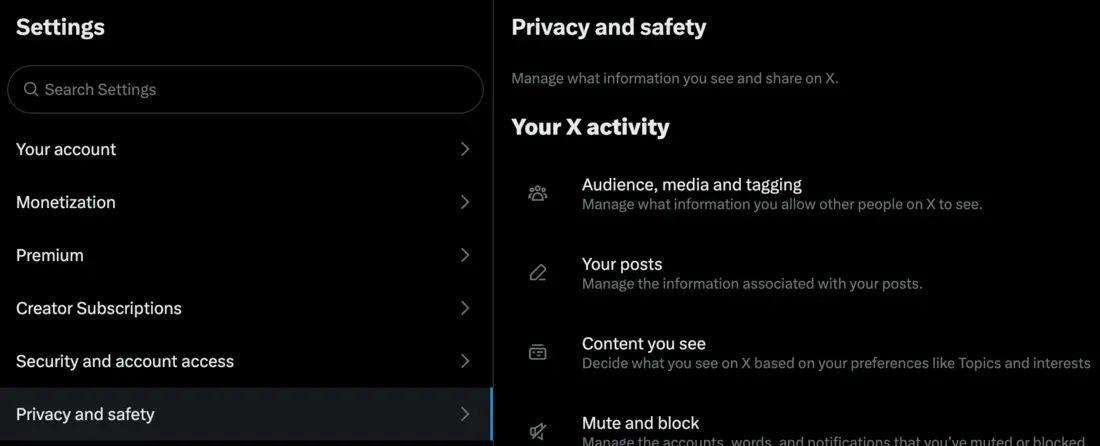
Step 5: Protect Your Tweets: Scroll down to “Privacy” in Audience and tagging, find “Protect your Tweets,” and check the box next to it.
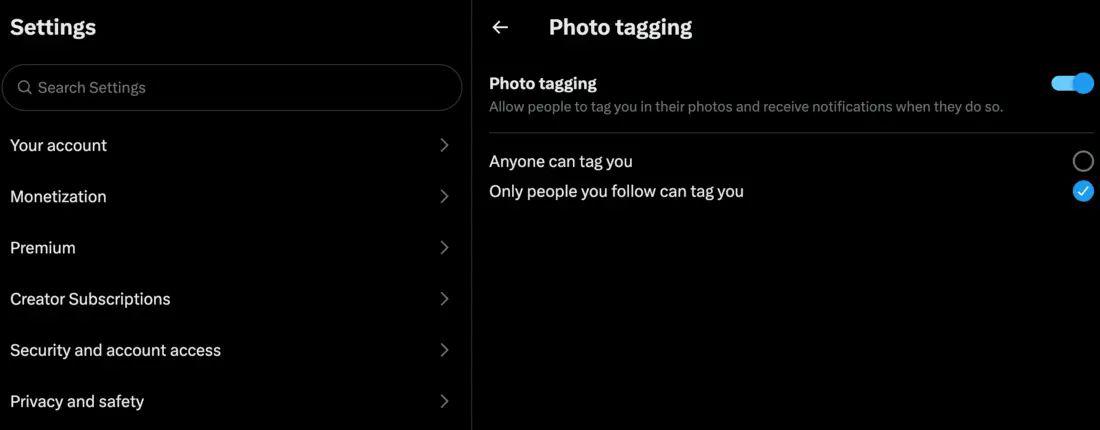
Step 6– Check Privacy: Go back to your profile – you should see a message saying your tweets are protected and only visible to your approved followers. That’s it!
Making your Twitter account private is like putting up a virtual fence around your tweets. Here’s how you do it on the mobile app:
Step 1: Open the Twitter app on your phone.
Step 2: Tap the little gear icon in the top-right corner.
Step 3: Select “Settings and privacy.”
Step 4: Click on “Privacy and safety.”
Step 5: Find “Audience and tagging” and slide the button next to “Protect your Tweets.”
Don’t forget to tap “Save changes” at the bottom.
Now, with your account in private, only the people you’ve given access can check out your tweets. If someone isn’t following you, they won’t see your tweets, even if they try to search for them.
Also, managing your followers is easy – just visit your profile and tap the “Followers” tab. If you ever want to go public again, follow the same steps and switch off the “Protect your Tweets” toggle.
Here are some friendly tips:
- Lock It Up: Make your account private if you want a more exclusive digital experience.
- Mind the Circle: Be picky about who you allow to be your follower. Followers should be like your digital buddies with whom you feel safe.
- Tweet Wisely: Avoid oversharing personal stuff. If you don’t know your followers personally, it’s better to restrain your personal stuff from them.
- Beware of Bots: Sketchy accounts can be trouble. If something feels off, it probably is.
- Keep an eye on DMs: Direct Messages are your private chat space. Only chat with folks you trust.
- Two-Factor Tag Team: Add that extra layer of security with two-factor authentication.
Conclusion
Twitter is all about sharing your thoughts and opinions with users around the globe. The option of having a private account lets you use a filter that prevents random folks from snooping around. With a few tweaks in the privacy settings, you can limit your audience and have a closed circle that can engage with your tweets.
We learned about these privacy controls and how you can change them to restrict your audience. You learned the five-step guide to making your account private. Implementing these privacy controls makes a user feel more comfortable as he can now control the engaging public. With a private account status, you are in full control over who can view and interact with your updates.
Frequently Asked Questions
Q1: Can people still see my tweets if I make my account private?
Answer:
Nope! If you set your account to private, only the people you approve as your followers will be able to see your tweets. Simply saying, it’s like having your own VIP section on Twitter.
Q2: Can I make my existing tweets private?
Answer:
Unfortunately, no. Making your account private only affects tweets that you will make later. Nevertheless, if you have older tweets you want to hide, you might want to consider deleting them individually.
Q3: How do I approve followers for my private account?
Answer:
Once your account is private, you’ll get to review and approve new followers. Just go to your follower requests, check out their profiles, and hit that “Approve” button for the ones you are comfortable showing your tweets.
Q4: Can I change my mind and make my account public again?
Answer:
Absolutely! You’re in control. If you decide you want to share your tweets with the world again, simply go back to your settings, reset the “Photo Tagging” option, save changes, and you’re back to being a public tweeter. easy peasy!
Share your thoughts in the comments
Please Login to comment...