How to Get Email Notifications for Responses in Google Forms
Last Updated :
18 Oct, 2023
How to Turn Response Notification On or Off – Quick Steps
- Open your form.
- Click “Responses.”
- Click More.
- Toggle the notification switch.
- Configure settings if needed.
- Save changes.
In our increasingly interconnected world, efficient communication is at the heart of effective information gathering and decision-making. Google Forms is a valuable tool for surveys, feedback collection, and data gathering, but the traditional process of having to frequently check for new responses can be time-consuming and inefficient. That’s where the power of email notifications for Google Forms steps in.
In this comprehensive guide, we’ll walk you through the straightforward steps of enabling email notifications for your Google Forms.
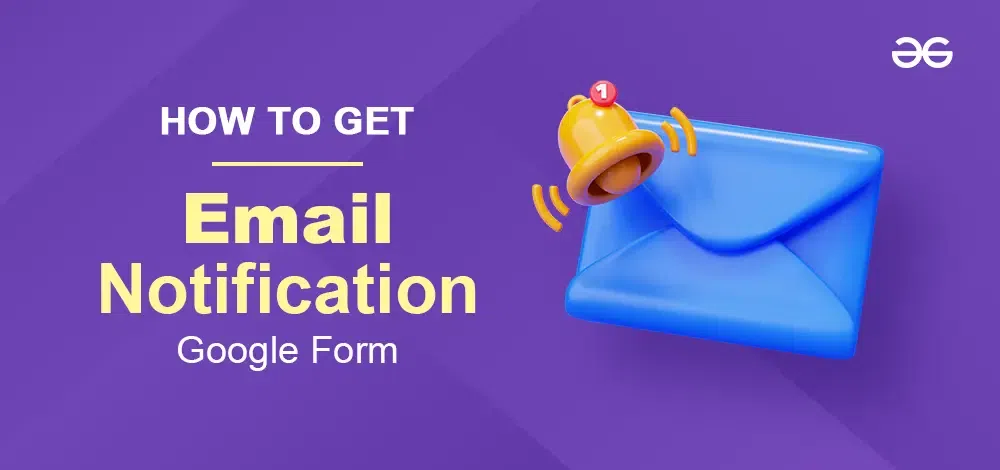
How to Get an Email Notification for New Responses in Google Forms
Step 1: Go to Google Forms
Sign in to your Gmail account and create your own Google form.
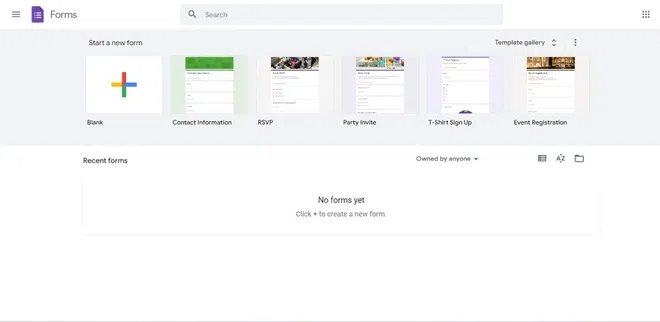
Go to Google Forms
Step 2: Go to the Responses Tab and Click on More (three dots) Icon
On the top of the navigation panel, you will find three tab options. Select the ‘Responses’ Tab. On the right side click on the ‘Three Dots Menu’. The first option in the popup menu will be ‘Get email notifications for new responses’.
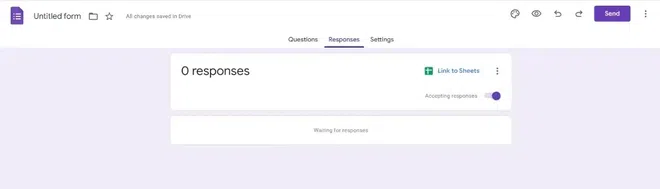
Go to the Responses Tab and Click “More”
Step 3: Enable Get Email Notifications for New Responses
Click on Get Email Notifications for New Responses option and you will enable the form to send notifications to your Gmail account.
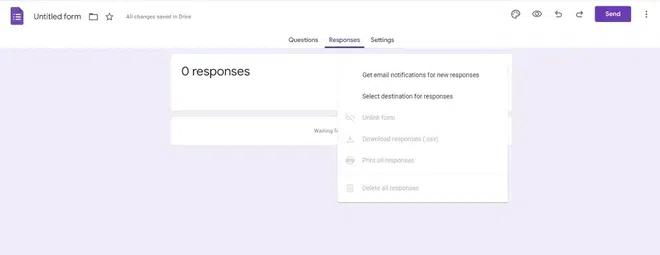
Enable “Get Email Notifications for New Responses”
Note: Upon enabling this option, you will get notification only when a new response in the Google Form is submitted.
Benefits Of Turning On Notifications in Google Forms
1. Multiple Response Types
Google Forms provides us with multiple types of response options like checkboxes, radio buttons, short and long-form texts, insert images, and YouTube videos.
2. Excel Conversion to Excel
It provides us with an option to get the response details directly in the form of Excel sheets.
3. Versatile
It can be used as a feedback form, event registration, and even a quiz where points can be assigned to different questions.
4. User-friendly user Friendly
Google Form’s interface is very simple and user-friendly for both the form builders and the form responders.
5. Multiple Controls
It also provides multiple control options associated with the form. For example to limit the number of responses, whether to send respondents a copy of their responses, shuffle the order of questions if it’s a quiz, etc..
6. Quick Analysis
Once responses are submitted, the analysis of the responses is generated automatically in the responses tab. It provides a quick overview of all the important parameters of the responses and saves time.
How to Get Email Notification Add-Ons in Google Forms
Add-ons are nothing but extensions for Google Forms which will enhance its functionality. For example, Mail Merge is a very useful add-on with which we can create a custom email template to be sent to responders whenever the form is submitted.
Add-ons can be browsed from the ‘more’ section of Google Forms.
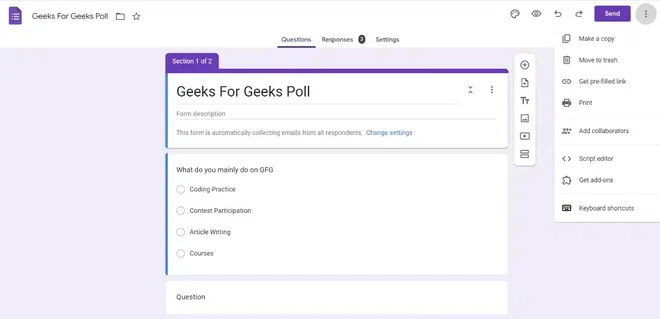
Google Forms Email notifications Add-Ons
How to Get Notified When People Submit Your Google Form
Using Email Notifications, you’ll receive instant alerts whenever a new form entry is submitted or any edits are made to an existing submission.
Email Notification for Google Forms Add-On
This Add On can be found by searching in the ‘Get Addon’ section. This add-on comes with multiple features to customize the email notification after a new response is submitted. Though some features require premium membership, it is still a very useful tool.
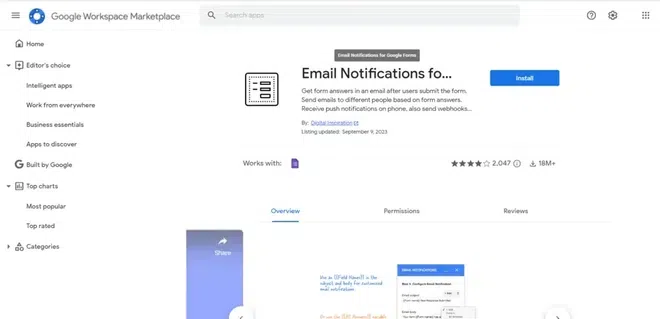
Email Notification for Google Forms AddOn
Features of Email Notification for Google Forms
Create Email Notification
Email notifications of custom format can be created. One can create multiple custom email templates which are stored as ‘Rules’.
- Customize email format with a wide range of options
- PDF of responses can be generated with the custom file name
- Other files can be linked as attachments.
- Send a custom confirmation message to the respondent based on their response.
- Can include multiple addresses to notify upon form submission.
Create Mobile Notifications
Notifications of custom format can be created using this option. Upon successful configuration of this service, you will receive a notification on your mobile phone whenever a new response is submitted.
Resend Form Notifications
With this, one can view and resend all the past responses received on the Google form.
Mail Recipe for Google Forms Add-on
It is a free and robust tool that can be used to send customized email notifications to both collaborators and responders.
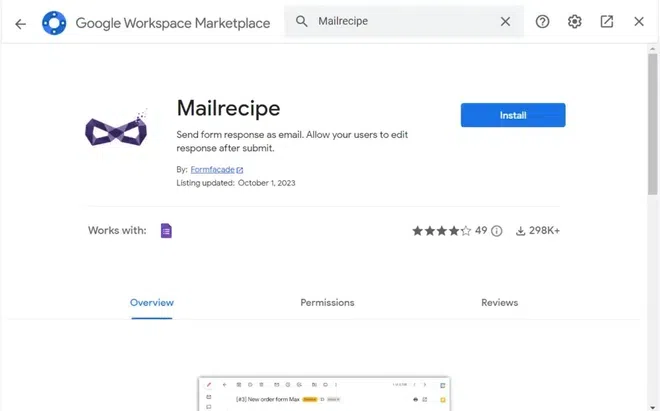
Mail Recipe for Google Forms Add-on
Features of Mail Recipe
- Send Responders an email confirmation with a custom subject and body.
- Email notifications can be sent to multiple emails (collaborators) whenever a new form is submitted.
- Preview and test all the configurations.
- Enable or disable the form notifications for all the users.
Conclusion
Google Forms is a very useful application that can be used for multiple tasks, comes with multiple control options, and has a wide range of extensions available. Integration with Gmail makes Google Forms a powerful and free tool that can be used for many technical and nontechnical tasks.
Frequently Asked Questions
How do I get email notifications from Forms
In the google forms page, you will find Responses tab. Click on the Responses tab. Then click on more. you will find one option to be ‘Get Email Notification for Google Form’.
Why am I not getting email notification for Google Forms
There might be three reasons:
- Make sure that you have enabled email notifications in the responses tab.
- Check if the Google Form email notifications are landing in the spam folder of your mail.
Make a note that you will get email notifications only for the submissions that happen after enabling the notifications. And, it might even take 5 minutes to get an email after a new response has been submitted.
Can you trigger an email from Google Forms
Emails can be triggered from google forms in the following two ways
- A copy of response can be emailed to each respondent after they submit the google form.
- Using addons like Mail Merge custom emails can be sent to each respondent.
Share your thoughts in the comments
Please Login to comment...