How to embed Google Forms on any Website ?
Last Updated :
01 Oct, 2020
Google Forms are one of the most famous online platform developed and supported by Google. One can create and customize the created forms and can perform various tasks from review to automatic certificate generator. One can also embed it on a website so that anyone visiting the website can submit or view the form. This article will describe the method to embed a Google Form to any website.
Step 1: Create a Google Form that has to be embedded. The How to Create and Customize Google Forms? article has the steps needed to create and customize Google Forms as per the requirements.
Step 2: After the form has been created, click on the Send button as shown in the image below.
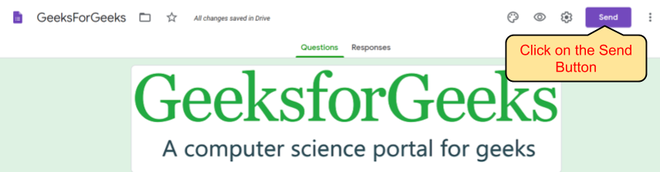
Step 3: Select the embed option from the available options of sending. This would show an <iframe> link that has to be copied.
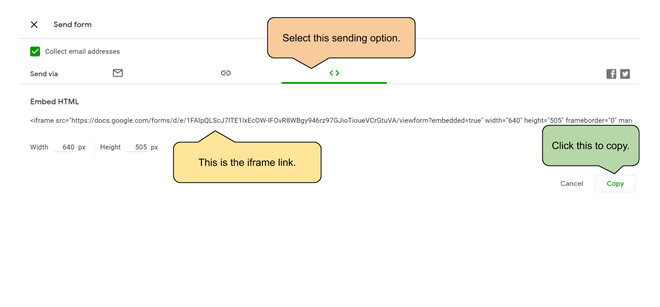
Step 3: Add this <iframe> link in the HTML source code of the page where the form has to be embedded. This will automatically display the form and allow it to be filled on the page itself. The example below illustrates how the form has to be embedded.
Example:
HTML
<!DOCTYPE html>
<html>
<body>
<h1 style="color: green;">
GeeksforGeeks
</h1>
<p>
How to embed Google Forms
on any website?
</p>
<iframe src="Your Copied Form Source"
width="550" height="600"
frameborder="0" marginheight="0"
marginwidth="0">
Loading…
</iframe>
</body>
</html>
|
Output:
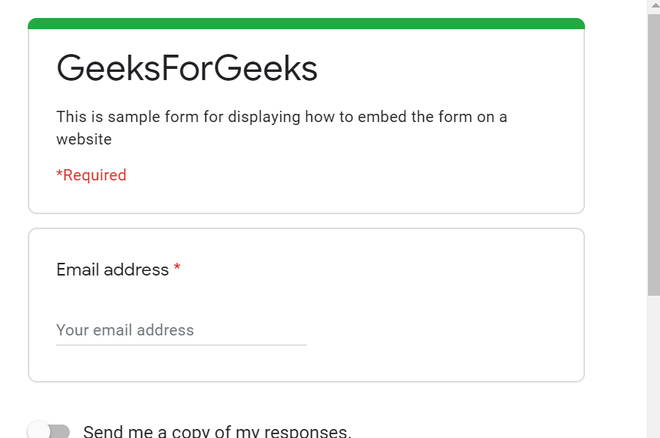
The output screen will look like this
Like Article
Suggest improvement
Share your thoughts in the comments
Please Login to comment...