We know how closely Android is connected to Google. To fully utilize their Android phones, all smartphone users must have a Google account. This is because most of the applications on an Android phone, from the Play Store to Calendar, use Google accounts.
Android is a mobile operating system specially designed for smartphones and tablets. It is also important to note that smartphones may function without Google accounts, but that increases the complexity and requires some additional knowledge.
But sometimes there comes a time when we need to Remove Google Account From our Phone For instance, if you’re selling your old phone, removing your Google account ensures that the new owner can’t access your data and keeps your info safe.
Let’s see how to Remove Google Account From Android Phone.
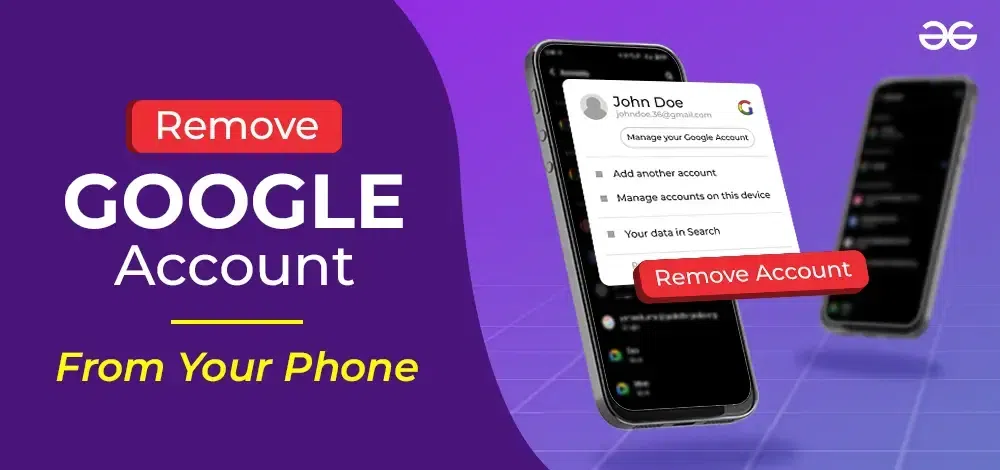
In this article, we are going to learn how to remove a Google account from mobile phones.
Why do we add a Google Account On our Phone?
As we said earlier, Google accounts play a role in almost all Android applications. It helps to access emails, contacts, and calendars; to get apps from the Play Store; to make use of Play Books or Play Games, etc. Google can have your contacts, files, and photos backed up so that even when you change phones, the data can be synced. Thus, it manages your information, activities, security, and privacy.
You can have multiple Google accounts added to your phone, such as a personal account, a professional account, etc. It is easier to manage the information that is to be synced to your phones.
Creating a normal Gmail account suffices to have access to all of the Google applications.
Must Read – How to Create a New Gmail Account?
When you have multiple accounts signed in, there is always a default or primary Google account. It would be the first account listed under Settings > Accounts > Google. This primary account is used by default to perform all actions on your smartphone.
You can always change the primary account in the settings. When the primary account is deleted, the other account becomes the primary when there are two accounts. In the case of more than two, you ought to choose the primary account.
Why Remove Google Account From a Mobile Device?
There are many reasons why one chooses to Remove Google Account. Let’s see a few of them:
- Reset your phone
- Switching phones
- Improving Security
- Fixing Issues
- To clear out old accounts that you no longer use.
However, removing Google account removed everything associated with the account. This includes mail, contacts, photos, calendar reminders, etc. So be prepared for that.
Method 1: Remove Google Account From Android Phone
Removing a Google account from your smartphone is a simple process. It takes just five steps, and with them, you can successfully remove Google account from Android phone.
Step 1: Go to Settings on your Android mobile phone.
Step 2: Scroll down and look for “Accounts,” as shown in the image below.
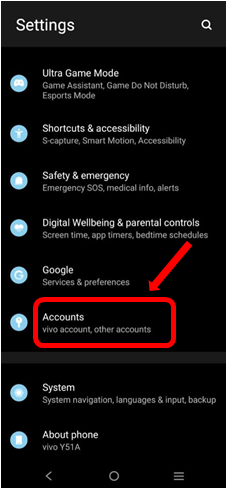
This holds all the accounts logged in on the device. This includes not just Google accounts but also accounts for other applications.
Step 3: You will find multiple Google accounts signed in. From there, click on the account you wish to remove.
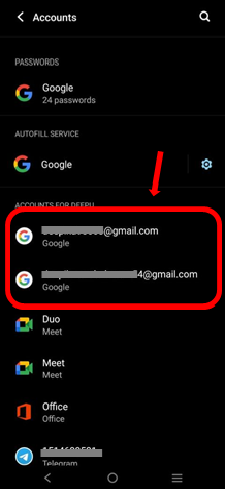
Shown below are two Google accounts on the device.
Step 4: On the next page, you will find the account to be removed and the “Remove account” button below it. Tap on the button.
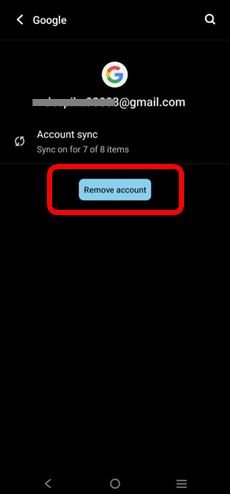
Step 5: A confirmation to remove the account from the device will pop up. The alert message will warn you about the consequences after removal. Read carefully and confirm by clicking the “Remove account” button again.
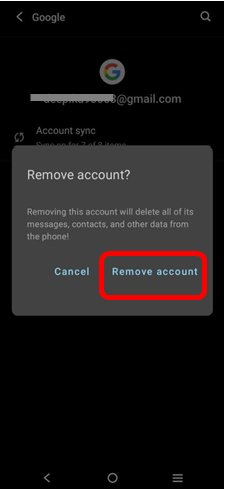
Now, your Google account has been successfully removed from your Android mobile device. As said earlier, the removal is accompanied by the removal of all the information synced to that Google account.
Method 2: Remove Google Account From Gmail
You can also directly remove your account from the ‘Gmail’ app without going to the settings. This is also a simple procedure to easily remove your account with just three to four clicks.
Step 1: Open the “Gmail’ application on your smartphone.
Step 2: Click on the icon of your profile picture found in the top-right corner, beside the search tab.
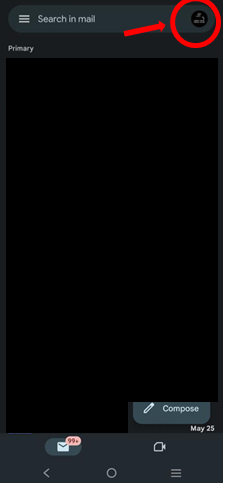
Once you do, you can see all the accounts available on the device. Here, you will notice an option ‘Manage accounts on this device” at the bottom.
Step 3: Click on “Manage accounts on this device” to quickly remove the Google account from the device.
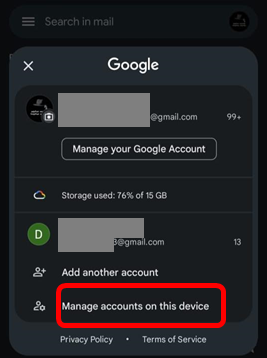
Step 4: The next page that appears shows the multiple accounts present on the device, just as you were able to see all the accounts in the settings.
An exception here is that you only see signed-in Google accounts.
Step 5: Click on the account to be removed. It takes you to the next page, similar to the remove page seen in the previous method.
Step 6: Click the “Remove account” button, and a pop-up immediately appears for confirmation.
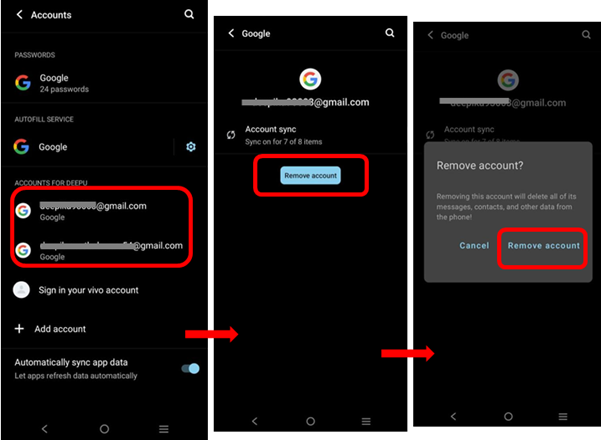
The account has now been removed from your mobile device.
Method 3: Remove All and Reset
In case you are planning to sell your smartphone or make a new start with it, you can always do a factory reset, which is a viable option. A factory reset allows you to remove all the accounts logged in, synced contacts, media, etc.
Your mobile device becomes a clean slate for a fresh start. Do remember that you will lose all your stored information that isn’t backed up by any means.
Follow the steps below to quickly reset your mobile phones:
Step 1: Open Settings on your device.
Step 2: Search for the General and Backup & Reset options.
Step 3: Back up the required data from the device, as it might be impossible to retrieve any data later.
Step 4: Tap on the factory data reset.
Step 5: Now, click on the reset device; a message for confirmation will pop up.
Step 6: Click the “Delete All” button.
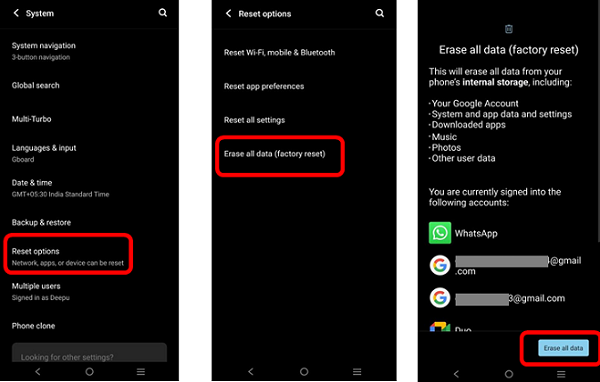
It might take a little while to reset the device. All your accounts and information will be deleted. The phone becomes fresh and new.
You can also factory reset the device using the power and volume buttons. Press and hold the Power button, then press the Volume Up button while still holding the Power button. Using the volume buttons, highlight “Wipe data” or “factory reset”.
It is to be noted that all of the steps mentioned here are General Procedures. The words used for each of the options or the location of such a setting might differ, but the overall method is the same for all. Just go through it once again in case you don’t find the exact buttons mentioned here.
we hope this article was useful for you to know about the ways you could remove the Google account from your mobile phone.
FAQs – Remove Google Account
Q1. Will removing the Google account delete all contacts?
If your contacts are synced with the account that you decide to remove, then yes, all your contacts will be removed, You can always export your contacts to the mobile device and then remove your account, or you can move them to another Google account.
Q2. Can I remove my Google account on one device from another?
Yes, you can open your Google account from any other device. Go to Security on the left panel and select “Manage all devices”. Sign out of the device you wish to sign out of.
Q3. Will removing a Google account from a phone delete it permanently?
No. Removing your Google account from the phone will not delete the account permanently. You can always log in to your Google account again.
Q4. Can I delete all data synced with the Google account without actually removing the account from my phone?
Yes. You can simply turn off sync so that no data synced to the account is shown on your device, but you can still access your mail.
Q5. How do I remove my Google account from an iPhone?
One can simply open the Gmail app on an iPhone, then manage accounts on the device and remove accounts.
Also Read
Share your thoughts in the comments
Please Login to comment...