Methods to Access Downloaded Files in iPhone or iPad
Last Updated :
03 Apr, 2024
Wondering how to access downloaded files on your iPhone or iPad? Don’t fear, as we’ve got you covered. Unlike computers, accessing downloaded files on iOS devices can be a bit different. But fear not, as we’ll walk you through the methods to effortlessly access your downloaded files.
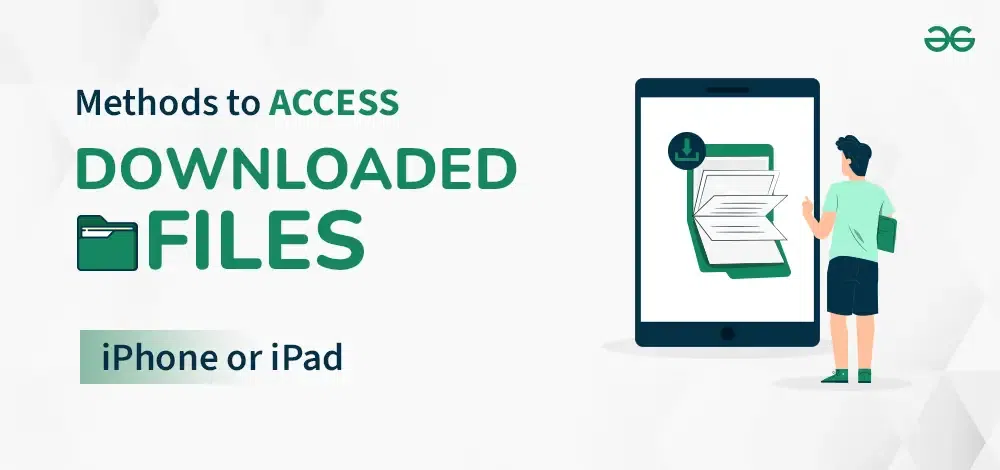
Whether it’s images, documents, or other files, knowing how to find and manage them on your iPhone or iPad can significantly enhance your user experience. In this article, we’ll provide you with simple and easy-to-follow instructions on how to access downloaded files on your iOS device, ensuring you stay organized and efficient.
In this article, we will discuss a handful of methods that you can use to find any downloaded files on an iPhone or iPad with ease.
How to access Downloaded Files in iPhone or iPad
Methods to Find Downloaded iPhone or iPad Files
To get downloaded files on an ios, the following methods can be executed. We will start with the very single & most effective method for the same.
Method 1 – Find Downloaded Files on iPhone Using Files App
To access downloaded files in iOS, you can utilize the Files app, which serves as a central hub for managing your files. This method allows you to easily access downloads on iPhone and efficiently organize your files. By following these simple steps, you can quickly locate and access your downloaded files, ensuring easy retrieval whenever you need them.
Step 1: Open the Files Application and go to the On My iPhone option. Click on that.
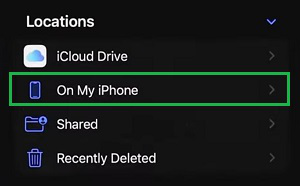
Step 2: You will get a Downloads Folder. Inside that Folder, all kinds of Documents, Images, etc. will be stored.
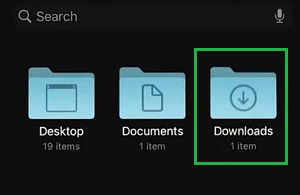
Hence, we have successfully found out the downloaded files on iPhone or iPad using the Files application.
Method 2 – Find Downloaded Files on iPhone Using Search Bar
If you have remembered the file name or the starting letters of your file name, you can use this feature. Swipe Down the screen from the middle & the Spotlight Search will open. Search for the file name there to open it.
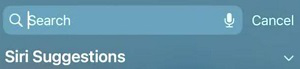
Hence, we have successfully found out the downloaded files on iPhone or iPad using the Search Bar.
Method 3 – Find Downloaded Files on iPhone Using Safari
If you have downloaded the file from the Safari Browser, you can use it also to locate it. Open Safari & you will get the Download Sign. Select that and go for the Downloads option to access all downloaded files.
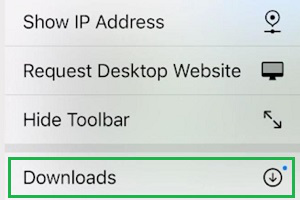
Hence, we have successfully found out the downloaded files in ios using the Safari Browser.
Method 4 – Find Downloaded Music Files on iPhone
If you are in search of any Music File, you don’t need to perform such steps. You have to open the Music Application. You will get the Downloaded options present there. You will find all the downloaded music files there.
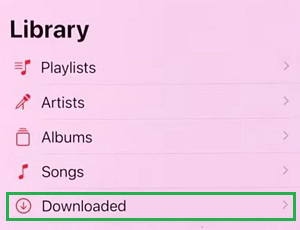
Hence, we have successfully found out the downloaded Music Files in ios.
Conclusion
In conclusion, accessing downloaded files on your iPhone or iPad is essential for efficient file management. By utilizing various methods such as find downloaded Files on iPhone Using Safari, Search Bar, and Files App you can easily locate and manage your files with ease. Whether it’s images, documents, music, or other files, knowing how to access your downloaded files ensures you stay organized and productive on your iOS device. So, next time you need to find a downloaded file on your iPhone or iPad, remember these methods to streamline your file access experience.
Methods to Access Downloaded Files in iPhone or iPad – FAQs
Where can I find the downloaded Music File on my iPhone?
To find your downloaded Music File on your iPhone, the following steps can be used.
- Open Music Application.
- Click on the Downloaded section to get the song.
How do I find downloaded files on my iPhone or iPad?
Find downloaded files on iPhone/iPad:
- Open the Files app (blue icon).
- Look for the Downloads folder.
How do I access my iPhone files on my iPad?
No direct iPhone file access on iPad due to security restrictions. Here are some workarounds:
- Use iCloud Drive (if you keep files synced).
- Access files through specific apps’ cloud storage (e.g., Google Drive).
- Transfer small files with AirDrop.
Where do I find my downloaded files?
Downloaded files live in different places depending on your device:
- Computer: Check the Downloads folder (File Explorer on Windows, Finder on Mac).
- iPhone/iPad: Look in the Downloads folder within the Files app (blue icon).
- Android: Find them in the Downloads folder using your file manager app.
Do iPhone Downloads go to iCloud?
No, iPhone downloads don’t automatically go to iCloud. But you can save them to iCloud Drive if you want to access them across your Apple devices.
Share your thoughts in the comments
Please Login to comment...