How to Convert Videos to GIFs on iPhone or iPad?
Last Updated :
21 Feb, 2024
Quick Solution!
Here is a quick solution for you to easily understand the process. Do check it to Convert Videos to GIFs on iPhone:
- Launch Shortcut Application.
- Go to Gallery.
- Search for GIF.
- Go to the Add Shortcut Option.
- Launch the Shortcut Application.
- Go to All Shortcuts.
- Click on Make GIF.
- Select the Video & pick up the clip.
The Graphical Interchange Format or GIF was first introduced in 1987 by an American Computer Scientist in which a soundless video clip runs in a loop. And now in modern 2024, we will find GIF images everywhere, whether on social media or any messaging platform. Even, for making a meme out of any video, people Convert Videos to GIFs on iPhones.
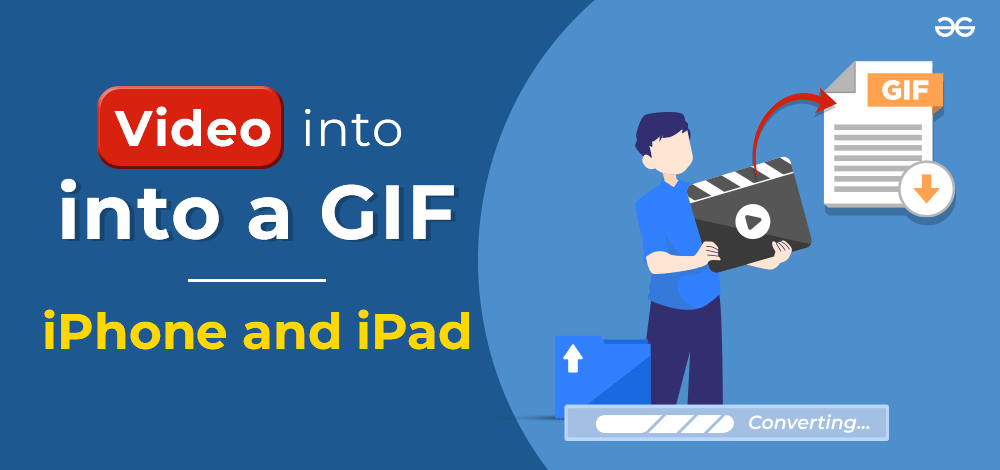
If you are an individual who loves to Make Videos to GIFs and enjoy such memes, then you don’t need to rely on any third-party application anymore. If you have an iPhone or iPad, then you can easily Transform Video to GIF in no time. There is a special feature present on the iPhone for GIFs Conversion which can make a GIF from an entire large video.
In this article, we will discuss the steps required for Creating GIFs from Video on iPhone without causing any error.
How to Convert Videos to GIFs on iPhone or iPad?
Note: For Changing Videos to GIFs, the following guidelines should be followed. It is divided into two parts, the first part is for the first-time users. Here, the shortcut needs to be configured. This should be performed only once. In the future, if you want to convert more, you should start from the second section.
Section 1: Add GIF Shortcut on iPhone
Step 1: Launch the Shortcuts application & click on the Gallery section in the right-bottom corner.
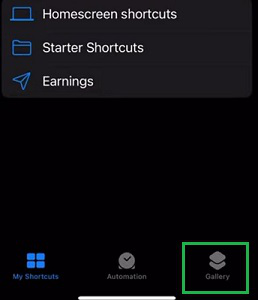
Step 2: In the Search Bar, search for the GIF and then select the Make GIF tile there.
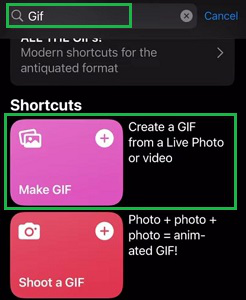
Step 3: On the next screen, click on the Add Shortcuts.
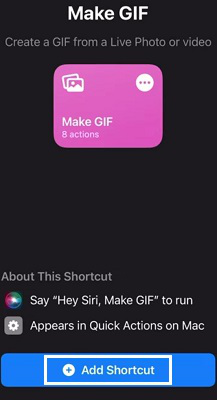
Section 2: Convert Videos to GIFs on iPhone
Step 1: Now, again re-launch the Shortcuts application and go to the All Shotcuts section.
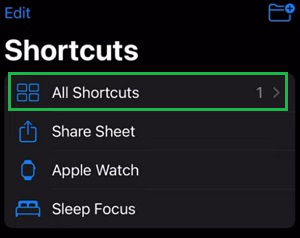
Step 2: The Make GIF option will be presented there. Click on that to select the videos that need to be converted.
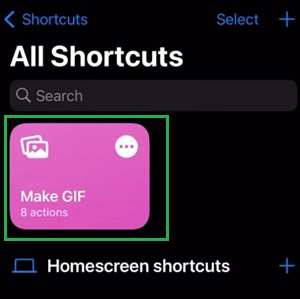
Step 3: Click on the Save button.

So, these are the simple steps required for Videos to GIF Conversion on iPhone. Now, Making a GIF on iPhone from any video becomes a cakewalk for you. You don’t need to install any third-party application for creating memes where there is a high risk of losing your personal information as they can access your gallery and files.
Also Read
Frequently Asked Questions to convert videos to GIFs on iPhone/iPad
How can I convert videos to GIFs on iPhone or iPad?
To convert a small video to GIF on your iPhone, the following steps can be executed.
- Open the Shortcut application & go to the Gallery section.
- Search for GIF and select the Make GIF option.
- Add it to the shortcuts.
- Open the application again & select All Shortcuts.
- Choose the video file from the list & then Save to convert it.
What is GIF Format?
The GIF or Graphical Interchange Format is a special kind of image format where a soundless video clip goes on in an infinite cycle. They play automatically and they are so small in size. That is the reason, they load more fast than a traditional video. Such images are known also as Animated Images.
Can I use a third-party application to make GIFs from Videos on iPhone?
Yes! You can use third-party applications on the iPhone or iPad to make GIFs from videos. The best way to use third-party apps is using the App Store. It is advisable not to install any Unknown Applications from the Browsers. It can steal your personal information from the device.
Share your thoughts in the comments
Please Login to comment...