How to Customize Chat Settings in Telegram – Quick Steps
- Open Telegram App
- Click on Three Bars
- Select Settings >> Chat Settings
- Start Customizing settings
- Manage Chat, Media and Sound Permissions
Telegram is an open-source cloud-based platform used for instant messaging service launched in 2013 by two brothers Nikolai and Pavel Durov. Telegram gives us a lot of features such as sending text and voice messages, animated stickers, unlimited images, voice and video calls, storing files up to 2 GB, and so on. Telegram gives a wonderful experience of chatting in Telegram you can chat with your friends, you can make a chat in groups and channels in telegram. You can also customize Chat Settings in Telegram by adjusting the text size, changing the chat wallpaper, etc.
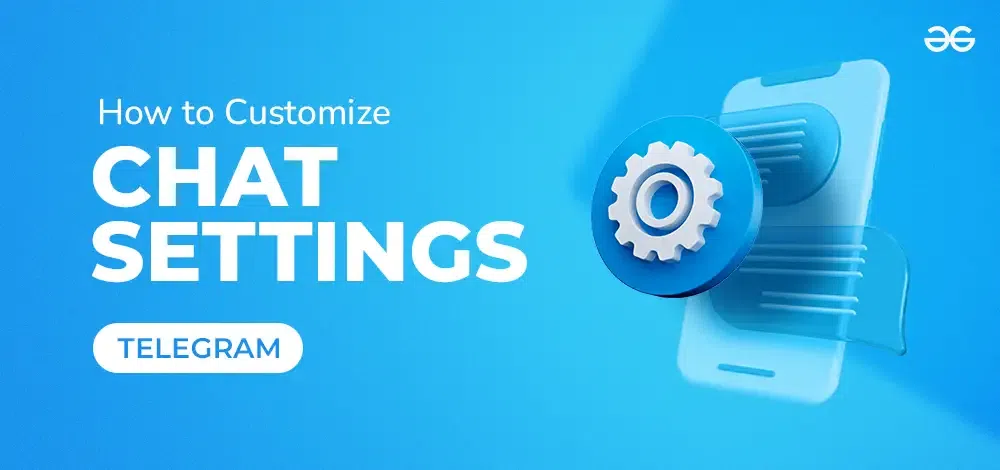
In this article, we will explore how anyone can customize chat settings in Telegram from both Android and Desktop. With the help of this, we’ll also know how beneficial it is for all the users.
How to Customize Chat Settings in Telegram
How to Customize Chat Settings in Telegram on Desktop
Let’s learn by step-by-step instructions to customize Chat Settings in Telegram through your desktop:
Step 1: Open the Telegram App
To launch the Telegram app on your Desktop, locate the Telegram icon and give it a click.
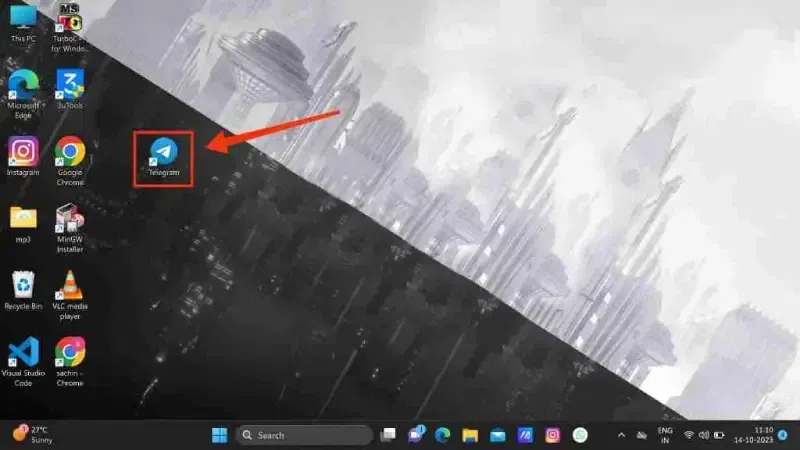
Click on the Telegram icon to open Telegram App
Step 2: Click on Three Bars
After opening the Telegram App on the desktop click on the Three Bars located on the top-left corner of the interface to open the menu.
.webp)
Step 3: Go to the Settings
From the menu appeared after clicking on Three Bars now select “Settings” to open the Settings of the Telegram.
.webp)
Step 4: Select Chat Settings
After encountering to the Settings of Telegram, select Chat settings from the menu in order to manage the chat and their permission of Telegram.
.webp)
Step 5: Set Chat Themes
In the Chat Settings the first part is to change the themes of the chats, you will have several options of themes and also to apply them. You can select any of them to apply it on your chat.
.webp)
Step 6: Set Name Color
While messaging someone your name icon reflects a color which indicates the difference between you and the person whom with you are chatting. You can change the name color by clicking on the “Your Name Color” in the Theme Settings.
.webp)
Step 7: Choose Name Color >> Click “Apply”
After clicking on the Your Name Color option you will be given a lot of options in which you can choose your desired name color, after choosing your name color click on the “Apply” button to confirm your color.
.webp)
Step 8: Set Chat Wallpaper
In the terms of personalization Telegram gives you a excellent feature of changing your wallpaper, to apply a wallpaper for your chat go to the Chat Wallpaper in the Chat Settings, there are two options of uploading a chat wallpaper Choose from Gallery and Choose from Files. You can go through any of the options to upload the chat wallpaper.
.webp)
Step 9: Manage Stickers and Emoji Options >> Select Emoji Set
You can also manage options related to the emoji and stickers such as Large emoji, Replace emoji automatically, suggesting emoji replacements etc. To choose your desired emoji set click on the “Emoji Set” option to view the available emoji sets of Telegram.
.webp)
Step 10: Choose Emoji Set >> Close
Now choose your desired emoji set from the available sets and close the section, you will be given the option of Android, Mac, Twemoji, and Joypixels sets to change.
.webp)
Step 11: Manage Messages Settings
You can also mange your messages settings in Telegram such as you can define what you want to do from your Enter Key and so on. These options will be available on the last section of the Chat Settings.
.webp)
Related Articles:
How to Customize Chat Settings in Telegram on Mobile
Go through this step-by-step manual to customize Chat Settings in Telegram through mobile:
Step 1: Open Telegram Mobile App
To launch Telegram on your mobile phone click on the Telegram icon.
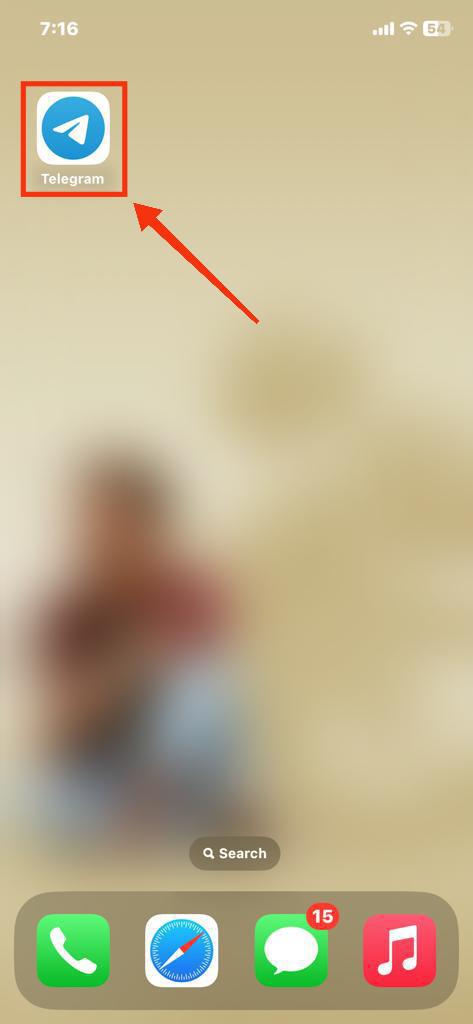
Click on the Telegram icon to open App
Step 2: Click on Three Dots
After opening Telegram Mobile App click on the Three Dots located at the top-left corner of the interface.
.webp)
Step 3: Go to the Settings
From the menu appeared after clicking on the three dots select “Settings”.
.webp)
Step 4: Select Chat Settings
Now in the further step select Chat Settings in the Settings of the Telegram in order to set or manage the chats and permissions.
.webp)
Step 5: Set Text Size >> Click on “Change Chat Wallpaper”
After entering into the Chat Settings the first option is to set the Text Size of the entire Telegram App and then you can go to change the chat wallpaper.
.webp)
Select Name Color and Chat Wallpaper
Step 6: Choose Chat Wallpaper
When you will click on the “Change Chat Wallpaper” button you will be given several option to set your desired chat wallpaper, just choose your chats wallpaper.
.webp)
Choose Chat Wallpaper
Step 7: Choose “Name Color”
Select the Name Color option and then select your desired color to apply it to your name color.
.webp)
Choose Name Color
Step 8: Select Themes >> Select Browse Themes
To select the Chat themes you can simply select the themes available on the top or to view more options click on the “Browse Themes”.
.webp)
Select Color Themes
Step 9: Choose Themes
Now you will have more options to select your desired themes and you can now select any of them to apply on your chat.
.webp)
Select Themes
Step 10: Manage Chat List View >> App Icon >> Chat Swipe Gesture
Now in the next section of Chat Settings you can manage the Chat List View by choosing your desired view to Two Lines and three Lines and then you can also change your App Icon by selecting the available app icon. Telegram also gives you gesture while in chat settings you have an gesture swiping the chat left and you can also customize it to Read, View, and Archive.
.webp)
Manage Chat List View >> App Icon >> Chat Swipe Gesture
Step 11: Manage Media and Sound Settings
You can also manage the Media and sound setting in the Chat settings the settings could be Tap to show next next media, Raise to Listen, raise to Speak etc.
Related Articles:
Conclusion
Chats Settings in Telegram have a large number of options and you can also mange them all by your needs. To manage the chat settings follow the steps mentioned above. Your steps to move towards Chat Settings will be to go on Settings of Telegram by clicking on the Three Dots located at the top-left corner of the interface. You can manage everything related to your chatting such as the setting chat wallpaper, selecting name color, choosing Themes for your chat etc. apart from the chat settings you can also manage the Sound and Media settings.
How to Customize Chat Settings in Telegram – FAQs
1. How do I change the chat background in Telegram?
Answer:
You can set your chat background by clicking on the Three Dots present at the top-right corner of the chat and then selecting the Background to choose the Chat Background.
2. Can I change the chat theme in Telegram?
Answer:
Yes, you can change the chat theme by going to the chat settings and selecting the Chat Theme option.
3. Is it possible to pin a chat in Telegram?
Answer:
Yes, it is possible to pin a chat, there is a default setting to swipe a chat to pin it so just swipe your desired chat to pin it.
Share your thoughts in the comments
Please Login to comment...