How to Make a Call on Telegram
Last Updated :
10 Jan, 2024
How to Make a Call on Telegram – Quick Steps
- Open Telegram App
- Go to the Contacts Section
- Select the Contact
- Click on Call Icon
- Perform actions
- End the Call
Telegram is an open-source messaging platform launched in 2013 by Nikolai and Pavel Durov. Mainly Telegram is known for its instant messaging but nowadays people also use Telegram for calling where they use Voice as well as Video calls. If we talk about how to make a call on Telegram, then it gives us better call quality in both Voice and Video calls, and every call made on Telegram is end-to-end encrypted for your security and privacy.
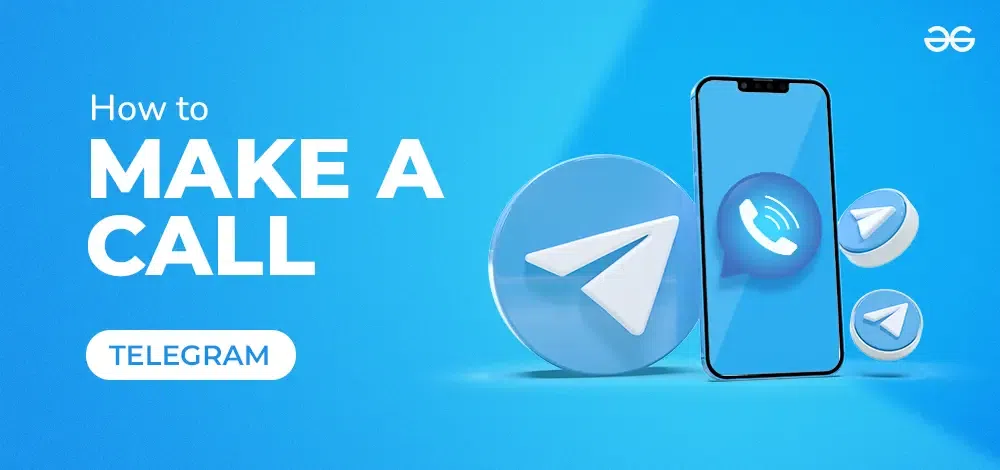
So, the article given below will teach you how you can make a call on Telegram with your Contacts i.e. both Voice and video.
How to Make a Call on Telegram
How to Make a Call on Telegram on Desktop
There are multiple steps to be followed to make a call on Telegram through Desktop version, such as:
Step 1: Open Telegram on the Desktop
Click on the Telegram icon to open the Telegram app on your Desktop.
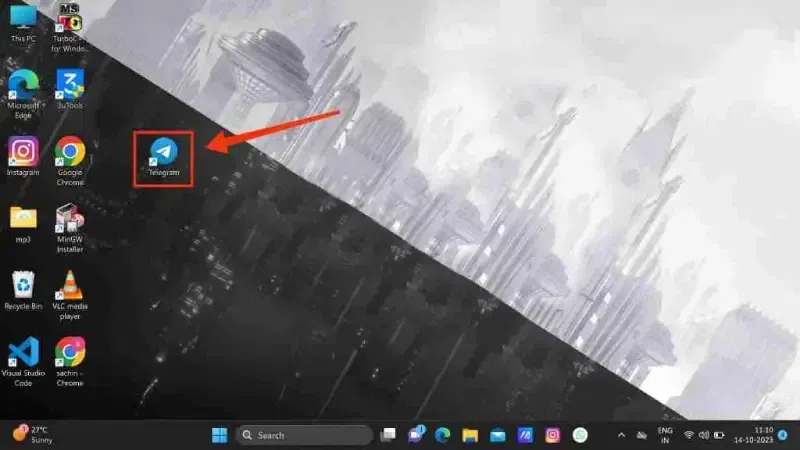
Click on the Telegram icon to open the App
Step 2: Click on the Three Bars
After opening Telegram on your Desktop, click on the Three Bars located at the top left corner of the interface it will open the menu containing several option.
.webp)
Click on Three Bars
Step 3: Select Contacts
When the menu containing all the option will appear select “Contacts” from the menu to open the list of every contact of yours and you can be able to select your desired contact from the list.
.webp)
Select Contacts from the menu
Step 4: Select Contact to be Called
Now a list of your contacts will appear on the screen and you and you can select your desired contact to make a call with them, the advantage of going to the Contacts section is that you can easily access any of your contact that are available.
.webp)
Select Your Contacts
Step 5: Click on “Voice Call”
Now when your desired contact has appeared on the screen, click on the Voice Call icon to start the call. When you will select the contact from the contact list the whole biodata will appear on the right side of the screen so that you can confirm you have selected the right person.
.webp)
Click on the Voice Call tab
Step 6: Choose the Calling Method
After clicking on the Call icon you can still select the method how you want to call the person by the video call or the voice call. To select the Video call click on the Video Icon present on the left side of the End Call Icon and to select the Voice Call icon click on the Voice Icon present on the right side of the End Call Icon.
.webp)
Select your preferred Call option
Step 7: Perform Actions
Now when your call has started some options will appear on your screen such as to Screen Cast, End the Call and to Mute the Call you can perform any actions if you want to in order to end the call press the End Call Icon and if you want to share your screen on the call click on the Screen Cast button.
.webp)
Perform Operations
Related Articles:
How to Make a Call on Telegram on Mobile
Let’s see multiple steps to be used for making a call on Telegram through mobile:
Step 1: Open Telegram Mobile App
Click on the Telegram app icon to open the Telegram app on your mobile phone.
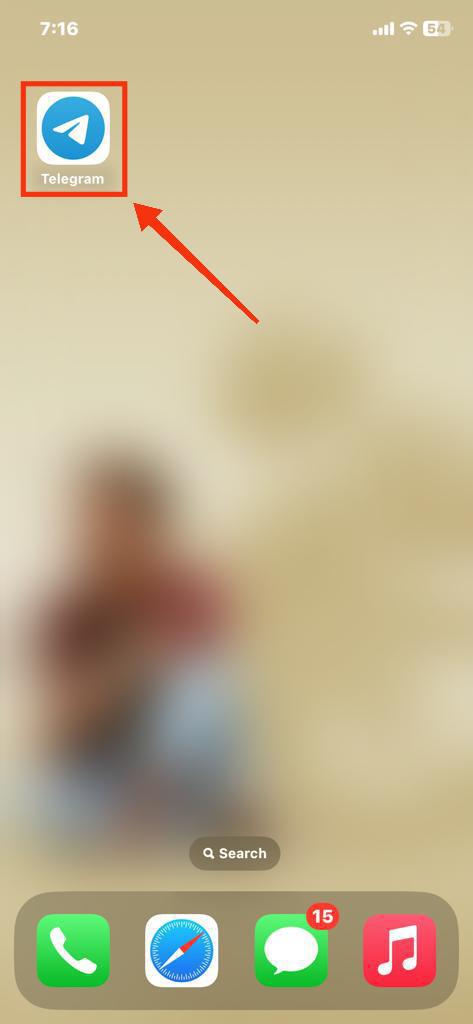
Click on the Icon
Step 2: Click on Pencil Icon
After opening the Telegram mobile app click on the “Pencil” Icon located on the bottom-right corner of the interface.
.webp)
Click on the Pencil icon
Step 3: Select the Contact
After clicking on the Pencil icon several actions will appear on the screen such as to create channel, to create group, to Secret Chat and also the list of your every contact will appear on the screen so that you can select your desired contact to make a call with them.
.webp)
Select the Contact
Step 4: Click on Call Icon
When you will click on the contact from the contact list you will come to the contact’s chat and a lot of option appear on the screen from the options click on the “Call” icon.
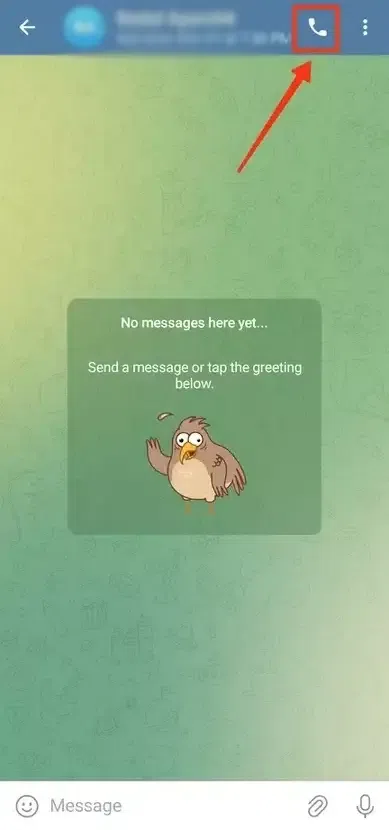
Click on the Voice Call icon
Step 5: Voice Call Started
Now the voice call has started and you can talk whatever you want and you can also perform the other actions while on the call such as you can mute the call, end the call and can put the call on speaker.
.webp)
Perform the operations after Voice call
Step 6: Start Video Call >> Click on the Three dots
To start the video call click on the Three Dots present on the top-right corner of the interface and select “Video Call” from the options.
.webp)
Start Video Call >> Click on the Three dots
Step 7: Video Call Started
Now your video call has started and you can perform any actions in it such as you can flip the camera while on video call, you can stop the video, you can mute the video call and can End the Call.
.webp)
Perform the operations on Video call
Related Articles:
Conclusion
Telegram is a instant messaging platform which can also be used for calling to your Contacts, you can easily connect with your friends and contacts by using the calling feature of Telegram. To make a call in Telegram open your Telegram app and click on the Three bars located at the top-left corner of the interface, then select “Contacts” option form the menu to open all of your Contacts using Telegram. Now select your desired contact to whom you want to make a call and click on it, after opening your desired contact’s chat click on the Call Icon located on the top-right corner of the chat to start a call.
How to Make a Call on Telegram – FAQs
Can I make voice and video calls on Telegram?
Yes, you can make both the voice and video calls on Telegram, it allows you to make the call on Telegram.
Can I make group calls on Telegram?
Yes, Telegram allows to make calls on the groups all you have to do is open your group and click on the Three Dots present on the top-right corner of the interface and select the Voice or Video Call.
Is it possible to switch from a voice call to a video call during a conversation?
Yes, you can directly switch the voice call to the video call while a call going on by clicking on the Start Video icon on the call.
Are Telegram calls safe and encrypted?
Yes, Telegram calls are end-to-end encrypted and you are safe while on the call.
Share your thoughts in the comments
Please Login to comment...