What is a Desktop?
Last Updated :
06 Feb, 2024
A desktop on a computer and a desktop computer, both have different meanings. A desktop computer refers to a surface or a table where all the necessary things like monitor, keyboard, mouse, and other important objects are arranged for work. It is a setup designed for use on a desk or a table. Whereas the desktop on a computer refers to the graphical user interface or GUI that users interact with on their computer screens. It focuses on the software interface rather than the physical computer. In this article, we will discuss the desktop on a computer and see the key components of a desktop, its history, and its importance.
What is a Desktop?
The graphical user interface (GUI) or display area that appears on our screen is called a desktop on a computer. When working on the system, a desktop gives us a visual representation that gives us a set of tools and shortcuts on our screen to access files, documents, apps, etc. It is quite easy to switch between different desktops and we may create many desktops on our computers without having to close the other ones. Our desktops are customizable to fit our requirements and tastes. To improve the appearance of the desktop, we can change the wallpaper on it. To give the desktop an orderly appearance, the icons can be moved across the screen and customized. Additionally, we can make shortcuts and add them to the desktop screen for easy accessibility and usage.

Multiple desktops
Importance of Desktops
Desktops provide an interface environment for the user so that they can easily navigate through different applications, files, and folders. Without the presence of desktops, it was very difficult to open applications directly but with the launch of desktops, users have to just move the cursor to the specific application to launch that application. We can also customize our desktops very easily. Changing wallpaper, adding or removing icons, moving icons anywhere on the desktop, and navigating through different desktops, are some very useful features in the desktop. The taskbar on the desktop helps users manage different applications, open applications quickly switch between multiple opened applications, monitor their notifications, etc. Desktops are important because they provide user- friendly interface for accessing and managing various aspects of the computer. Overall, we can these features offered by the desktop in Windows.
- Ease of Navigation
- Customization and Personalization
- Task Management
How Does a Desktop Work?
The desktop environment provides visual representation of icons, wallpaper and shortcuts. Users can access these applications on their system which is present on the screen by just clicking on them. When the user clicks on any icon to launch that application the GUI interacts with the OS of the system to execute the program as soon as possible. The role of the desktops is to facilitates the execution of the applications and files by providing a virtual representation of the files and shortcuts of the applications. When we customize our desktop screen it makes the screen look organized and easy to navigate through different icons. The Microsoft window desktop was first introduced in Microsoft windows 95 and then to all other windows which were introduced later after windows 95.
Shortcuts of desktop in Windows
- If you want to return to the desktop directly any time: Window key + D
- If you want to create new window: ctrl + window key + D
we can drag and drop the items in the desktop which are commonly used and create shortcuts of files and folders which are important so that they can be easily accessible to you. We can also see the documents and shortcuts stored and which were created by us on desktop by file explorer > home > desktop > all files and folders in desktop. To understand it more clearly refer this image.
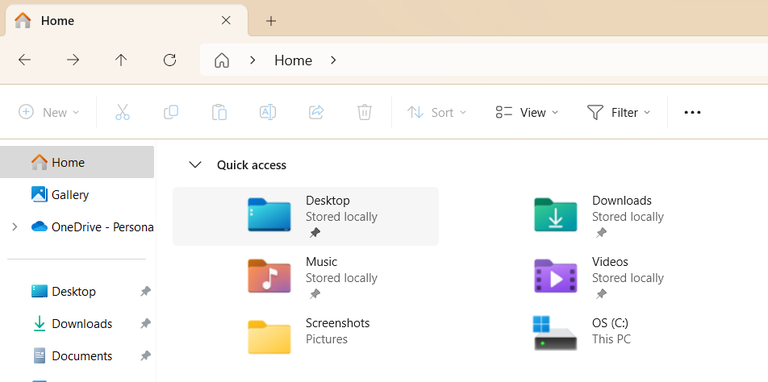
content stored on your desktop.
Desktop Icons
There are some default icons which are present on our desktop provided by windows. Some of the common icons on the desktop are My Computer, Control Panel, Recycle Bin, internet browser and etc. Apart from icons and shortcuts on the desktops some of the other icons such as Start, Search, file explorer and settings are also there on task bar. In windows 11 all these icons are present at the center of the task bar. We can also some quick features such as time, Battery Status, Internet access, Bluetooth and brightness settings. You can also add icons of some other important applications on the desktop. All these icons present on taskbar can be added and removed any time based on your preferences in your computer. To see other features of these shortcuts you can left click on any icon. Options such as unpin, open and etc will appear.

Frequently Asked Questions on Desktop – FAQs
When was desktops introduced in windows?
Desktops were first introduced in the windows 95 of the Microsoft windows in the year 1995.
How many desktops can we create on our computer?
We can create as many desktops as we want. There can be multiple desktops can be created and managed at the same time.
How to create a new desktop without closing a present desktop.
You can click Ctrl + window + D or you can slide three fingers on the mouse pad and click on + icon to easily create a new desktop.
Share your thoughts in the comments
Please Login to comment...