How to Loop a YouTube Videos on Desktop and Mobile?
Last Updated :
02 Apr, 2024
YouTube is the second most popular website under the ownership of Google where millions of users get engaged to watch different kinds of videos. Within a minute, 500 hours of videos are getting uploaded. So, there is no question that within this high number of Uploaded YouTube Videos, you find one more entertaining & want to watch it again and again. In such cases, the solution to this problem is to Loop YouTube Videos.
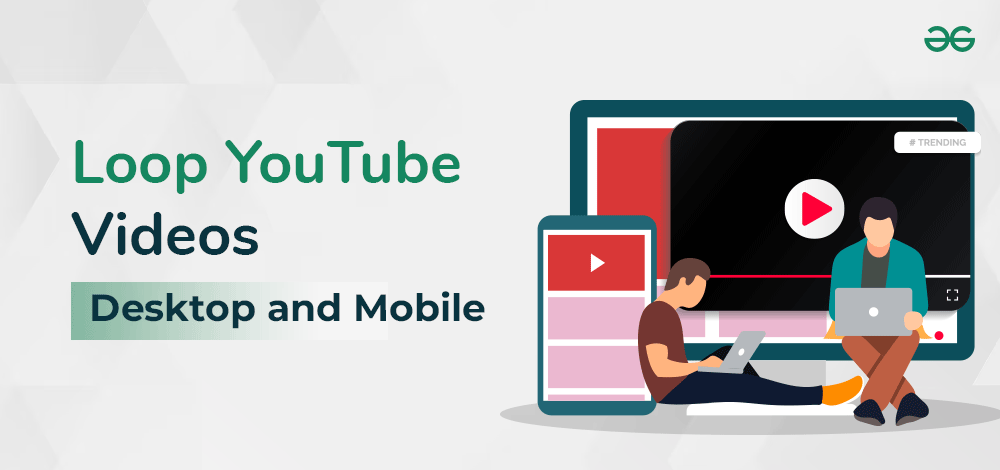
In this article, we will discuss How to Loop YouTube Videos on Desktop and Mobile to watch it seamlessly.
Steps to Loop a YouTube Videos on Desktop
Here is the easy step-by-step guide to Repeat a YouTube Video on Desktop.
Step 1: Browse to the Official Page of YouTube on Desktop & play the video.
Step 2: Now, Right-Click on the Video Screen & you will get a few options. Click on the Loop option to make it a seamless one.
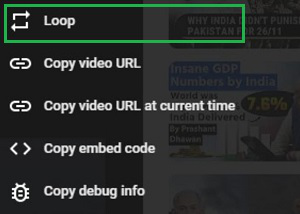
Hence, we have successfully looped the YouTube Video on the Desktop, allowing for seamless enjoyment of your favorite content with the simple loop YouTube video feature.
Steps to Loop YouTube Videos on Mobile
Here is the easy step-by-step guide to Repeat a YouTube Video on Mobile.
Step 1: Open the YouTube application & play the video. Click on the Additional Settings option.
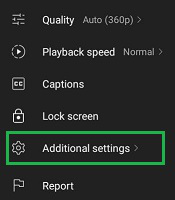
Step 2: Under the Additional Settings, enable the Loop Video Button.
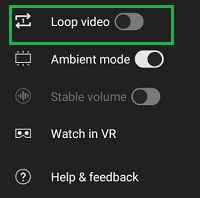
Hence, we have successfully looped a YouTube Video on the Mobile, allowing for seamless enjoyment of your favorite content with the simple loop YouTube video feature.
Wrapping up
So, these are the simple steps you should perform on your Desktop or Mobile to loop youtube videos that you want to watch multiple times. After completing the execution of one loop, another loop will get started without any more operation. Based on the device, you are using the steps will get altered.
How to Loop a YouTube Video on Desktop and Mobile- FAQs
Why does youtube stop looping?
YouTube looping might not work because you haven’t enabled it, your ad blocker is blocking it, or there’s a browser issue. Try enabling loop, pausing your ad blocker, or switching browsers.
Does looping a video increase views?
Looping a video itself likely won’t significantly boost views. Most viewers watch once and platforms like YouTube don’t auto-loop. However, it can be useful for short, captivating videos where repeat viewings enhance the experience.
How do you loop shorts on Youtube?
Youtube Shorts loop automatically, just like TikTok. No need to enable anything, focus on making a seamless loop to keep viewers watching!
How do I play only one video on my youtube playlist?
Playlists play all videos. To play just one:
- Click the video title in the playlist.
- Or, copy the video URL from the playlist and play it in a new tab.
How to Repeat youtube videos on TV Android?
Repeating YouTube videos on an Android TV works just like the phone app:
- Play the video you want to loop.
- Tap the “Settings” icon (usually three dots).
- Choose “Loop video” from the menu.
Share your thoughts in the comments
Please Login to comment...