What is a Dialog Box?
Last Updated :
18 Mar, 2024
A dialog box is nothing but, it is used to request user inputs, provide warnings or notifications, and show message information or options required for user interactions. In this article, we will understand the purpose of the dialog box, examples of the dialog box, and more.
What is a Dialog Box?
A dialog box is a common type of window in the Graphical User Interface(GUI) that displays information to the user or prompts the user for input. It provides a way for software applications to interact with the user and the applications or software. The dialog box is used to interact with the user by presenting information, requesting input, and confirming the actions. It serves as the communication tool between the user and the operating system or an application, it facilitates user interaction and control.
Dialog boxes are appearance as differently, featuring the title bar, the area of the content, and interaction buttons used by the users. The title bar is used to display the dialog title, it provides the context for the users. The content is used to display the messages such as input fields or relevant to the purpose of the dialog box. Buttons are used to allow the users to perform some actions like confirming the dialog, canceling the dialog, or dismissing the dialog.
Purpose of Dialog Box
Dialog boxes are the basic components of graphical user Interfaces (GUI) in software applications. The dialog box provides so many purposes, each purpose is to expand the experiences of the user and improve the interaction between the system and the user. Here are the explanations of the purpose of the dialog box. There are some purposes of the dialog box.
- User Input: Dialog boxes provide input to the application for users. These inputs are provided between the simple range and more complex selections from the lists or the options. For example: Selection: In Selections, dialog boxes are like radio buttons or drop-down menus that are used for the users to choose the predefined options from the given list and structurally use the inputs. Text Entry: In Text Entry, dialog boxes are used by users for searching or finding the text to search for content within a document or an application.
- Configuration and Settings: In configuration and settings, a dialog box gives a way to the users to the configuration application settings, and reset settings of the application, preferences, or parameters according to the user needs. This purpose is to improve the user experience and habituate the users with the applications. For Example: Account Settings In account settings, dialog boxes are used for the users to change their account information, such as altering the passwords or updating the account details of the user in the applications. Preferences Dialogs In Preferences dialogs, users can change settings related to the functionalities of the applications. i.e. themes, languages, font size, keyboard settings, etc.
- Progress Indication: In progress Indication, the dialog box can provide feedback to the users related to operations like downloads, installations, and tasks. It can help the users with the status of the work or estimation of the task completion time. For Example: In status updates, it will display the status of the task or operation such as download completed, updated successfully. The Progress bars will show the percentage of the task completion, and it will give the estimated time to complete the task or work.
- Confirmation and Decision Making: This dialog box can confirm the actions or decide to execute the operations. For Example: Confirmation Dialogs: This dialog box can ask the users to confirm the actions such as closing a file, saving the file, or deleting a file.
- Alerts and Notifications: In Alerts and Notifications, the dialog box can be used to give the most important information, and notifications to the users. For Example: Informational Alerts In information alerts, it can inform users about the updates and the non-critical events, as like as available updates of the software and it will remind them about upcoming tasks. Error Messages In Error Message, If the user gets an error if the work has failed, the dialog box is used to trigger the error message for helping to the user understand the purpose of what was wrong in the application and how to recover from the problem.
Examples of Dialog Box
There are some examples of dialog boxes.
1. Alert Dialog Box
The alert box is nothing but it is the type of dialog box. It is commonly used in software applications to display important messages, notifications, or statuses to the users. The below picture shows the example of the alert box. The alert box is defined as one that displays the messages to the user.
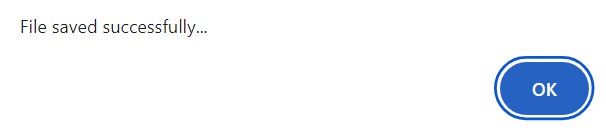
Alert box
The above example shows the Alert box dialog box. If the user saves the file or submits the application or file. The above dialog box will appear. The above dialog box contains the “OK” button.
2. File Save or Open Dialog Box
File save or open dialog box is nothing but it is also known as Graphical User Interface. It is mainly used in software applications to utilize the tasks of file management. The below picture shows an example of the file save or open dialog box.
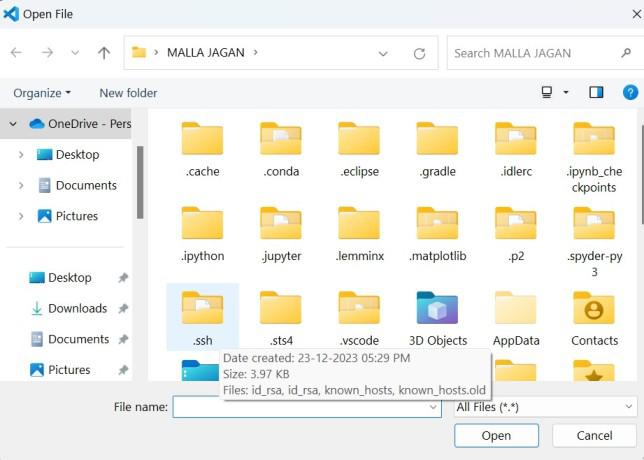
File save or dialog box
The above example shows the file save or open dialog box. If the user wants to open the file from other platforms such as Notepad, WordPad, Visual Code, Eclipse, etc. The above dialog box will appear.
3. Confirmation Dialog Box
A confirmation dialog box is nothing but it is the type of dialog box that is used in software applications. These dialog boxes are mainly used for actions taken from the users and involving the actions of the users. This confirmation dialog box can provide the “OK” and “CANCEL” buttons. The below picture shows an example of the confirmation dialog box.
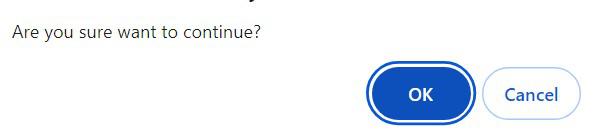
Confirmation dialog box
The above example shows the example of a confirmation dialog box. It asks the user to confirm whether to continue the next step or not. If the user wants to continue press “ok” otherwise press “cancel”. If the user wants to go to another step the above dialog box will appear.
Frequently Asked Questions on Dialog Box – FAQs
What is an open dialog box?
The open dialog box is the user specifies the drive, directory, and the file’s name or set of files to open.
What is the usage of dialog boxes in applications?
The dialog box is used to request to the user inputs, providing the warnings or notifications, shows messages or information or options required to the user interactions.
What are the benefits of the deciding “OK” button?
The benefit of “OK” button is confirm the users to save the application or close the application or move the forward step within the application.
Share your thoughts in the comments
Please Login to comment...