How To Search For Specific Word on a Webpage?
Last Updated :
21 Feb, 2024
Quick Solution: Search For Specific Word on a Webpage
Here is a quick solution for you! Do check it to Search for Specific Word on a Webpage:
- Using Build-In Search Function
- Browse to the webpage.
- Press the CTRL + F for Windows & Command + F for Mac.
- Enter the word that should be found.
- Press Enter or Return to get the word.
- Open Browser Settings.
- Go for the Extensions.
- Search for Seach on Page Extension.
- Install the Extension on the Browser to use.
- Browse to the web page.
- Open Settings using the Three-Dot Menu.
- Click on Find in Page.
- Search for the Word.
- Open the webpage.
- Select the Share Button.
- Go for the Find On Page.
- Search for the Word.
Imagine you are searching for a particular topic from your book that has more than 5000 pages So, the first thing you will be looking for is the Table of Contents (TOC). But what if it doesn’t have any TOC? It will become a nightmare to look into every page for any specific topic. This same can be termed for internet as Search Specific Word on Webpage.
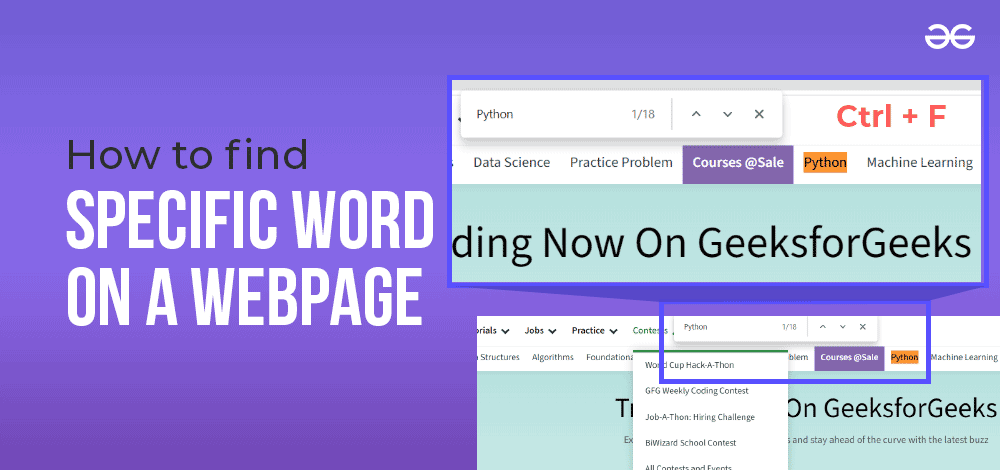
Finding Specific Word on Webpage is not a simple task. If you don’t know some tricks & methods, you will never Get Specific Words from Webpage. To keep in mind the need for such practice, different browsers come up with a dedicated Word Searching Browser Tool.
This article will focus on different methods to be used to Fetch Specific Words on Webpage without taking much time.
How Searching Specific Words Useful?
- Saves Time: You can quickly find what you need instead of reading the whole page.
- Enhances Accuracy: Finding words precisely ensures you get the most relevant information.
- Boosts Understanding: Focusing on specific words helps you get the main ideas.
- Better Decision-Making: Accessing specific data helps you make better choices.
How to Search for Specific Words on Webpages?
To Identify the Specific Words on Webpages, the following methods should be executed one by one. Let us start with the Browser Building Tool.
Method 1: Search Words on Webpages using the Browser’s Built-in Search Function
Step 1: Open your Web Browser and go to the webpage you want to search on.
Step 2: Press ‘Ctrl+F’ on Windows or ‘Command + F’ on a Mac to open the search bar.
Step 3: Type the word you’re looking for into the search bar.
Step 4: The browser will highlight all instances of that word on the page.
.png)
Method 2: Search Words on Webpages using Browser Extensions
Step 1: Open Google Chrome
Step 2: Tap the three-dot menu Icon> Extensions> Visit Chrome Extension.
.png)
Step 3: Search for ‘Find on Page’ and hit enter
Step 4: Select the ‘Find on Page’ Extension
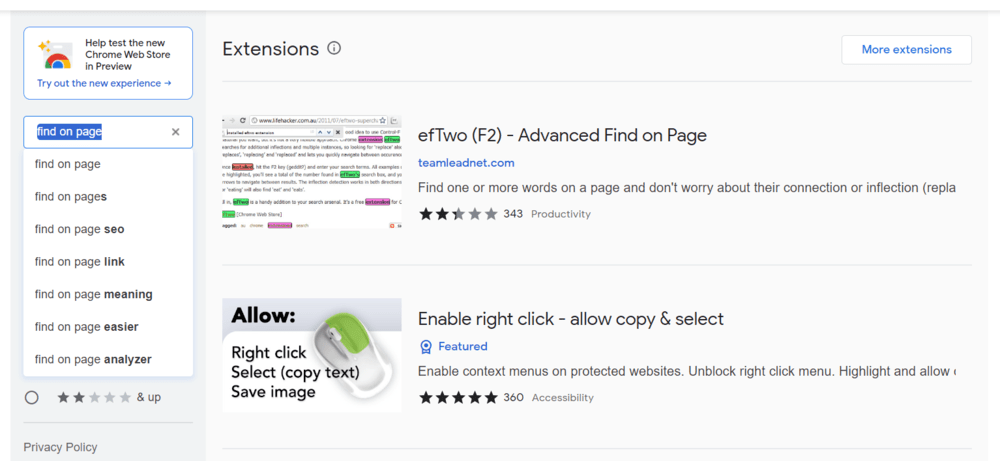
Step 5: Install the extension by clicking the ‘Add to Chrome’ or equivalent button.
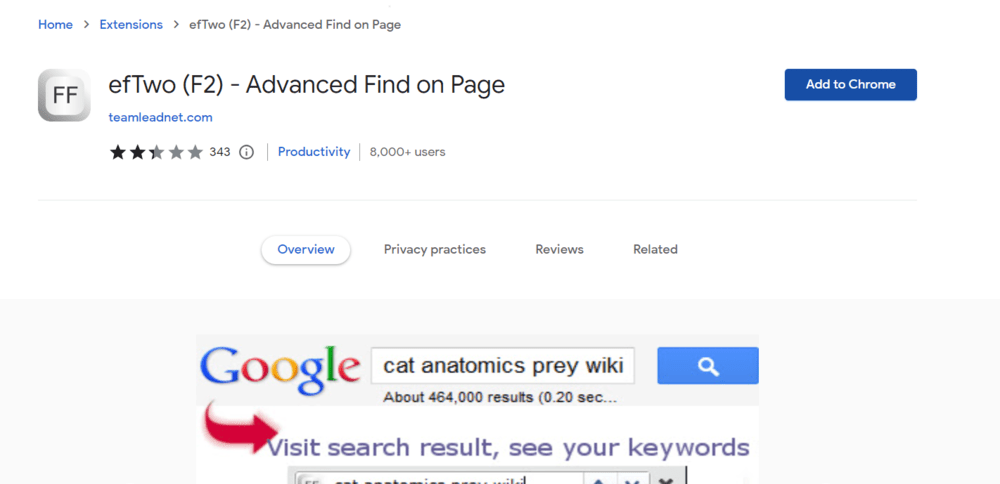
Step 6: Open the webpage you want to search on
Step 7: Click on the extension icon (puzzle piece icon) in the browser toolbar to activate it.
Step 8: Enter the word you’re searching for in the extension’s search bar (it will highlight those specific words)
.png)
Method 3: Search Words on Webpages using Android Mobile Devices
Step 1: Open your web browser (i.e. Chrome) and Open the webpage you want to search on.
.jpg)
Step 2: Tap the Three-Dot Menu icon (in the upper-right corner).
Step 3: Select ‘Find in Page’ or ‘Find on Page’.
.jpg)
Step 4: A search will pop up, type your word in that search bar.
Step 5: The browser will highlight all the instances of this word on the web Page, you can also navigate through them using the arrow key
.jpg)
Method 4: Search Words on Webpages using iOS Mobile Devices
Step 1: Open your web browser ( i.e. Safari ). and open the webpage you want to search on.
.png)
Step 2: Tap the Share icon ( a square with an arrow pointing up).
.png)
Step 3: Select ‘Find in Page’ or ‘Find on Page’.
.png)
Step 4: A search bar will pop up at the top or bottom of the screen, type your word in that search bar.
Step 5: Safari will highlight all the instances of this word on the web Page, you can also navigate through them using the arrow key.
.png)
How to Search in a Site Using Advanced Word Search Techniques?
For those of you who need to do some serious research or complex searches, here are some advanced techniques:
- Using Search Operators: Use advanced search operators, like “site:” followed by a website’s domain ( to search within specific sites ) followed by the word or phrase you want to search. for example: ‘site:geeksforgeeks.org framework‘
- Third-Party Software: Use third-party software that’s designed for deep webpage analysis and text extraction.
Conclusion
Whether you are a student or in a working profession, Learning How to Find a Specific Word on Webpage is valuable. It makes your online experience much smoother, any of the techniques mentioned above can help you to Identify Keywords on Webpage that will save you time and give you the most appropriate result.
Also Read
Frequently Asked Questions to search for Specific Words on a Webpage
How to Search for Specific Word on a Desktop Webpage?
To find specific words on any desktop webpage, the following guidelines are to be used.
- Go to the Web page.
- Press the CTRL + F for Windows.
- Write down the word name in the prompt.
- Press Enter & the word will be highlighted.
Why is it important to search for specific words on web pages?
Searching for specific words on web pages time saving enhances accuracy, boosts understanding, and better decision-making. It helps you quickly find the word you are searching.
Can I use these methods on any device?
Yes, these methods can be used on both desktop and mobile devices.
Are Browser Extensions Safe to use?
Most browser extensions are safe to use. Yet, it’s always advised to read reviews and check the permissions they require for installation.
How can I search for words on mobile apps?
Most mobile browser apps have a built-in search function that works similarly to desktop browsers. You can also look for apps that offer word search functionality.
What is the advantage of using search operators for word search?
Search operators allow you to search within specific sites, making it easier to find the information you’re looking for.
Share your thoughts in the comments
Please Login to comment...