Media Tool in Microsoft Edge Browser
Last Updated :
15 Sep, 2023
At present, most of the websites have some kind of media playing be it music or video. To get information about the player Edge browser provides a tool called Media Tool. The information gained by this tool can be used to debug the player and improve user experience.
How to Open Media Tool
To open Media tool follow these steps:
Step 1: First open developer tools, right click in the page and click Inspect or you can just press the shortcut keys “Ctrl+Shift+I” or “F12”. A section will appear containing various developer tools.
Step 2: Now press the shortcut key “Ctrl+Shift+P” to access the Run Command menu. Type “media” and from the options that appear click Show Media. Alternatively you also open Media tool by just clicking three dots in the top right corner and navigating to More tools > Media from the menu that appears.
 Opening Media Tool using Run Command menu
Opening Media Tool using Run Command menu
Different Information in Media Tool
Media player tool have a Players section where all the players in the webpage is listed. For each media player we get 4 panel categorizing various information which are Properties, Events, Message and Timeline.
Players Section
First visit the webpage where a media player is present and then if the media tool is open then it will automatically list all the media player present in the webpage. We can hide player if we want or keep a particular player and hide all others.
Properties Panel
It displays the Playback, Video Decoder and Audio Decoder Information of the player.
Playback are media files containing audio or video stored on the computer that can be opened at any time. An Audio/Video Decoder is a software tool used to decode a encoded audio/video to its original form.

Events Panel
It displays the timestamp along with various events name and value that is going on in the player.

Messages Panel
It displays the message logs of the player. You can also filter the messages by log type or string.
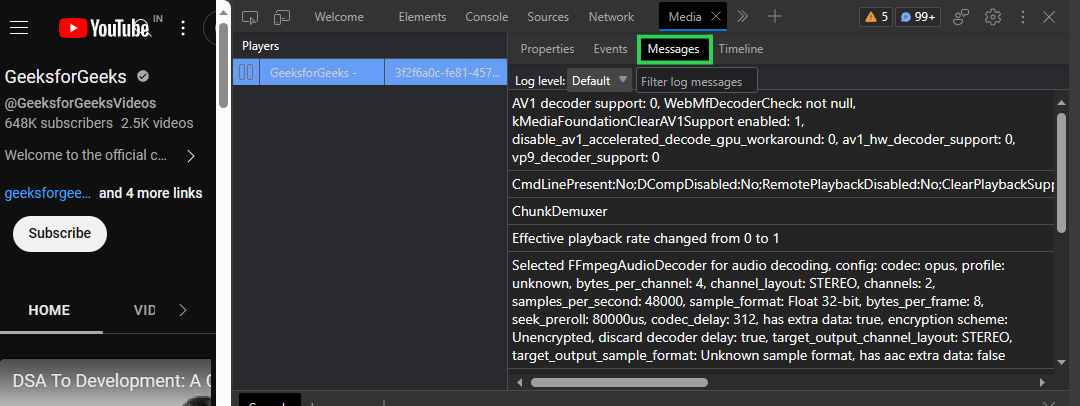
Timeline Panel
It displays the live media playback and buffer status. Buffer status shows timeline of loading of the video.
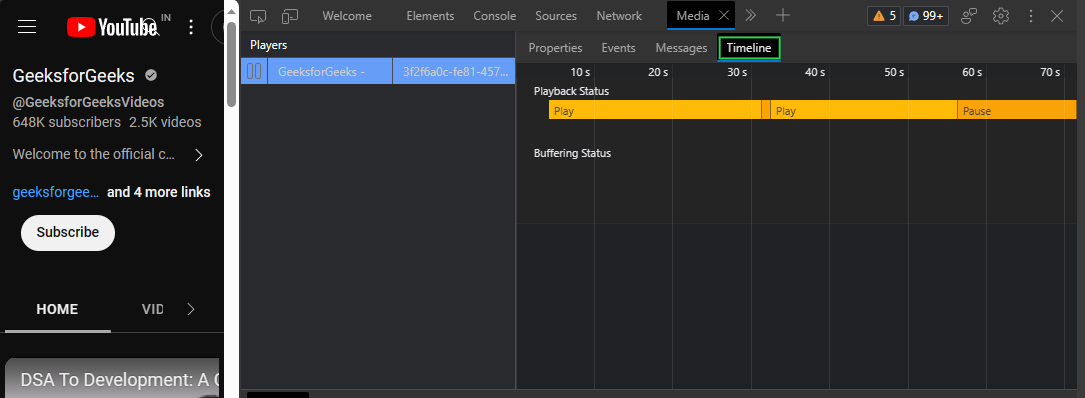
Hide and show media players
To hide the player first right click and select Hide player to hide the media player from the list in player section. To hide all other player except the selected one right click the player you want and click Hide all others.

Export media player information
We can also export the player information in JSON format. To export right click the player and click Save player info.
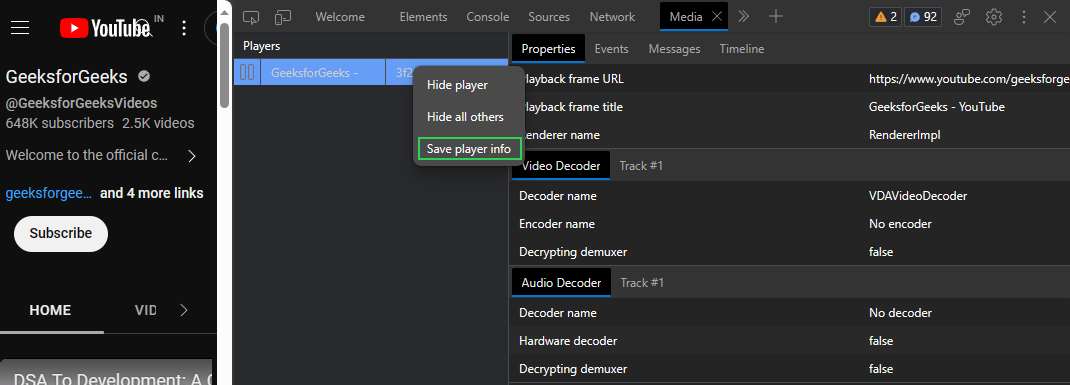
Share your thoughts in the comments
Please Login to comment...