How to Uninstall Firefox on Windows?
Last Updated :
14 Mar, 2024
No doubt, Firefox is one of the Best Web Browser after Google Chrome. But if you have been using Firefox for a long time & now you want to switch to any other Web Browser, it is time to Remove Firefox From the Device. To Get Rid of Firefox, the best way to Uninstall Firefox on Windows.
After Performing the Firefox Uninstallation Process, the space occupied by the application will become free. So that space can be used by other applications on the device to work properly. Also, the Firefox Web Browser comes with a dedicated Firefox Uninstaller Wizard. So, you can’t use Tricky App Uninstallation Methods like Using Command Prompt for Firefox.
This article is going to highlight the steps needed for the Uninstallation of Firefox Completely from Windows without having any issues.
How to Uninstall Firefox on Windows?
To Remove Firefox from Windows, the following methods should be used properly. We will start with the Windows Settings Approach.
Method 1: Uninstall Firefox on Windows using Settings
Step 1: Open Windows Settings & go to the Apps Options.
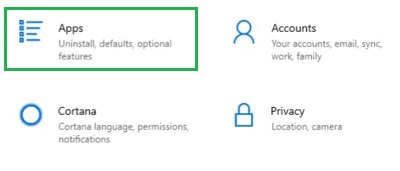
Step 2: Find the Mozilla Firefox & click on it to get the Uninstall Option. Click on that to remove it.
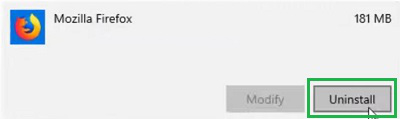
Method 2: Uninstall Firefox on Windows using Control Panel
Step 1: Open the Control Panel on Windows & go to the Uninstall A Program option.
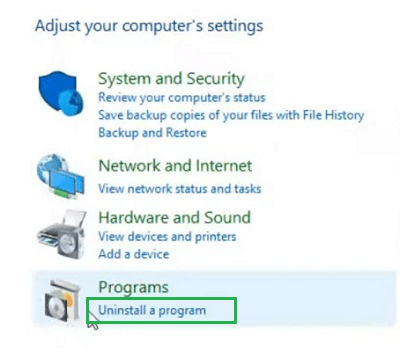
Step 2: Open Firefox Uninstaller & click on the Next.
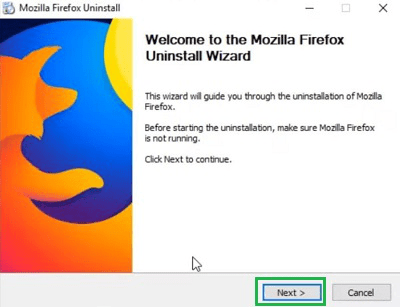
Step 3: Click on the Uninstall Button.
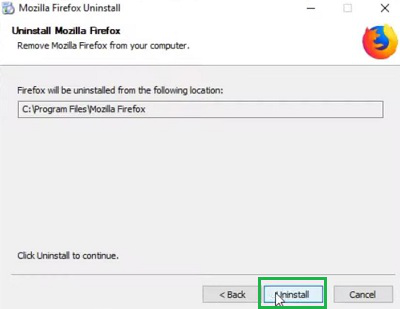
Step 4: Select Finish to complete the process.
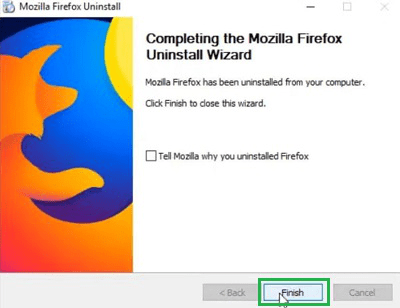
From the above discussion, it should become clear the way to Erase Firefox Application from Windows. Unlike any other Web Browser, Firefox executes Uninstallation Wizard on Windows to smoothly complete the process. The Uninstallation Wizard on Firefox completely removes the Firefox Data from Windows.
Frequently Asked Questions to Uninstall Firefox on Windows
How to Uninstall Firefox on Windows?
To Uninstall Firefox on Windows, the following steps should be executed properly.
- Open Control Panel.
- Go to the Uninstall A Program option.
- Click on the Uninstall button for Firefox.
- Click Finish to complete the process.
Does Firefox Uninstallation remove every data stored there?
Yes, when you start the Uninstallation process of Firefox, every data that is being stored in Firefox will be removed from the device. The stored details in the Local Drive will also get deleted. However, the Profile Information on Firefox will not be removed. As it will be used for Synchronization in the future.
What is the best way to Remove Firefox from Windows?
There are two ways are present to Remove Firefox from Windows. One is using the Windows Settings & another way is by using Windows Control Panel. We recommend using the Windows Control Panel option as it is more sophisticated & will remove every Firefox Data.
Share your thoughts in the comments
Please Login to comment...