How to Take Screenshots on Firefox? [ 3 Ways ]
Last Updated :
23 Apr, 2024
While working on Web Browsers, often we come across different important information that should be kept for the future. Now all the items on the Browsers like Firefox are not downloadable. In such cases, Screenshots on Firefox will be the best way to keep that item with you for a lifetime.
In most cases, Web Browsers don’t come up with a dedicated Screenshot Tool. From that viewpoint, Firefox Browser is a unique one. To Take Screenshots on Firefox, there are numerous methods are present. Also, there is a unique Firefox Development Tool to Take a Screenshot of the Full Screen on Firefox.
This article is intended to focus on the handful of methods to Capture Screenshots on Firefox without having any kind of issues.
What types of Screenshots can we Capture on Firefox?
We can capture multiple types of screenshots on Firefox by using some basic methods. The types are below –
- Select a particular region of the page: Click and Drag the page > Select custom region > Change size and area by using marker points on the edge.
- Select a part by default: Move the cursor over the page > Highlight the particular part > Click on the required area > Change size and area by using marker points on the edge.
- Select and Capture the Full Page: Select and click on the “Capture Full Page” option.
- Select and Capture the visible page: Select and click on the “Save Visible” option.
How to Take Screenshots on Firefox?
Note: There are some methods present to Grab Screenshots on Firefox Browser only for Desktops. If you are using Firefox on Smartphones, you have to take Normal Device Screenshots by pressing Power + Volume or Home button.
Here, we’ll discuss some easy methods to take screenshots on Firefox.
Method 1: Take Screenshots on Firefox Using Command
In this method, we’ll discuss how to take screenshots on Firefox by using Command.
Open Firefox & press the Shift + F2 Keys. The Command Prompt will open. Enter the Screenshot command & press Enter.
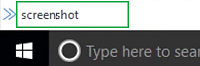
Method 2: Take Screenshots on Firefox Using Right-Click
In this method, we’ll discuss how to take screenshots on Firefox by using the Right-Click function.
On the Firefox Page, Right-Click. Go for the Take Screenshot option.
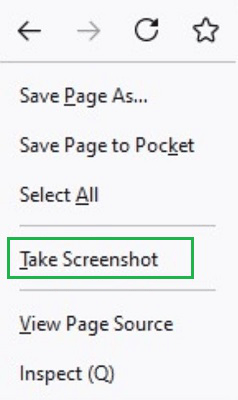
Method 3: Take Screenshots on Firefox Using Web Developer Tool (Full Page Screenshot)
In this method, we’ll see how to take screenshots on Firefox using a web developer tool.
Step 1: Open Firefox More Tools. Click on the Web Developer Tool.
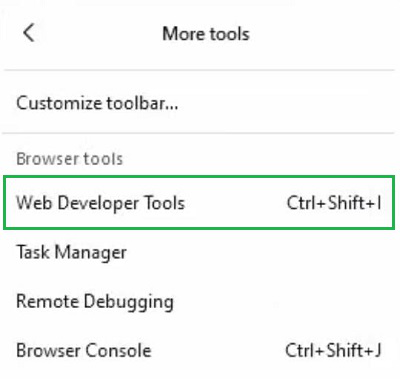
Step 2: Enable the checkbox Take A Screenshot for the Entire Page.
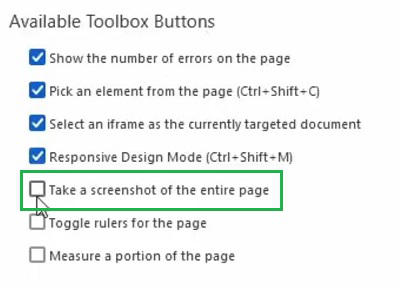
Step 3: Click on the Camera Icon.
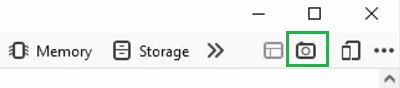
As we can see, there are simple three methods present to Get Screenshots of Firefox without having any issues. According to many users, the simple Right-Click Method is the best. However, you can check each method & find out which suits you the best to Arrest Firefox Screenshots.
Also Read
How to Take Screenshots on Firefox – FAQs
Which type of data does the Firefox screen collect for the system?
Required Event data is gathered by Firefox Screenshots in accordance with the internal Firefox Browser Privacy Notice. We gather this internal information to understand how users interact with Screenshots so that we can improve them for all users as per requirement. All of the events that we record in the internal system are available for viewing in this specific document.
How to Take Screenshots on Firefox?
To take screenshots on Firefox, we will draft the easiest way. Let us check out the following points for that.
- Browse to the web page or Content.
- Right-click on the page.
- Click on the option Take Screenshot.
Can I Take Screenshots on Firefox from Mobile?
Yes, you can take Screenshots on Firefox from Mobile. However, you can’t use any dedicated methods in Firefox Application. You have to rely on the Mobile Screenshot-taking Process. That means the traditional Power + Home or Volume button to be used to get screenshots.
How can I take Full Page Screenshots on Firefox?
The Firefox Browser comes up with the feature to take Full Page Screenshots. To do so, use the following guidelines.
- Go to More Tools under Firefox.
- Select Web Developer Tool.
- Enable the checkbox Take A Screenshot for Entire Page.
- Click on the Camera Icon.
Is Firefox Screenshots work on certain pages?
All the screenshots on Firefox should function on nearly any webpage in the particular system. Some pages that use the HTML tag like <frameset> may not be shootable or completely supported in the system.
Share your thoughts in the comments
Please Login to comment...